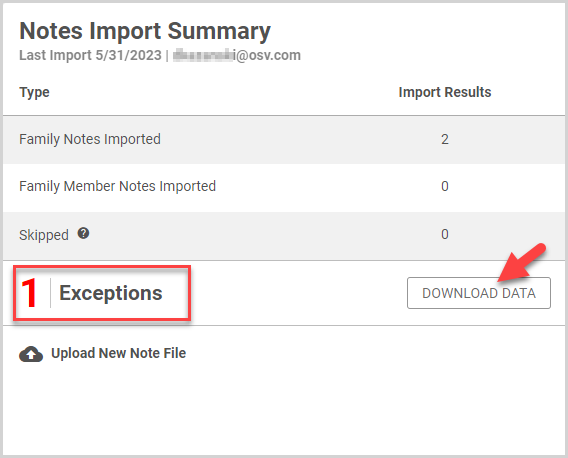File Import for Tags and Notes
This article provides steps to import Tags and Notes.
Church Manager customers can import tags or notes from a csv file into the system using the Tags Import or the Notes Import. Families or individuals are matched to their Directory entry by envelope number, and the imported tags or notes are applied in directory. Templates for each import are given in the following sections.
Templates
The import file must be in csv format and requires an "EnvelopeNumber" header, along with a "Tag" or "Note" header as appropriate. Enter the envelope numbers and tags/notes in the rows beneath the headers.
Note* The Tags Import and Notes Import match Directory entries based on the envelope number. Before importing, make sure that the envelope number in your csv file correctly matches the envelope number assigned in Directory for the appropriate family or individual.
Tags Import Template
Click the following link to download the Tags Import Template csv file:
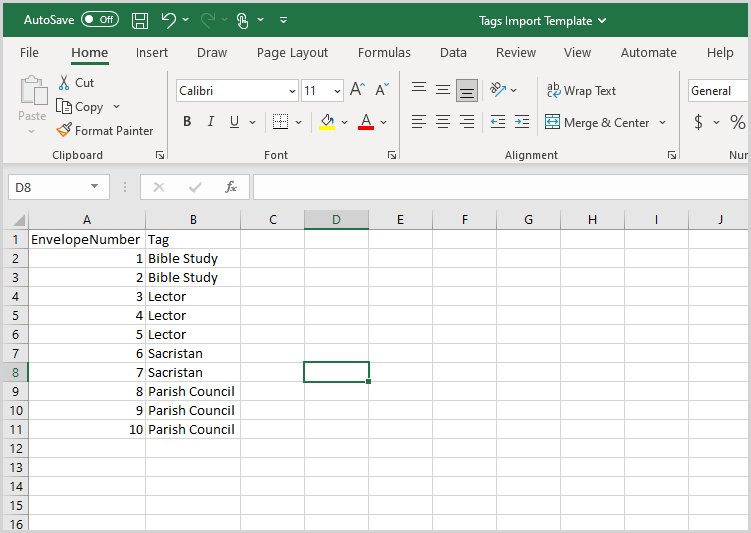
Notes Import Template
Click the following link to download the Notes Import Template csv file:

Complete the following steps to import tags or notes into Directory:
1. Prepare the file for import, using the appropriate template above. Save the prepared file in a location on your computer you can easily find.
2. In Directory, select File Import in the main menu.
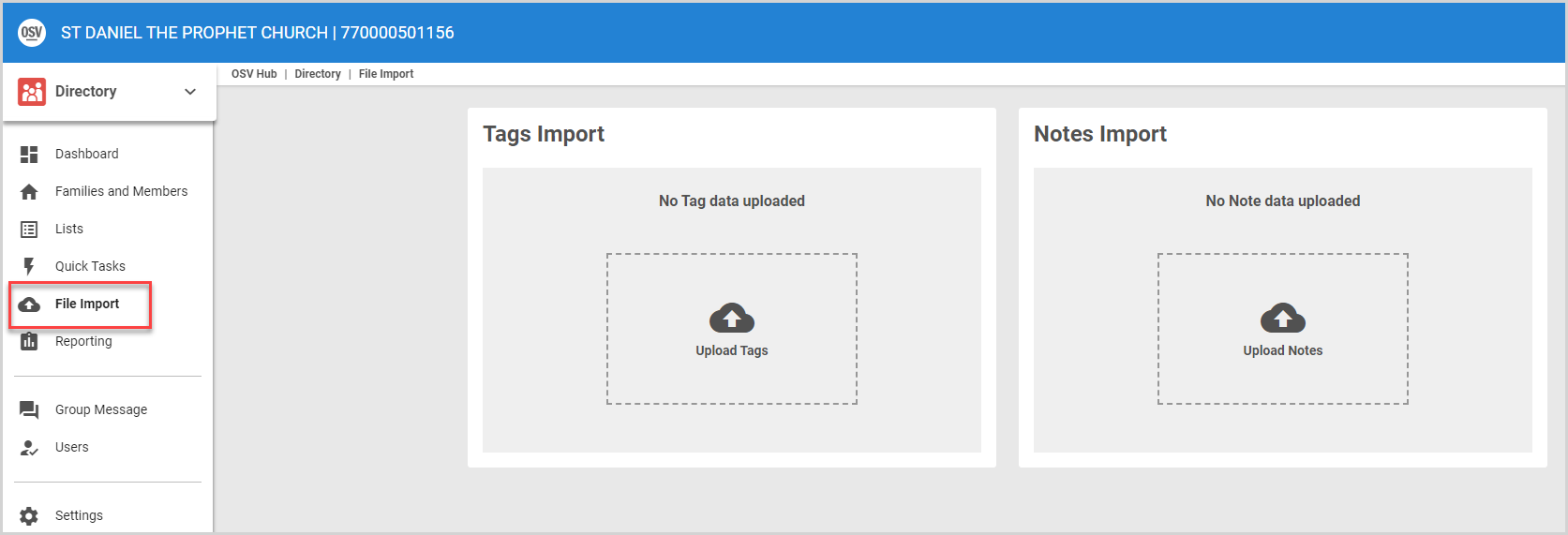
3. Click the upload cloud icon for the Tags Import or Notes import.
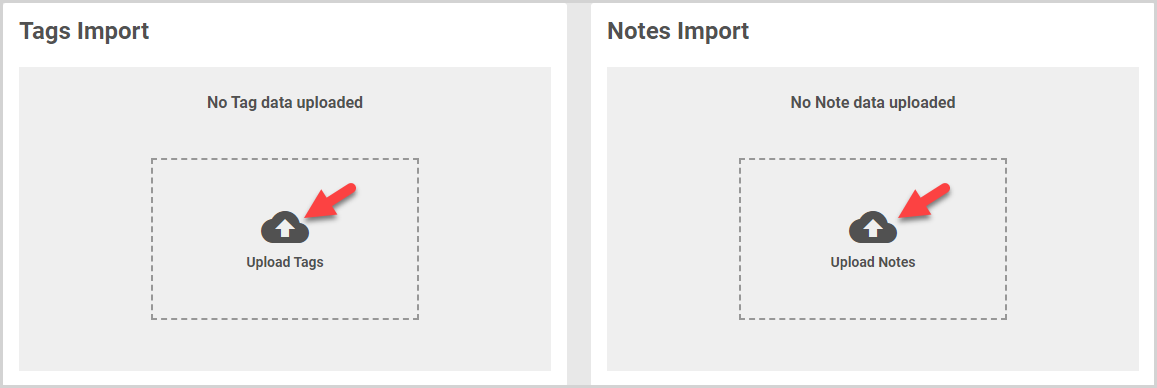
4. Locate and select the file.
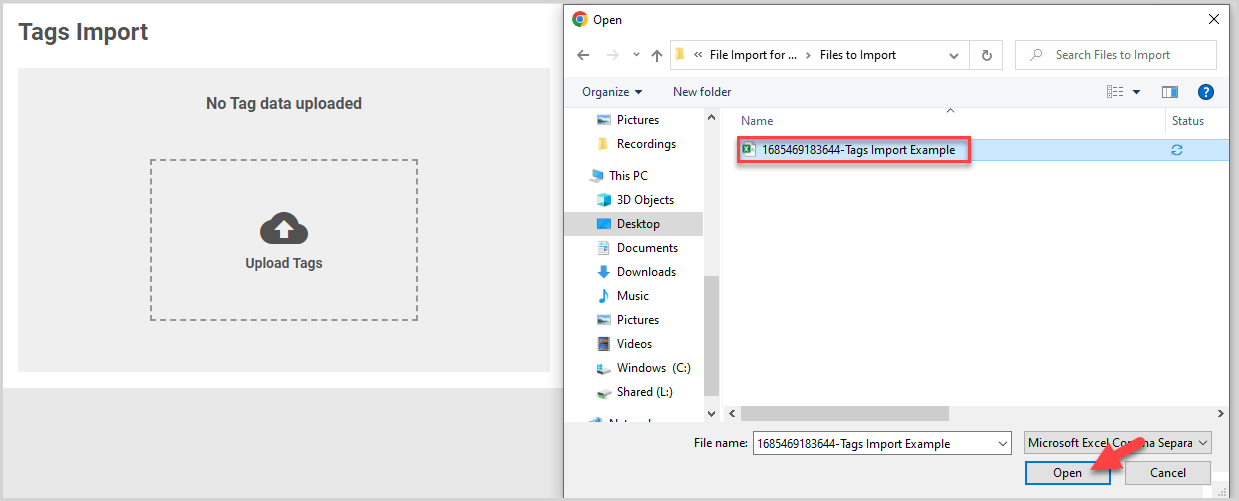
Note* To update or delete the file before importing, hover over the file name, and then click the Pencil icon to edit the file or the Trashcan icon to delete the file.

5. Click the Import File button.
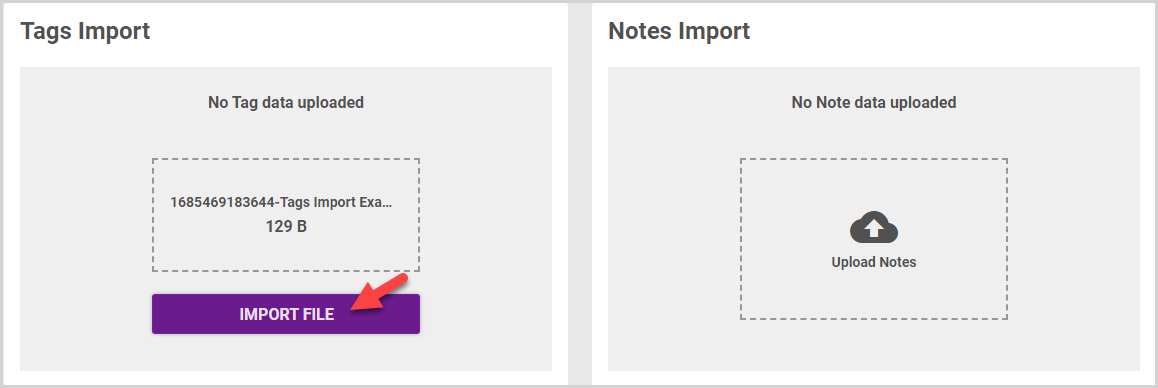
The Import Summary results appear on the Tags/Notes Import card:
- Family Tags/Notes Imported displays the number of notes/tags imported to families.
- Family Member Tags/Notes Imported provides the number of notes/tags imported to family members.
To upload a new file, click Upload New Tag/Note File.
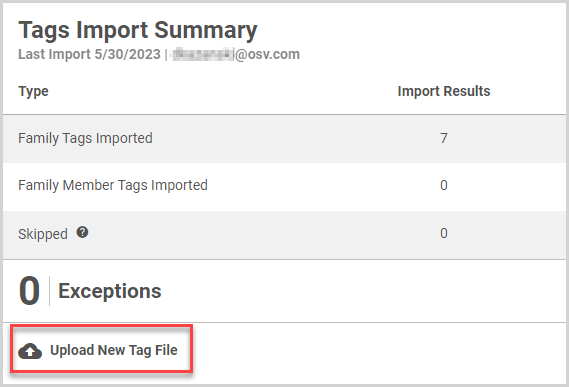
Note* The system allows duplicate notes for an individual or family in the Notes import to be imported. You can Delete Public and Private Notes in Directory if needed. Any blank Note fields are skipped during import.
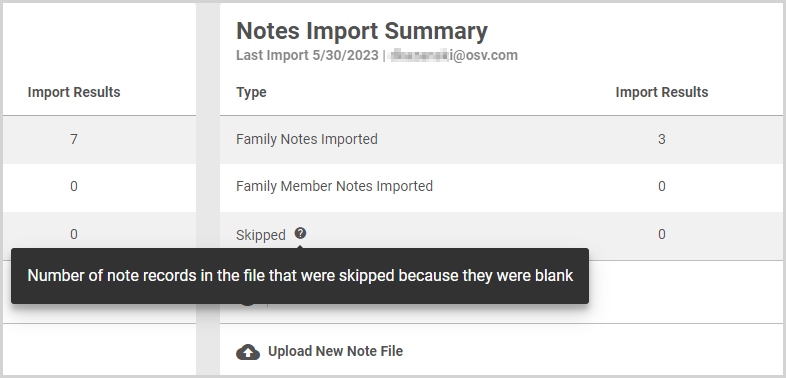
Note* Duplicate tags in the Tags Import are skipped.
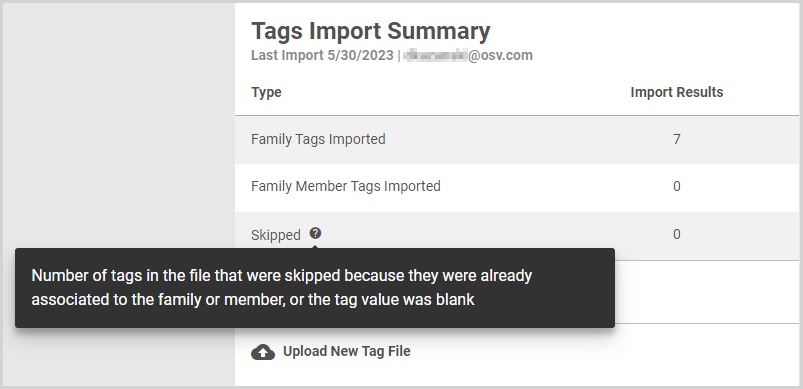
Exceptions display for any envelope numbers in the csv file not matching an envelope number in Directory. Click Download Data to review the exceptions.