Refund a Contribution through an Online Giving Fund
This article provides steps to refund a contribution through an Online Giving Fund.
A staff member can refund a contribution through an Online Giving fund. The gift has to settle first before a refund option is able to be viewed.
Note* Refunds can be performed in the Hub for up to six months after a transaction.
Complete the following steps to refund a contribution through an Online Giving Fund:
1. From Giving go to Funds in the main menu.
2. Click on the desired online fund to view fund details.
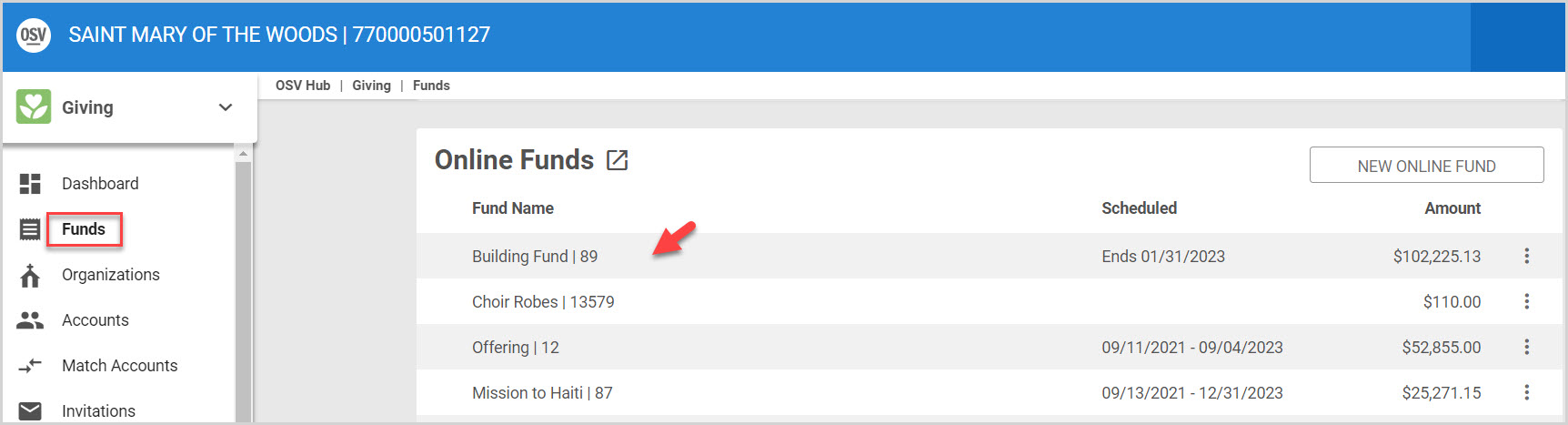
3. On the Contributions card, click on the ellipsis to view the drop-down menu.
4. Select Refund from the menu.
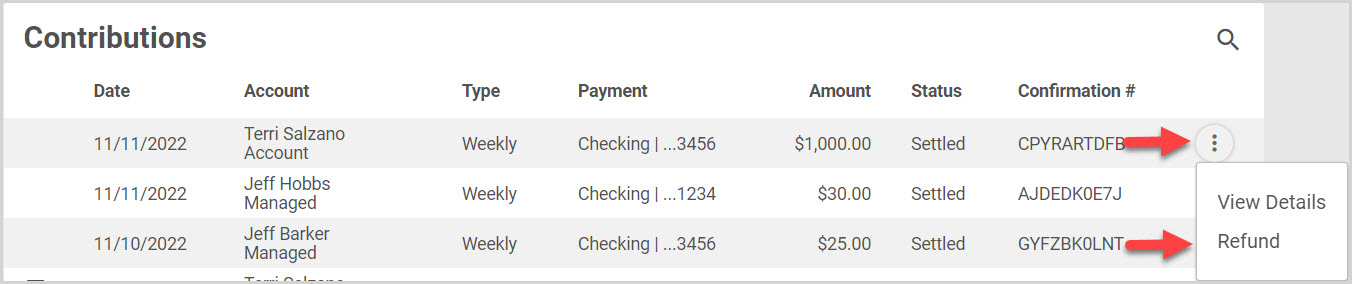
5. Select a Refund Reason from the drop-down menu.
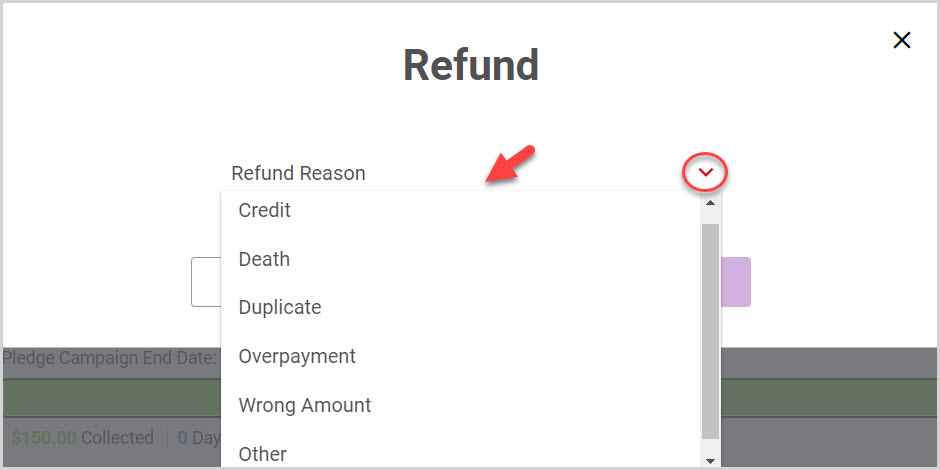
6. Click on Submit.
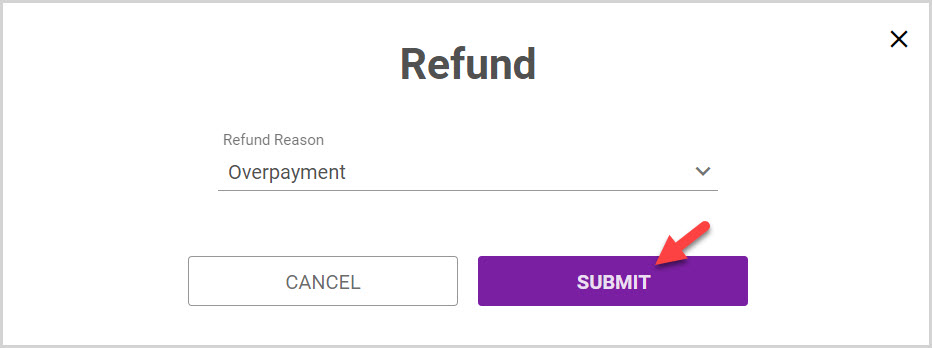
Note* A refund icon is viewable on the refunded line item on the Contributions card. The line item is highlighted in yellow and a line runs through the amount. These are all indicators of the amount having been refunded.

Hover over any refund icon to see the details about the refund.

Click here to find out more about how a refund is issued from the donor account.
Note* The video is best viewed at full screen. Press Esc on your keyboard when you are finished viewing.

























