Refund a Contribution through a Donor Account
This article provides steps to refund a contribution through a donor account.
A staff member can refund a contribution through a donor account. The gift has to settle first before a refund option is able to be viewed.
Complete the following steps to refund a contribution through a donor account:
1. From Giving go to Accounts
2. Search for the desired donor account.
3. Click on the account to view the donor details.
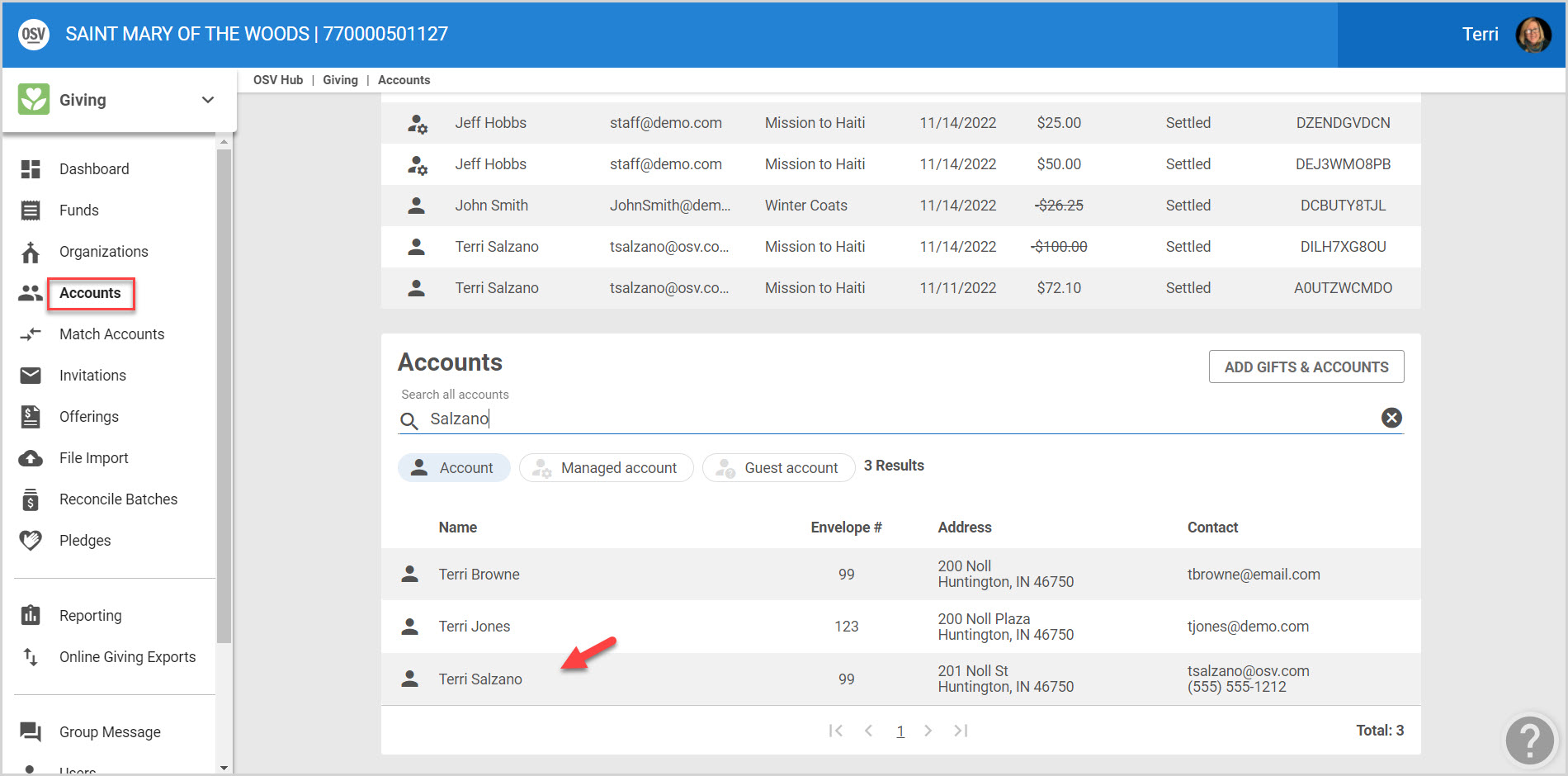
4. On the Transaction History card view the list of contributions for this donor and locate the contribution to refund.
5. On the desired contribution, click on the ellipsis to view the drop-down menu.
6. Select Refund in the menu.
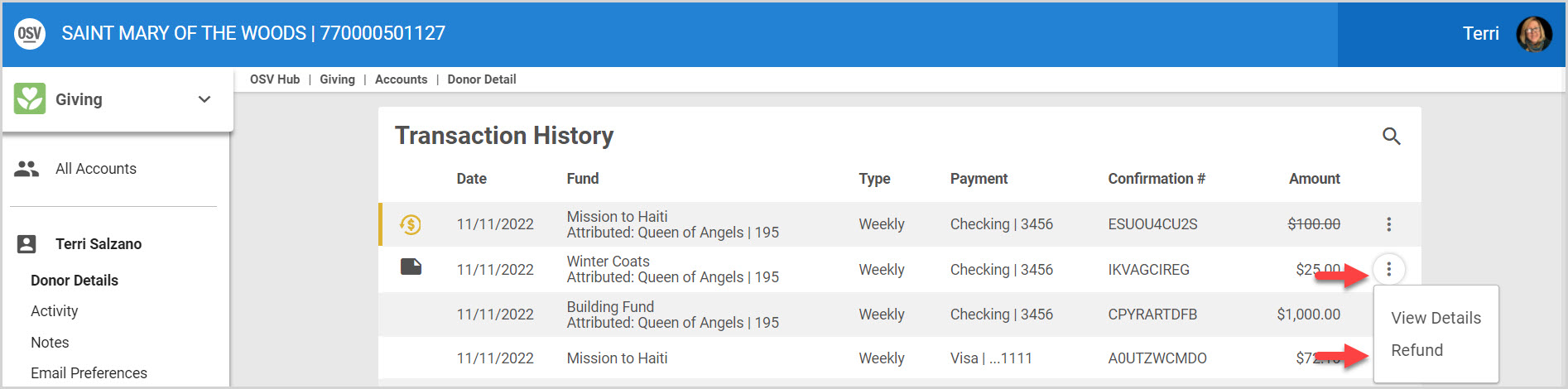
7. Select a Refund Reason.
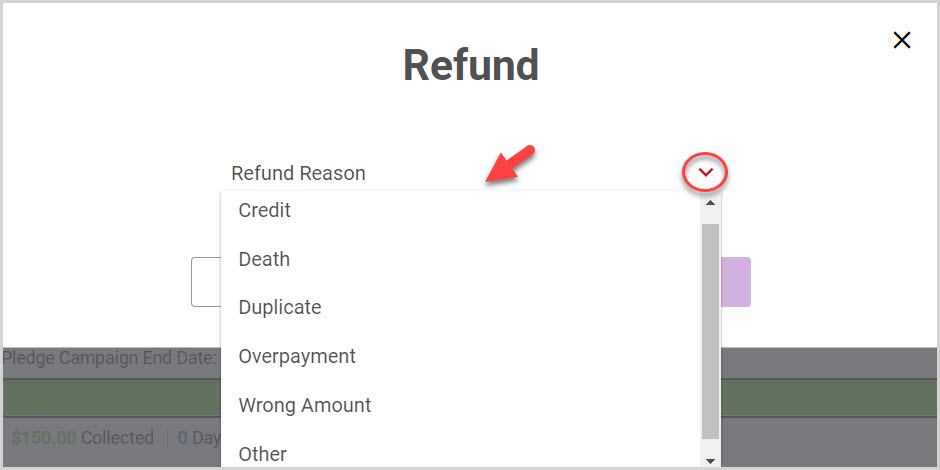
8. Click on Submit to process the refund.
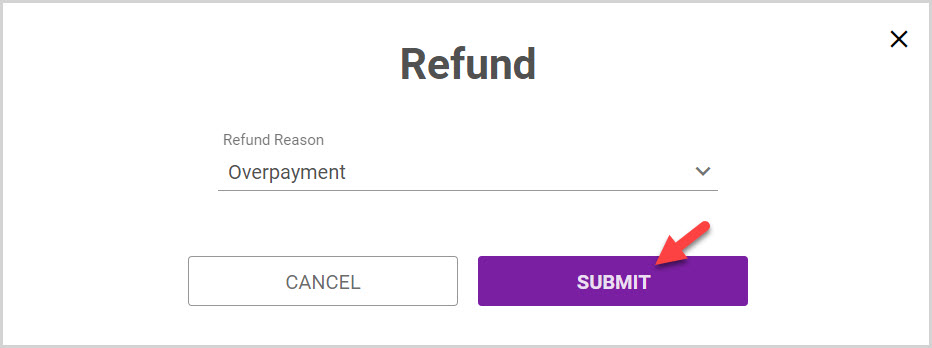
Note* A refund icon with a gold bar next to it and the line item with a line running through the amount are viewable on the refunded item on the Contributions card. These are indicators of the amount having been refunded.
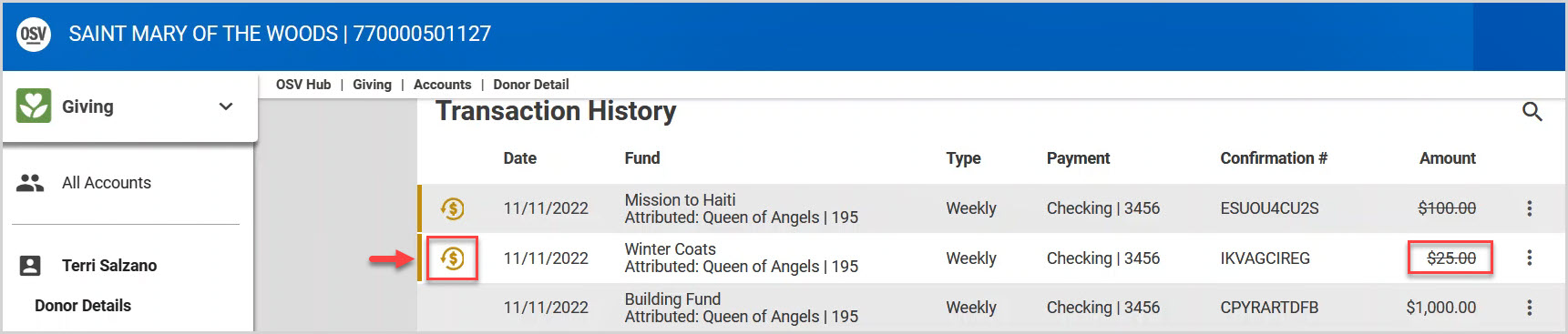
Note* Visual steps are best viewed at full screen. Click Esc on your keyboard when you are finished viewing.

























