Register Students for Religious Education from Terms
This article provides steps to register students for Religious Education from Terms.
When a term is created, the administrator has the ability to manually register a student directly from the term card by clicking on Register Students. The number of students registered is also viewable on the term card.
Complete the following steps to register students:
1. From Religious Education go to Terms and select desired term.
2. Click on the Register Students button.

3. Enter information to Search for the desired Family.
4a. If the desired family populates as a result, click on the family. This will pre-populate the form with information that is already in the system. (Primary and Secondary Parent/Guardian information, Additional Information and Alternate Contact Information)
4b. If the desired family does not populate as a result, click on Register New Family and manually enter the information into the form.


5. Enter known information for the Primary Parent or Guardian.
Note* A contact phone number and email are required on the registrations to ensure a means to communicate quickly if necessary.

6. Enter known information for the Secondary Parent or Guardian.

7. Enter known Additional Information.

8. Enter known Alternate Contact information.

9. Click on the box to authorize the organization to use pictures taken of the student during program events.
10. Click on Continue.

Note* The system provides help with addresses, if necessary. If you are certain the address is correct, click on Use Submitted Address. Otherwise, update the address as necessary and click on Resubmit Address.

11. Enter information to enroll the student.

12. Select the Program from the options available.
13. Note any allergies the student may have. (i.e. peanuts)
14. Enter any relevant notes.

15. Check the box if the student has been Baptized, enter the date and upload the certificate.
16. Check the box if the student has received First Communion, enter the date and upload the certificate.
Note* Enroll another student by clicking on Add Student or move on to complete the registration.

17a. Enter necessary information to enroll another student. Continue to select Add Student until all students have been added prior to completing the registration.

17b. Click on Add Student to add another student if necessary.

18. Uncheck the box to Send registration email if you do not want to send an email to the registrant.
19. Click on Complete the Registration after all students have been added.

20. From the Registrations page, click on the new registration to open and view the details.

Note* If the term offered a multi student discount, it will be applied and viewable on the registration details screen.
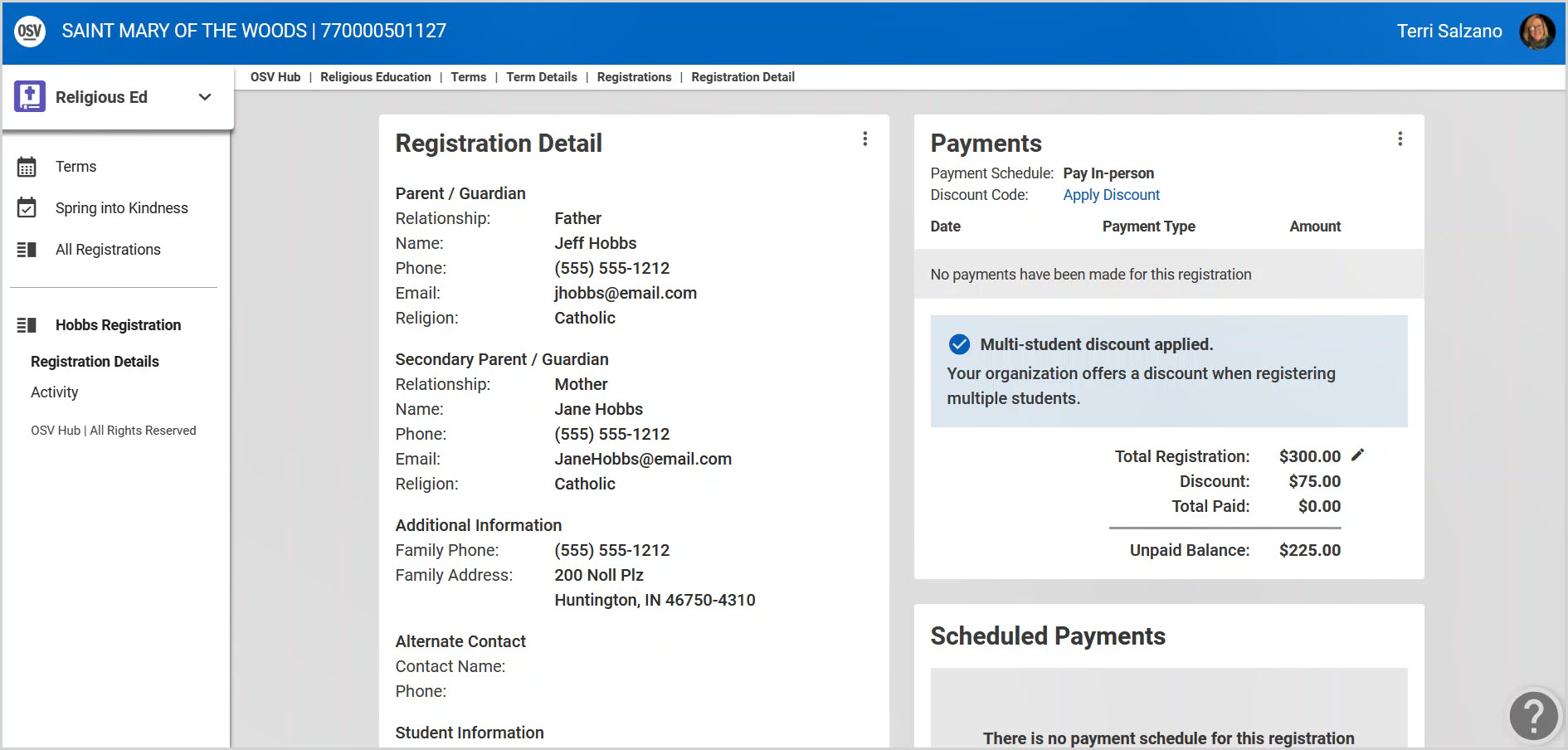
Click here for more information on multi student discounts.
Click here for more information on adding a registration for Religious Education.
Note* Visual steps are best viewed at full screen. Click Esc on your keyboard when you are finished viewing.
























