Log a Phone Call in Mission Pathways Enterprise
This article provides steps to log a phone call in Mission Pathways Enterprise.
A user can log a phone call made with a key person through their Profile page.
Complete the follow steps to log a phone call in Enterprise:
1. On the main screen click onto the Key People tab.
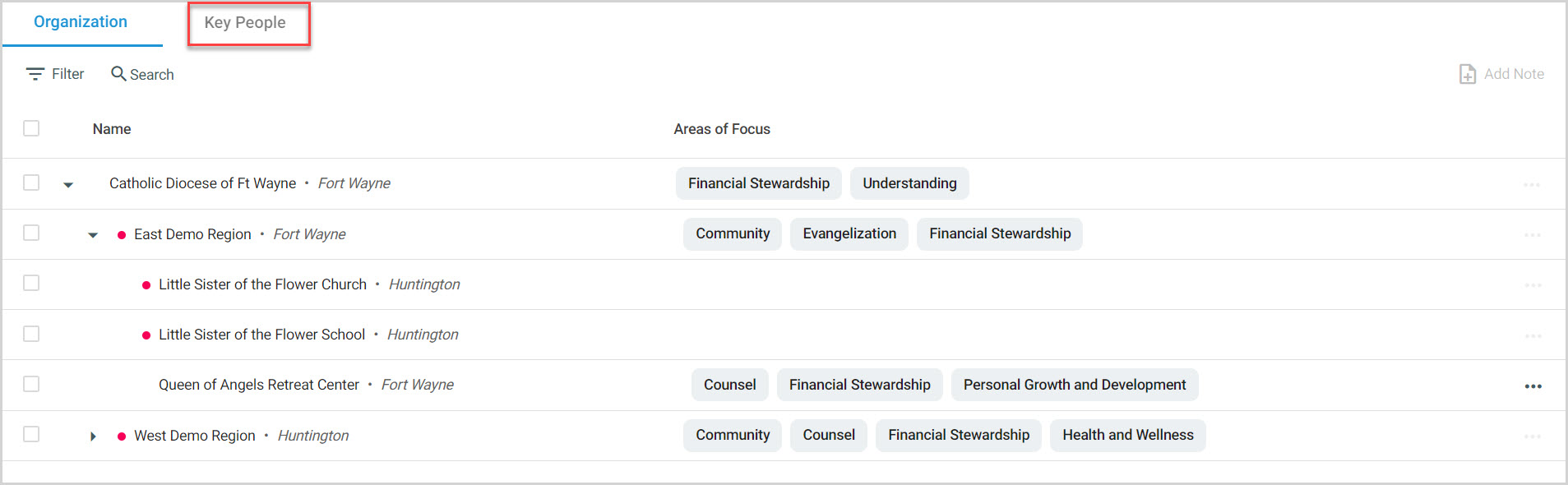
2. Click on the recipient's name.
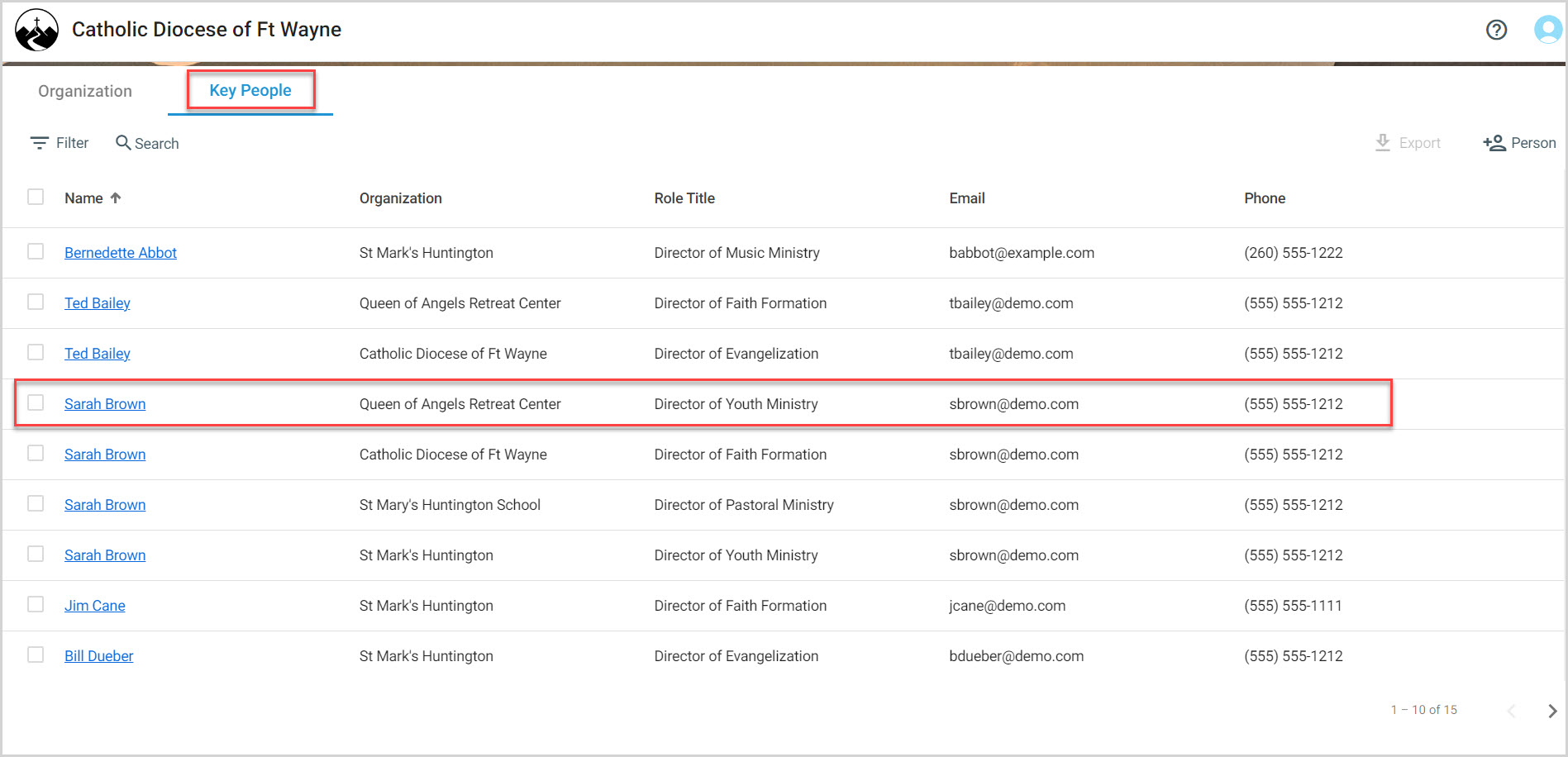
3. Click on Phone in their Key Person Details screen.

4. Enter the reason for the phone call.
5. Click on the arrow to view the Call outcome drop-down menu.
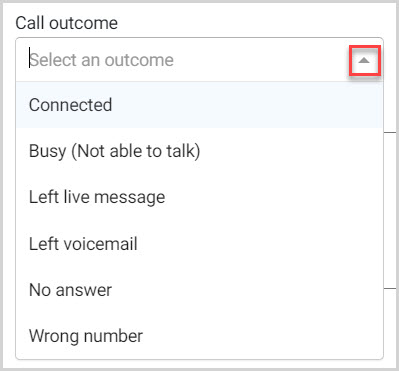
6. Select the phone call outcome. (Connected, Busy - not able to talk, Left live message, Left voicemail, No answer, Wrong number)
7. Enter the date of the phone call.
8. Enter the time of the phone call.
9. Enter any notes pertinent to the phone call.
10. Click on Save.
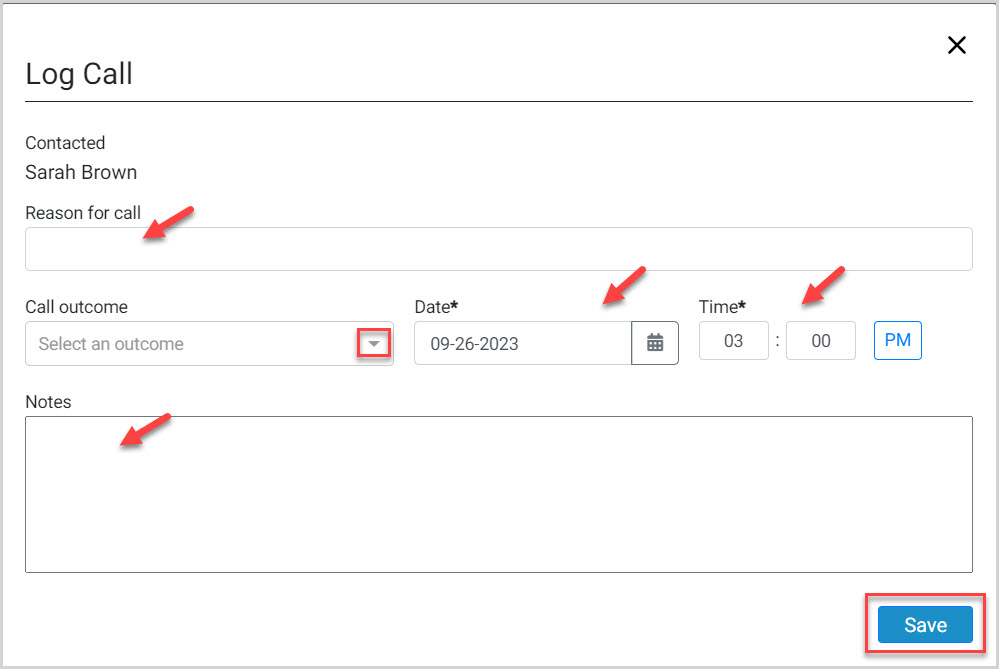
Note* The video is best viewed at full screen. Press Esc on your keyboard when you are finished.

























