Update Member Contact Information
This article provides steps to update a member’s contact information.
You can update a Directory member's contact information, including phone number, phone type, and email address, at any time on the Member Detail page.
Complete the following steps to update a member's contact information:
1. In Directory, search for and select the member to view the Member Detail page.
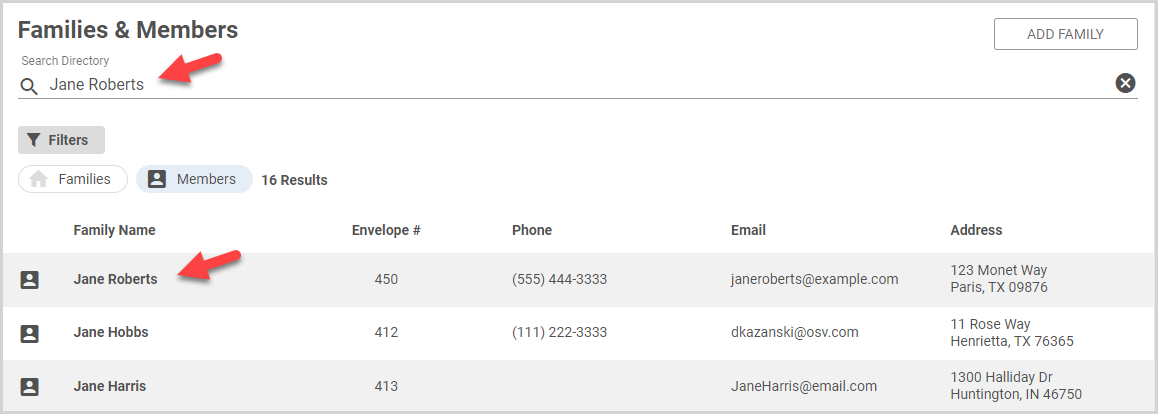
2. On the Member Detail card, click the ellipsis to view the drop-down menu.
3. In the drop-down menu, select Update Contact Information.

4. Enter the updated Contact Information on the side sheet: phone number, phone type, and/or email address.
5. Click the Save button.
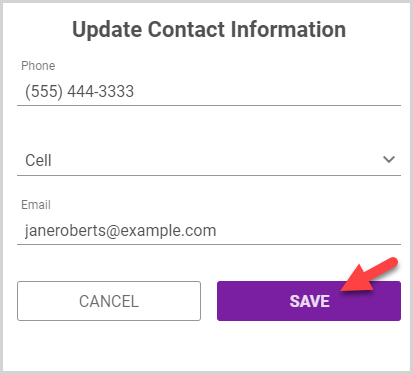
Note* The video is best viewed at full screen. Press Esc on your keyboard when you are finished viewing.

























