Change an External Fund to an Internal Only Fund
This article describes how to change an External Fund to an Internal Only Fund.
If Online Giving is enabled, a fund can be switched from an Online Fund to a New Internal Only Fund. Internal Only Funds are funds that can be used to record contributions without being available for online one-time or recurring gifts.
Any gifts scheduled on an Online Fund will remain scheduled even when the fund is switched to Internal Only.
If both Online Giving and Church Manager are enabled there is an option to create a New Internal Only Fund. If only Church Manager is enabled, only Internal Only Funds are able to be viewed.
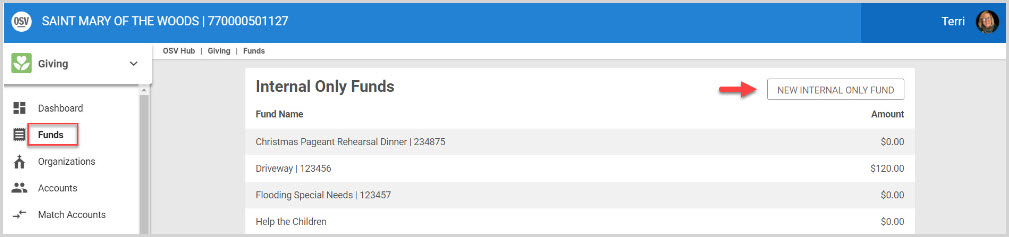
Complete the following steps to switch an Online Fund to an Internal Only Fund:
1. From Giving go to Funds.
2. Click on the desired fund to open and view the fund detail page.
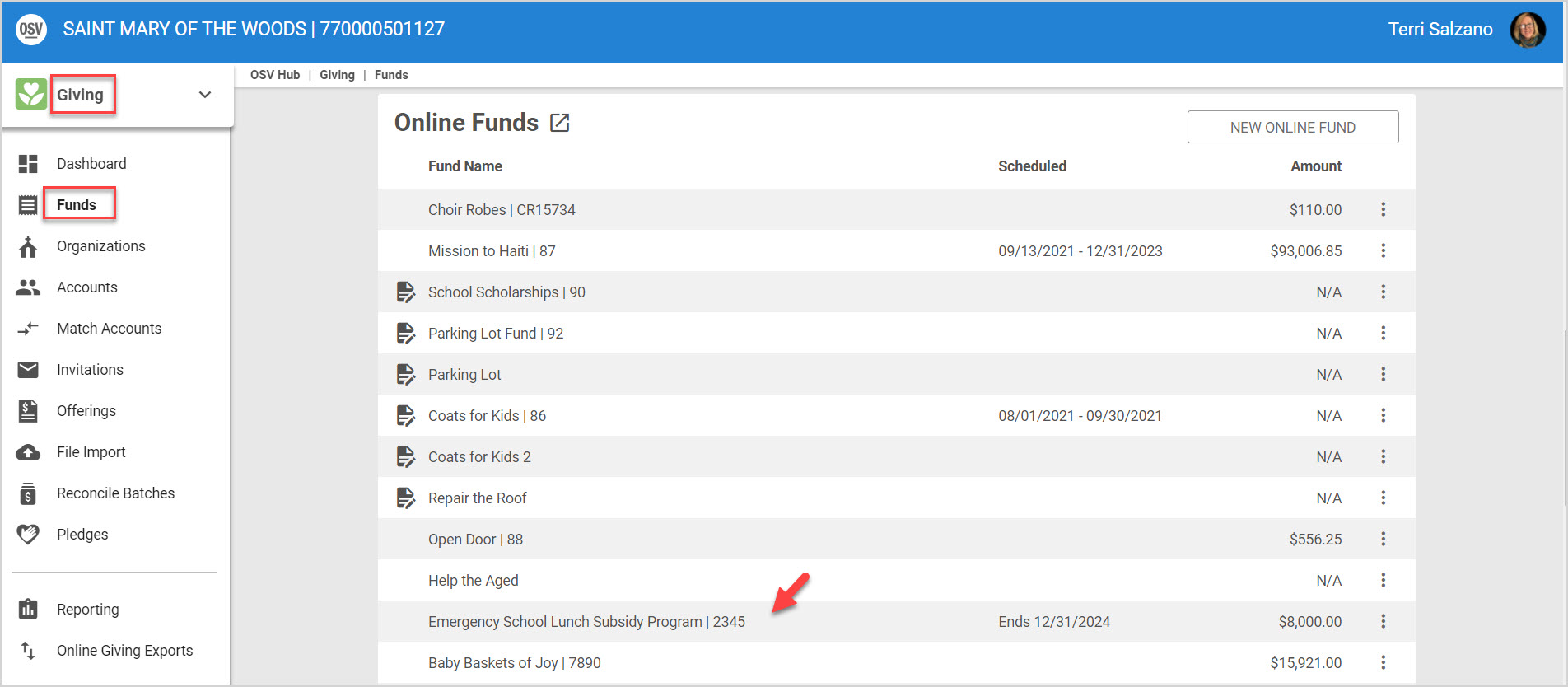
3. Click on ellipsis to view the drop-down list.
4. Select Make Fund Internal Internal Only.
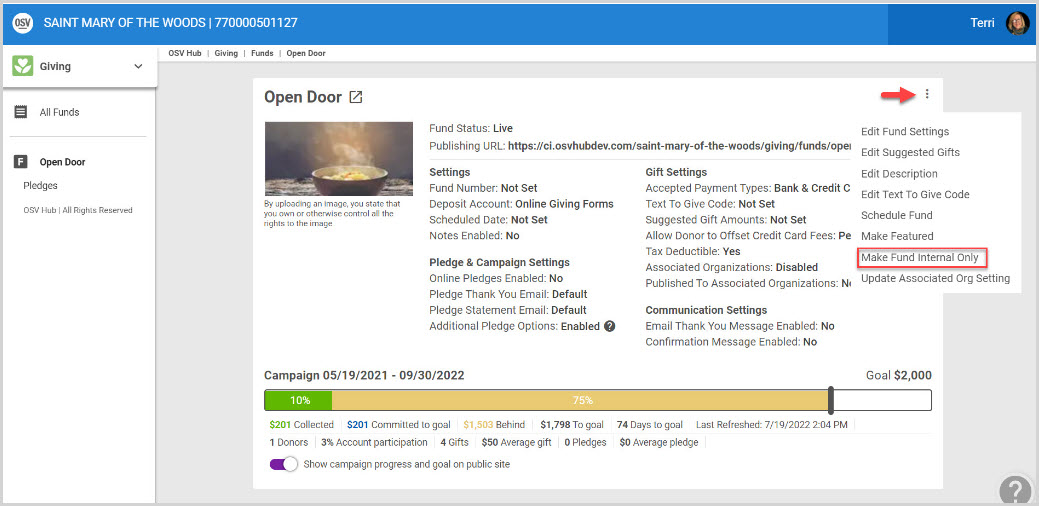
Note* If Online Giving is enabled, a fund can be switched from an Online Fund to an Internal Only Fund, and back again at any time, by following the same steps and selecting Make Fund Public.
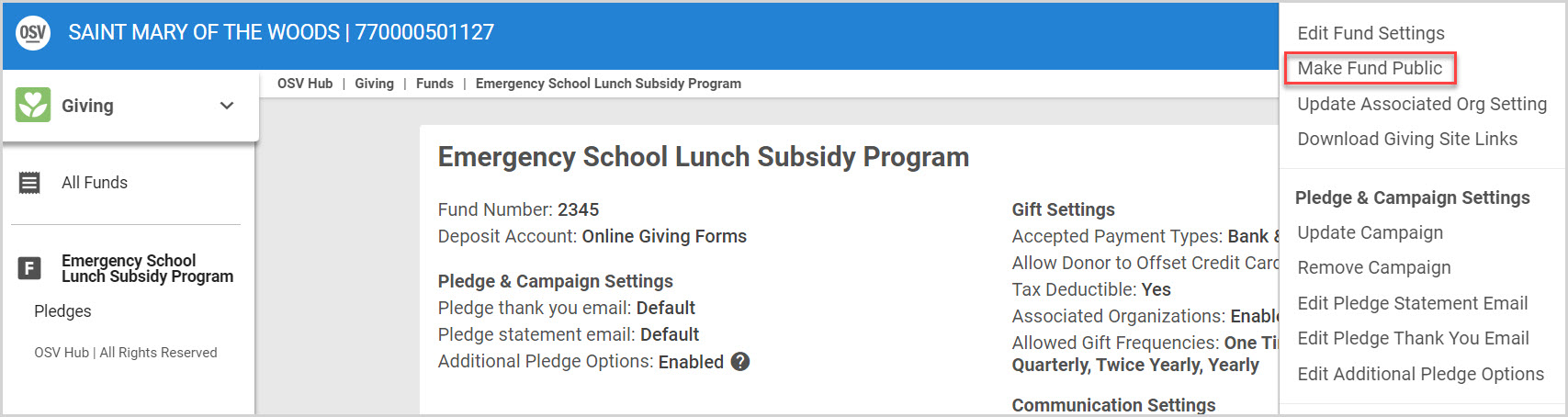
Check this out for more information on Setting Up a New Internal Only Fund, or on how to Delete or Archive an Internal Only Fund. And, check this out for links to more information about Funds.
Note* The video is best viewed at full screen. Press Esc on your keyboard when you are finished viewing.

























