Delete a Directory Custom Field
This article provides steps to delete a custom field.
A custom field can be deleted if needed; however, you can only delete a custom field if you have not populated information for the custom field in the system. You can quickly determine if a custom field has been populated by reviewing the Custom Fields Insights column. If a custom field has information populated, you must contact OSV support in order to delete the custom field.
If you choose to remove data for a custom field prior to deleting the custom field yourself, you can access a single report listing which families or members have the custom fields information updated by running the Family List report or Member List report; Custom Fields information is listed in the CSV download. However, you can always contact OSV support to delete custom fields that have information populated in the system.
Note* Deleting a custom field - whether by user or OSV support - cannot be undone. All data associated with the custom field will be lost after deletion.
If you need to edit a custom field, you do not have to delete the field and start over; you can instead Edit a Directory Custom Field.
Complete the following steps to delete a custom field:
1. In Data Tools, select Custom Fields in the main menu.

2. On the Families or Members card, select the ellipsis for the custom field you want to delete.
3. In the drop-down menu, select Delete.
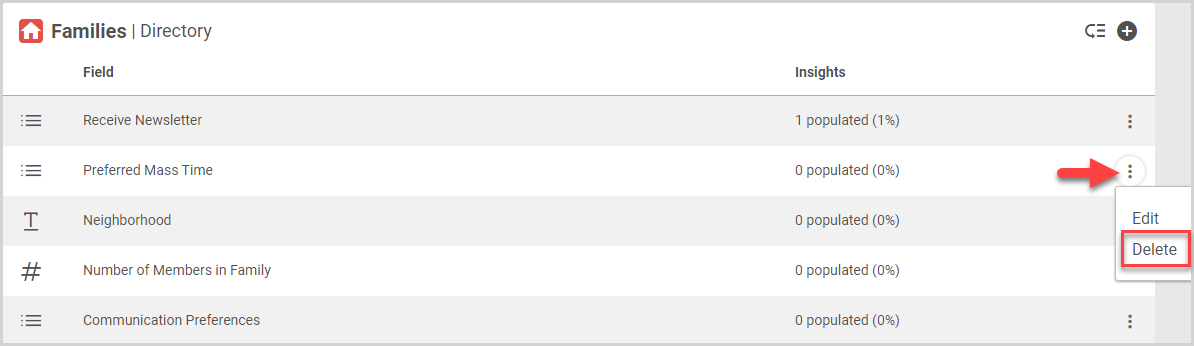
Note* Only custom fields that have not been populated with information in the system can be deleted. The Custom Fields Insights column shows the usage of each custom field in the system. To delete a custom field that has information populated, you must contact OSV support. Deleting a custom field - whether by user or OSV support - cannot be undone. All data associated with the custom field will be lost after deletion.
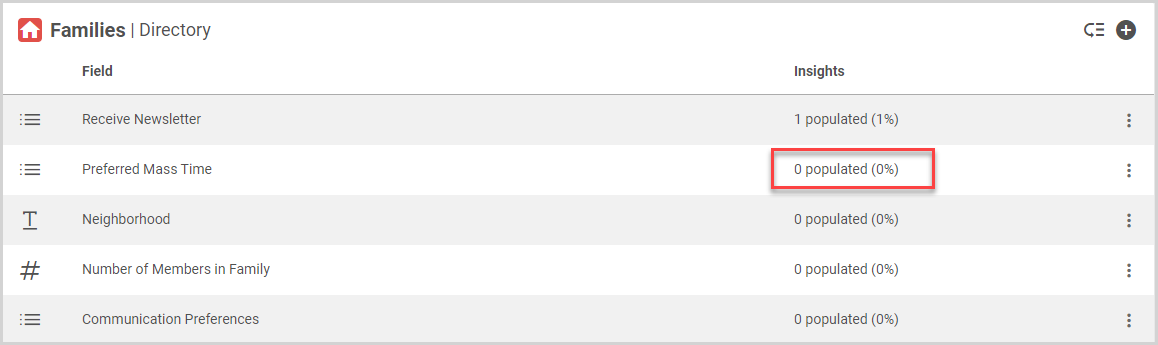
4. Click Yes, Delete Field to confirm.
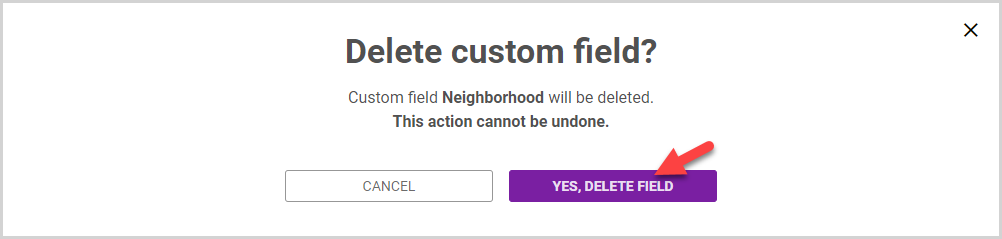
The custom field is deleted and no longer appears on the custom fields card.
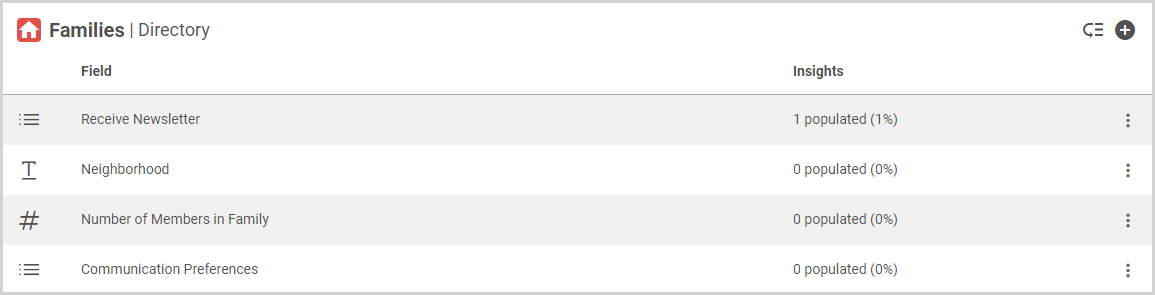
For more information, please see Custom Fields Overview.
Note* The video is best viewed at full screen. Press Esc on your keyboard when you are finished viewing.















