Edit a Directory Custom Field
This article provides steps to edit a custom field.
If you need to change a custom field after it has been created, you can edit a custom field. Editing the custom field updates the information that the custom field collects, but it does not record information for a specific family or member. To record custom field information for a family or member, please see Update a Custom Field. You can also Delete a Custom Field if you need, provided it does not have information populated in the system.
Complete the following steps to edit a custom field:
1. In Data Tools, select Custom Fields in the main menu.

2. On the Families or Members card, select the ellipsis for the custom field you want to edit.
3. In the drop-down menu, select Edit.
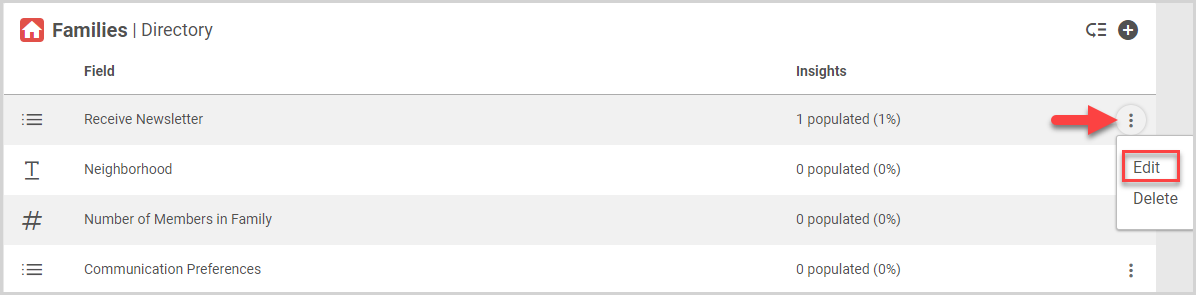
4. Edit the custom field as needed in the side sheet. For further details on editing each custom field type, please see Create a Directory Custom Field.
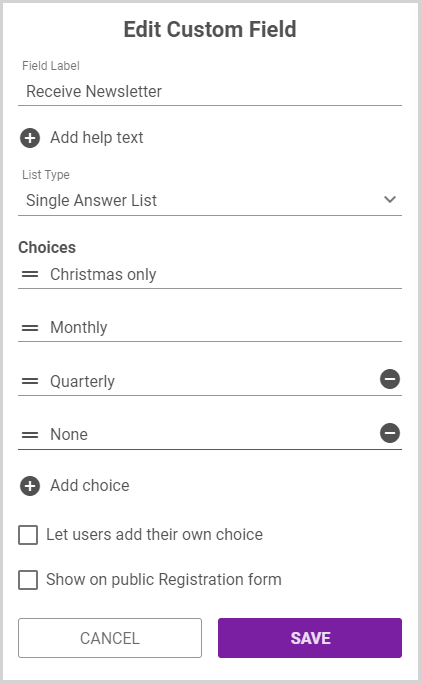
Note* Editing a Custom Field does not remove any data from the system. Choices selected or data entered when the Custom Field is Updated remain in the system, but will now be associated with the edited Field Label/Choice.
5. Click the Save button.
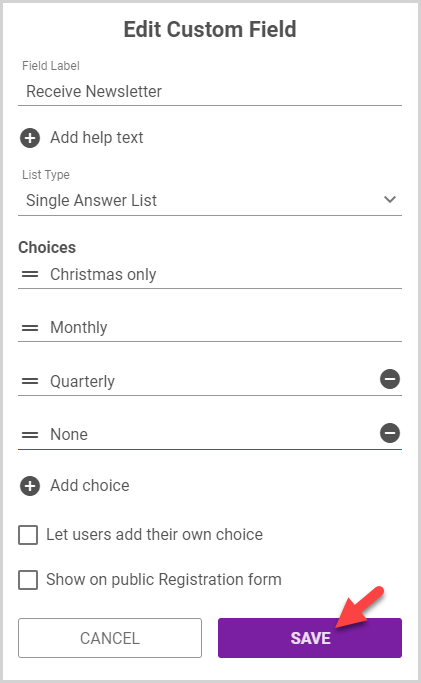
Note* The video is best viewed at full screen. Press Esc on your keyboard when you are finished viewing.

















