Quick Task: Add to Envelope List
This article provides steps to use Quick Tasks to add filtered families and members to a current envelope list.
With the Add to Envelope Quick Task, you can efficiently add families and tracked separately individuals that match your filter criteria to an envelope list. This Quick Task is especially helpful for populating a new envelope list you have created or ensuring that all families or tracked separately individuals with certain attributes are on the correct envelop list.
The Add to Envelope List Quick Task adds families and members to an envelope list; it does not remove any families and members from an envelope list. To replace families and members on an envelope list with your filtered results, please see Quick Task: Replace Envelope List.
Note* Only families and tracked separately individuals with addresses and envelope numbers can be added to envelope lists. Directory members that are not tracked separately cannot be individually added to an envelope list.
Complete the following steps to add families and members to envelope lists using Quick Tasks:
1. In Directory, select Quick Tasks in the main menu.
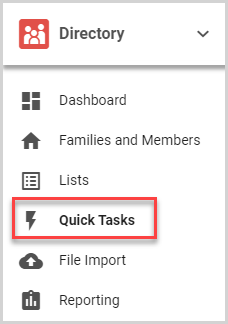
2. On the Filter card, set the filters. For more information, please see About Filters in Quick Tasks.
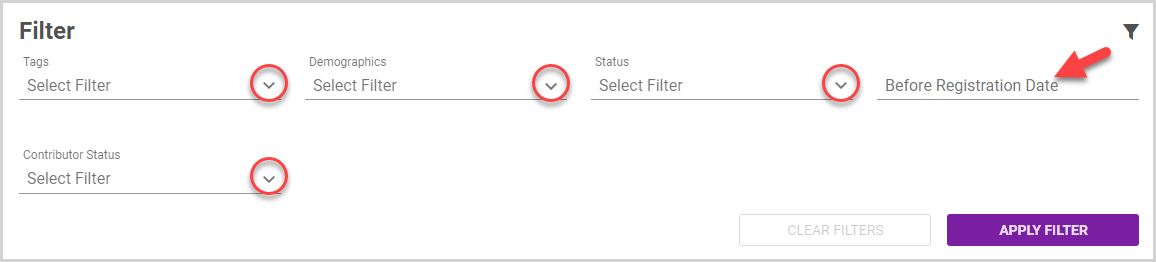
3. Click the Apply Filter button.
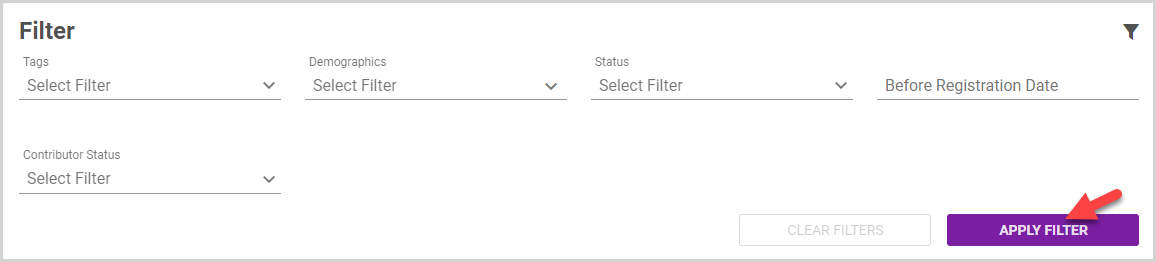
Note* To view the families and/or members in the filtered results, click the View Results button.
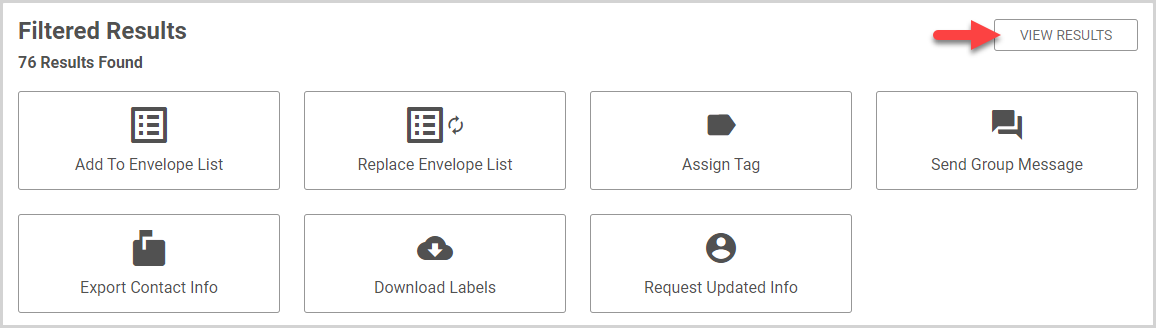
To return to the Quick Tasks options, click the View Options button.
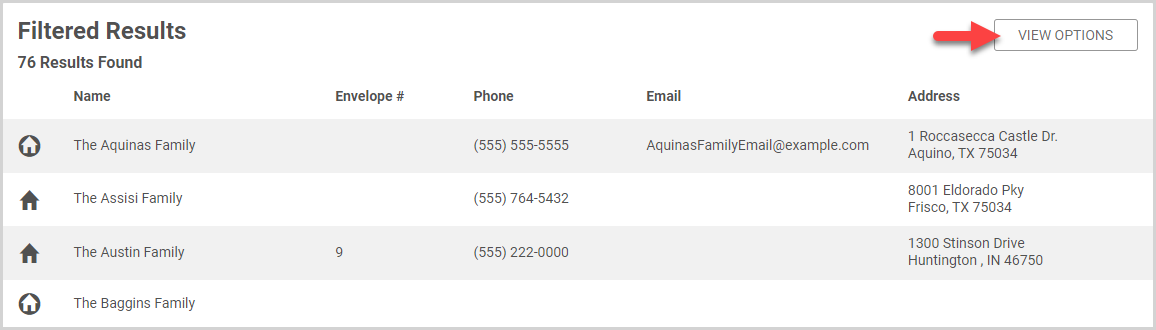
4. Click the Add to Envelope List Quick Task button.
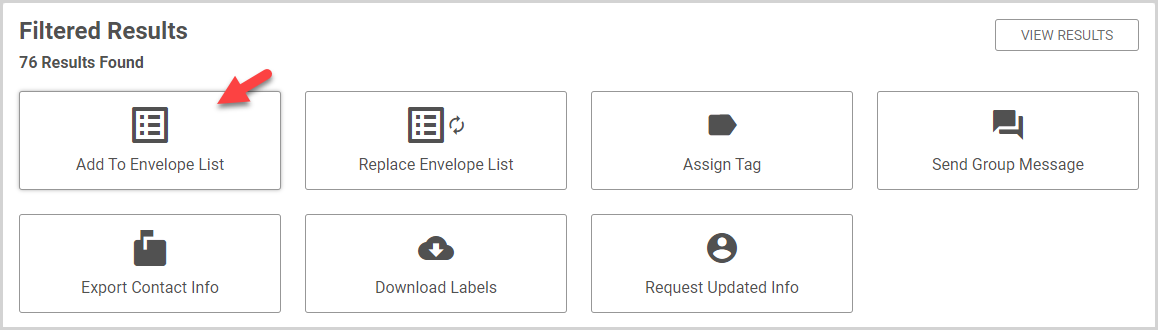
5. In the drop-down menu, select the Envelope List to which you would like to add the filtered families / members.
6. Click the Add to Envelope List button.
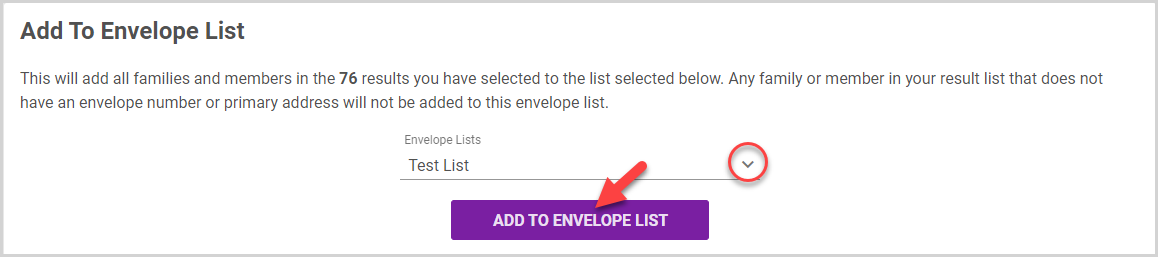
The Confirmation card displays the number of families / members that will be added to the envelope list. Families / members already on the envelope list are skipped and are not added a second time. In addition, families / members that do not have either an envelope number or an address cannot be added to the list.
7. Click the Yes button to add the families / members to the envelope list.
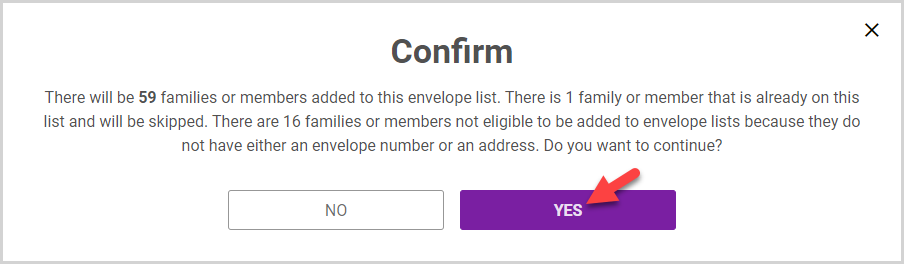
Note* The video is best viewed at full screen. Press Esc on your keyboard when you are finished viewing.


















