Quick Task: Replace Envelope List
This article provides information on how to replace an envelope list using Quick Tasks.
With the Replace Envelope List Quick task, you can rapidly replace the families and tracked separately members on an envelope list with the families and tracked separately members that match filter criteria you set. Any families and members that do not match your filter criteria are removed from the list. Therefore, the Replace Envelope List Quick task is especially helpful for ensuring your envelope lists stay current.
If you do not want to remove any families and members from the envelope list, but instead want only to add more families or members, please see Quick Task: Add to Envelope List.
Note* Only families and tracked separately individuals with addresses and envelope numbers can be added to envelope lists. Directory members that are not tracked separately cannot be added to an envelope list.
Complete the following steps to replace an envelope list using Quick Tasks:
1. In Directory, select Quick Tasks in the main menu.
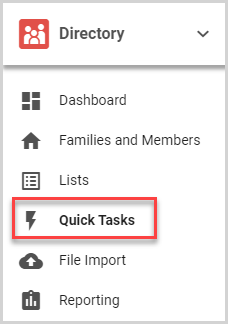
2. On the Filter card, set the filters. For more information, please see About Filters in Quick Tasks.
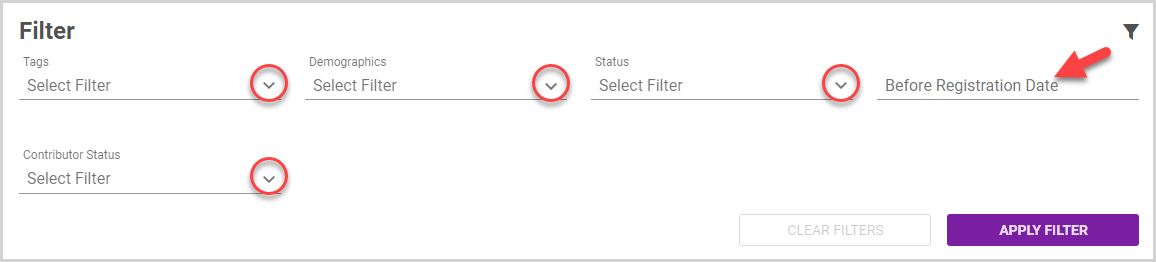
3. Click the Apply Filter button.
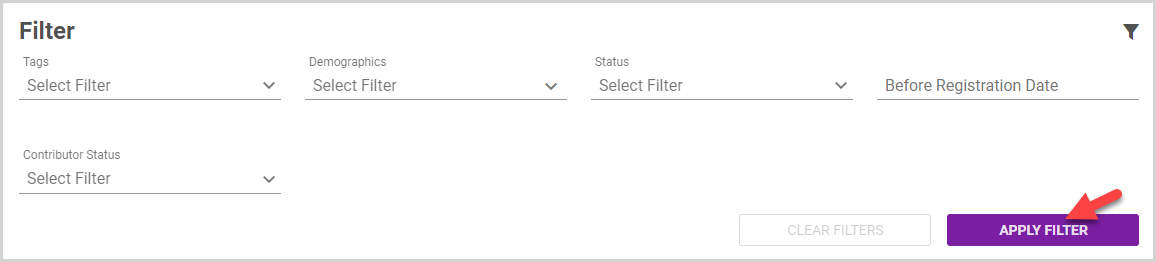
Note* To view the families and/or members in the filtered results, click the View Results button.
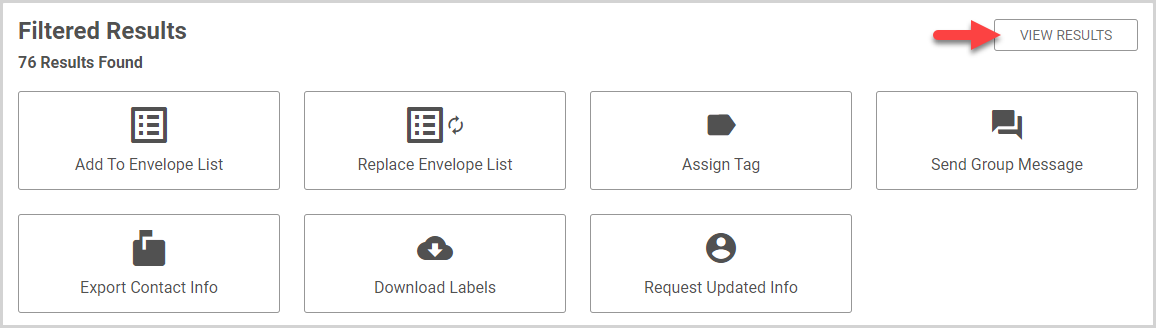
To return to the Quick Tasks options, click the View Options button.
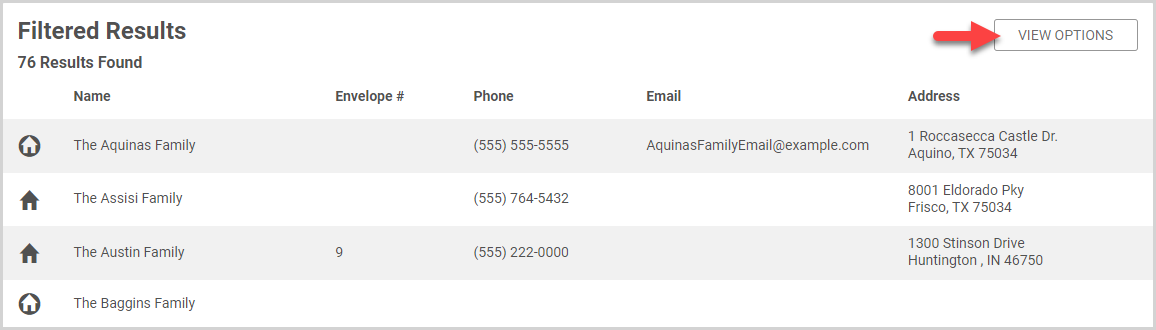
4. Click the Replace Envelope List Quick Task button.
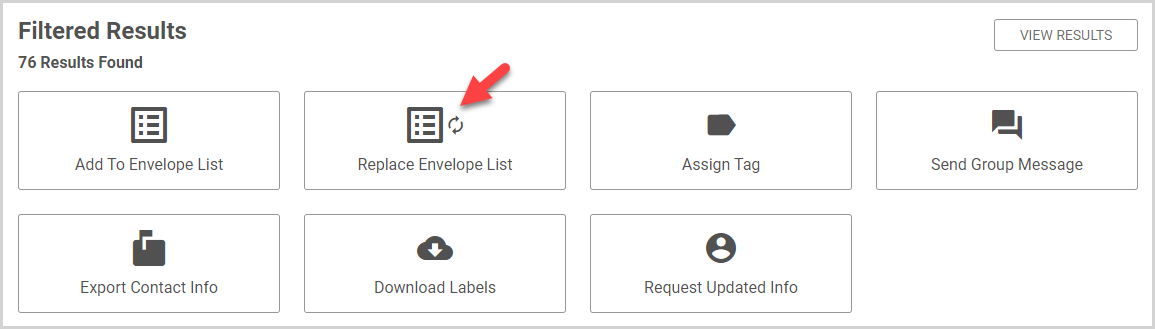
5. In the drop-down menu, select the Envelope List you would like to replace with the filtered results.
6. Click the Replace Envelope List button.
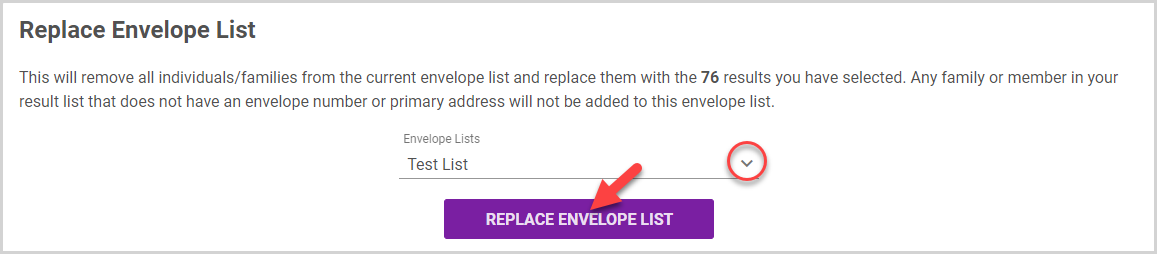
Depending on the results, the confirmation card displays the following information:
- number of families / members added to the envelope list
- number of families / members already on the list (and therefore skipped)
- number of families / members removed from the envelope list
- number of families / members not added because they do not have either an envelope number or address
7. Click the Yes button to replace the envelope list.
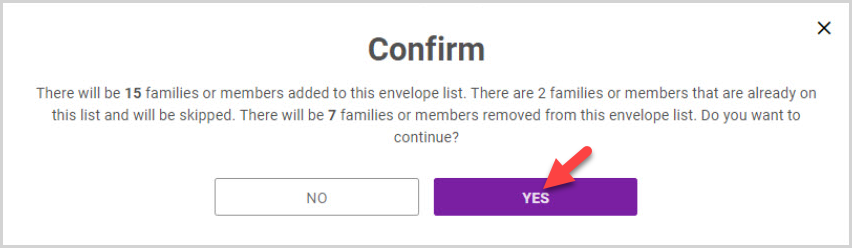
Note* The video is best viewed at full screen. Press Esc on your keyboard when you are finished viewing.


















