Update Anointing of the Sick Sacrament
This article provides steps to update the general, birth, participant, and registry information recorded for a member's Anointing of the Sick.
After you have added Anointing of the Sick for a member, you can update the general, participant, and registry information on the Anointing of the Sick card at any time.
Complete the following steps to update the information for the Anointing of the Sick for a member:
1. In Directory, search for and select the member to view the member detail page.
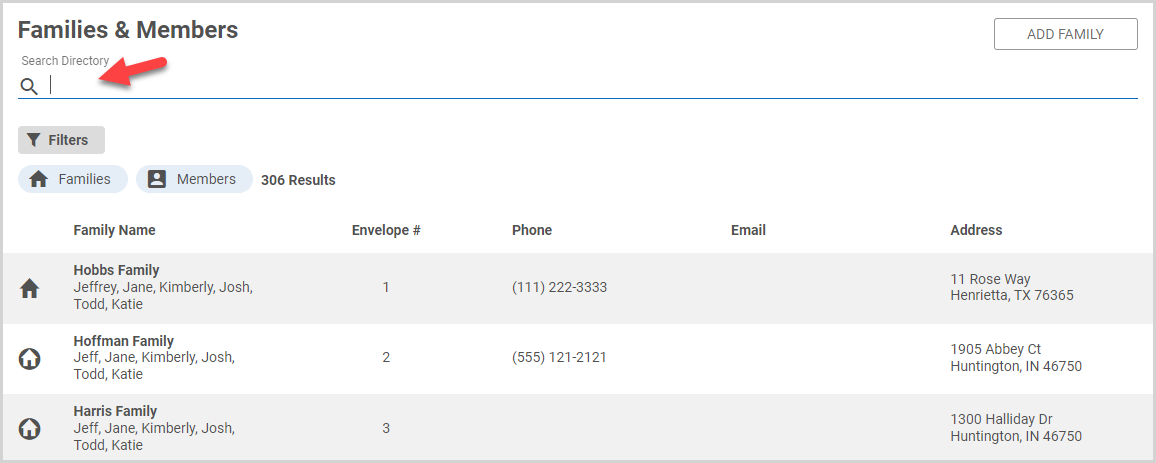
2. In the main menu, select Sacraments.

3. On the Anointing of the Sick Card, click the View Details button.

Note* There are specific instructions for each information type you can update in the following sections. Click the information type to view directions for each one.
General Information
1. On the Anointing of the Sick Details card, click the ellipsis to view the drop-down menu.
2. In the drop-down menu, select Update General Information.

3. On the side sheet, update the Date, Location, and/or Notes as needed.
4. Click the Update button.

Participants
Note* Any changes made to the Participant Information on a given sacrament apply only to the sacrament you are recording; they do not automatically update the member information in the rest of the system.
1. On the Anointing of the Sick Details card, click the ellipsis to view the drop-down menu.
2. In the drop-down menu, select Update Participants.

3. On the side sheet, update the Father's Name, Mother's Name, Clergy, and/or Witnesses as needed.
Note* The Clergy drop-down menu is prepopulated with the cleric(s) recorded for your parish in Directory Settings. If the presiding clergy member is not in the menu, you can enter the clergy member's name in the field.
4. Click the Update button.

Registry Information
1. On the Anointing of the Sick Details card, click the ellipsis to view the drop-down menu.
2. In the drop-down menu, select Update Registry Information.

3. On the side sheet, update the Register Book Name, Register Book Page, and/or Register Book Line as needed.
4. Click the Update button.

Note* The video is best viewed at full screen. Press Esc on your keyboard when you are finished viewing.

























