Apply Discount for Religious Education After Registration
This article describes how to apply a discount to a completed, approved religious education registration.
You can apply a discount to completed, approved Religious Education registrations through the Religious Education module. To allow discounts on registrations, enable program discounts when you create the Religious Education Term or add the discounts after you create the term. Only one discount can be applied to a given registration.
If you are an Online Giving customer, discounts can be applied to the registration by parents when they register their children for the term. If you do not have Online Giving, you can still apply a discount to a registration through the Religious Education module using the following information.
Note* Discounts are only calculated and applied to programs on the registration that are set up to allow discounts. Programs eligible for discounts are indicated by the tag icon on the Program Options card. You can set program discount eligibility when you Add a Religious Education Program for a Term or Edit a Religious Education Program.
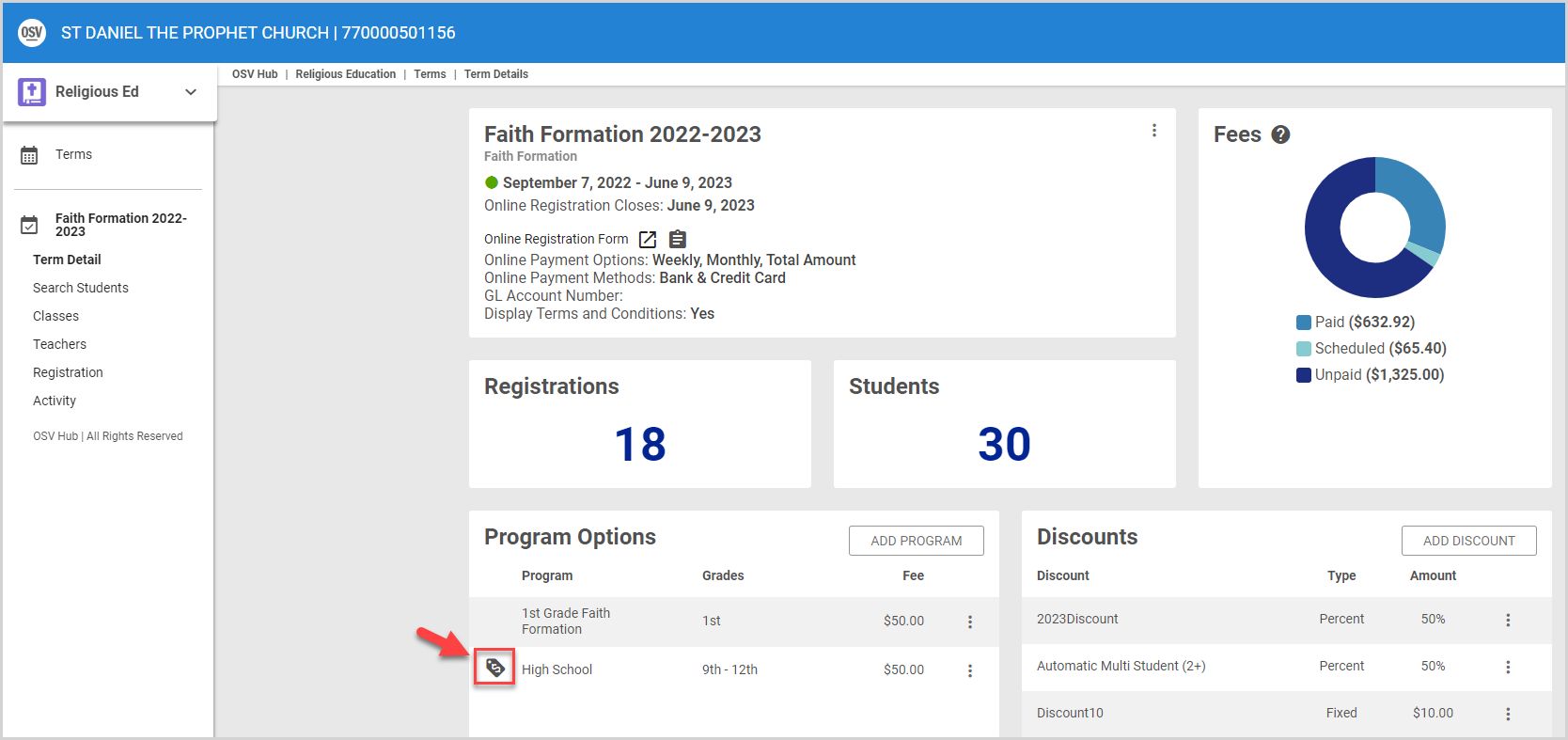
Complete the following steps to apply a discount to a completed, approved Religious Education registration:
1. In Religious Education, go to Terms.
2. Click the term name to view the term details page.
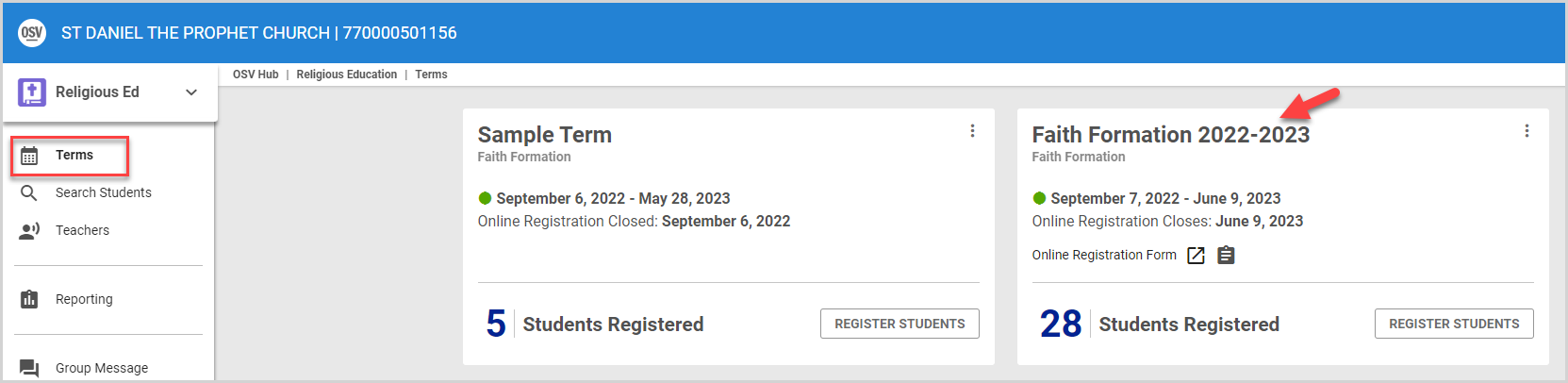
3. On the Term Details page, select Registration in the main menu.
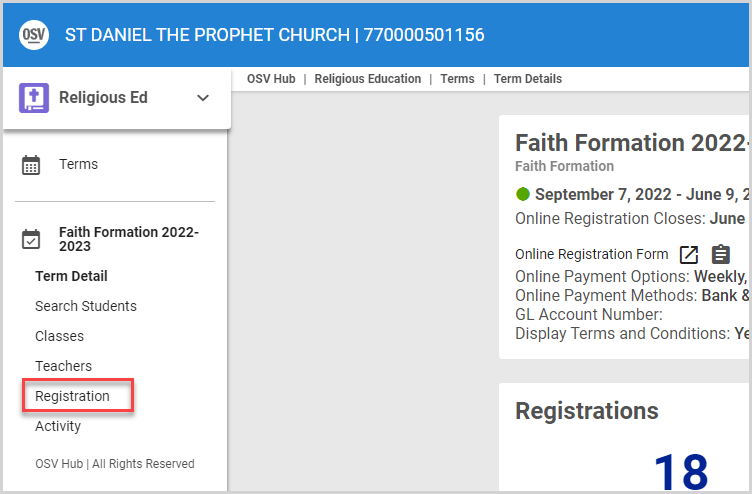
4. On the Registrations card, select the Registration to which you want to apply the discount.
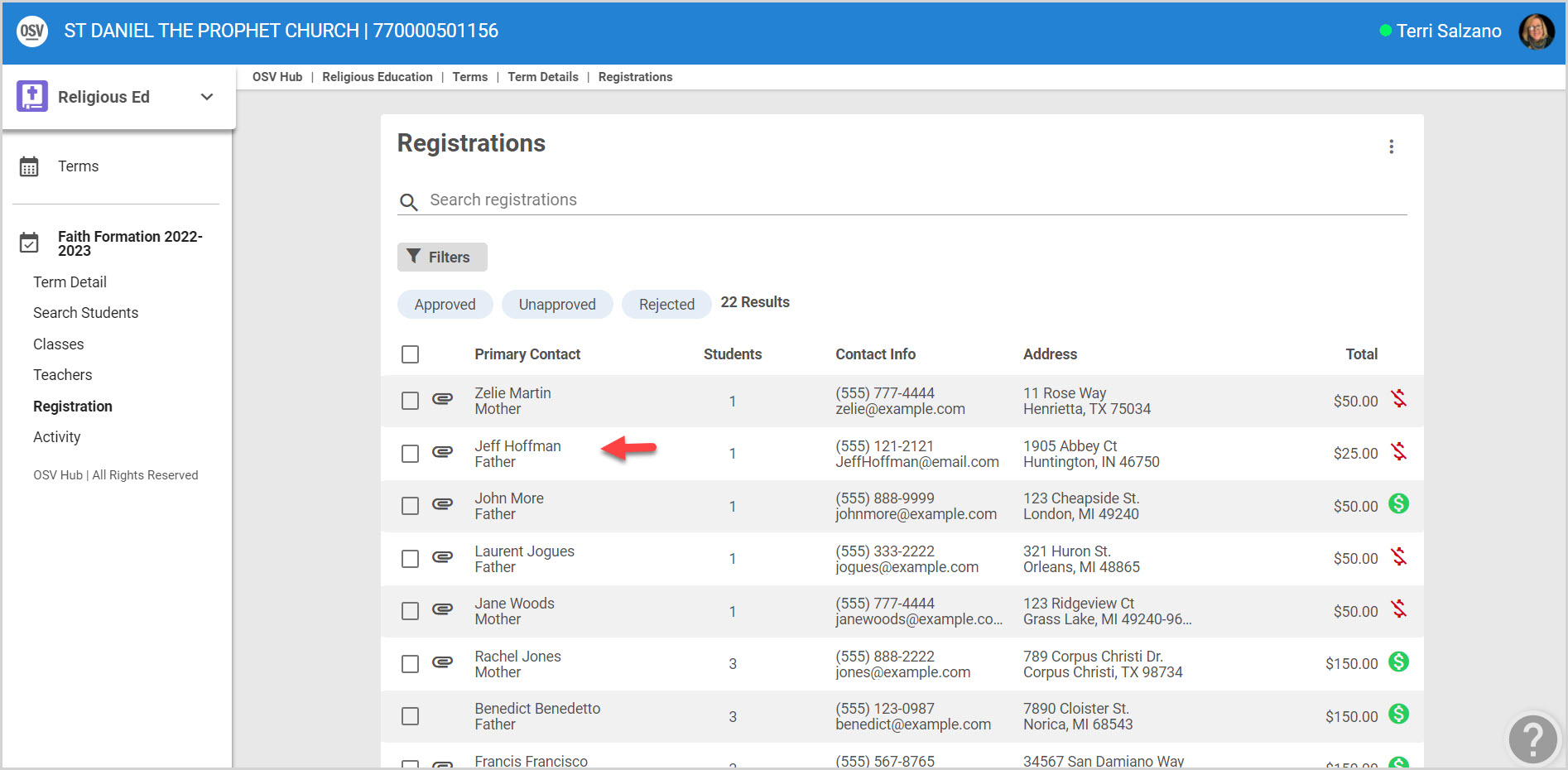
5. On the Payments card, click Apply Discount. The Apply Discount side sheet appears.
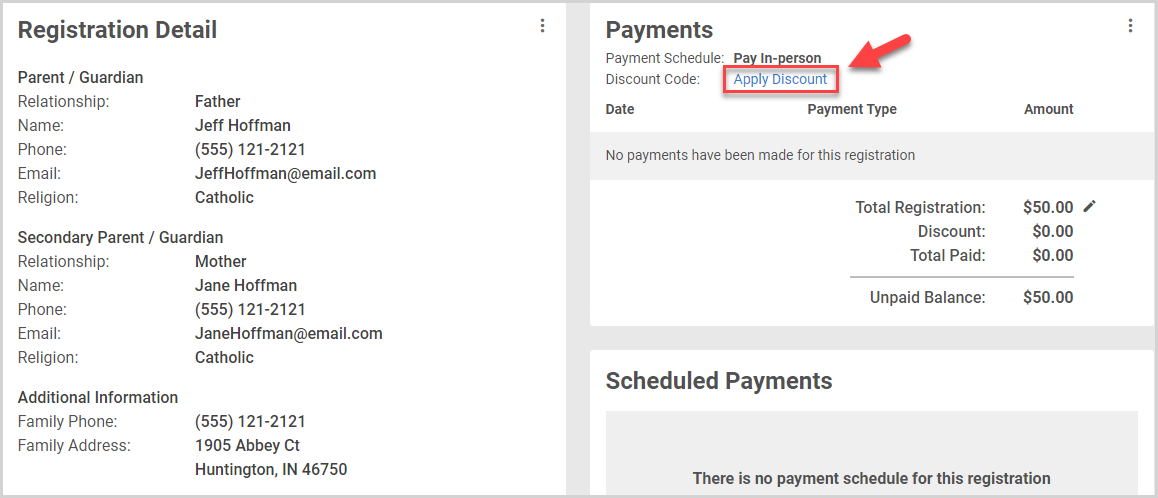
6. Select the Discount Code in the drop-down menu.
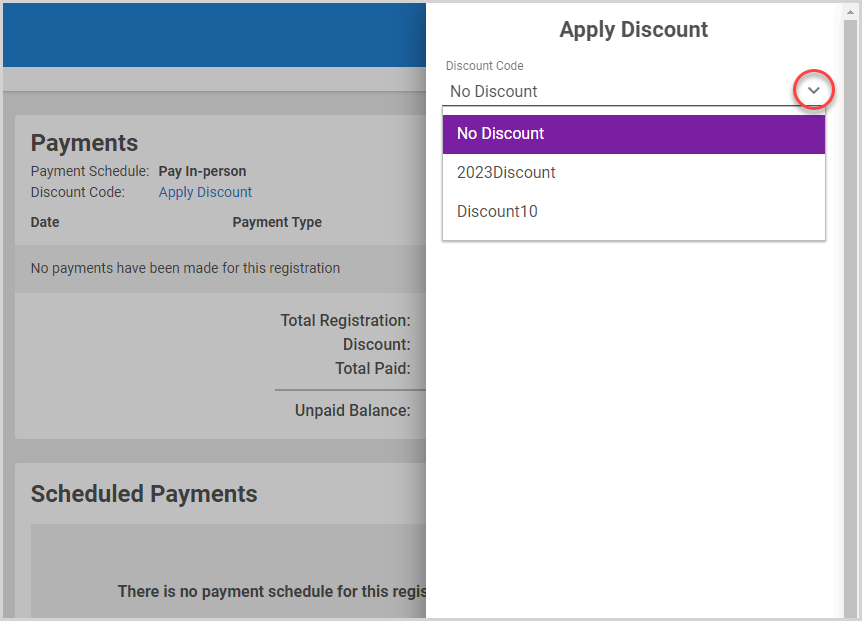
7. Click the Save button to apply the discount.
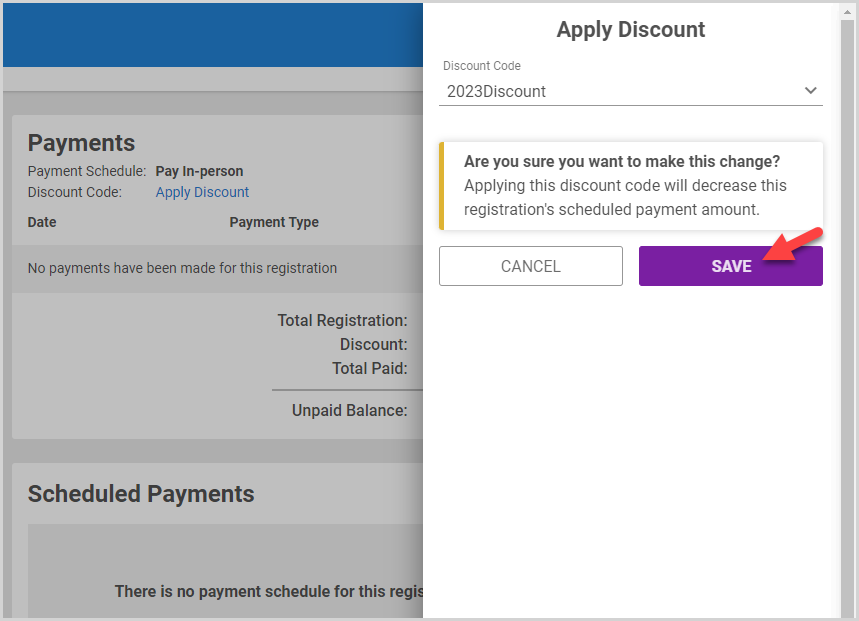
Note* The discount is applied to the registration.
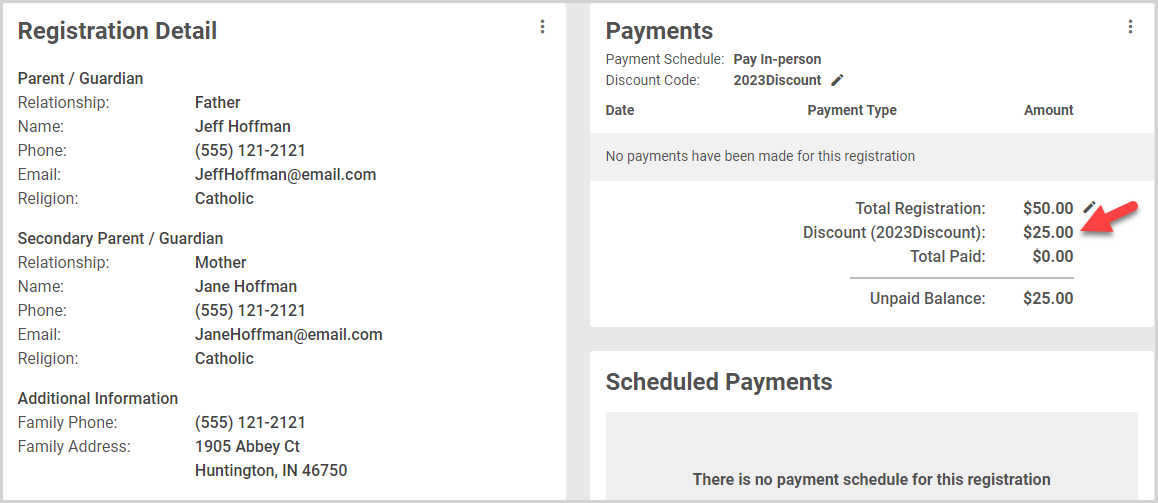
Note* The video is best viewed at full screen. Press Esc on your keyboard when you are finished viewing.























