Stop a Pledge
This article provides information on and directions for stopping a pledge.
For a variety of reasons, donors may need to stop a pledge before the end date has been reached or the total pledged amount has been collected. You can stop a pledge in the system on behalf of a donor on the Donor Detail page. If they prefer, donors can stop a pledge on their own through their public donor accounts. There are two ways a pledge can be stopped: you can cancel a pledge or complete a pledge.
Note* A pledge can be cancelled only if no contributions have been collected for the pledge. Once a contribution has been made toward the pledge, you can stop the pledge by completing the pledge.
The following sections provide steps to stop a pledge in the system and provide further information regarding the requirements for and ramifications of cancelling a pledge or completing a pledge.
Cancel a Pledge
A pledge can only be cancelled if no contributions have been collected for the pledge. When a pledge is cancelled, it is deleted from the system, and the gift (including any scheduled installments) specifically created to fulfil the pledge is cancelled.
Note* Other gifts the donor may have created toward the same fund are not cancelled when the pledge is cancelled. Only the gift specifically created to fulfil the pledge is cancelled.
Complete the following steps to cancel a pledge:
1. On the Giving accounts page, select the donor account to view the Donor Detail page.
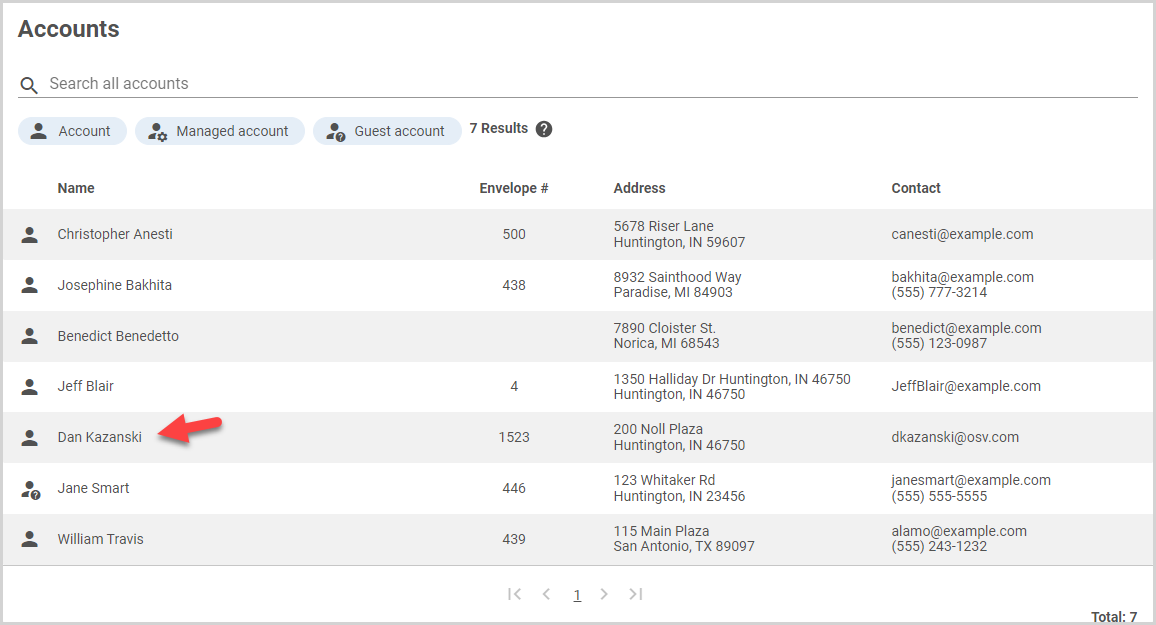
2. On the Pledges card, click on the ellipsis of the pledge you want to cancel.
3. Select Cancel Pledge from the drop-down menu.

4. Enter Cancel to confirm.
5. Click the Yes, Cancel button.
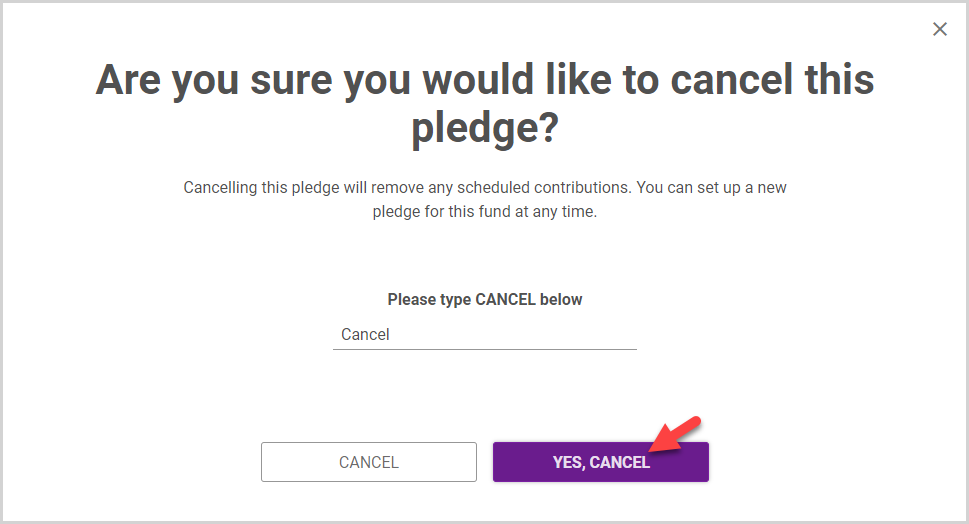
Complete a Pledge
When contributions have already been made toward a pledge amount, the pledge can be stopped by completing the pledge. When you complete a pledge, the pledge amount is updated to the amount that has been already contributed to the pledge. Therefore, no further installments toward the gift are collected, as the contributed amount now equals the pledged amount.
Note* Other gifts the donor may have created toward the same fund are not cancelled when the pledge is completed. Only the gift specifically created to fulfil the pledge is completed.
Complete the following steps to complete a pledge:
1. On the Giving accounts page, select the donor account to view the Donor detail page.
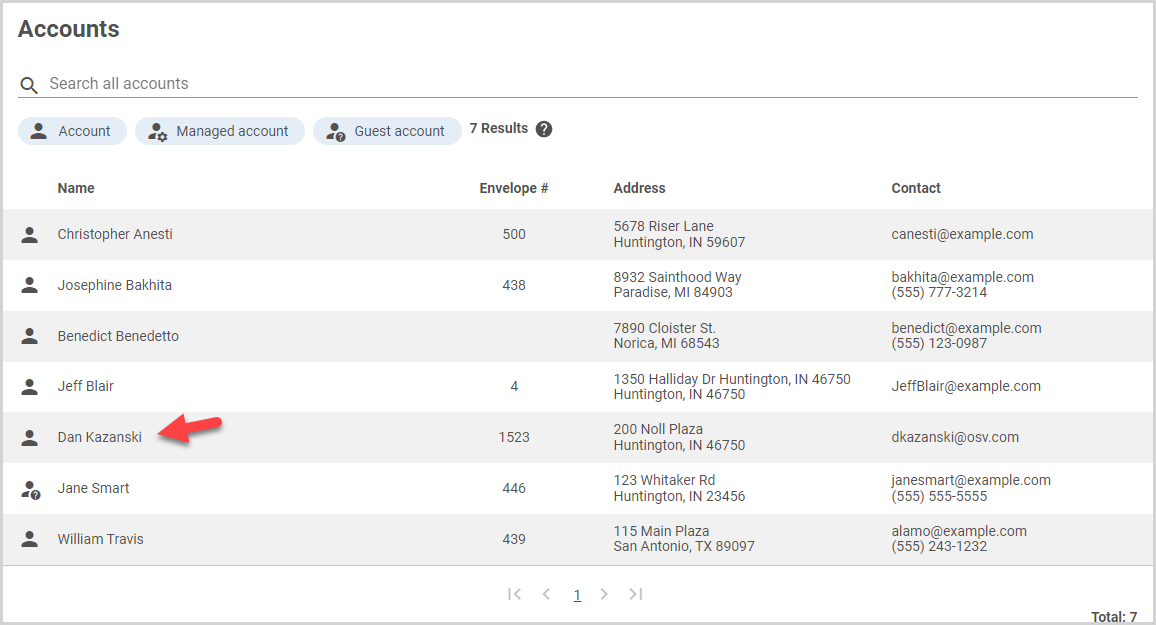
2. On the Pledges card, click on the ellipsis of the pledge you want to complete.
3. Select Mark as Complete from the drop-down menu.
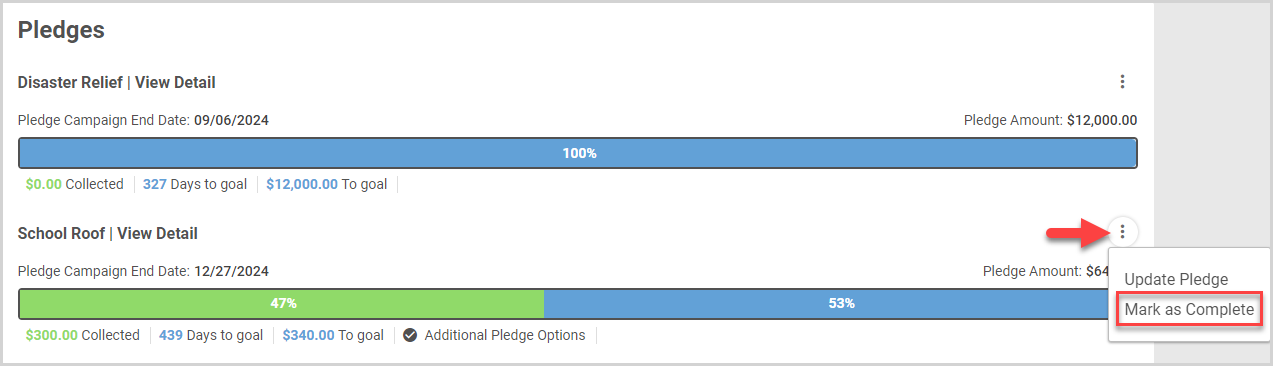
4. Click the Yes, Mark Complete button.
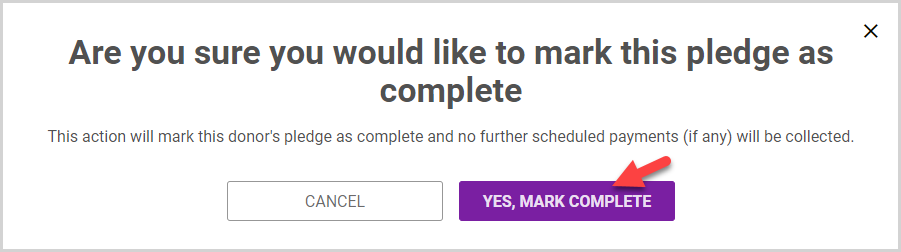
Note* The video is best viewed at full screen. Press Esc on your keyboard when you are finished viewing.

























