Customize Email Invitations Sent to Donors
This article provides steps to customize email invitations sent to donors.
The Online Giving Administrator has an option to send a customized email to make the message to donors specific to the organization. Message content can be added to or edited at any time. The Online Giving Administrator can easily return the email form to the default message at any time.
Complete the steps to customize email invitations sent to donors:
1. From Giving go to Invitations.
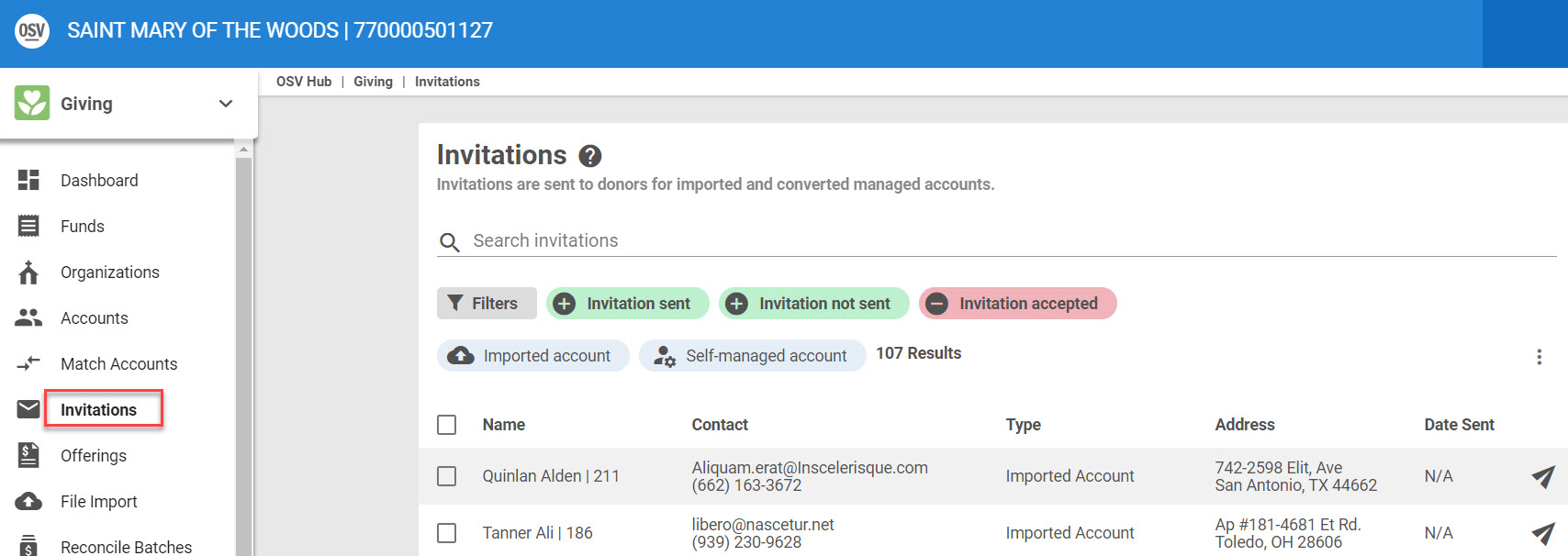
2. On the Invitations screen, click on the ellipses (3 vertical dots) to open the side sheet.
3. Click on Customize Invitation Email.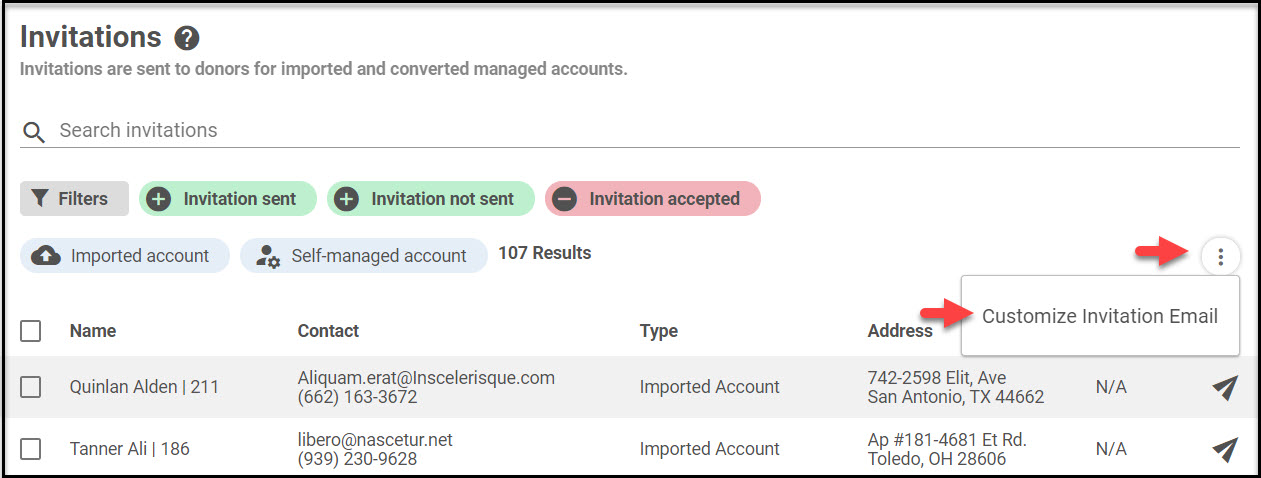
4a. On the side sheet, check the first box, I would like to customize invitation emails. (Unchecking the box returns the form to default.)
4b. When customizing the email, checking the 2nd box includes the greeting with the donor’s name in the beginning of the email. Uncheck the box to leave the name out of a customized email.
5. Enter invitation email information. (Invitation Email Subject, Invitation Email Header, and content for the body of the Email)
Note * Do not cut and paste information into the fields.
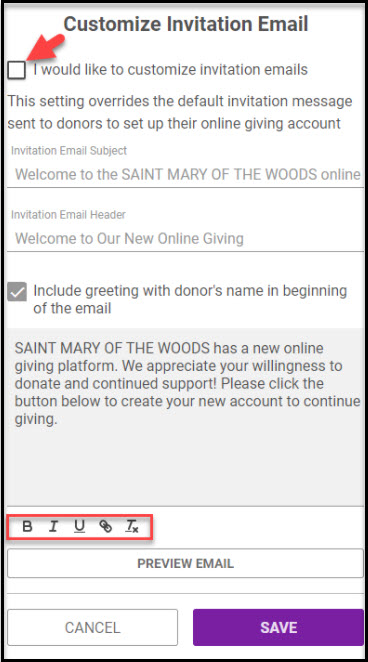
6. Click on Preview Email. (If the email has not been customized, the default email is still able to be previewed. If no donor name is used, the salutation line, (Dear {Donor’s Name}, will not be seen in the final email.)
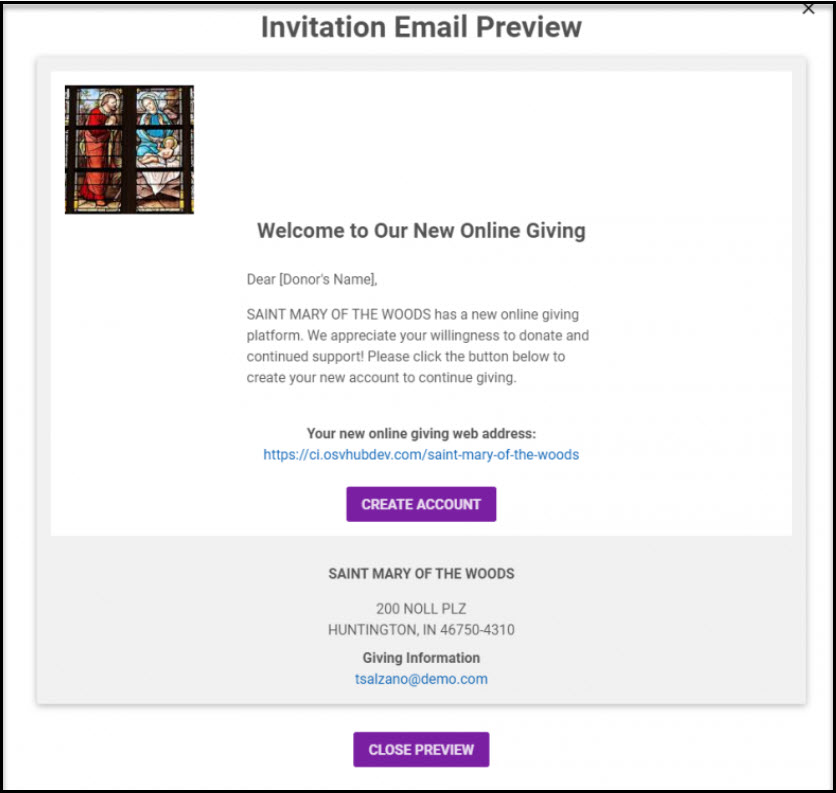
7. Click Close Preview to close.
8. Click on Save.
Click here for more information about Invitations.
Note* Visual steps are best viewed at full screen. Click Esc on your keyboard when you are finished viewing.

























