Track and Verify Multiple System Entries
This article provides steps and information on how to track activity with the Tracking Button when entering multiple gifts, pledges, and/or accounts.
If you are entering multiple gifts, pledges, and/or accounts and would like to track your activity, you can click the Start Tracking button. The card keeps a count, and totals your entries until you click Stop Tracking. The ability to track managed gifts, makes reconciling managed accounts and gifts easier.
Any organization bulk entering data into the system can use this feature. As an example, volunteers can help the Diocese enter large stacks of pledges into the system. The volunteer can be assured that they have not missed anything or made any mistakes when entering because the system tracks the entries and provides a total that can verify whether or not the amounts match with the pre counted number given to the volunteer.
Complete the steps to begin tracking activity:
1. From Giving go to Accounts.
2. Click on Add Gifts & Accounts.
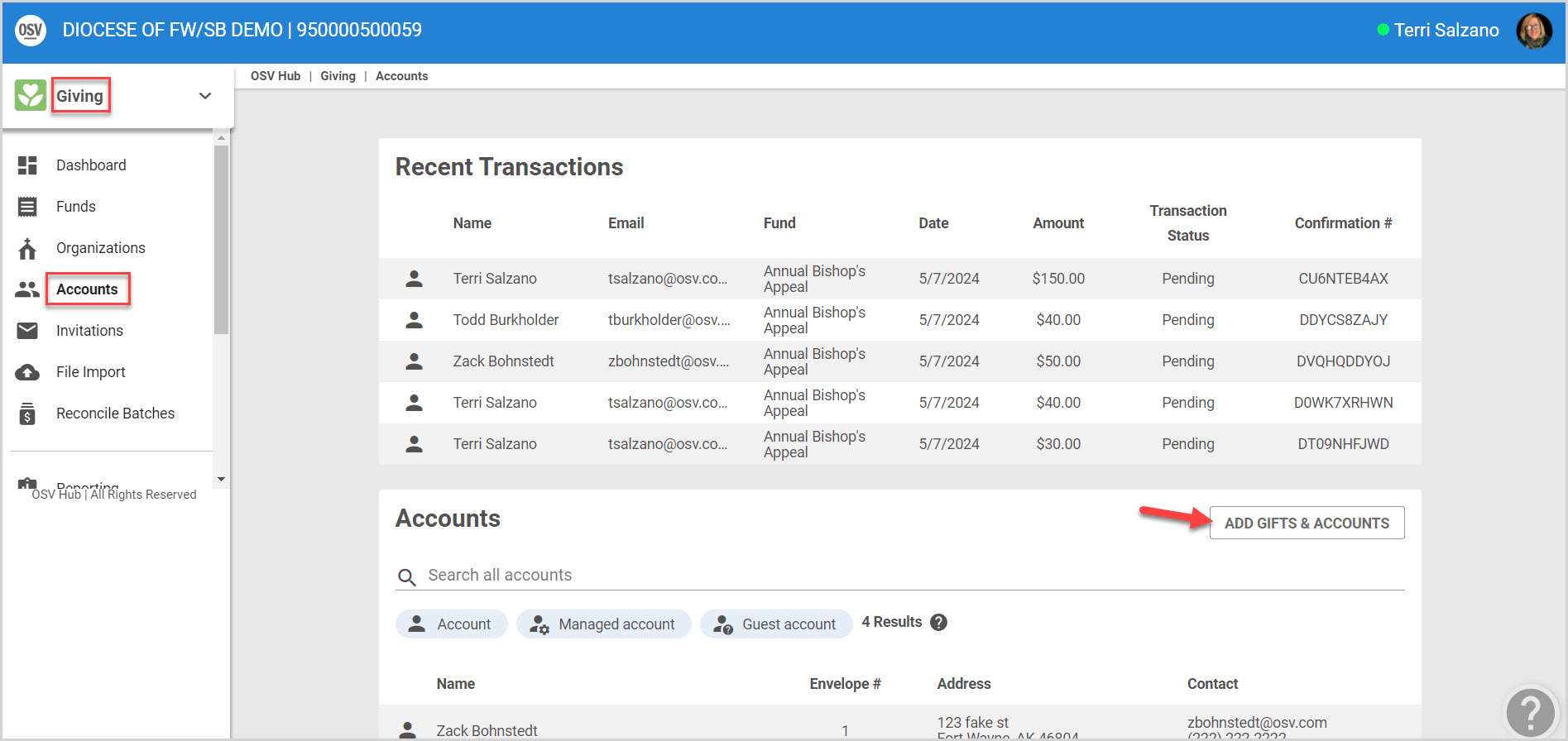
3. Click on Start Tracking.
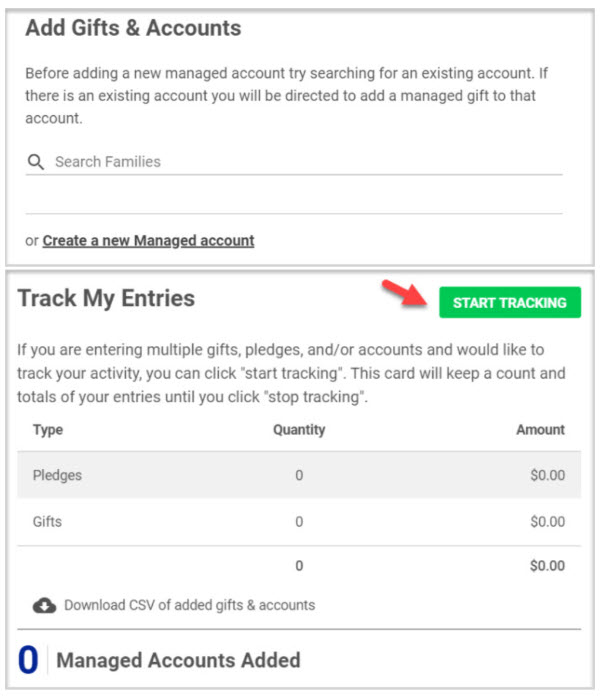
4. Enter the Gift and Accounts information.
5. Click on the Create and Add Another button until finished entering all information.
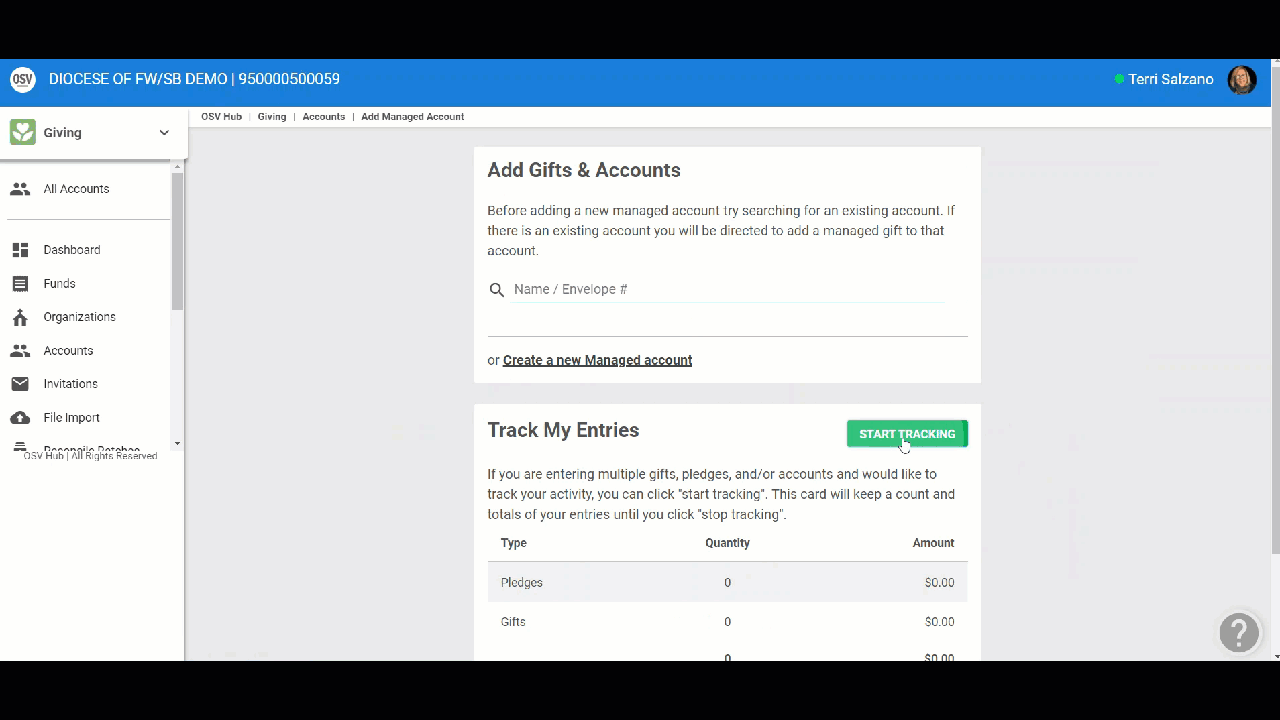
5. Click on Stop Tracking when finished.
The Diocese and other large organizations can benefit by using the Start Tracking button to track and verify activity when having to bulk enter hundreds of multiple gifts, pledges or accounts. The system continues to track the entries until the user is finished and clicks Stop Tracking. Even if the user exits out of their browser and comes back to the page, the system will show that tracking is still in progress. The user receives a confirmation notification that an entry has been added each time one is completed.

Once everything is entered, the user receives a summary preview of everything tracked. This provides an opportunity to correct any mistakes.
6. Place a checkmark in the box to download a CSV to keep on file.
Note* The user may want to consider downloading the CSV first, to have for future reference, before clicking on the Yes, I'm Done Tracking button. Once the tracking process is completed, the tracked information is reset to zero. At that point there is no way to recover the information.
7. Click on Yes, I am Done Tracking.
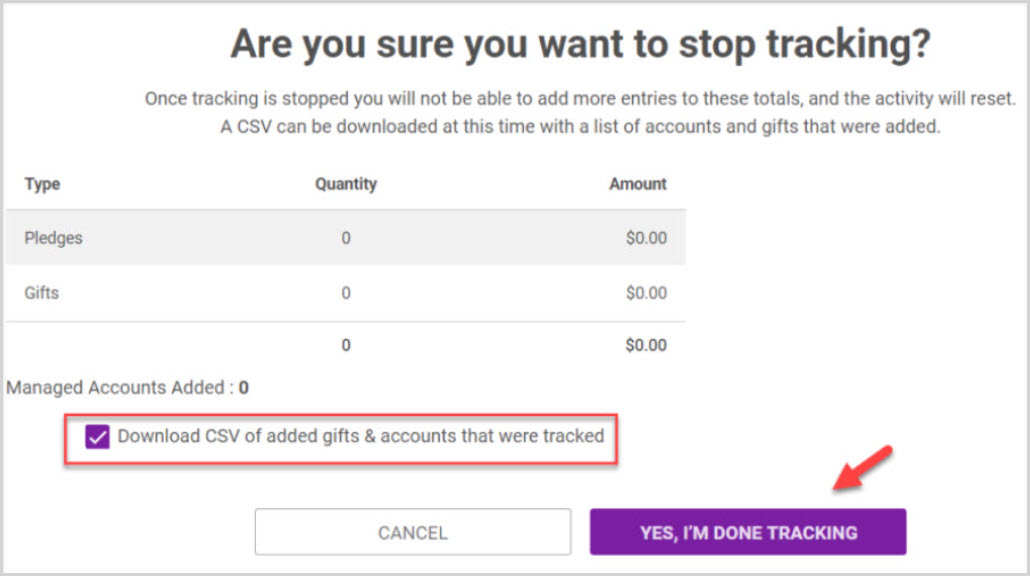
Note* The video is best viewed at full screen. Press Esc on your keyboard when you are finished viewing.

























