Family Name Style Change
This article provides steps to change the name style for the Formal Name, Informal Name, and Family Name in Directory.
Whenever you add a family to Directory, name styles are automatically formatted for the Formal Name, the Informal Name, and the Family Name, which are used on envelope lists, in reports, and in contact lists created during quick tasks. The Formal and Informal name style are listed are listed on the Family Detail page. You can update the name styles at any time.
If, instead of changing the name styles, you need to update the Family Last Name, you can Change the Family Last Name in Directory.
Complete the following steps to change the default name styles:
1. In Directory, search for and select the family to view the Family Details page.
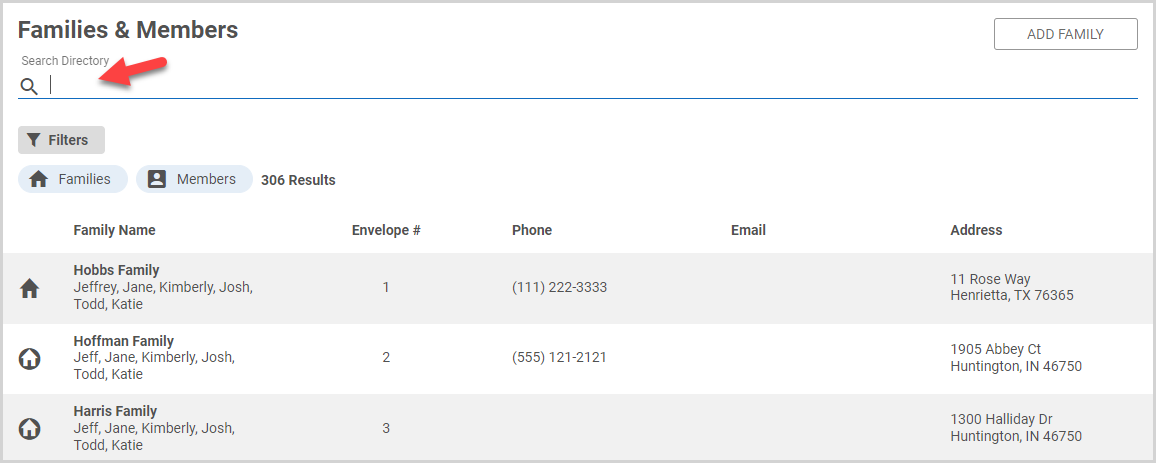
2. On the Family Detail card, click the ellipsis to view the drop-down menu.
3. In the drop-down menu, select Change Name.
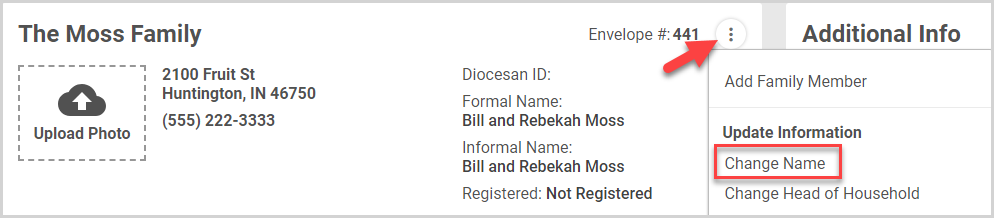
4. Enter the updated Formal Name, Informal Name, and/or Family Name. The default name styles are displayed in a faint gray text. Ener your new text to update the name style. To revert back to the default name styles, delete the customized text (the default text appears), and then click the Update button.
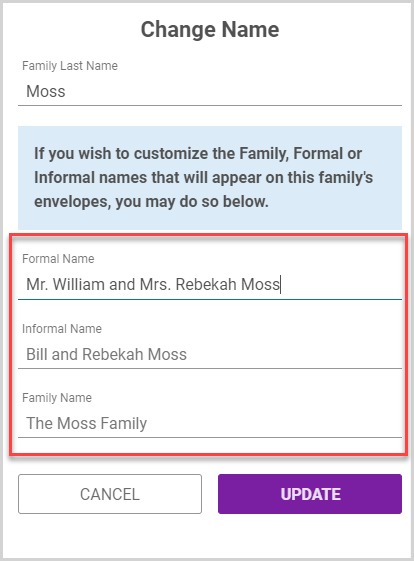
Note* If no title (e.g., Mr. or Mrs.) has been set for the Head of Household and Spouse, then the default Formal Name is the same as the default Informal Name.
5. Click the Update button.
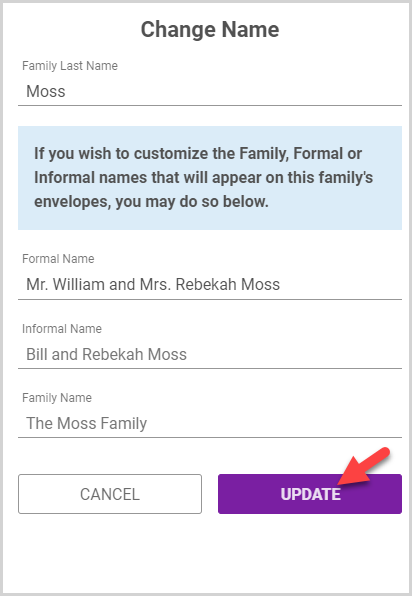
Note* Once customized, the name styles are no longer governed by the automated style process until a life event of Divorce, Marriage, or Death is performed for the family or members.
Updated name styles are displayed the Family Detail card.
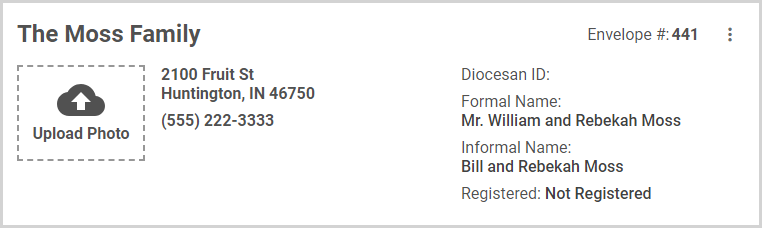
Note* The video is best viewed at full screen. Press Esc on your keyboard when you are finished viewing.
























