Update Member Demographics
This article provides steps to update a member demographics in Directory.
You can update a Directory member's demographic information, such as date of birth, gender, grade (for children), marital status, language, ethnicity, and religion at any time.
Complete the following steps to update member demographics:
1. In Directory, search for and select the member to view the member detail page.
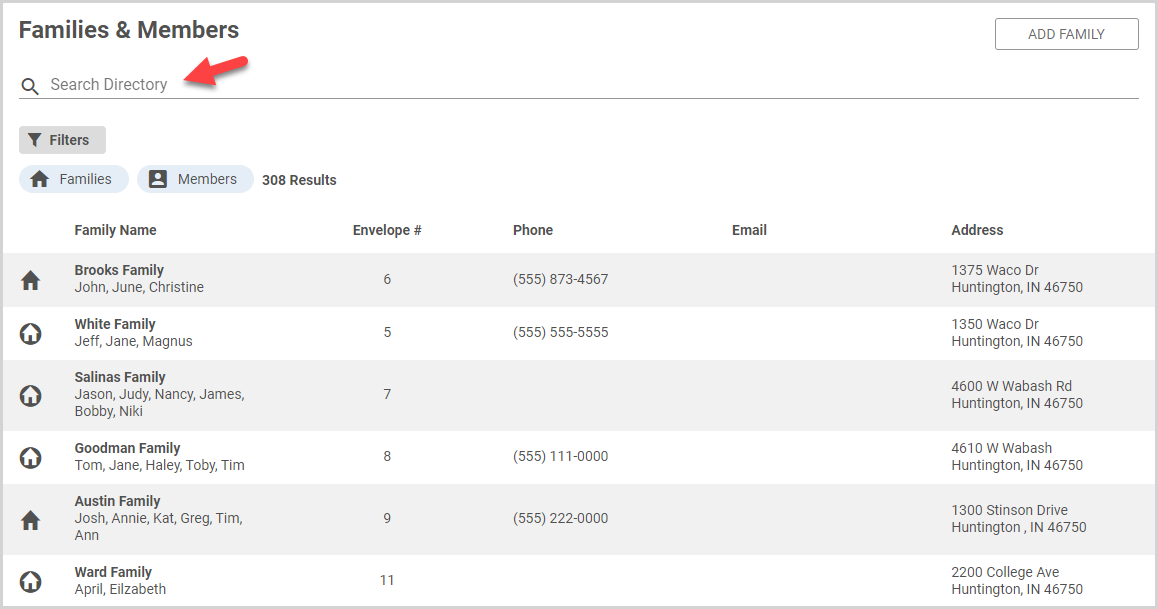
2. On the Demographics card, click the ellipsis to view the drop-down menu.
3. In the drop-down menu, select Update Demographics.
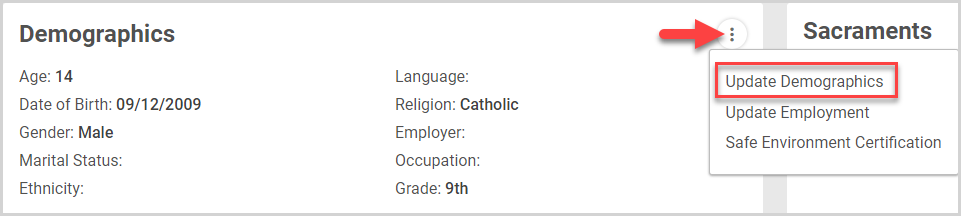
4. Enter the necessary updates on the side sheet.
5. Click the Save button.
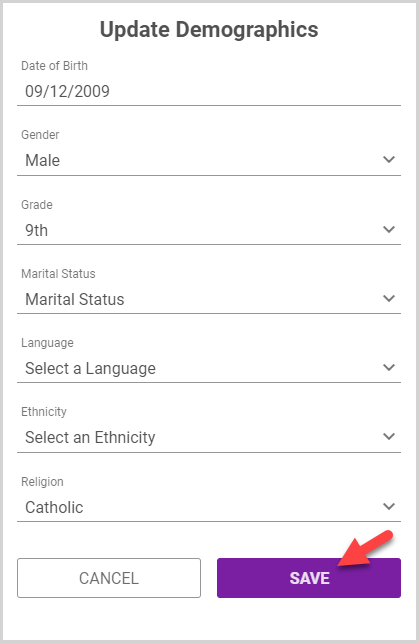
Note* The video is best viewed at full screen. Press Esc on your keyboard when you are finished viewing.
























