Add Member to Family in Directory
This article provides steps to add a member to a family in Directory.
You can use the Add Family Member feature when a family at your parish has a new child to be added to their Directory entry or you otherwise need to add a member not included when the family was created in Directory.
Note* If two Directory members are being married, or one Directory member is marrying a new parish member not yet entered in Directory, the simplest way to add the new spouse is to instead use the Perform Marriage Life Event.
Complete the following steps to add a member to a family in Directory:
1. In Directory, search for and select the family.
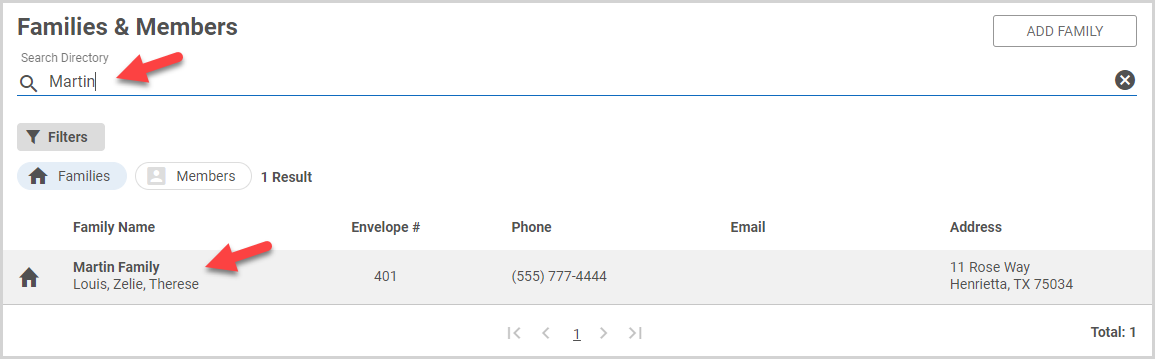
2. On the family detail card, click the ellipsis to view the drop-down menu.
3. In the drop-down menu, select Add Family Member.
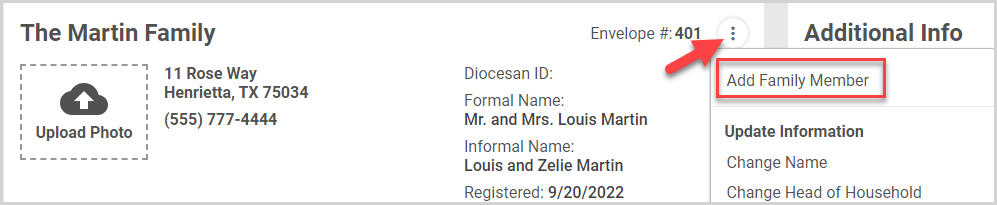
4. Enter the Title and Name (first, middle, last, maiden, and/or preferred) of the new family member.
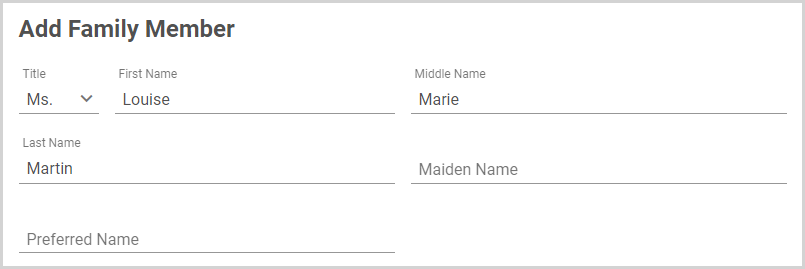
5. Enter the Demographics for the new family member.
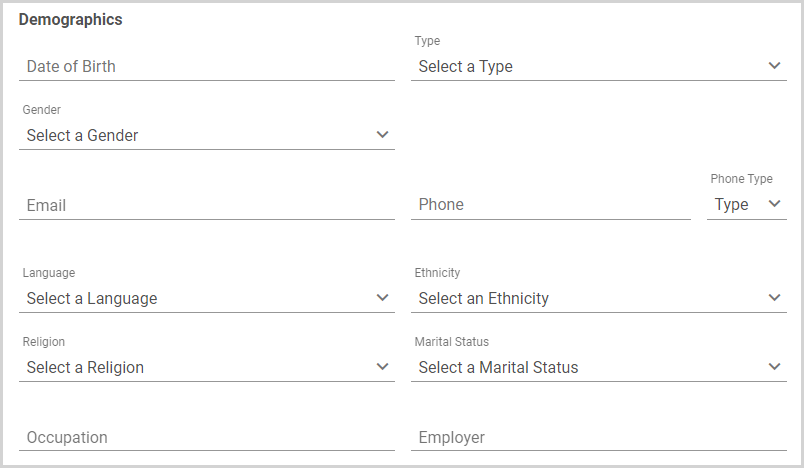
Note* The Type field auto-populates to Adult (over 18 years old) or Child (under 18 years old) depending on the Date of Birth entered. The child status can be overridden to Other. The Adult status can be overridden to Spouse or Other. Any member not listed as Spouse does not appear in the communication generated by the system or appear in the Formal or Informal Family Name.
6. If you have defined Custom Fields for members, you can update the custom fields information in the Additional Information section.
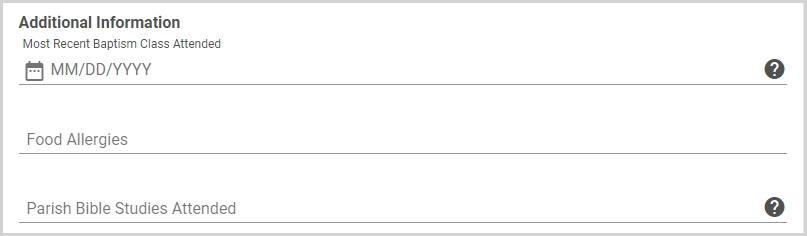
Note* Custom Field items with the question mark tooltip have help text to assist you in updating the field. Hover over the tooltip to view the help text.
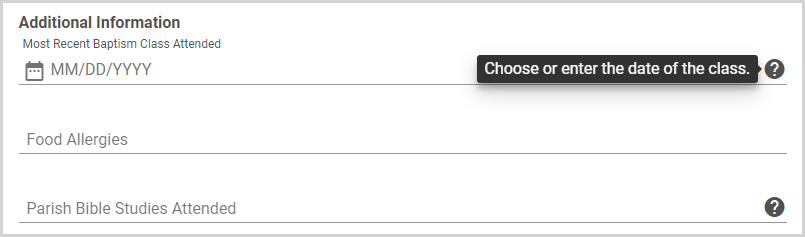
7. To enter the sacraments the new member has received, click Add sacrament.
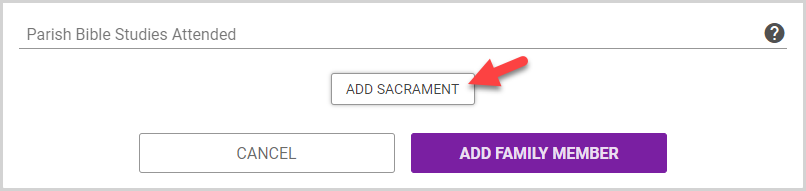
8. Select the Sacrament received from the drop-down menu: Baptism, First Communion, Confirmation, Penance, Anointing of the Sick, Marriage, and Holy Orders. Add the Date, Location, and additional Notes for each sacrament entered.
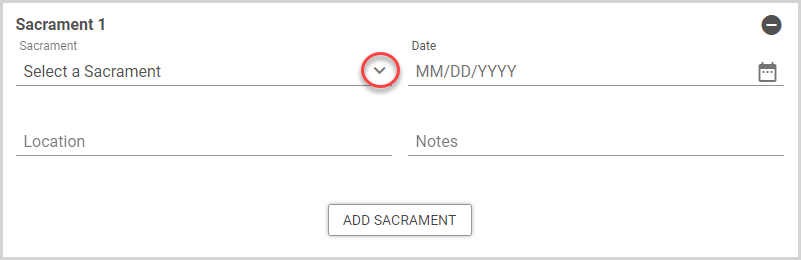
9. Continue clicking Add Sacrament and entering information until all sacraments the new member has received has been entered.
10. When all the information for the new family member has been entered, click Add Family Member to complete the process.

The new family member now appears on the Family Members page.
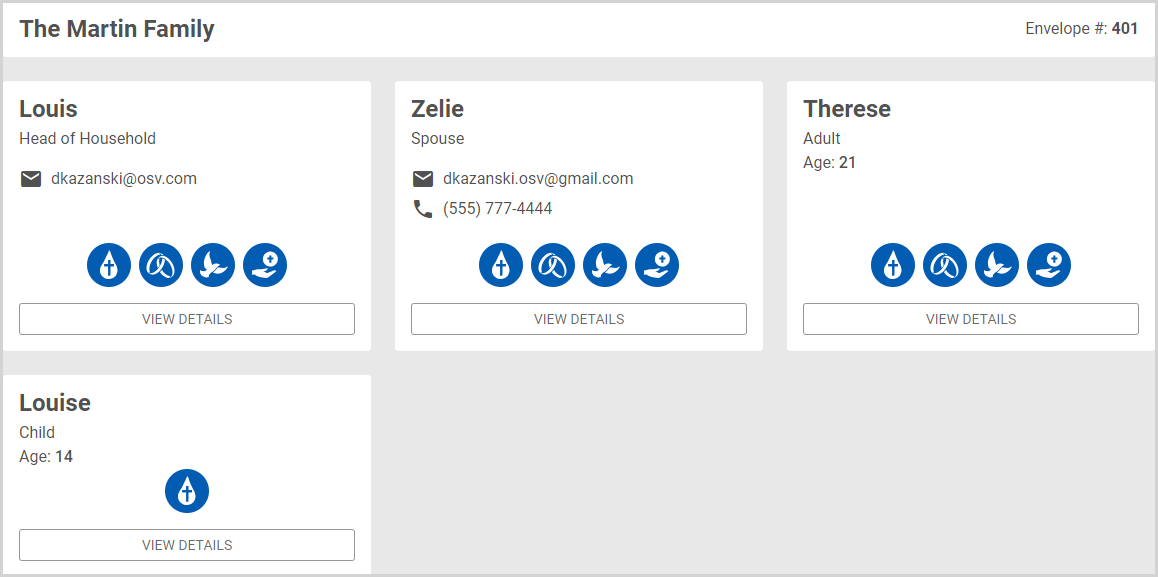
Note* The video is best viewed at full screen. Press Esc on your keyboard when you are finished viewing.
























