Change Organization Public Image
This article provides steps to change the organization’s public image on the site.
A user can change an organization's public image anytime.
Complete these steps to change the organization public image:
1. Go to Settings in the main menu.
2. On the Organization Settings card, click on the ellipsis to view the drop-down menu.
3. Select Change Public Image.
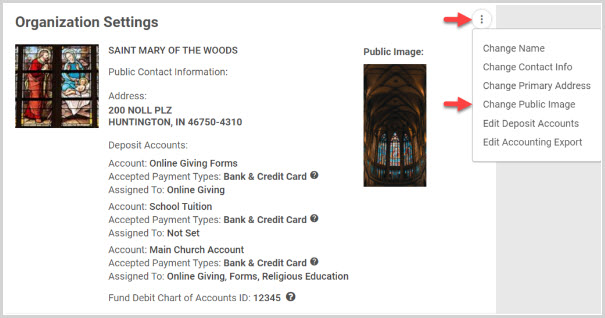
4. Click continue to open the page to edit your public image.
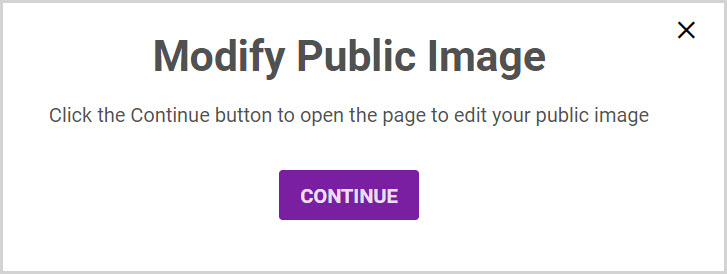
5. Select an image. The minimum image size when creating a fund is 672 x 336 pixels.
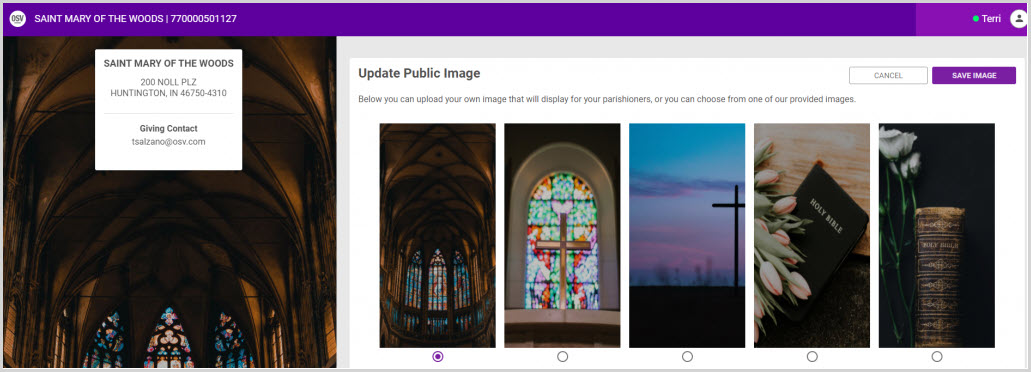
6. Click on Save Image to process.
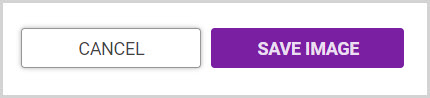
Note* To upload an image instead, scroll down.
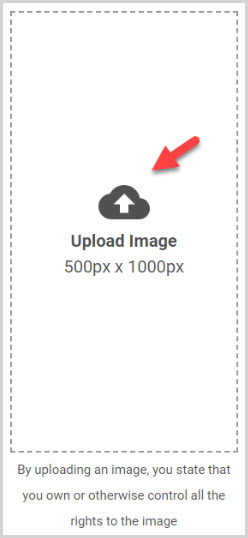
Check this out for more information on how to Launch a Public Fund List Page.
Note* Visual steps are best viewed at full screen. Click Esc on your keyboard when you are finished viewing.

























