Mark a Key Person Inactive in Enterprise
This article provides steps to mark a Key Person inactive.
A key person may be made inactive at any time.
Complete the following steps to mark a Key Person inactive in the Enterprise application:
1. On the Key People tab, locate and click on the desired Key Person.
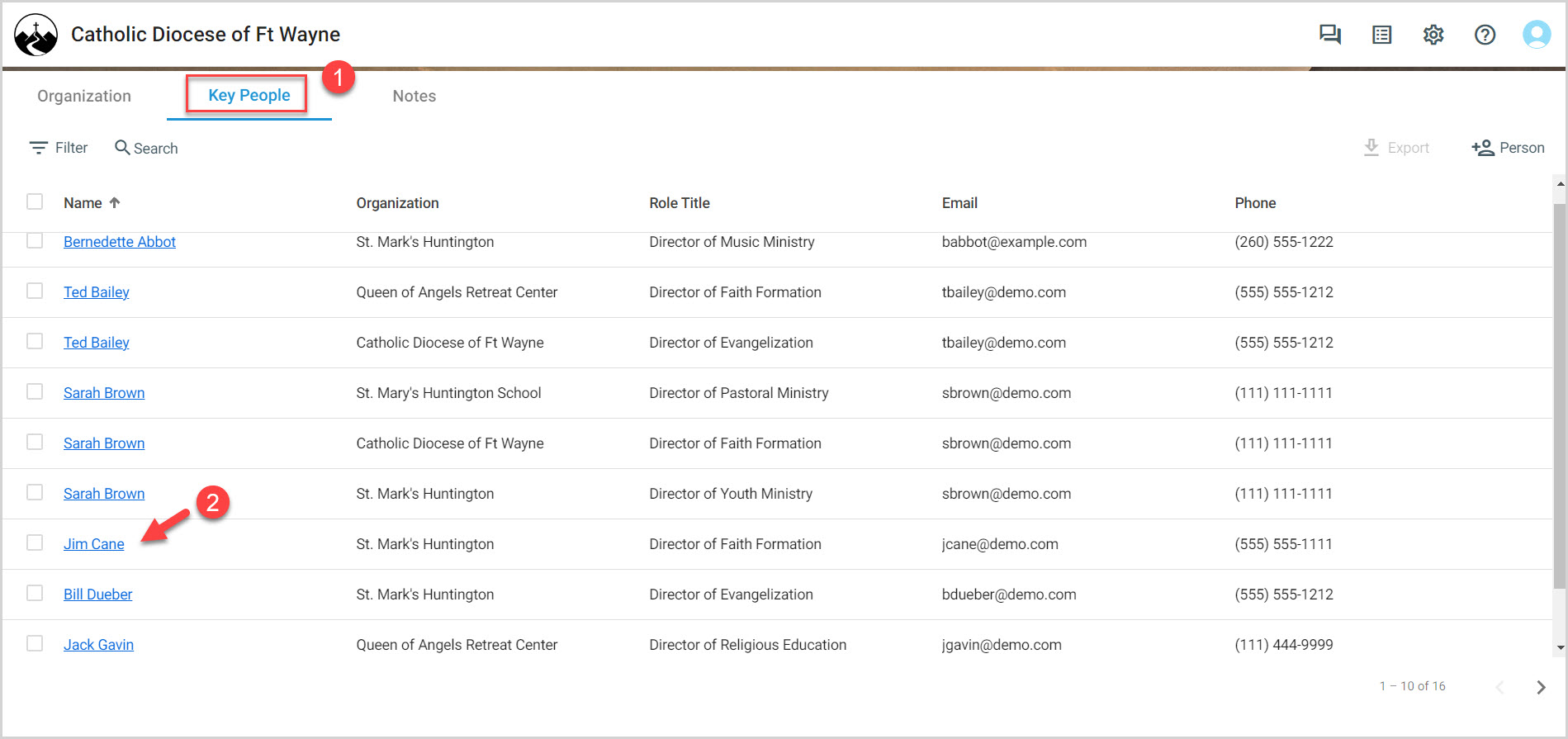
2. Enter the end date. You can manually enter the end date or use the provided calendar to select the end date.
3. Click on Save.
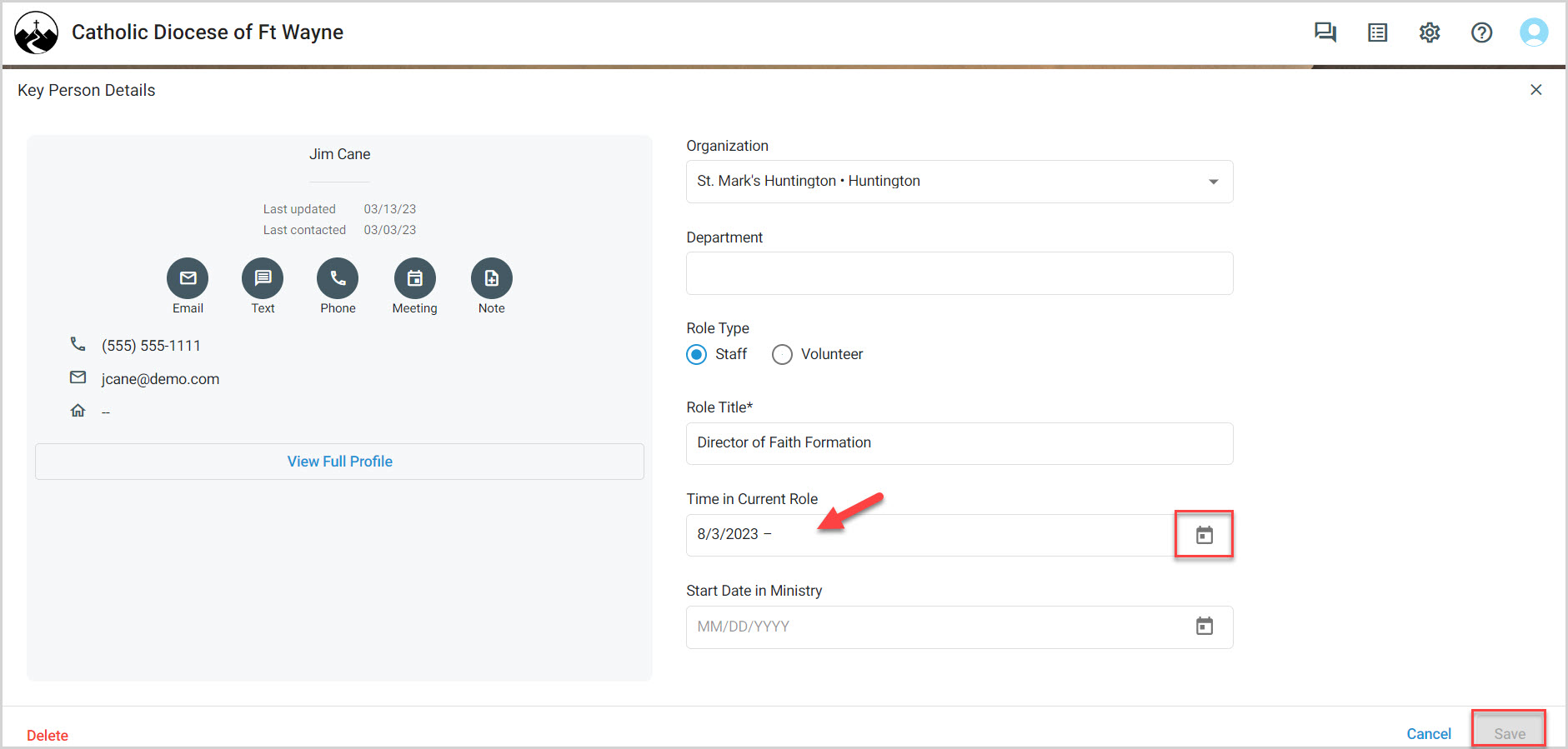
Note* A grey icon next to a Key Person's name indicates that they are inactive. Hover over the icon to view their end date.
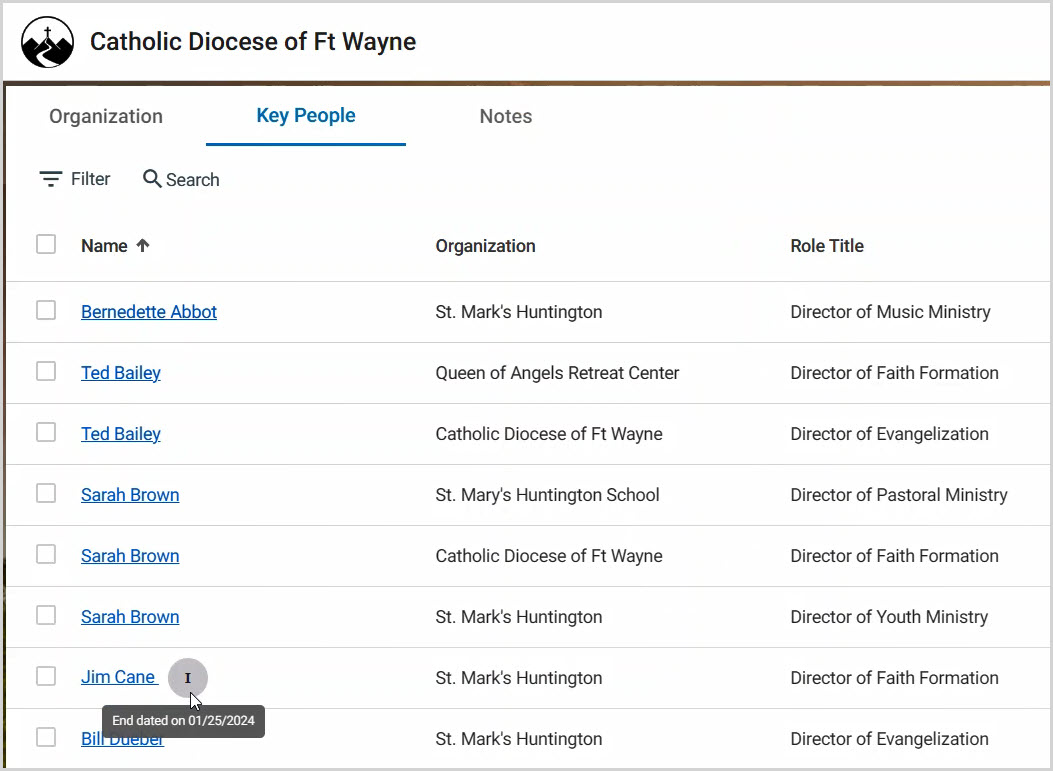
Note* The video is best viewed at full screen. Press Esc on your keyboard when you are finished viewing.
























