How to Pay an Invoice
This article provides information on how to pay any invoice.
To pay an invoice, you must first have the correct permissions, currently, the Billing Admin role.
Complete these steps to pay an invoice:
1. From Billing go to Invoices.
2a. On the Unpaid Invoices card, either select the invoice you want to pay and click the Pay Selected button or,
2b. Click the Pay Now ($) button on the right hand side of the invoice row.
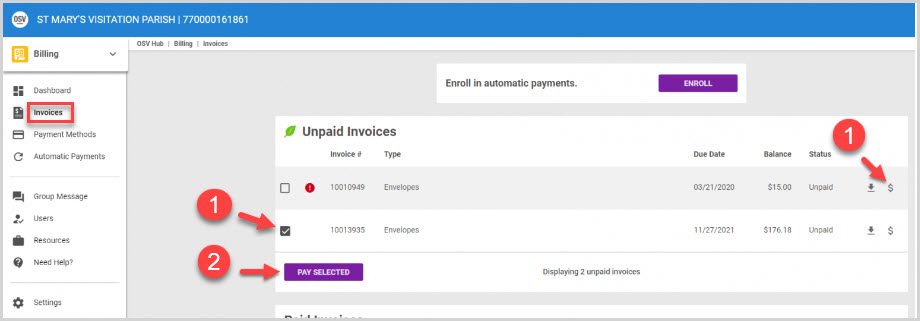
This brings up the Make Payment page.
3. Schedule a Payment Date. By default, it will be set to today’s date to pay immediately; however, you may schedule this to be paid at any time prior to the invoice’s due date.
4. Select the Payment Method you would like to use.
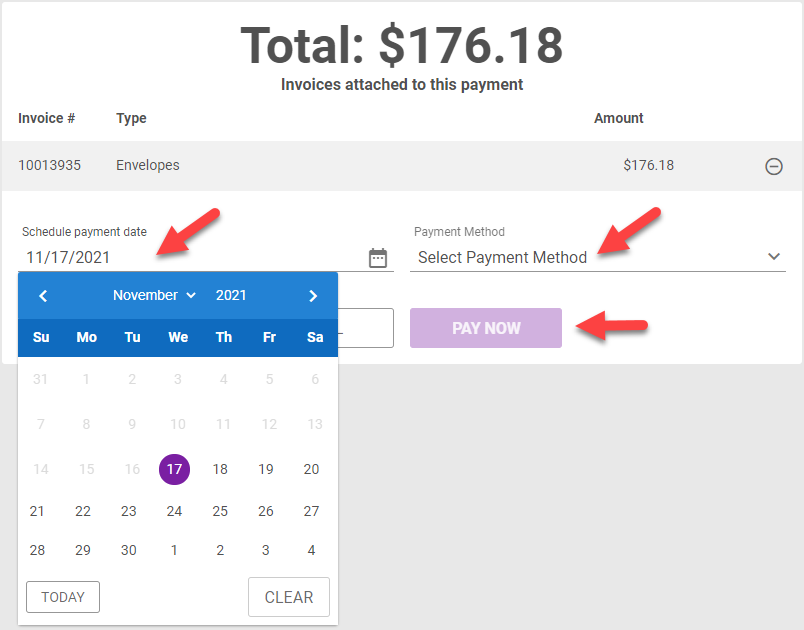
Note* The red triangle indicates past due. A past due payment date cannot be scheduled. It must be paid right away.
5. Click on Pay Now button to pay the invoice(s).
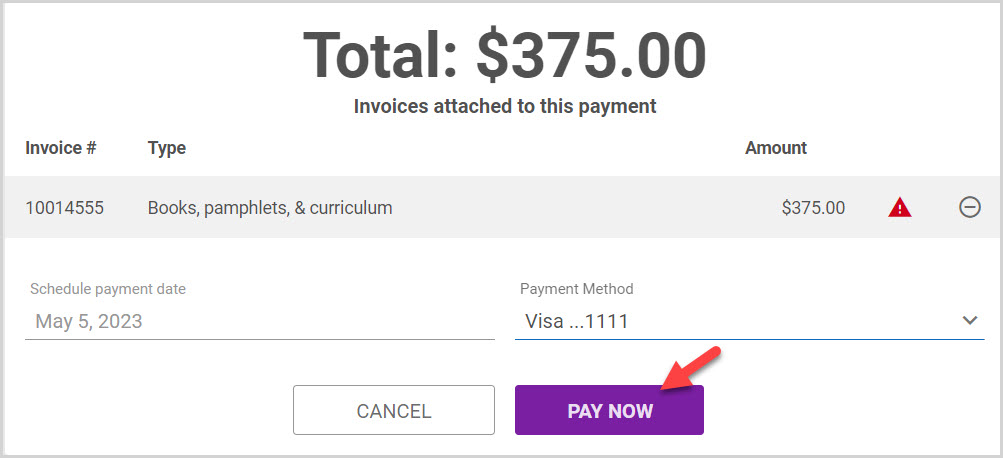
A confirmation email is sent to the Billing Admin(s) when a payment is scheduled online.
Payments submitted by 11:00 PM ET (Eastern Time) are processed the same day. Payments submitted after 11:00 PM ET (Eastern Time) are processed the next day.
Note* The video is best viewed at full screen. Press Esc on your keyboard when you are finished viewing.

















