Reorder Funds
This article provides steps to change the order of the list of funds.
An administrator can reorder the list of funds at any time. The Public Fund Page is the main fund page that your donors see when they log in. You can review this page and make updates. You can reorder your funds or create a Featured fund to highlight your current collections. You can also utilize the OSV image gallery to customize the look of your giving page.
Complete the following steps to reorder funds:
1. From Giving click on Funds in the main menu.
2. Locate the fund that you want to reorder.
3. Click on the ellipsis to view the drop-down menu.
4. Click on Reorder.
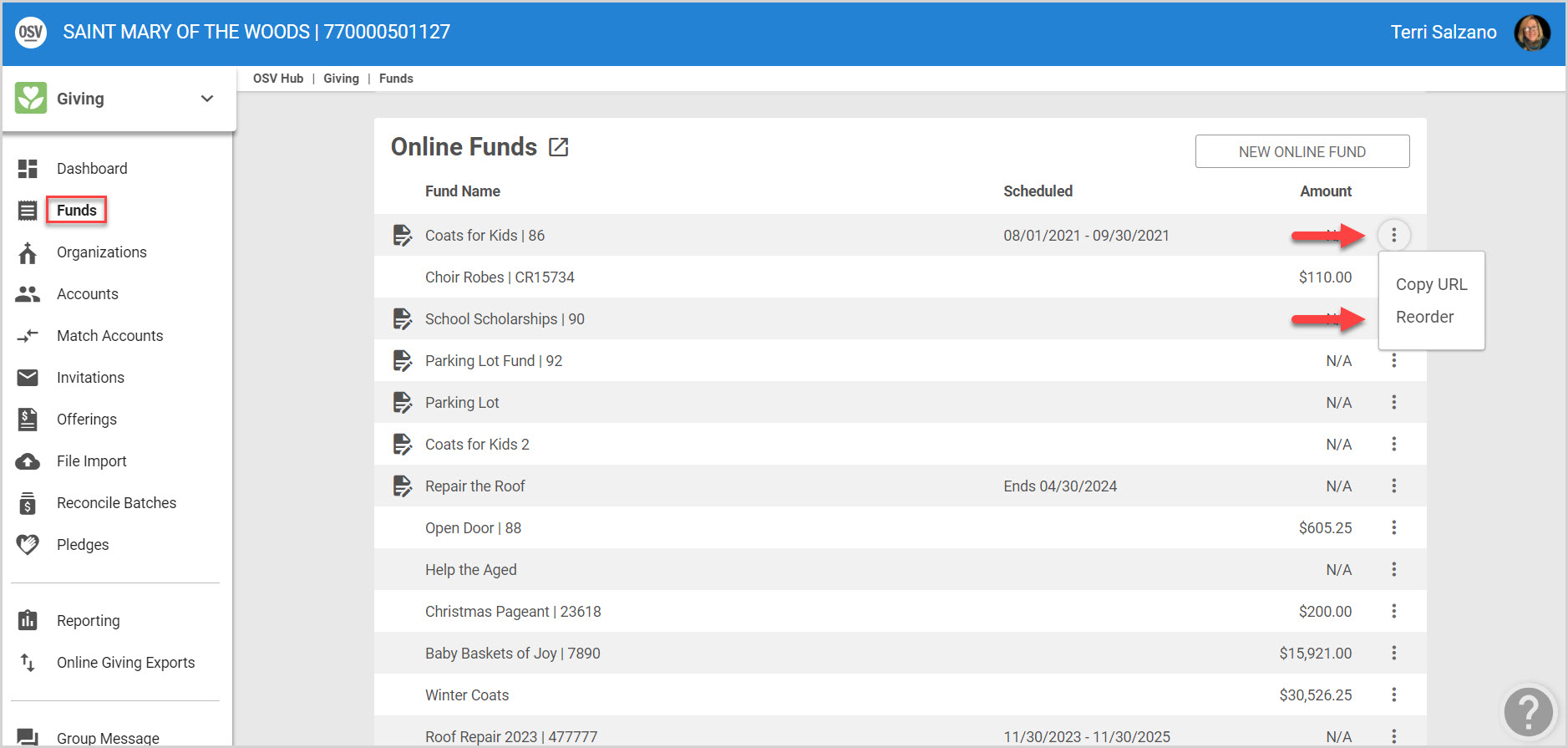
5. Left mouse click on the double line icon and hold down the mouse button to drag the fund to the new location.
6. Release the mouse. The fund is viewable in the new location.
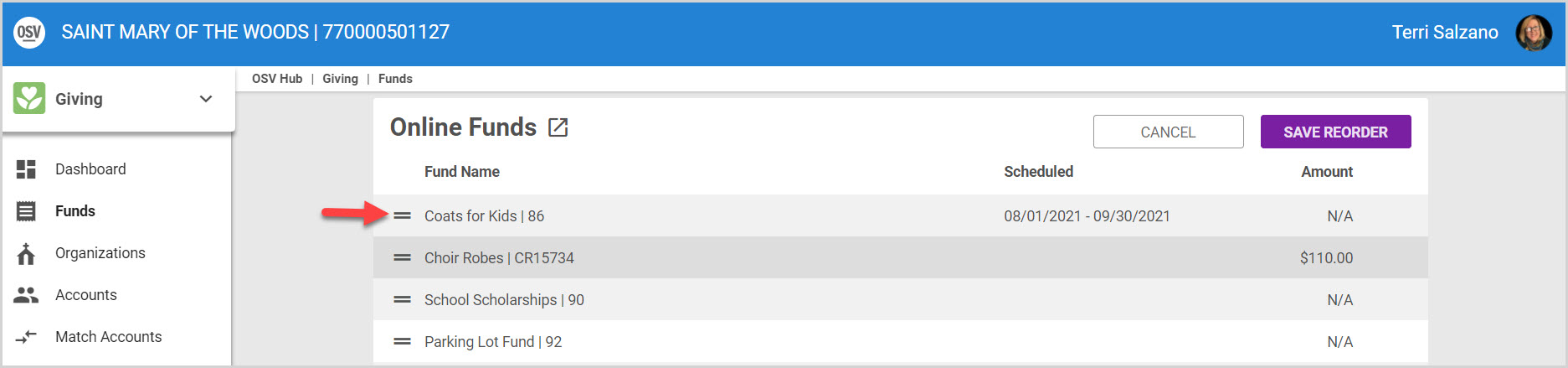
Note* You can reorder as many funds as you would like prior to clicking Save Reorder.
7. Click Save Reorder to save your new order.
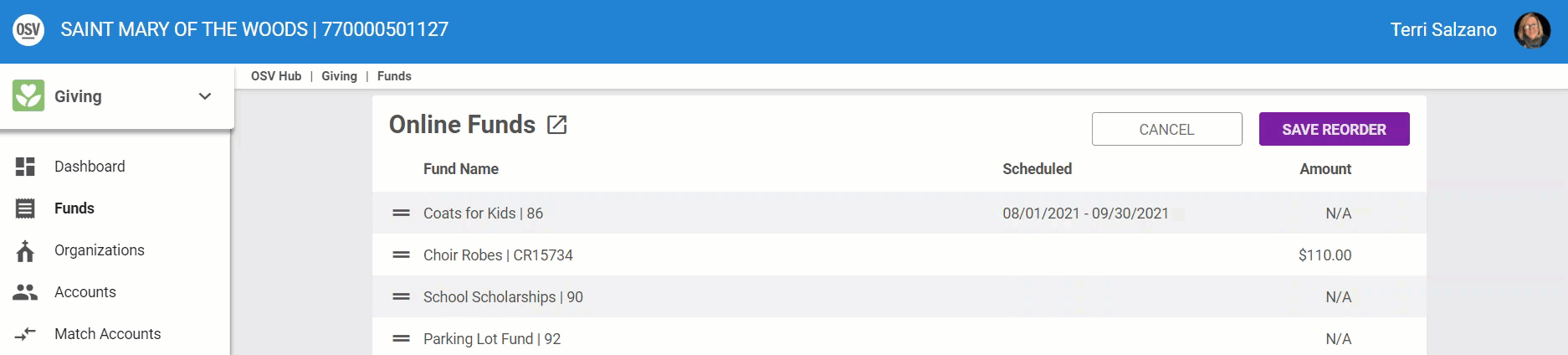
8. Click the Cancel button to begin again, if you do not want to save the changes you have made.
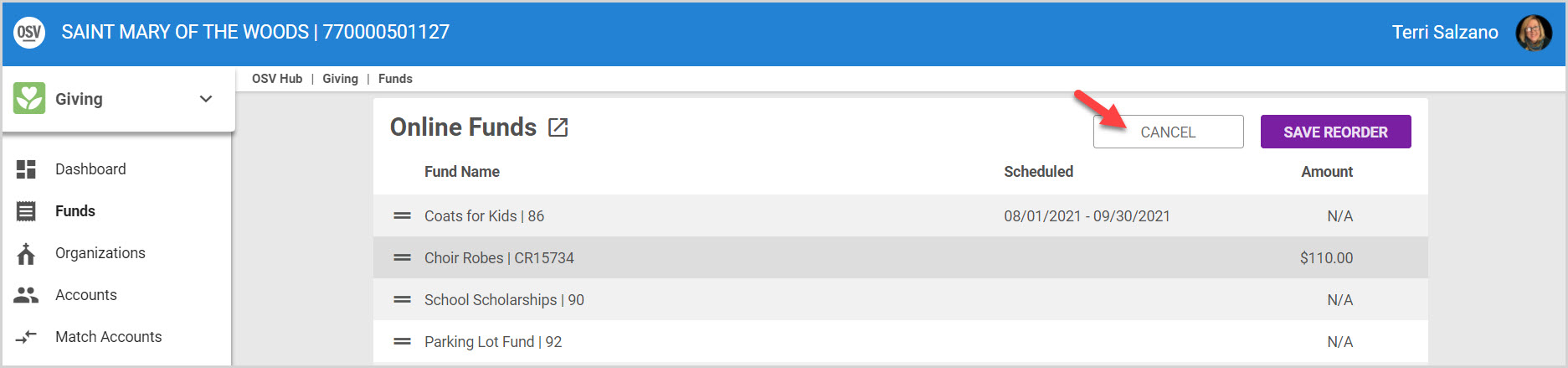
Note* The video is best viewed at full screen. Press Esc on your keyboard when you are finished viewing.

























