Edit Fund Settings
This article provides steps to change the fund settings from the Fund Details screen.
The administrator can edit fund settings such as the fund name, fund status, fund number, accepted payment types, whether pledges can be made online, if the fund is tax deductible or not, the status of the credit card offset, or if donors can create notes on a gift.
Complete the following steps to edit fund settings:
1. From Giving, select Funds in the main menu.
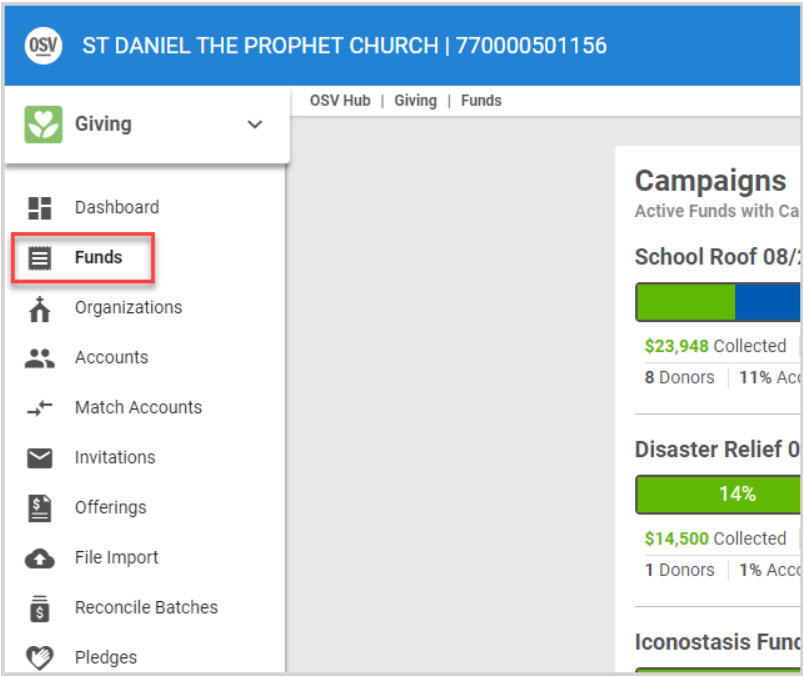
2. On the Online Funds card, select the fund.
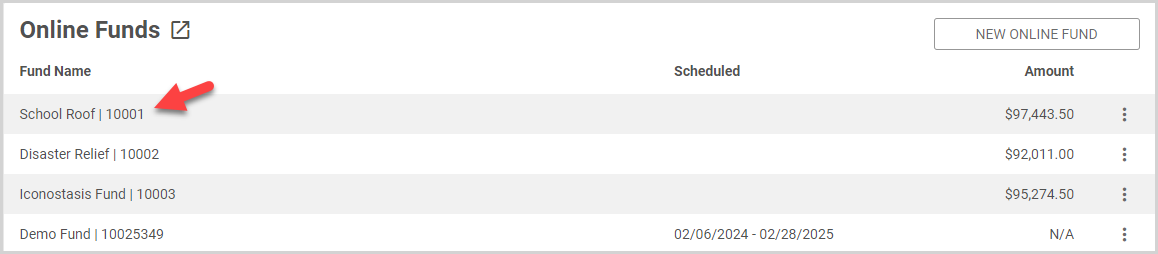
3. On the Fund Detail card, click the ellipsis to view the drop-down menu.
4. In the drop-down menu, select Edit Fund Settings.
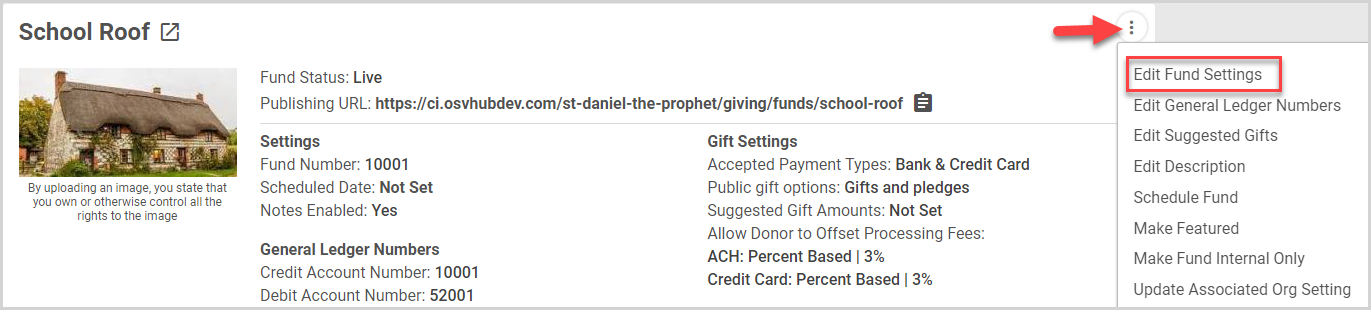
5. Edit the fund as necessary:
Make a change to the Fund Name.
Change the fund status to live or draft (The fund status can only be changed from live to draft if no gift has been given.).
Make a change to the Fund Number.
Enter the Accepted Payment Types.
Select Gift Frequency Options. (One time gift must be selected to offer text to give. If the frequency selection one time gift is removed from the fund, the user experiences a warning alert that the Text to Give code will be removed.)
Determine Public Gift Options.
Check if the fund is tax deductible.
Check to enable a Credit Card Offset.
Check if donors can create gift notes on a gift.
6. Click the Save button.
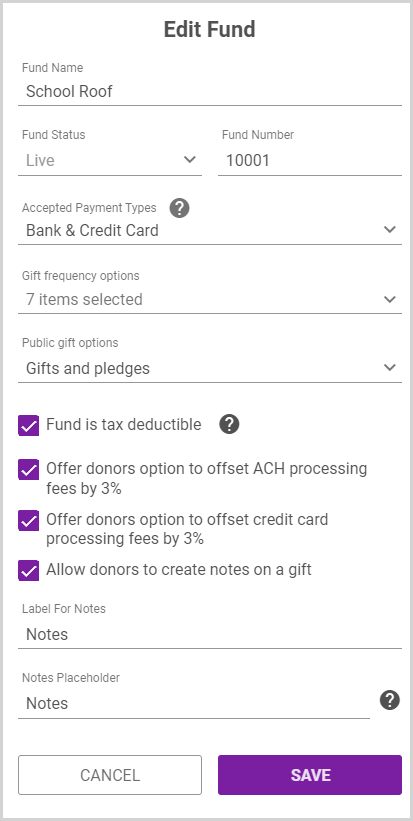
Note* Changing the name of any fund will break any existing bookmarks or URLs for the fund. If you have linked the URL for this specific fund (not the Public Fund List URL) you will need to replace it with the new URL after you have completed the name change.

Note* The video is best viewed at full screen. Press Esc on your keyboard when you are finished viewing.

























