View and Add Envelope Order Recommendations
This article provides steps to view and add envelope order recommendations.
A staff member can view and add envelope order recommendations.
Here are the steps:
1. In Envelopes, to view all orders, click on either View Orders or Orders.
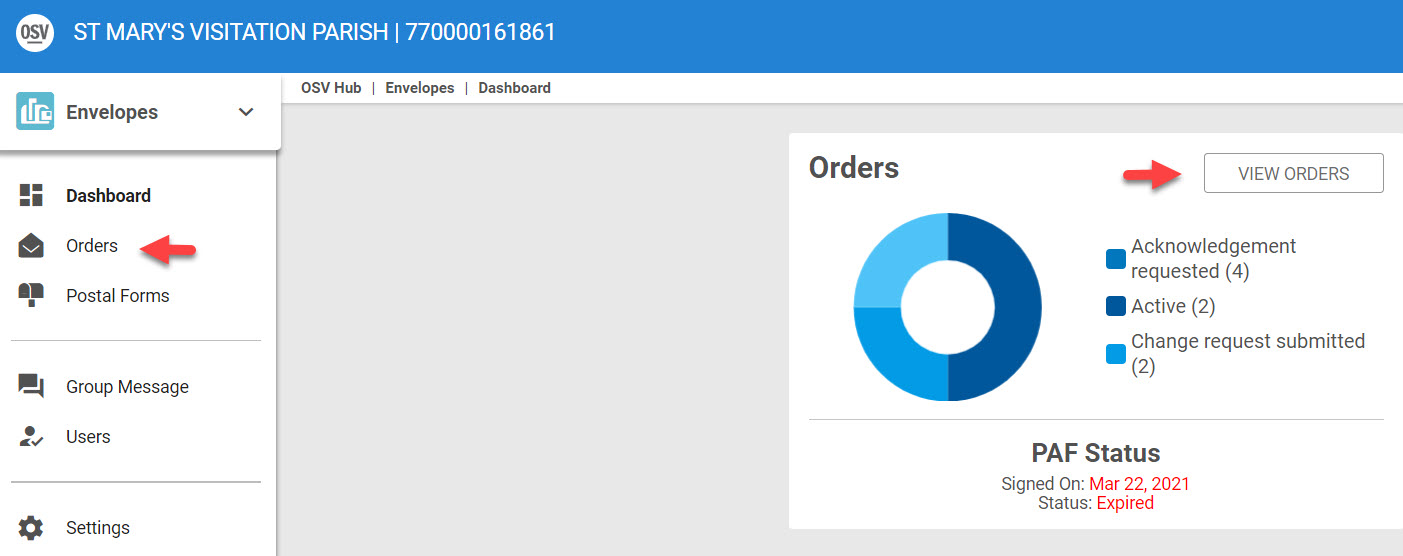
2. Click on the specific order to open and view details.
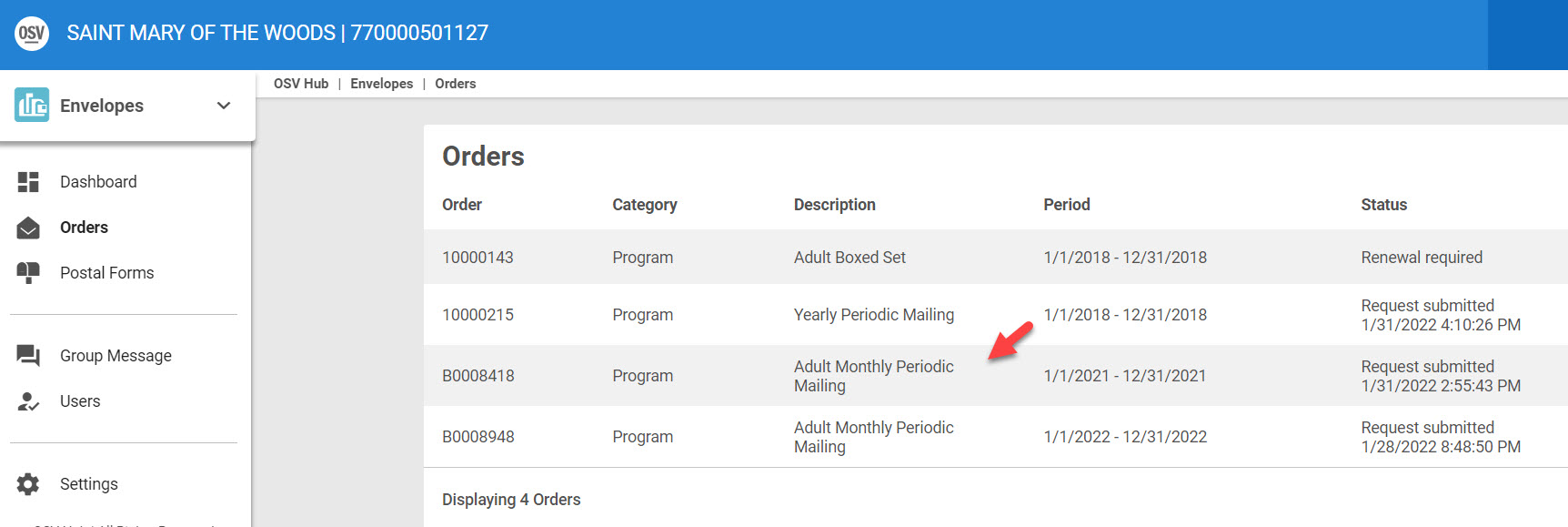
3. Click on Renew with Changes.
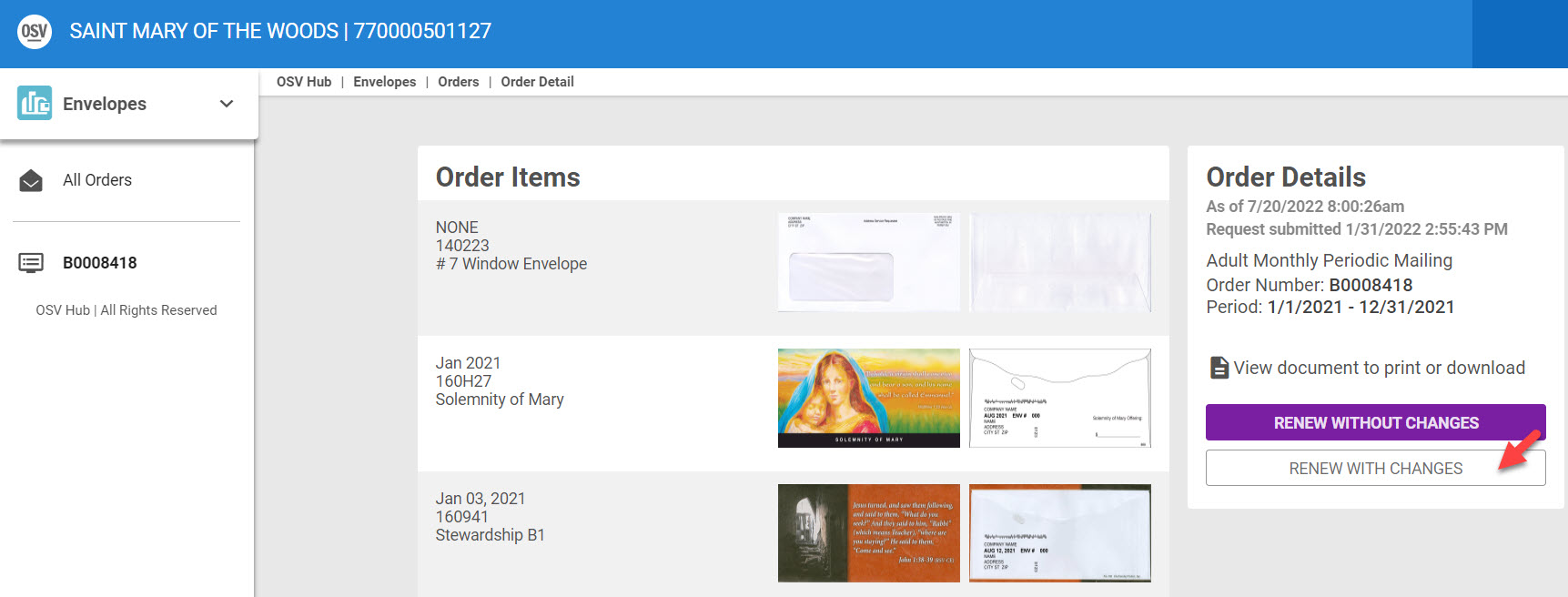
4. Click on View recommendations. Order recommendations are based off of the items in the order and similar orders.

5. Click on the Add button to add a recommendation to an order.
6. Click on the Add Items to Order button.
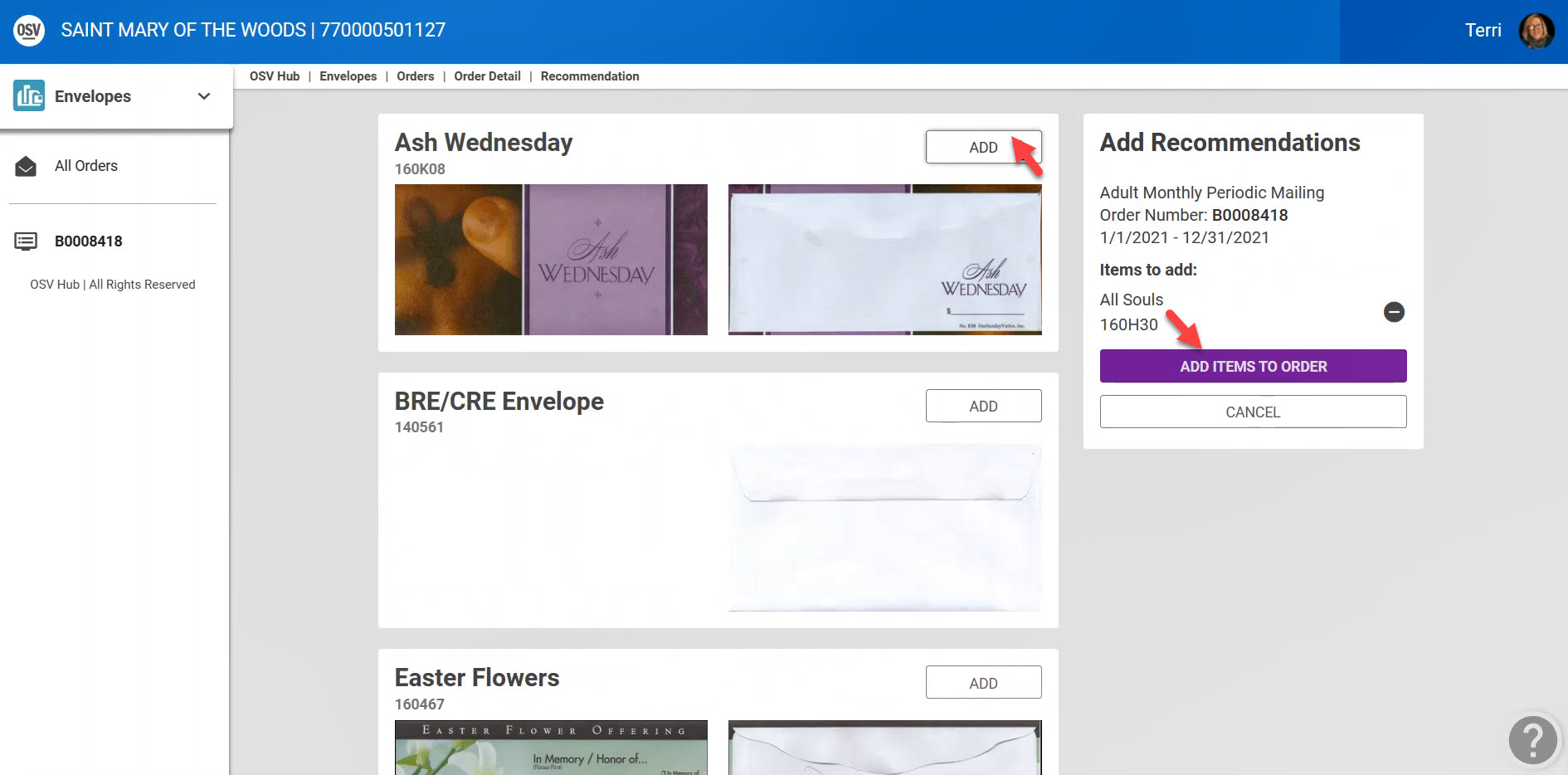
6. Enter when the envelopes should appear in the sequence.
7. Click the minus icon to delete the change if desired.
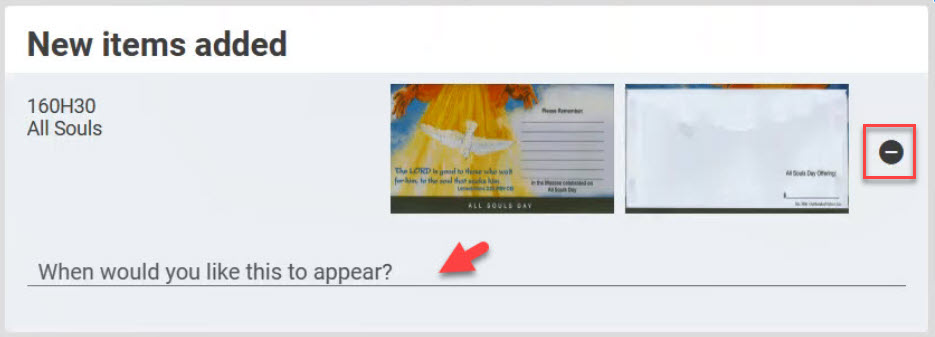
8. Ensure the box is checked to Download pdf of change request.
9.Click Submit Changes to process.
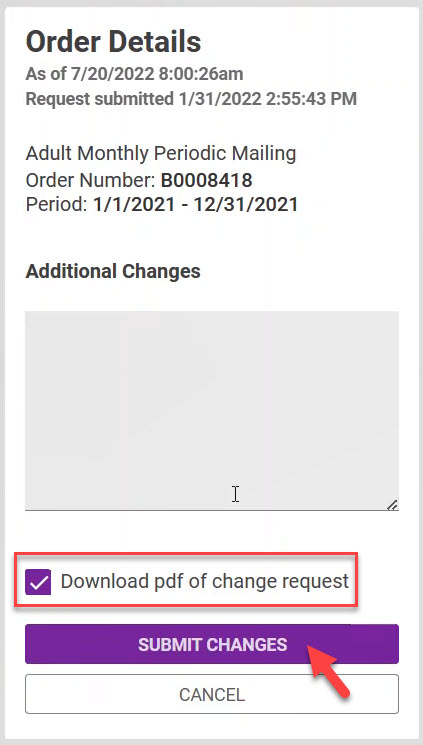
Note* Once changes are added in, they can be viewed on the downloaded pdf of change requests.
Note* Visual steps are best viewed at full screen. Click Esc on your keyboard when finished viewing.


















