Add a Participant
This article provides steps to add a participant.
An administrator can add a new participant who did not register through a registration form to a session.
Here are the steps:
1. In Mission Pathways click on Sessions and Retreats.
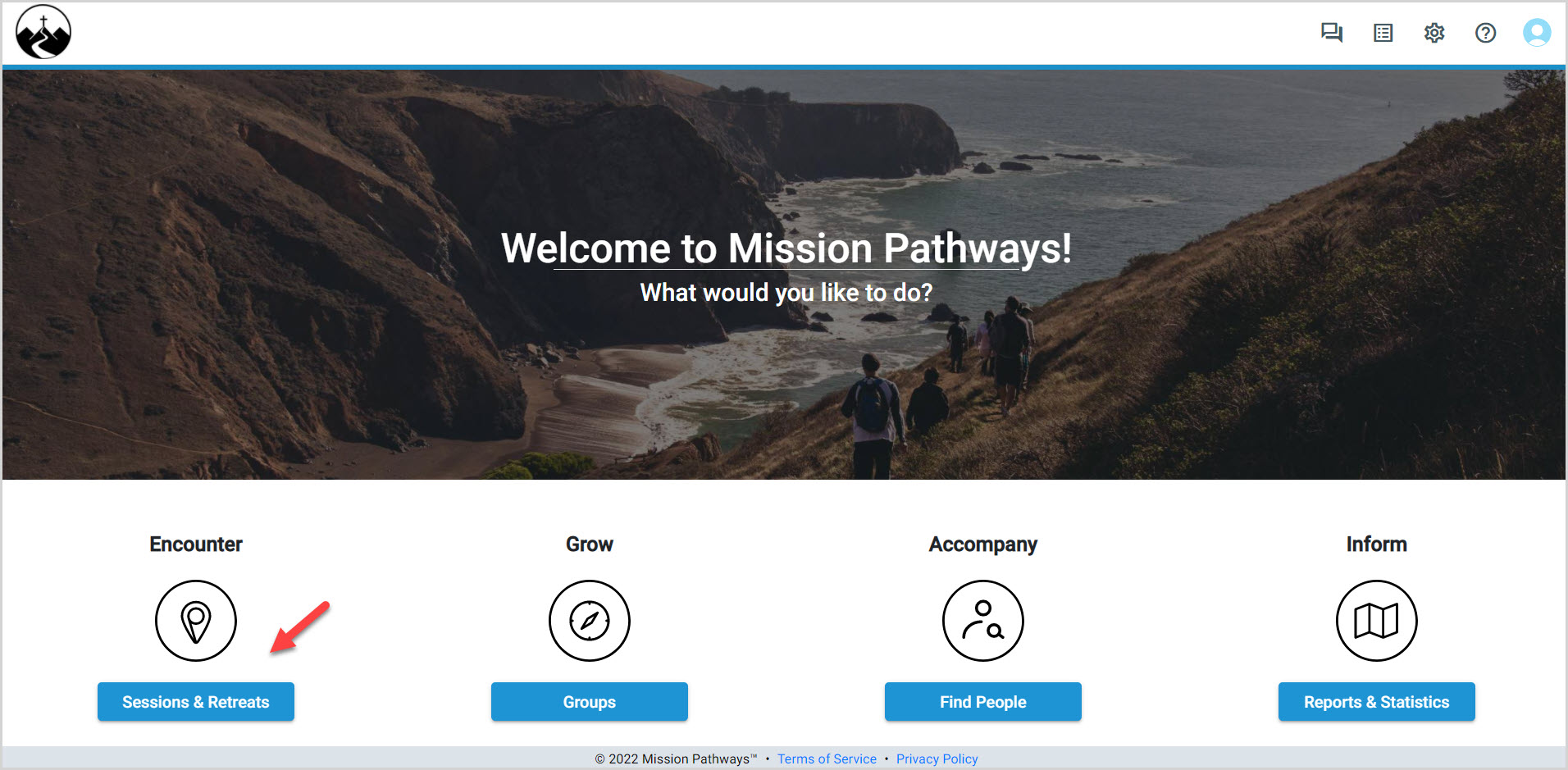
2. From Encounter Overview in the main menu click on the desired Session.
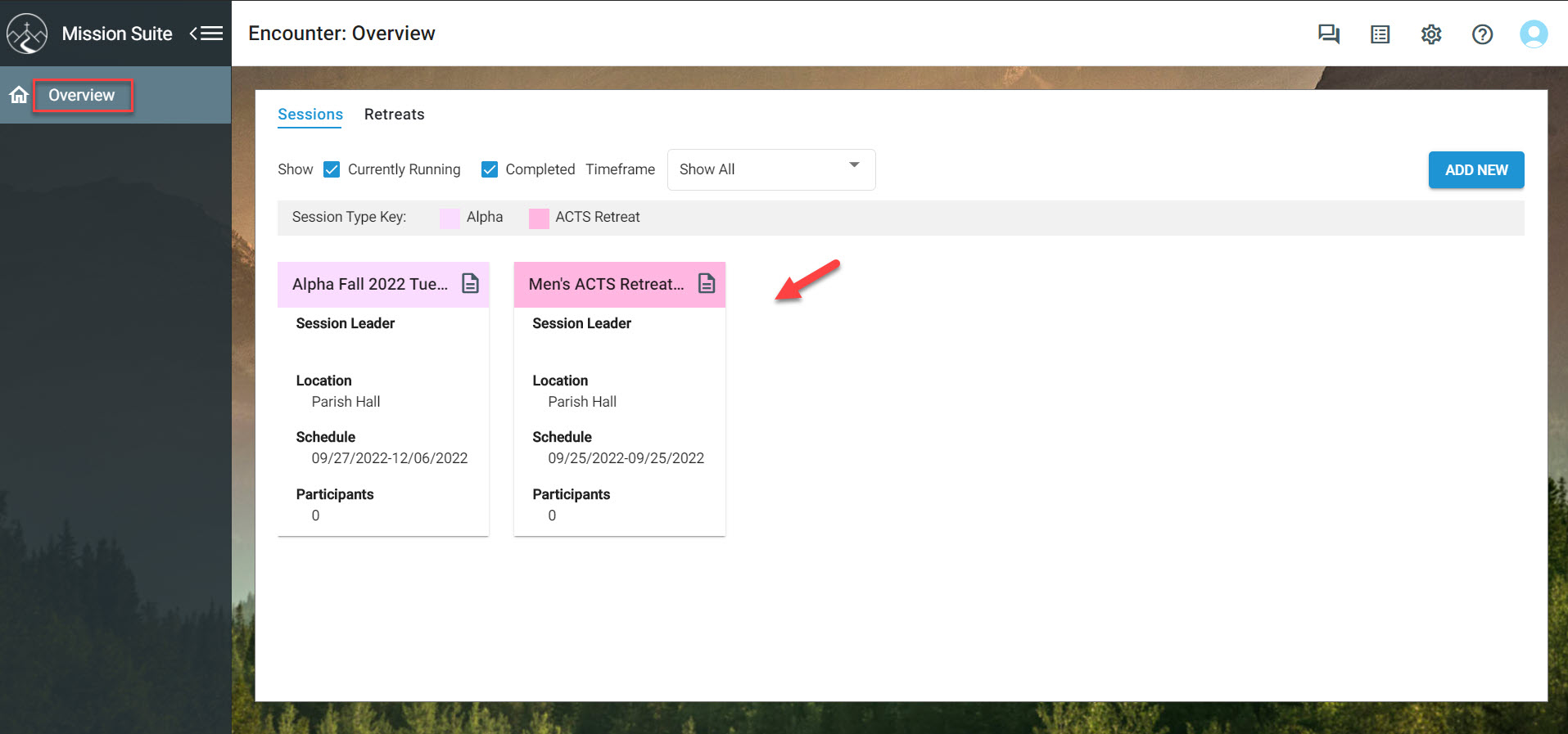
3. On the Participant's screen click on the Person icon to add a participant.
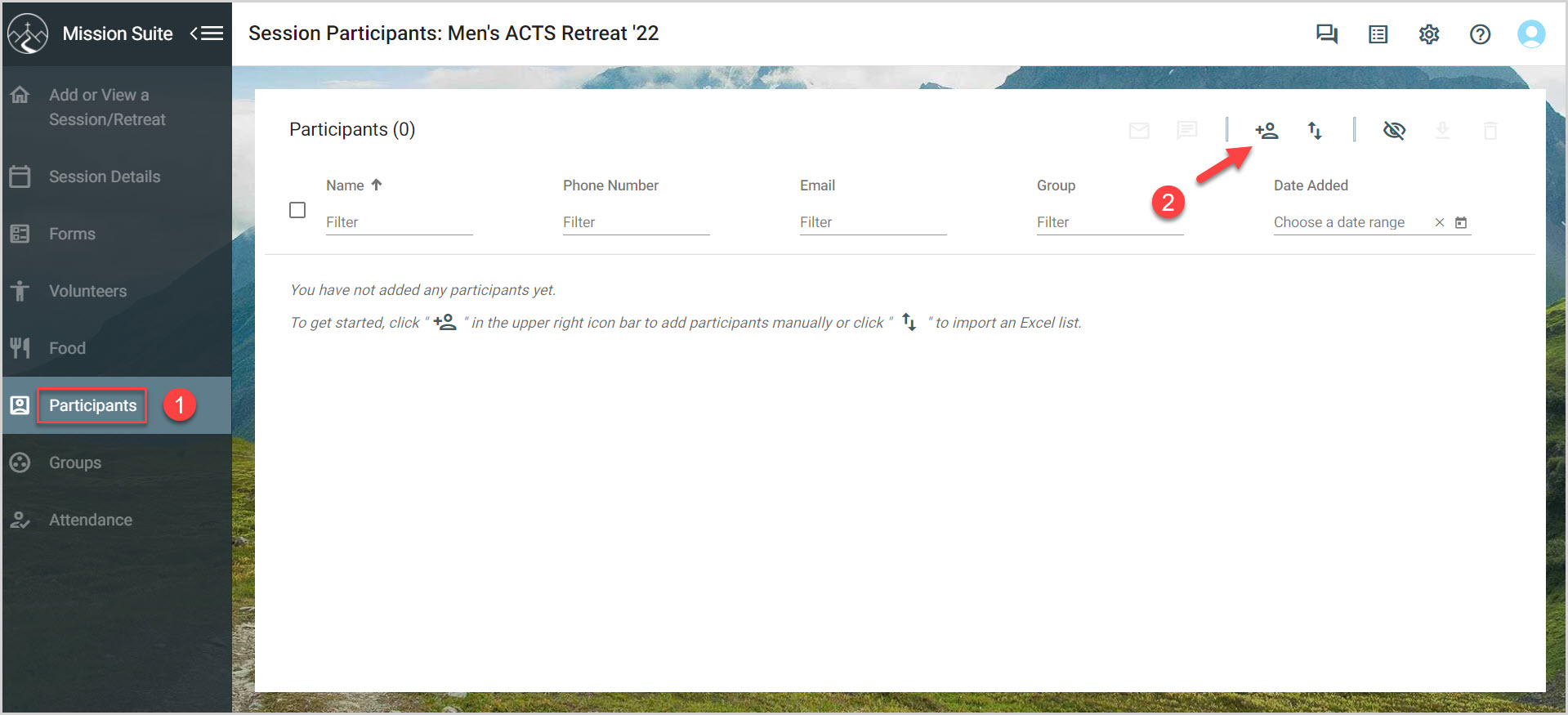
4. Enter Participant information. To avoid creating duplicates in the system, when entering the participant's last name, the application provides potential matches with existing profiles. Selecting the desired person immediately populates information into the form.
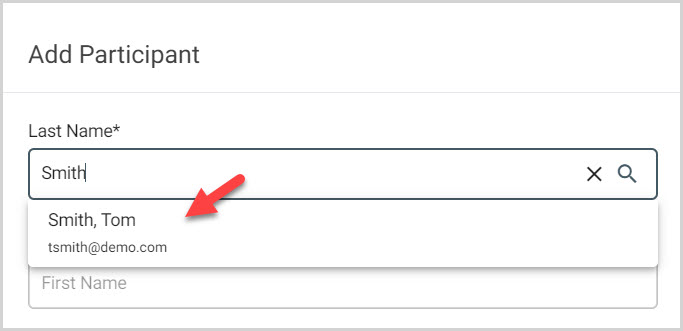
The Last name, First Name, Email Address and Phone Number are required fields. The additional questions, that are the same as those on the registration form, can be completed now or at a later date.
5. Click on Save and Close or Save and Add New to add another participant.
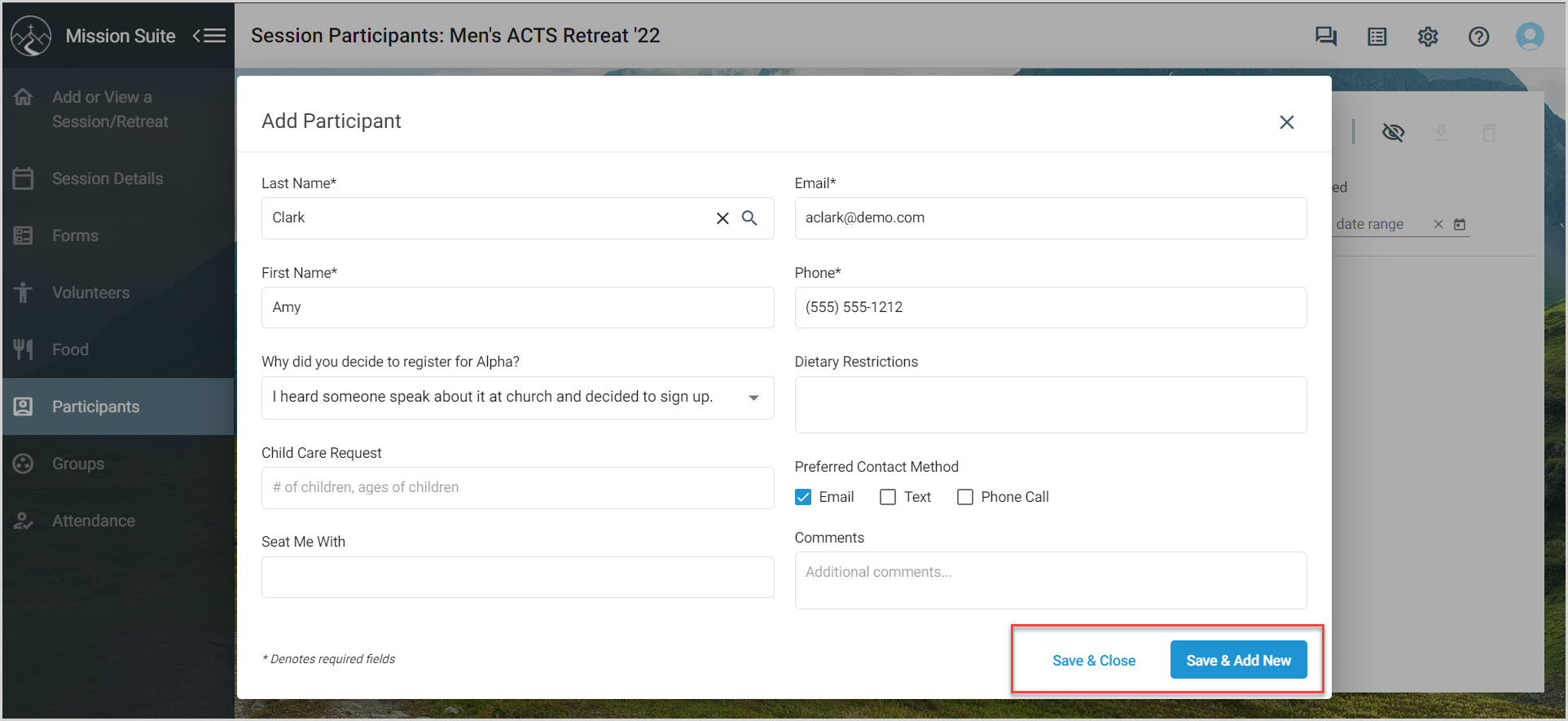
The new participant is able to be viewed on the list.
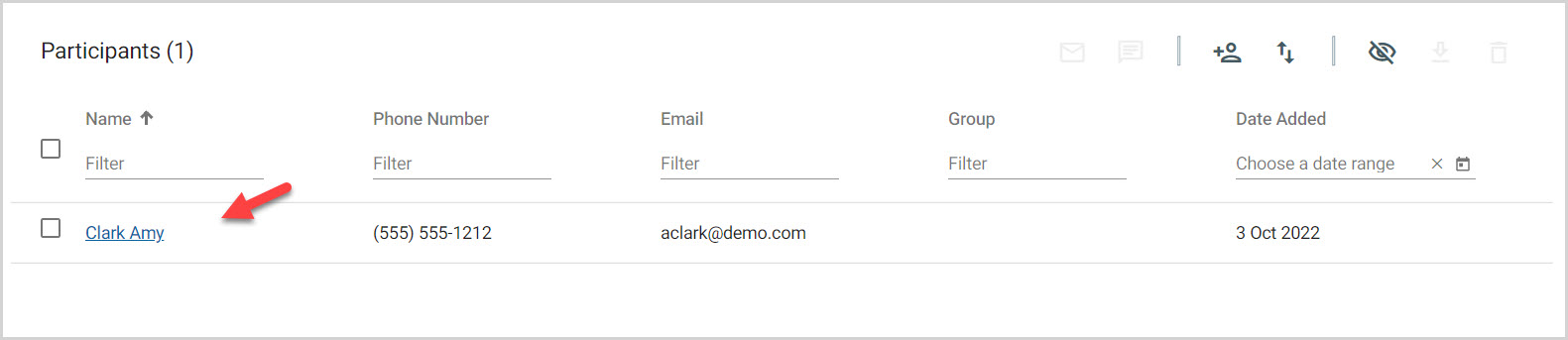
Note* Video is best viewed at full screen. Press Esc on your keyboard when you are finished viewing.

























