Edit a Discount for a Term
This article provides steps to edit a discount for a Religious Education term.
An administrator can edit a discount for a coupon code that is a flat rate or percent or an Automatic Multi-Student discount that is either flat rate or tiered for a Religious Education program.
A discount type cannot be changed to a different type when editing.
Only one type of Automatic Multi-Student discount can be applied per term. To change an Automatic Multi-Student discount from tiered to flat rate, for instance, you would need to delete the original one and then add the new discount in Term Details.
Edits made to the discount type apply to future registrations only.
Complete the following steps to edit term discounts:
1. From Religious Education go to Terms.
2. Click on the title of the desired term to view the Term Details screen.
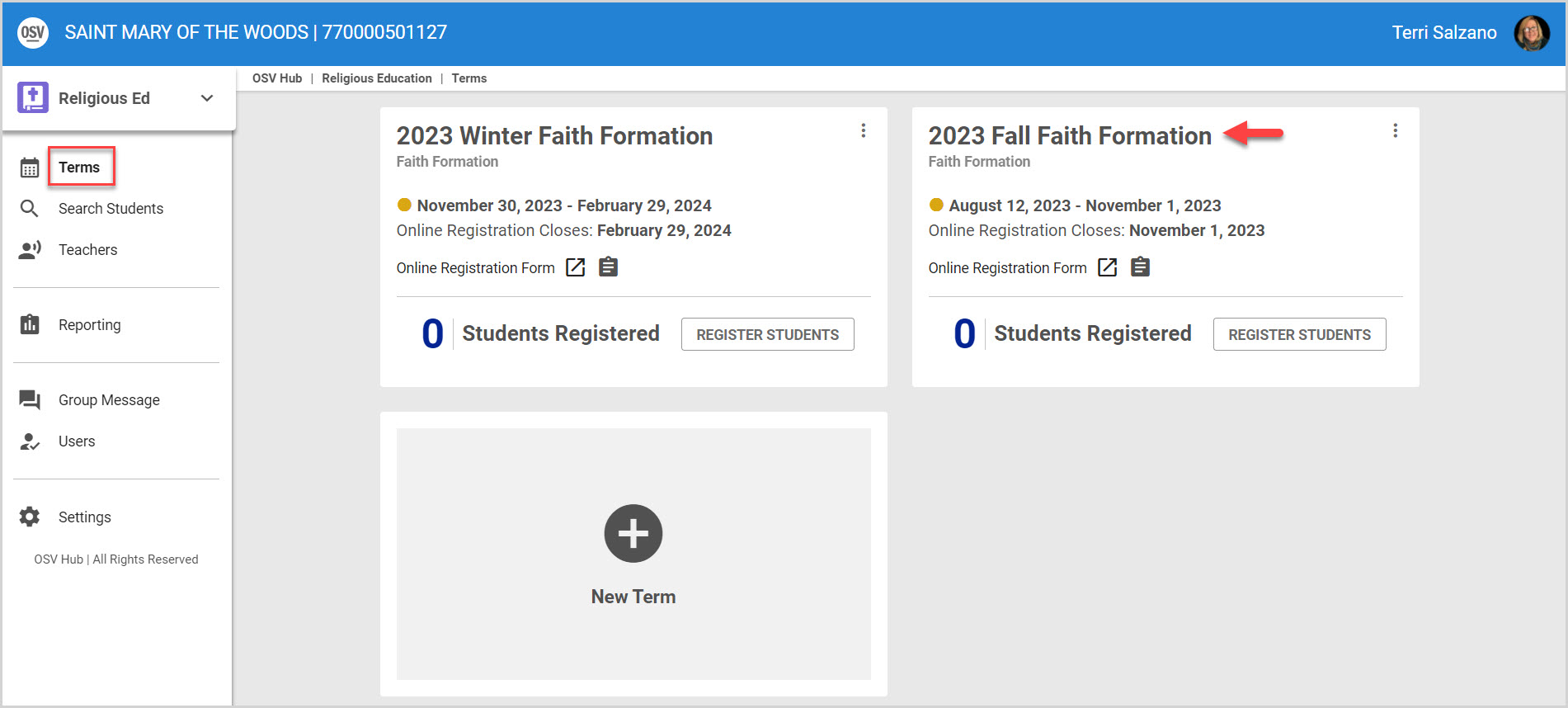
3. From the Term Detail screen scroll to the Discounts list.
4. Select the desired discount to edit from the list. (Coupon Code Flat Rate or Percent or Automatic Student Discount with Tiers)
5. Click on the ellipsis to view the drop-down menu.
6. Click on Edit.
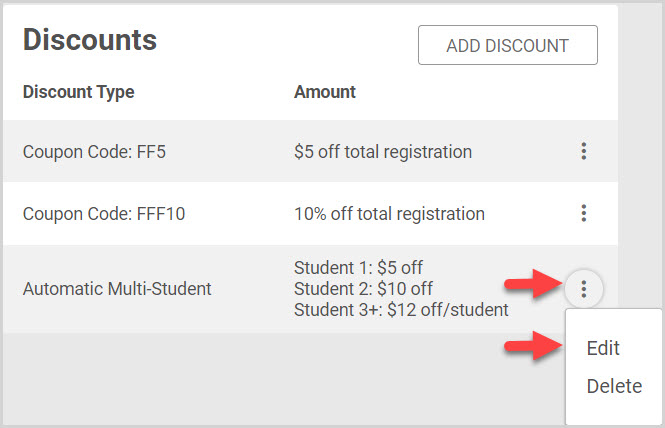
7. Make the necessary edits based on the type of discount.
8. Click on Save or Update to process the edit.
Coupon Code Flat Rate
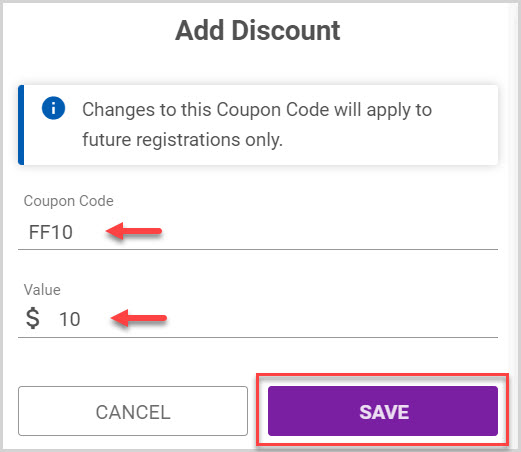
Coupon Code Percent
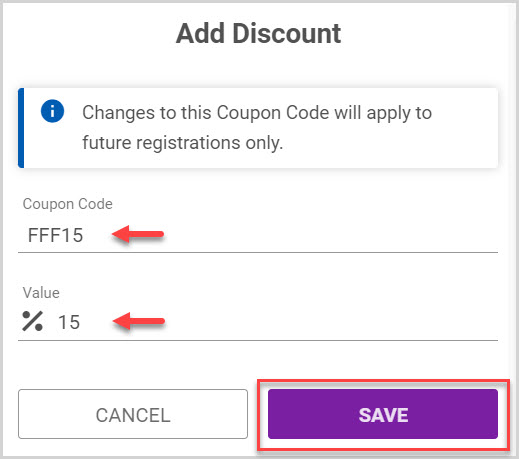
Automatic Multi-Student Discount Tiered
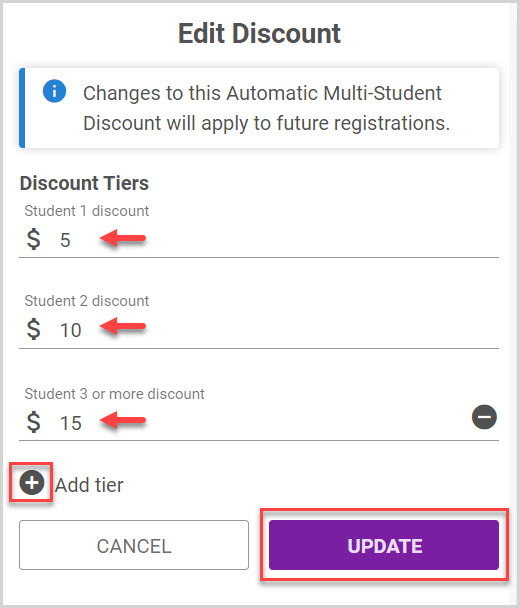
Automatic Multi-Student Discount Flat Rate
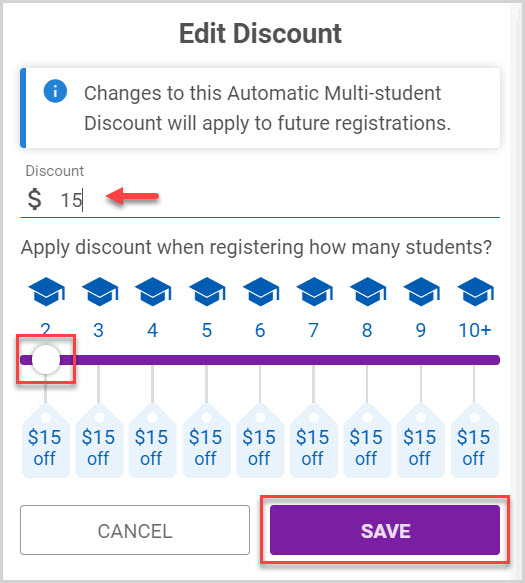
Note* Visual steps are best viewed at full screen. Click Esc on your keyboard when you are finished viewing.
























