Send a Customized Thank You Email or Letter to Donors who Make Pledges
This article provides steps to email or download a customized thank you message to donors who make pledges.
A staff member can send a customized thank you email to a donor for a pledge. The customized thank you message can be set up when the Giving Administrator sets up a new fund and edited at any time.
The pledge statement thank you note can be sent by email or downloaded as a pdf and sent as a letter in the mail, or manually delivered to the donor.
In a pledge statement thank you message, a donor can view the name of the fund, their donations, progress and how much they have left to fulfill their pledge for the particular fund. This is significant because a donor may pledge to many different funds.
Additionally, within the email the donor receives, a link is provided to take them directly to their online donor account, in case they desire to make a gift.
A staff member can also send a customized pledge statement to a donor to view the state of the pledge.
Complete the following steps to send a customized thank you email:
1. From Giving go to Funds.
2. Click on the Fund to see the Fund Details.

3. Click on Pledges.
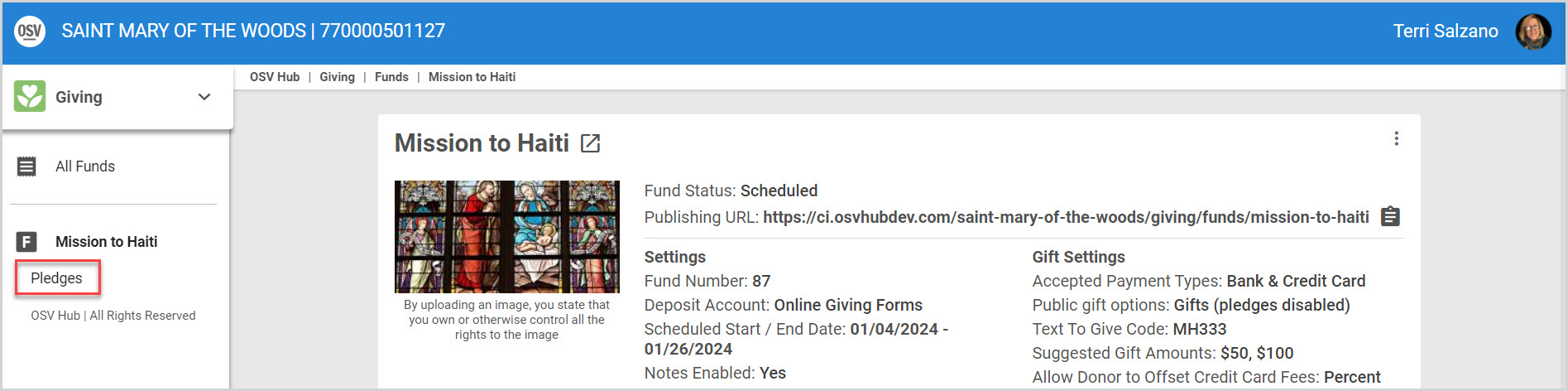
4. Click on Filters.
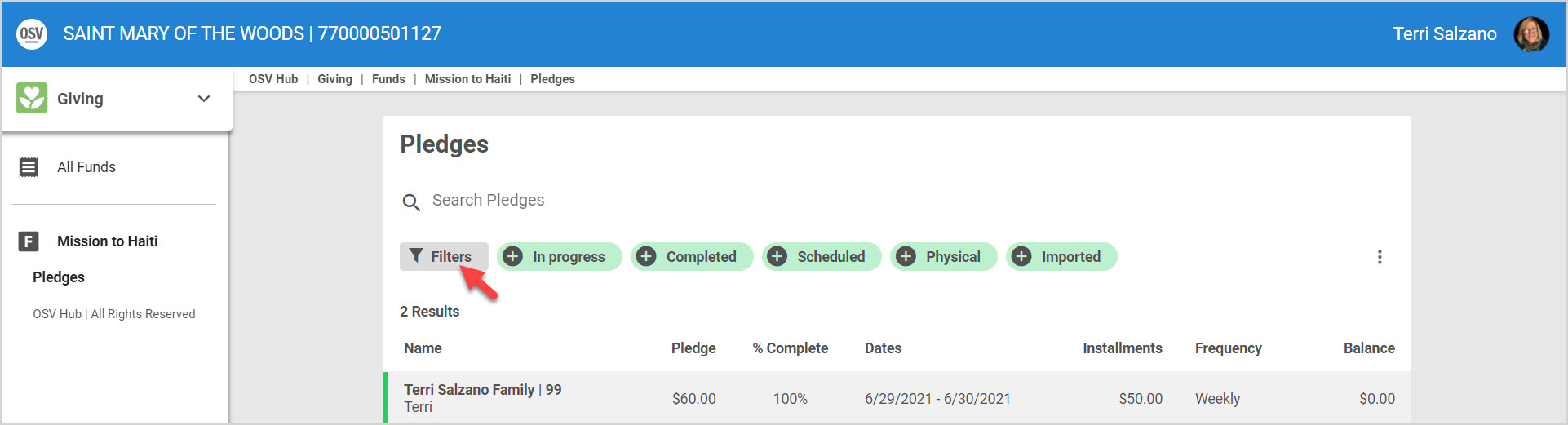
5. Ensure the Thank You Sent and Thank You Not Sent filters are selected.
6. Click Apply.
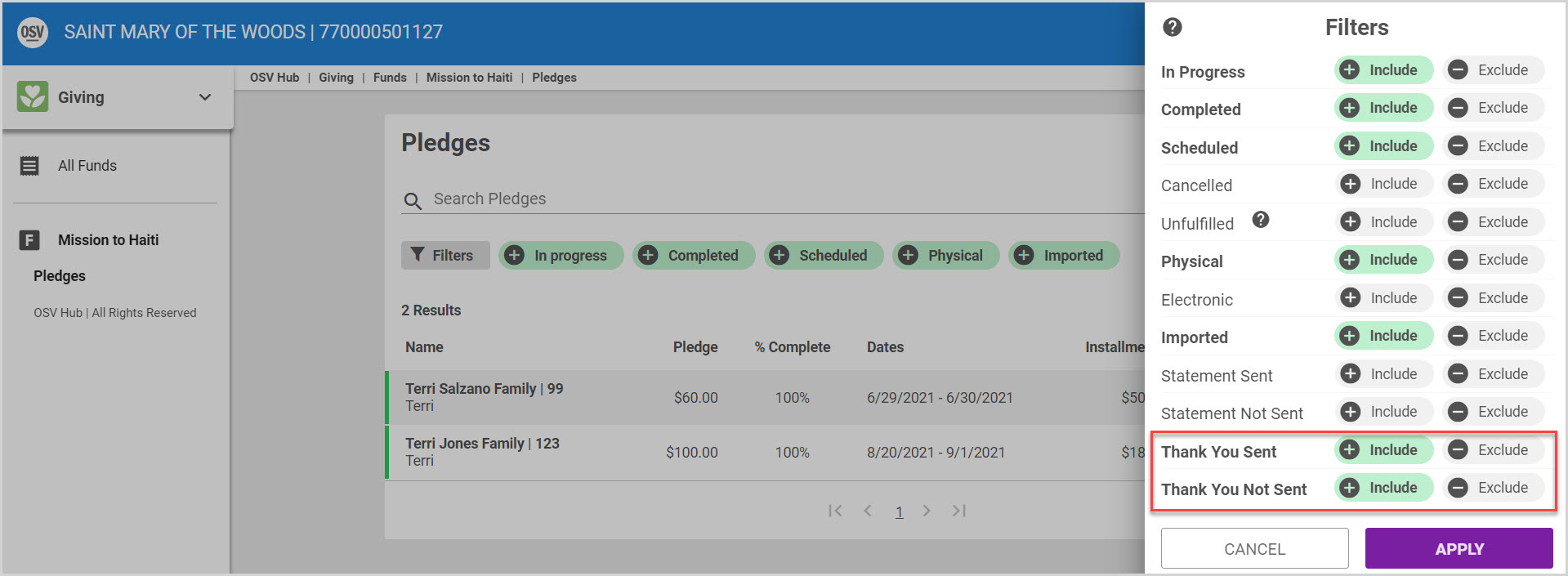
7. From the Pledges screen click on the ellipsis to view the drop-down menu.
8. Select Send Thank You.
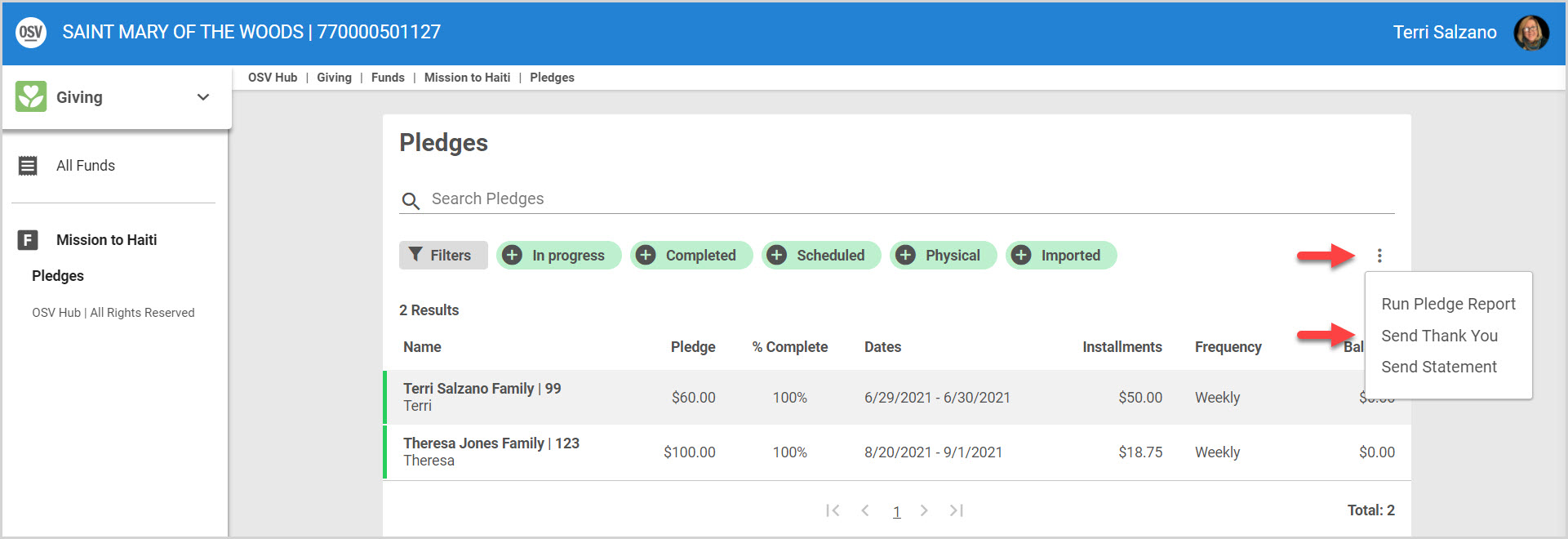
9. Select whether you would like the pledge thank you sent by email or letter.
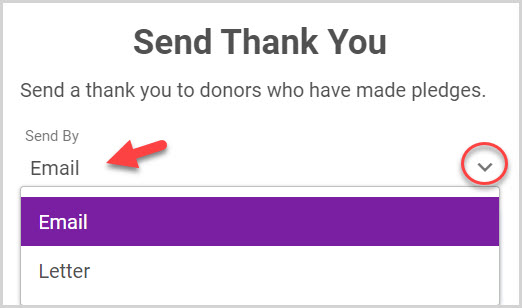
10. Place a checkmark in the box to download the letters for donors. The system displays how many recipients will receive a pledge thank you email message and how many pledge thank you messages will be downloaded as a letter because they do not have an email address.
11. Click on Send & Download to continue.
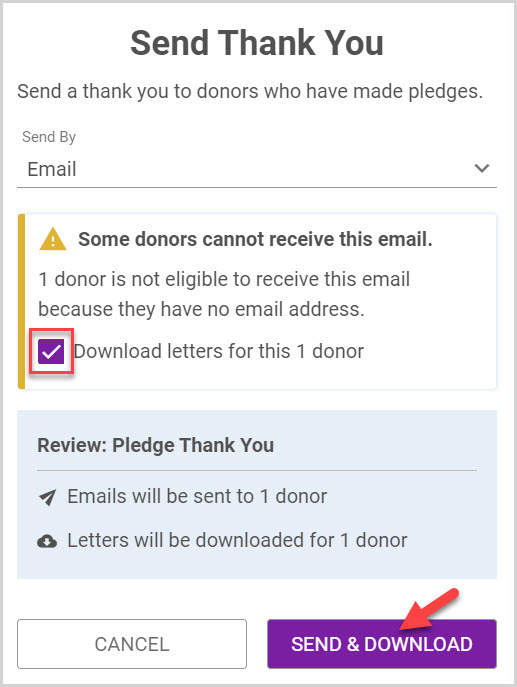
Note* The pledge thank you pdf can be downloaded and printed to be sent, or manually delivered to the donor.
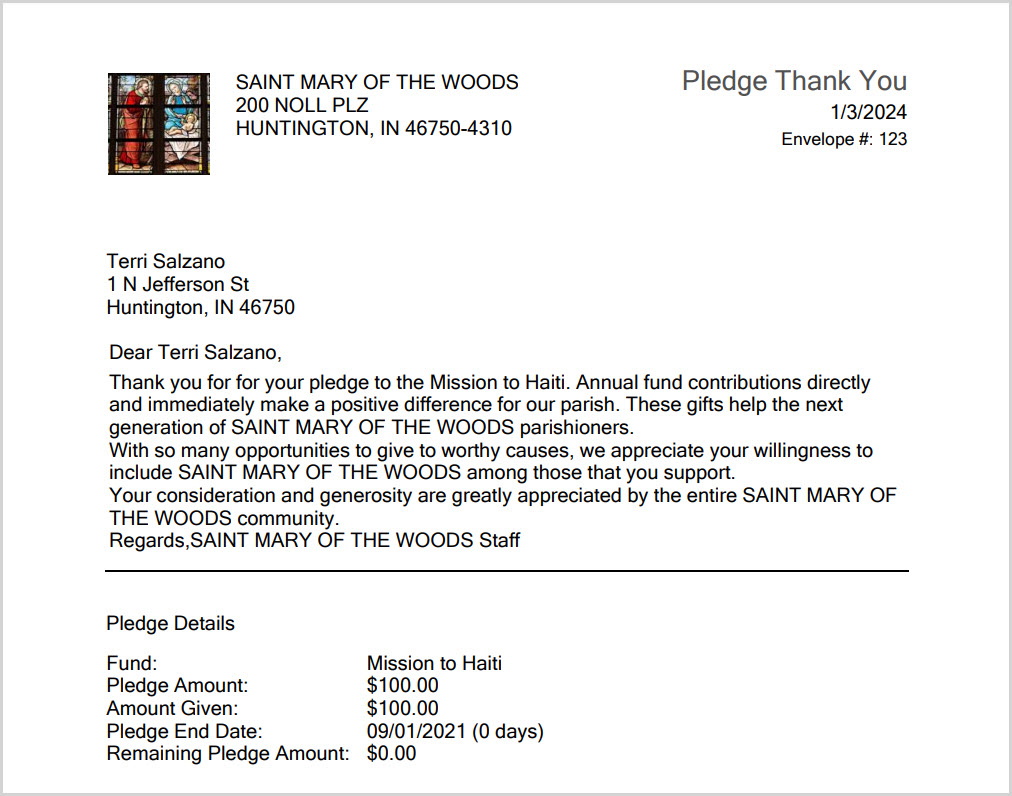
Note* The donor receives a pledge statement thank you note email, in which they can view the name of the fund, their pledge amount, how much they have donated, how many days to until the pledge end date, and how much they have remaining on their pledge.
Additionally, within that email, the My Gifts button is a link provided to the donor to conveniently take them directly to their online donor account, if they desire to make a gift.
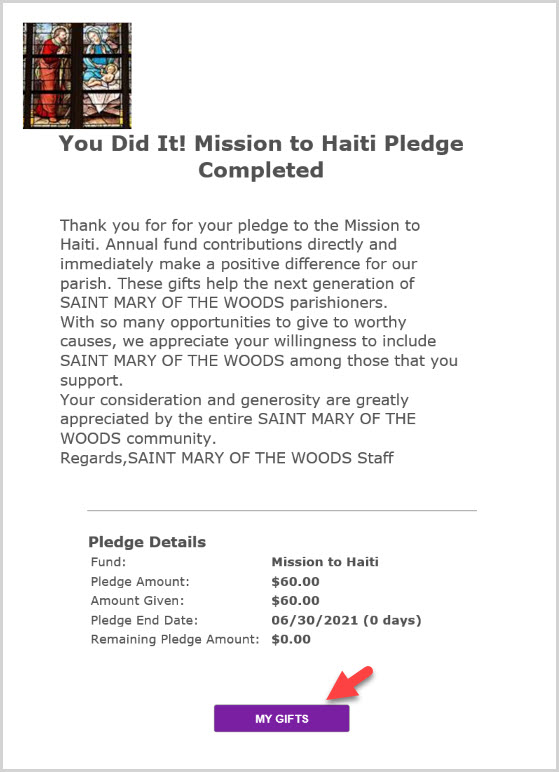
Online Donor Account.
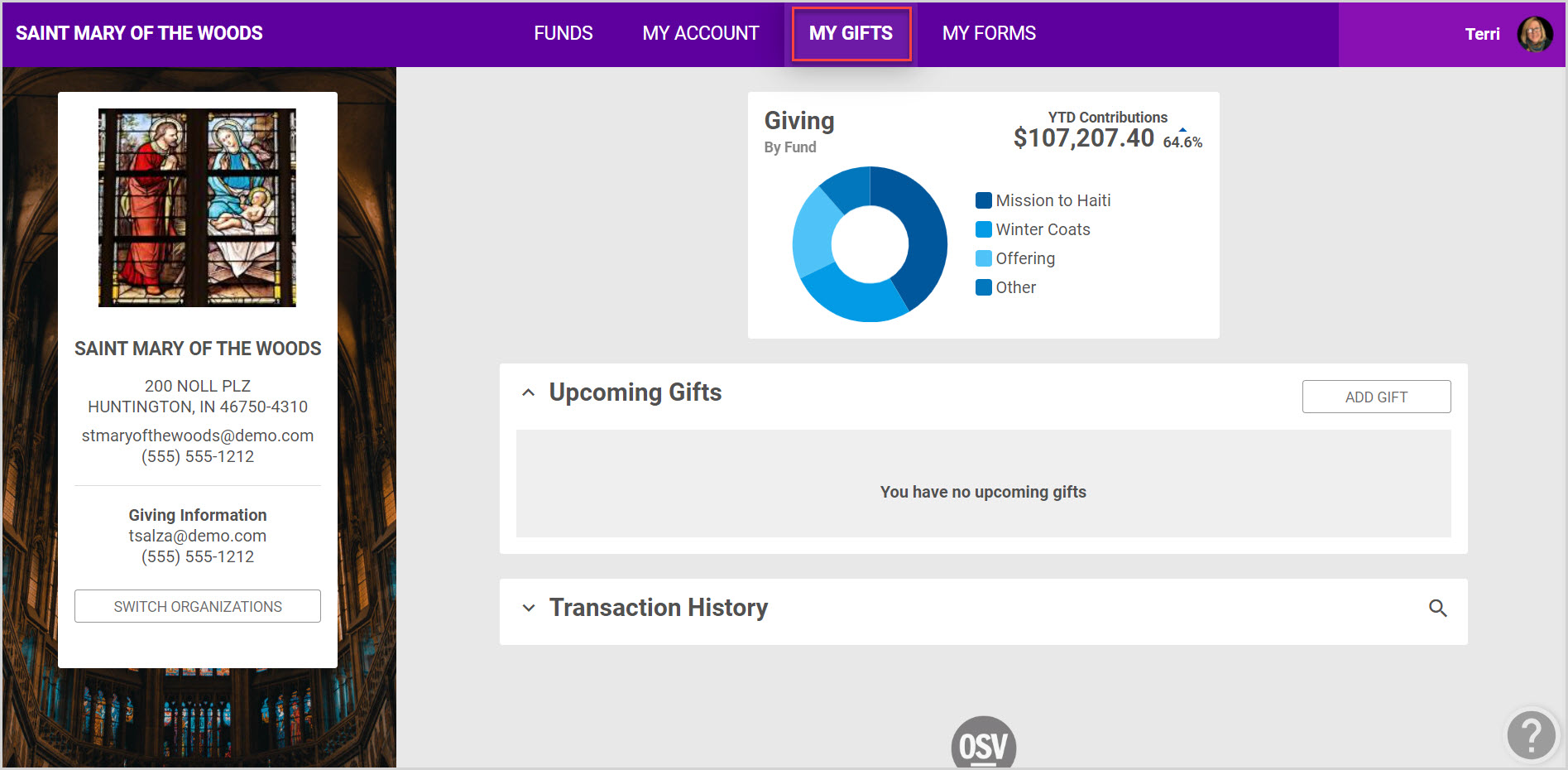
Note* Visual steps are best viewed at full screen. Click Esc on your keyboard when you are finished viewing.

























