Upload an Image when Creating a Fund
This article provides steps to upload an image when creating a fund.
The image can be uploaded from a computer or by the drag and drop in method.
When creating a fund, within the form, there is an opportunity to Upload a Fund Image. The minimum image size when creating a fund is 672 x 336 pixels. Here are the steps for uploading an image.
Complete the following steps to upload an image when creating a fund:
1. Click on Upload Fund Image.
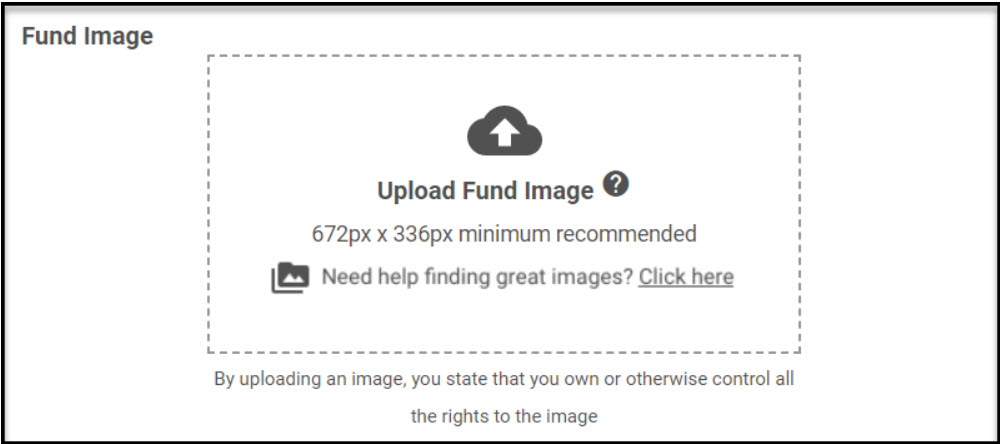
2a. Either Drag and Drop a file where it says Drop file here, or click on Browse and your computer pops open a navigation screen.
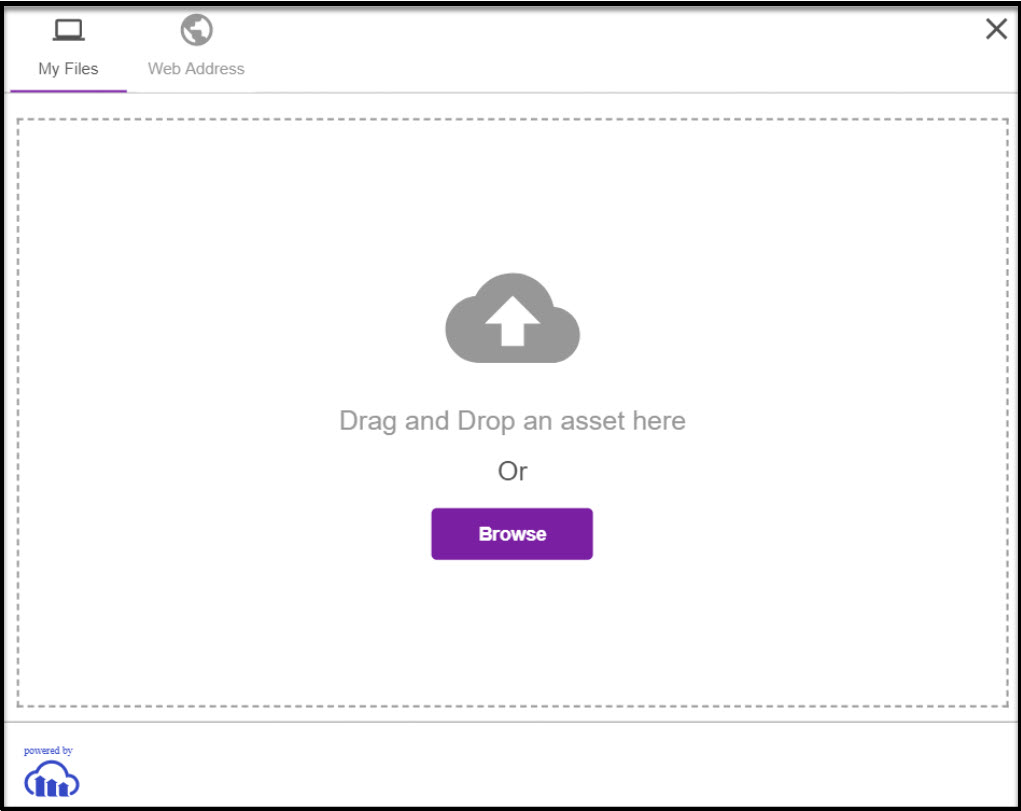
3. Navigate to where the file is saved. (“Pictures” is a good place to save images.) Check this out for how to save an image to a computer.
4. Select the image.
5. Click on Open.
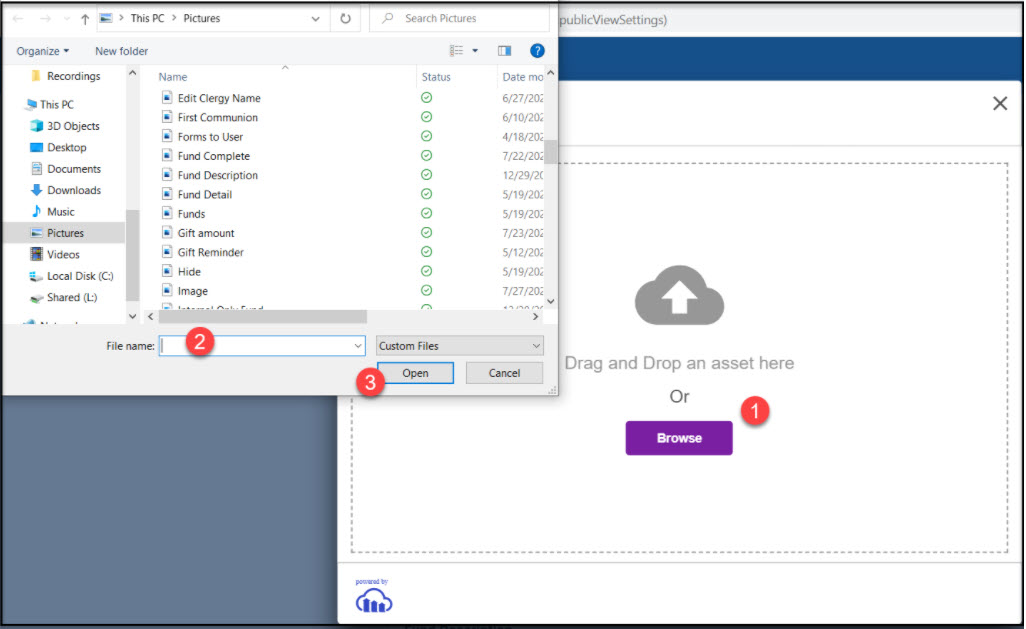
6. When the image lands on the screen, click on Crop or Skip as needed. (Crop fits the picture to the screen.)
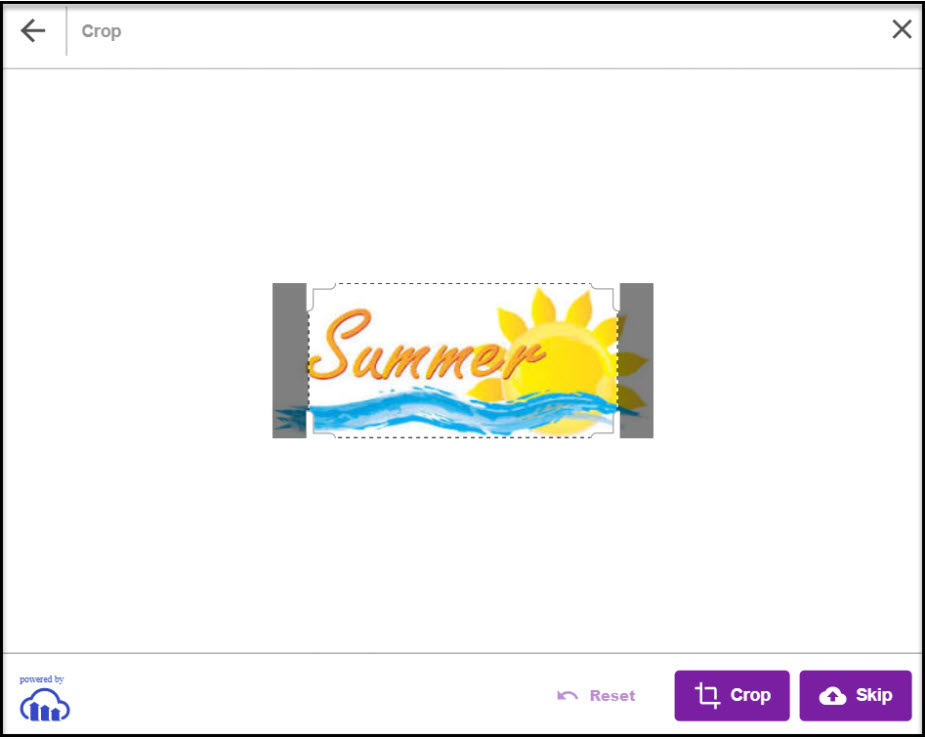

7. The image populates the on fund screen. (By uploading the image, you are stating that you own or otherwise control all rights to the image.)
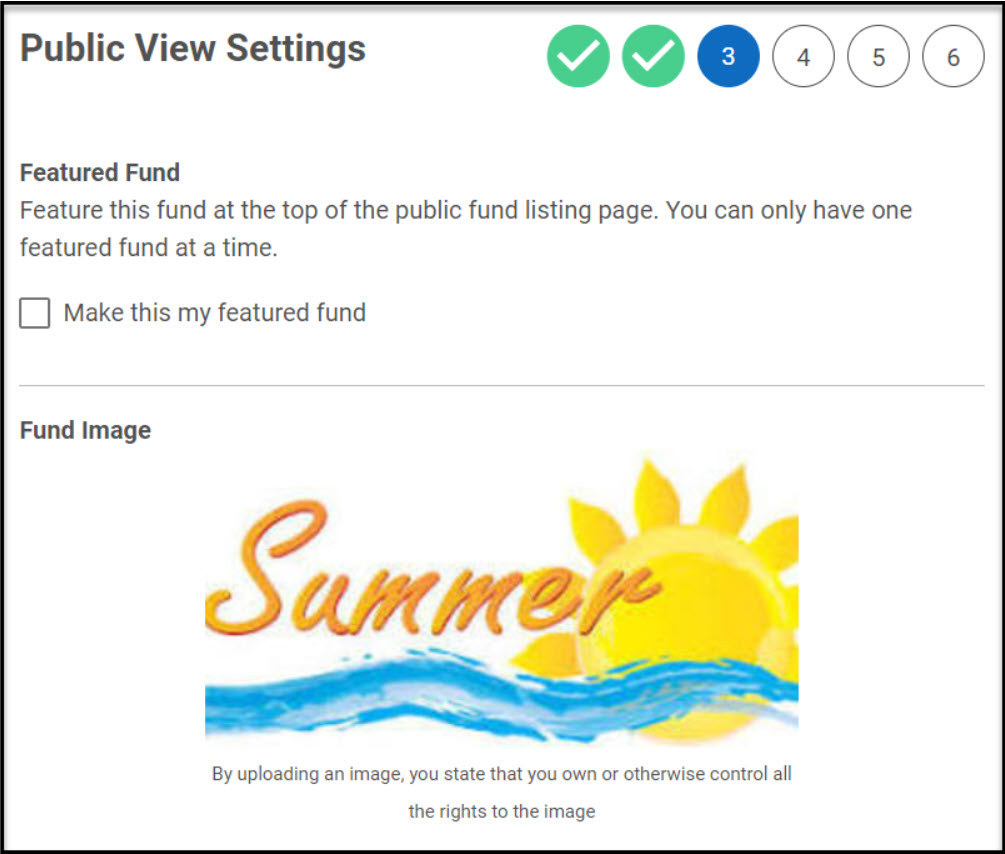

Check this out for more information about Adding an Image to an Existing Fund.
Note* Visual steps are best viewed at full screen. Click Esc on your keyboard when you are finished viewing.
























