Save an Image to a Computer
This article provides steps to save an image to a computer.
To upload an image when creating a fund or add or change an image to an existing fund you may need to know how to save an image to your computer to upload it when prompted.
Complete the steps to save an image to a computer:
1. Click on a link to find an image.
Here are a few Free Stock Photo sites:
https://www.osv.com/parishtools/OLGResources/Images
https://unsplash.com/
https://www.pexels.com/
https://pixabay.com/
2. Select the image to save.
3. Hover over the image with the cursor using a mouse. The minimum image size when creating a fund is 672 x 336 pixels.
4. Click on the right side of the mouse to indicate to your computer that you would like to
“Save” the image.
5. Click on Save image as…
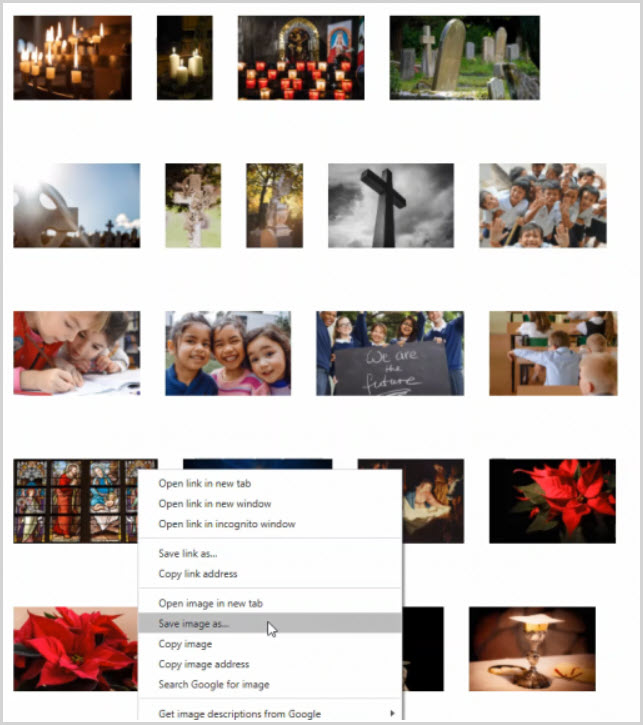
6. Navigate to where to save it. (“Pictures” is a good place to save images.)
7. The name of the image can be changed if desired.
8. Click Save.
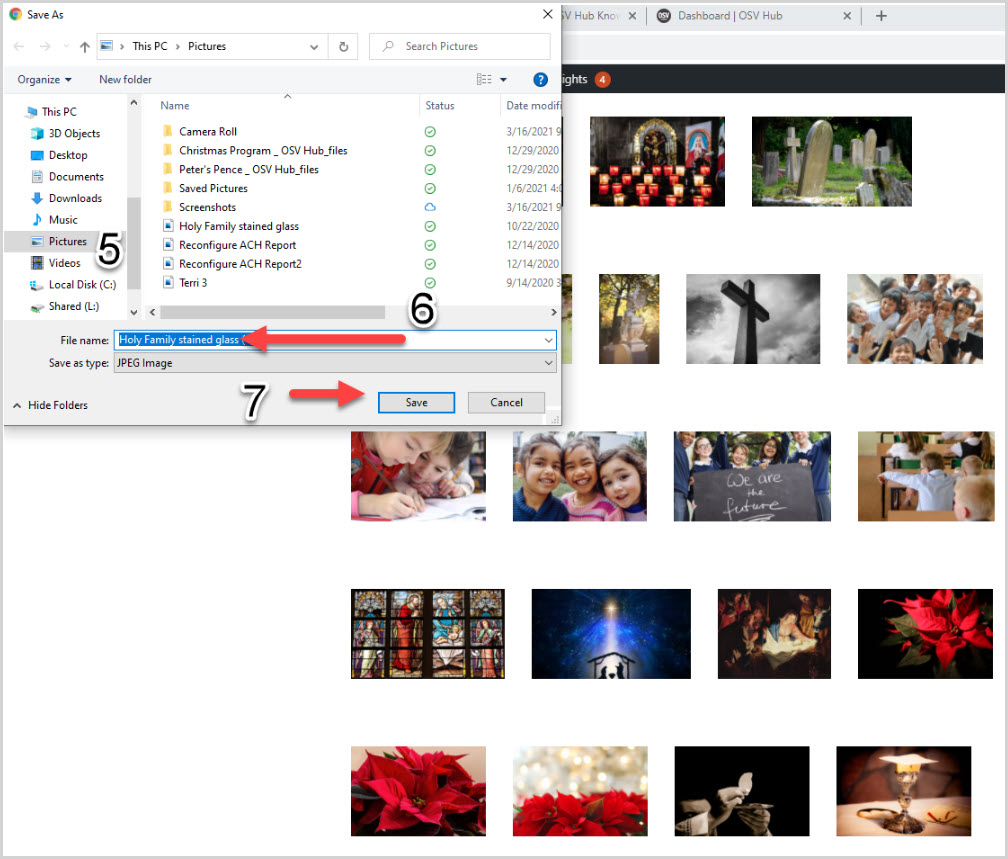
Check this out for more information on how to Add an Image to an Existing Fund, Drag and Drop Images, or to Change or Delete the Current Image on a Fund.
Note* Visual steps are best viewed at full screen. Click Esc on your keyboard when you are finished viewing.
























