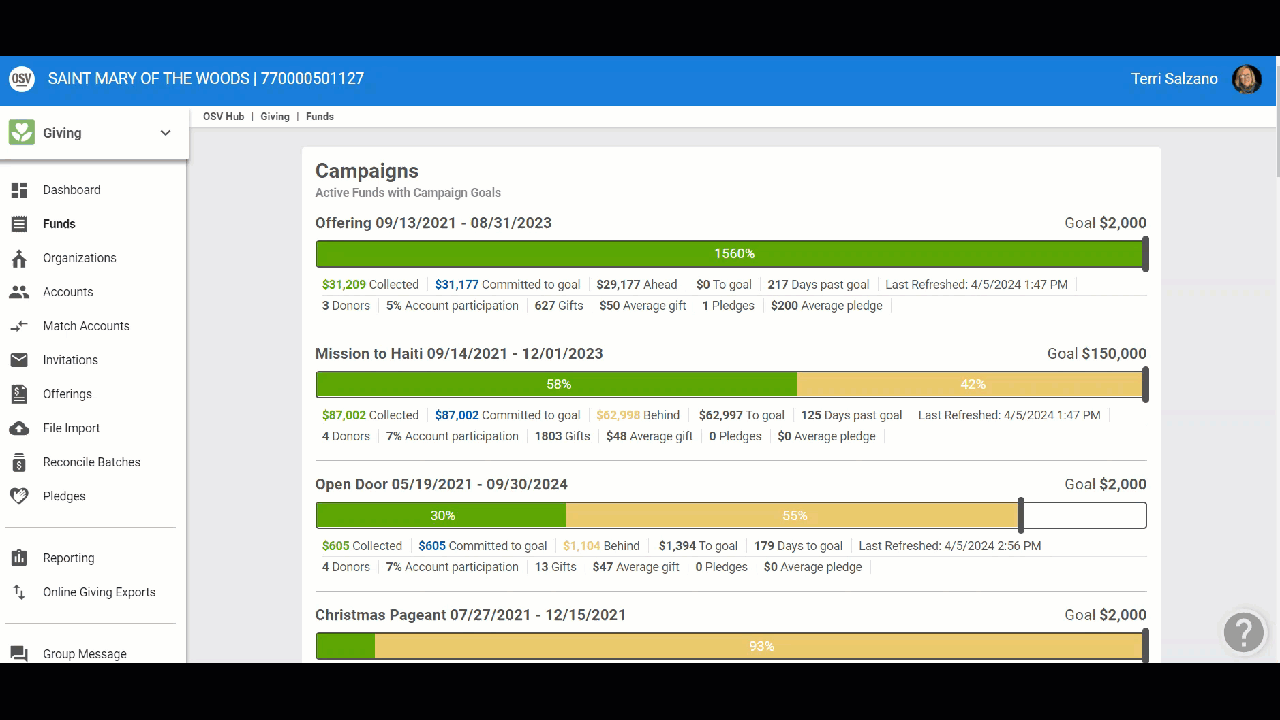Hide or Show Campaign Information on the Public Site
This article provides details and steps on how to hide campaign information on the public site when discretion is preferred.
An administrator can choose to hide or show campaign information on the public site when creating a fund or at any time after a fund has been created.
A situation may arise when it is preferable to hide campaign information for specific funds on the public site. The checkbox to show or not show the campaign progress and goal on the public site can be set on the New Online Fund form and can be updated on the fund detail card.
Complete the following steps to locate the checkboxes to show or not show the campaign information on the online fund form:
1. From Giving go to Funds.
2. Click the New Online Fund button.
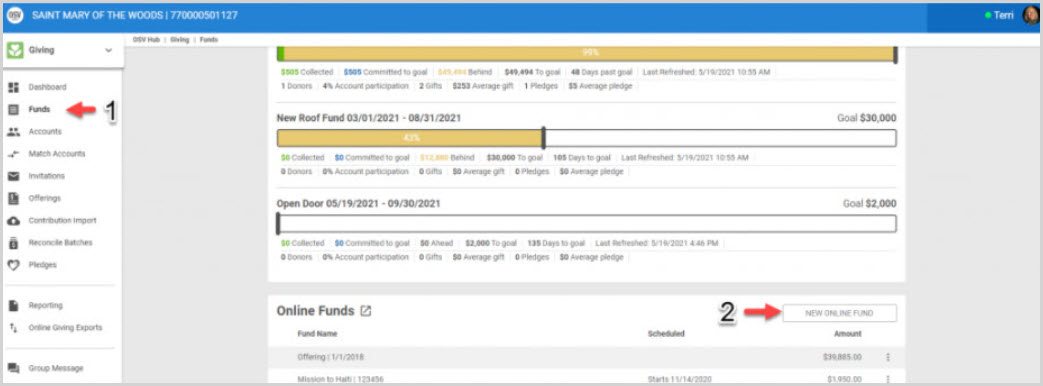
3. When filling out the Fund Setup form, under Public Settings, the box marked Display this fund on public giving site should be checked to ensure the information is shown on the public site. Leaving the box unchecked hides the campaign information from public viewing.
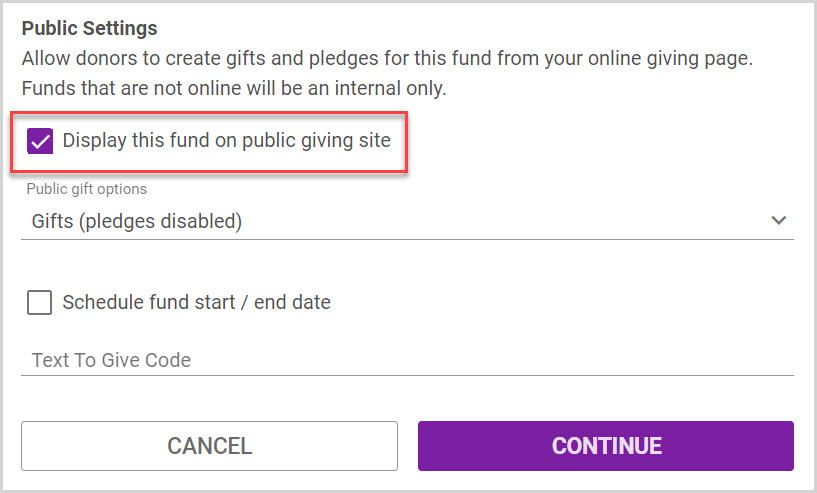
4. If you add a Campaign to track a set goal, under Campaign Settings, check the box marked Show Campaign progress and goal on public site.
Note* Complete the entire form to create the new fund.
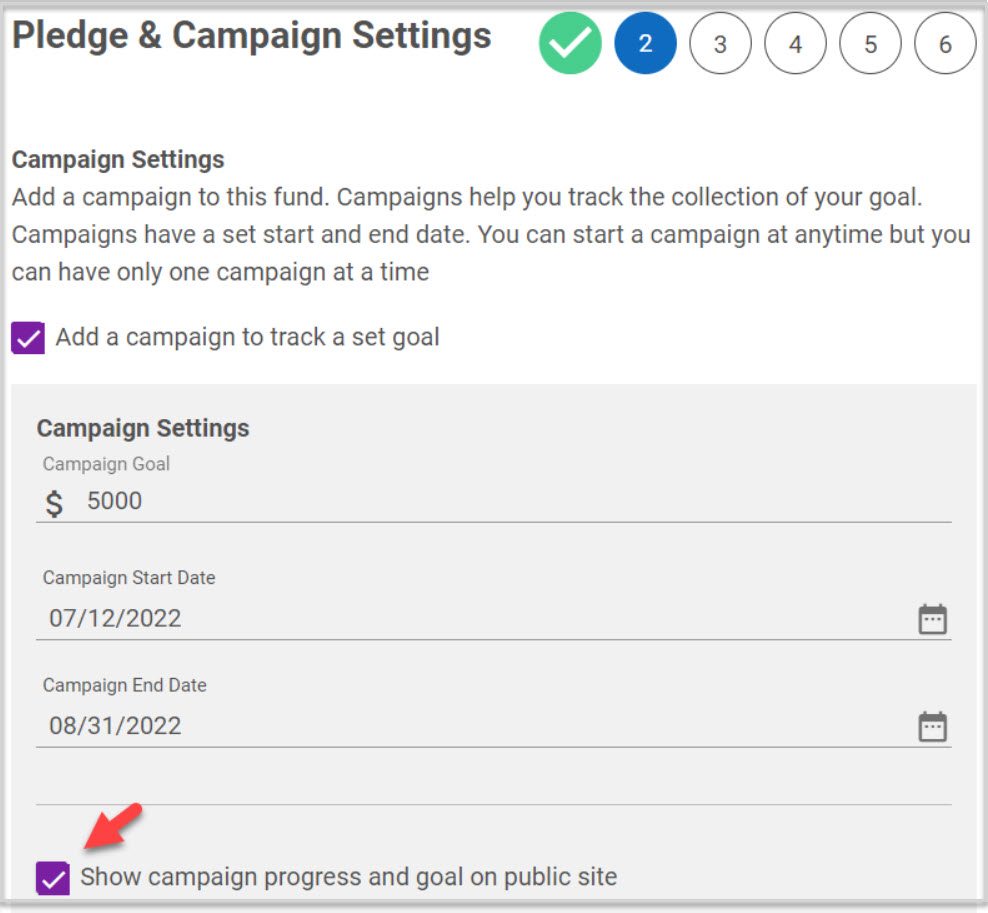
Visual steps:
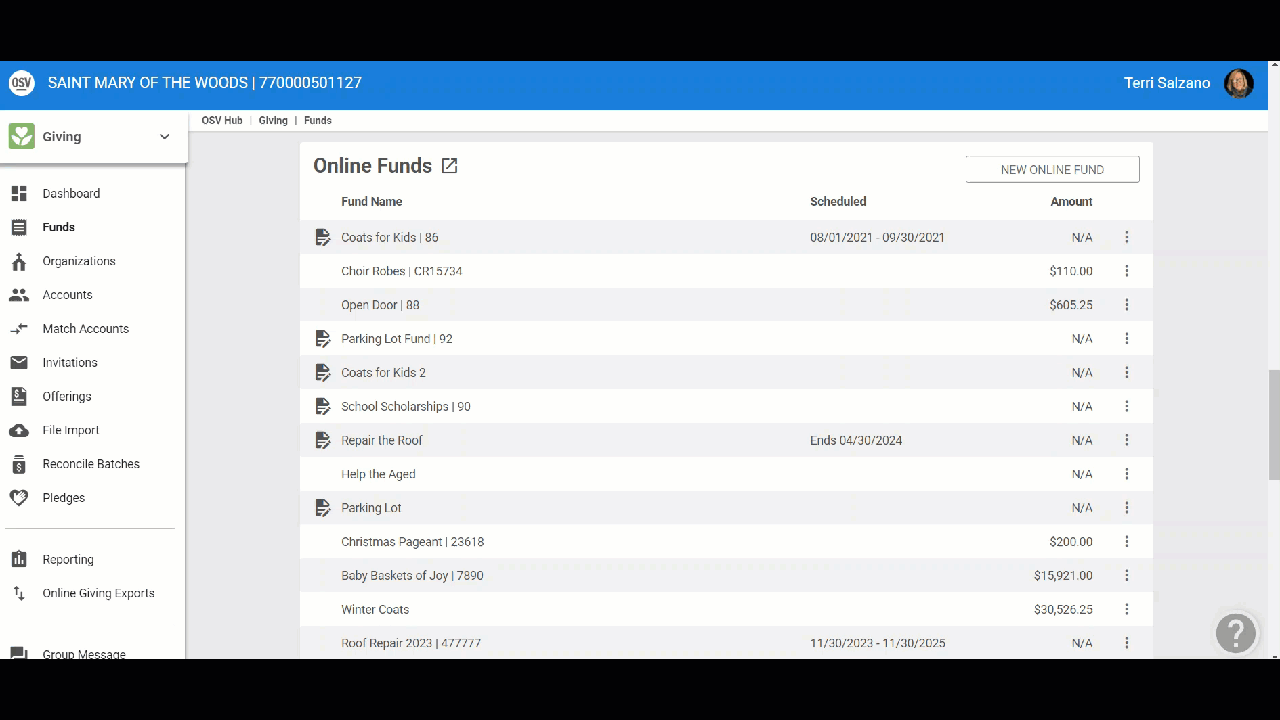
View and Update Campaign progress and goal from the Fund Detail card
The ability to Show campaign progress and goal on public site can be viewed and updated from the Fund Detail card any time after a fund has been set up. This can be done by switching the toggle to the on position or by clicking on the ellipsis and selecting Update Campaign from the drop-down menu.
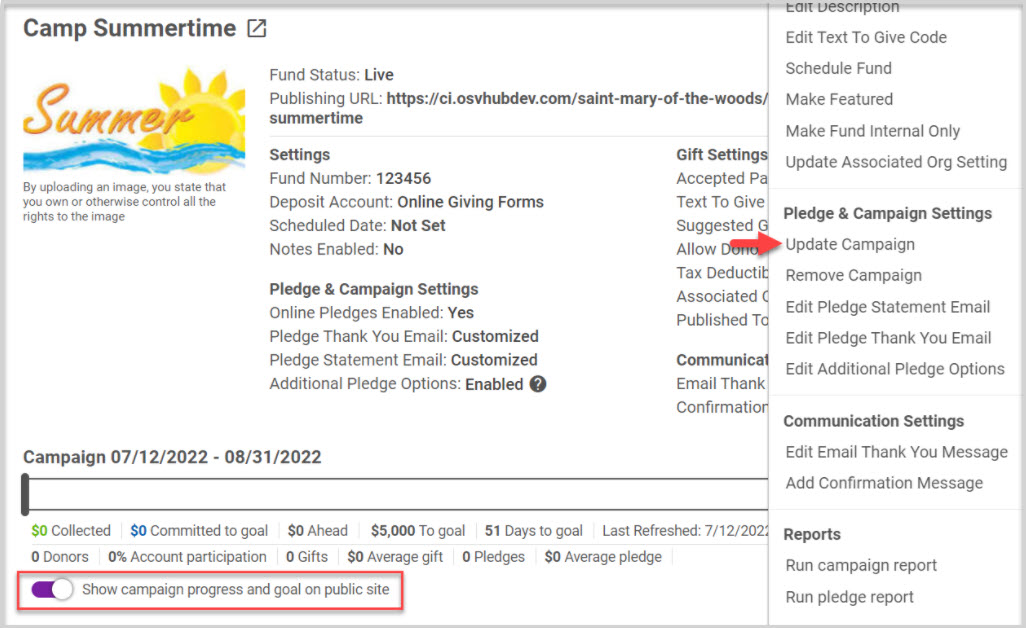
Complete the following steps to update the campaign visibility from the fund detail card:
1. From Giving go to Funds.
2. Select and click on the desired Fund to see the Fund Details card.
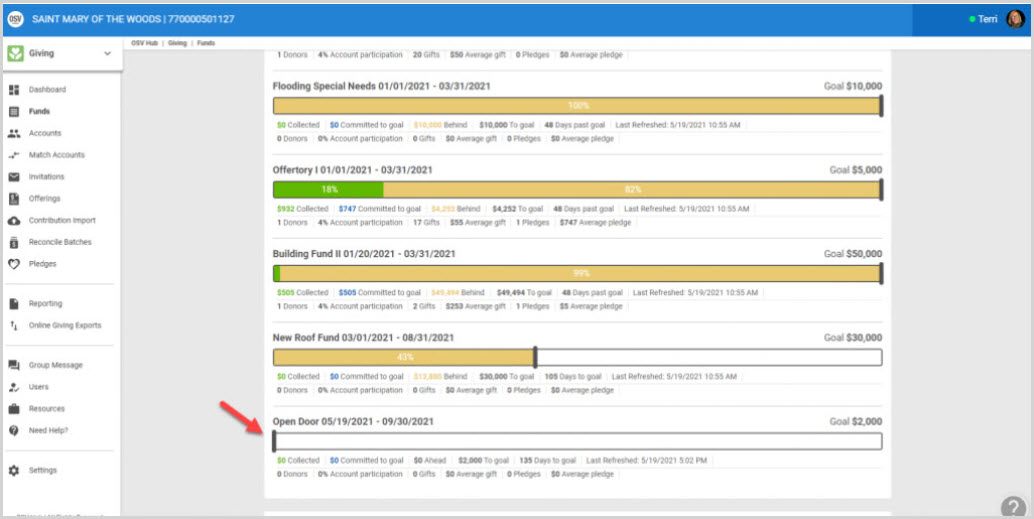
3. Click on the ellipsis to view the drop-down menu.

4. Select Update Campaign.

4. On the side sheet Check or Uncheck the box Show campaign Progress and goal on public site to show or hide the campaign progress and goals on the public site.
5. Click on Save to process.
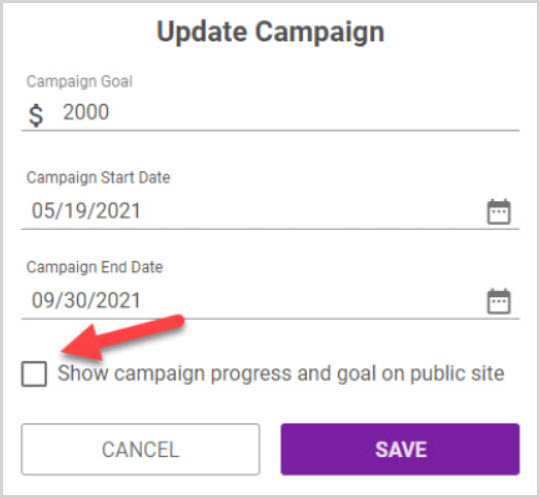
6. Another way to show or hide the visibility of campaign information is to turn the toggle switch on the detail page to the on or off position.
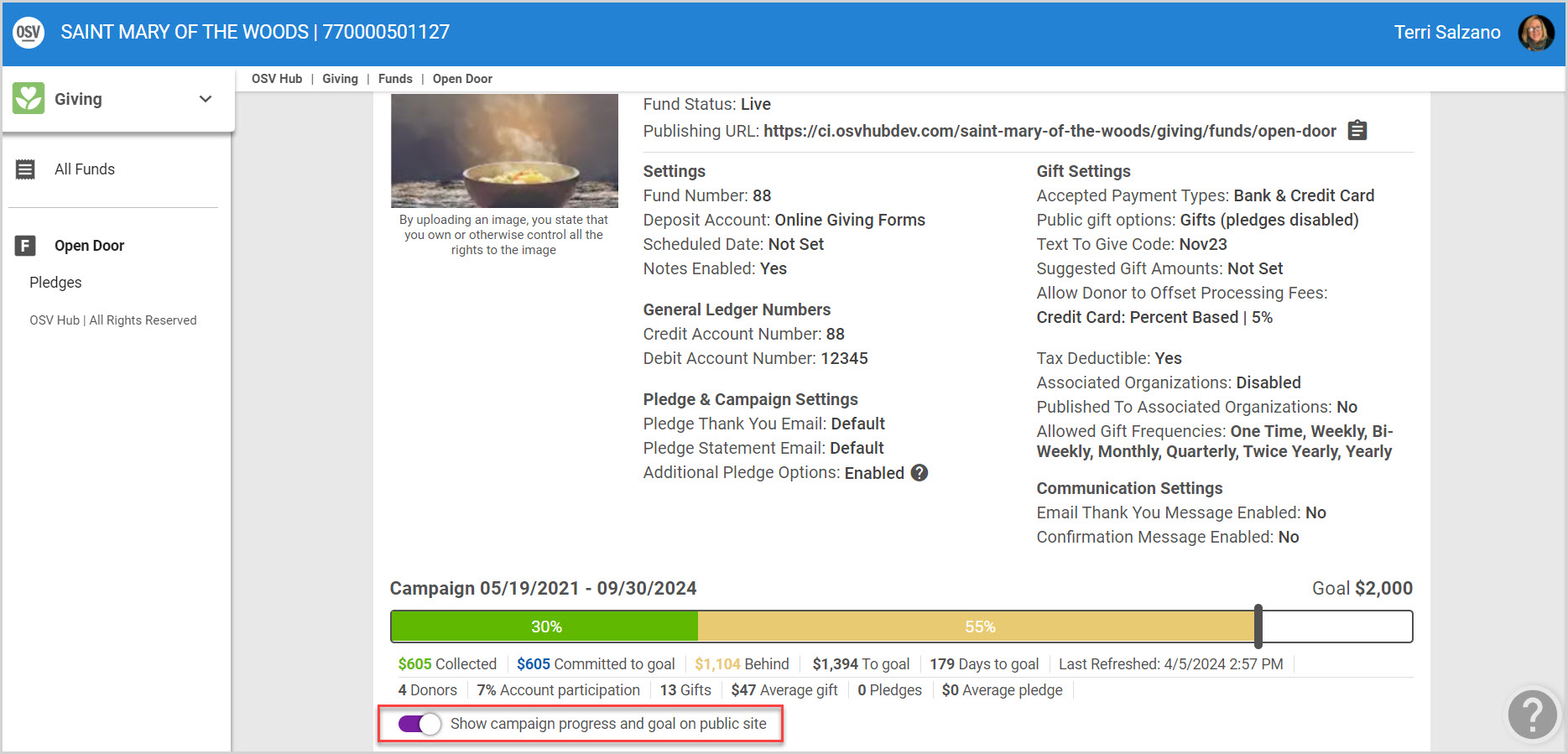
Note* Removing the checkmark on the sidesheet in step 4 will turn the toggle on the Detail card to the off position and hide the campaign progress and goal on the public site.

Creating the ability to see or not see the campaign progress and goals will change the state of the Fund List on the Public Site.
Here the ability to view campaign progress is turned on.
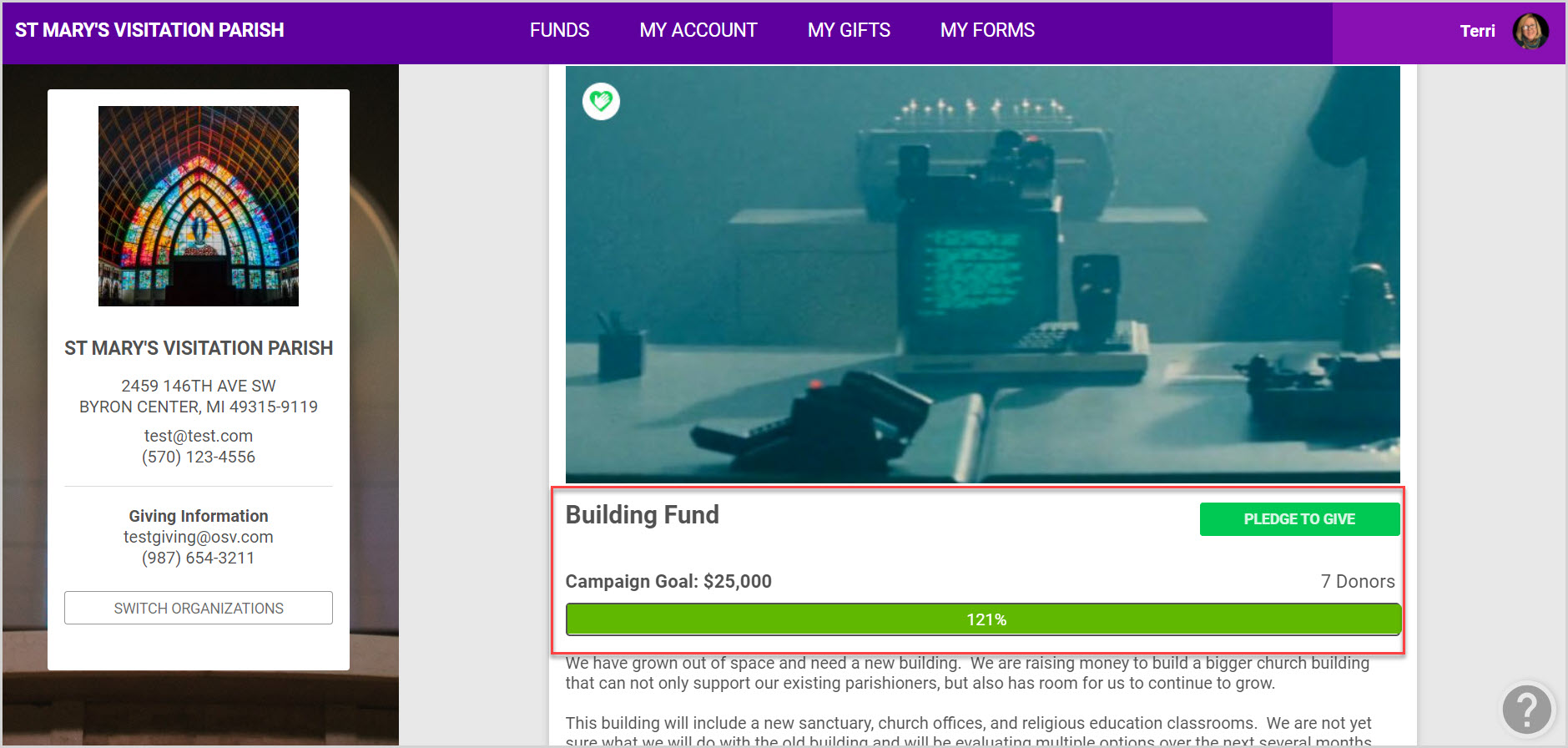
Here the ability to view campaign progress is turned off.
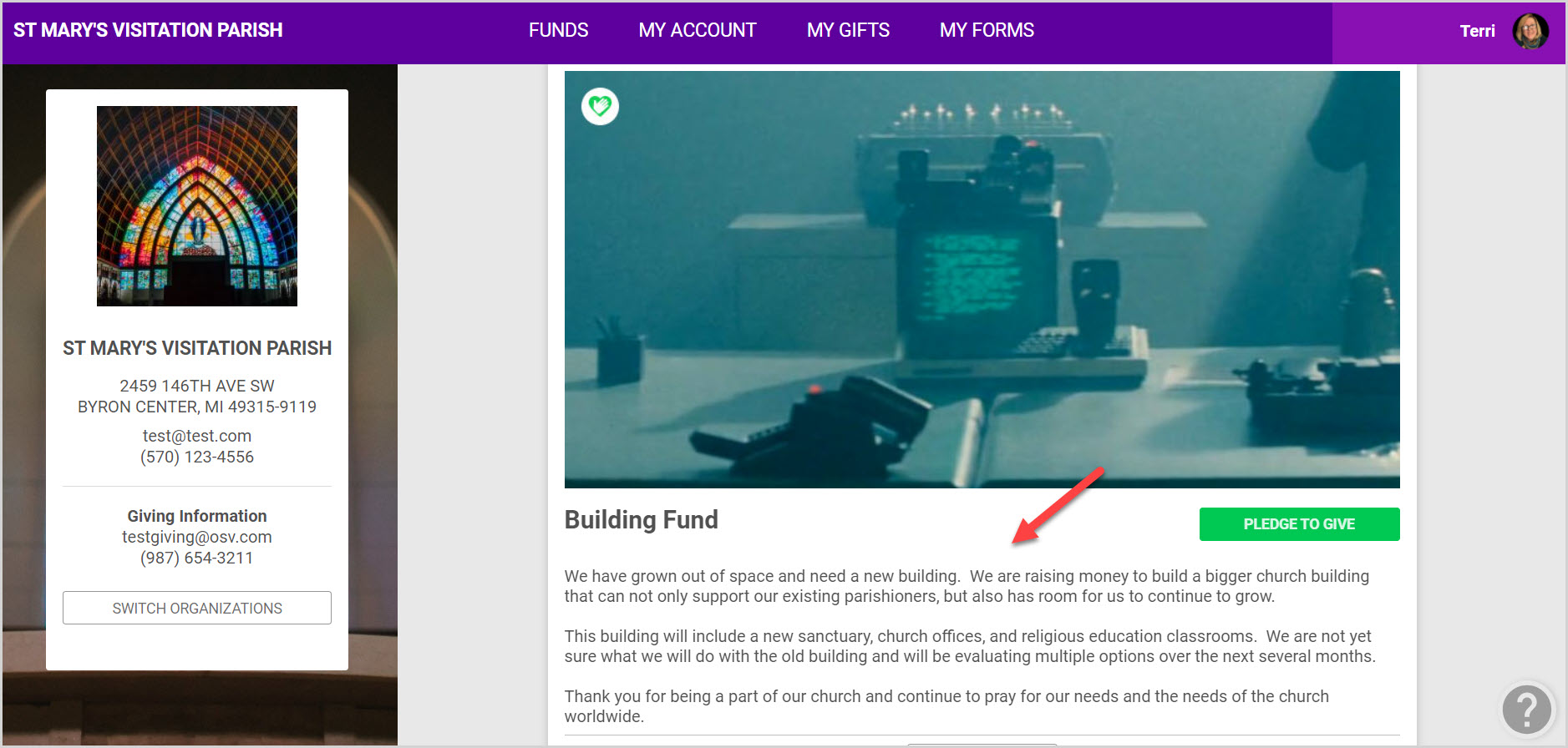
Check this out for steps on how to view campaign information on the public fund page on the public site.
Visual steps: