Special Form Fields
This article provides information about special form fields for building a form.
Special form fields are pre-formatted to capture frequently gathered information. To add a special form field, drag and drop the desired field into the form. There are 6 special form fields available: Email, Phone, Name, Date, Address, and Money.
The following sections give further details on each special form field.
The Email field requires a full email address to be entered as the response, using the following format: name@domain.com. If you wish, the Label can be updated in the options panel, and the field can be formatted to be Half-width and/or Required.
If you select Use this for auto-reply emails in the options panel, the email entered in the form will receive the auto-reply message you set during Configuring Form Options.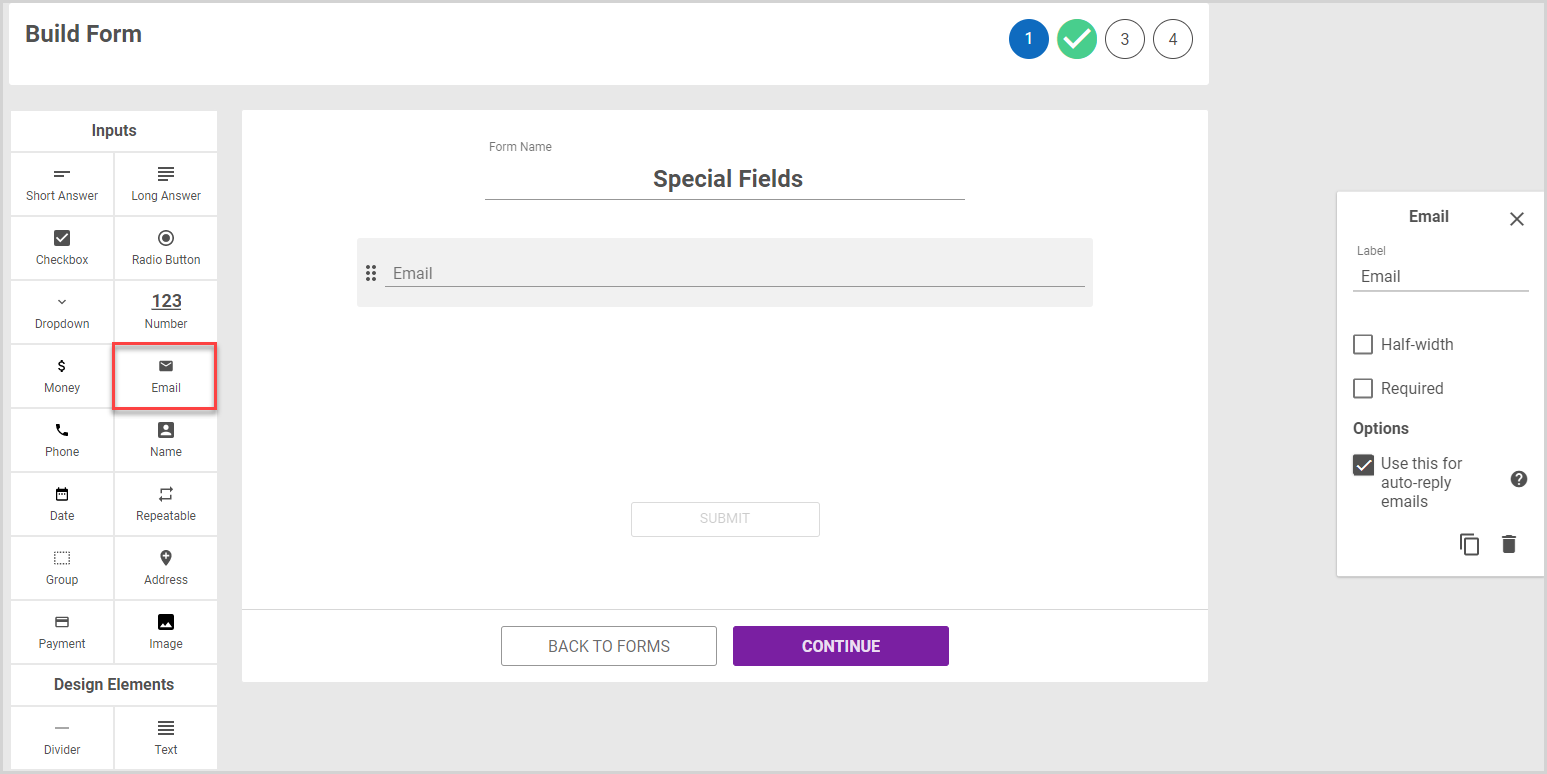
Phone
The Phone field collects a 10-digit phone number, automatically formatting the number with area code parentheses and a dash, e.g., (111) 222 – 3333. It can be customized to be Half-width and/or Required.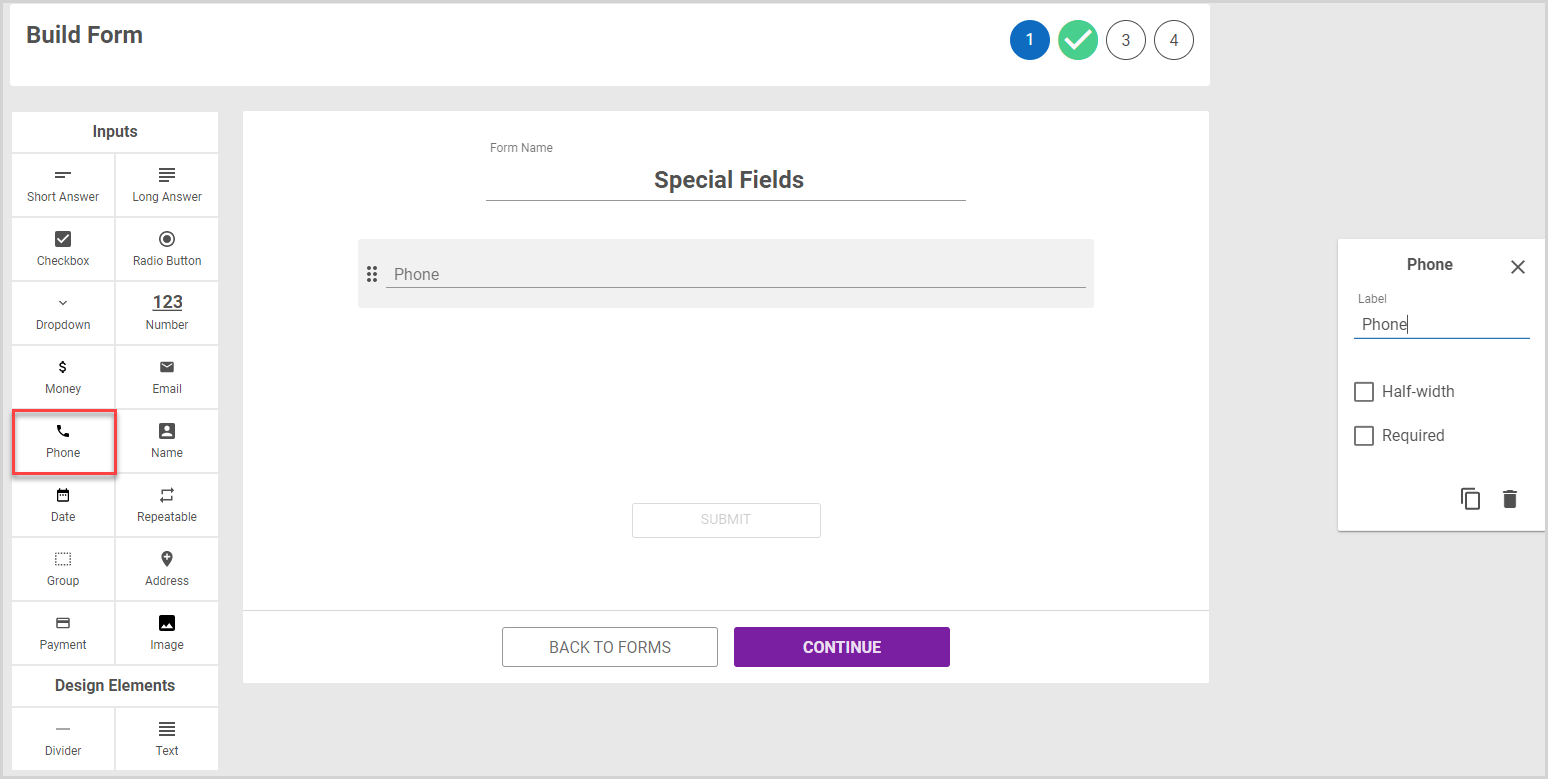
Name
The Name field collects the respondent's name. By default the field collects Title, First Name, Middle, and Last Name. In the options panel, you can remove the Title and Middle options, as well as make the field Required. Setting the field as Required only requires the first name and last name, even if all options are used.
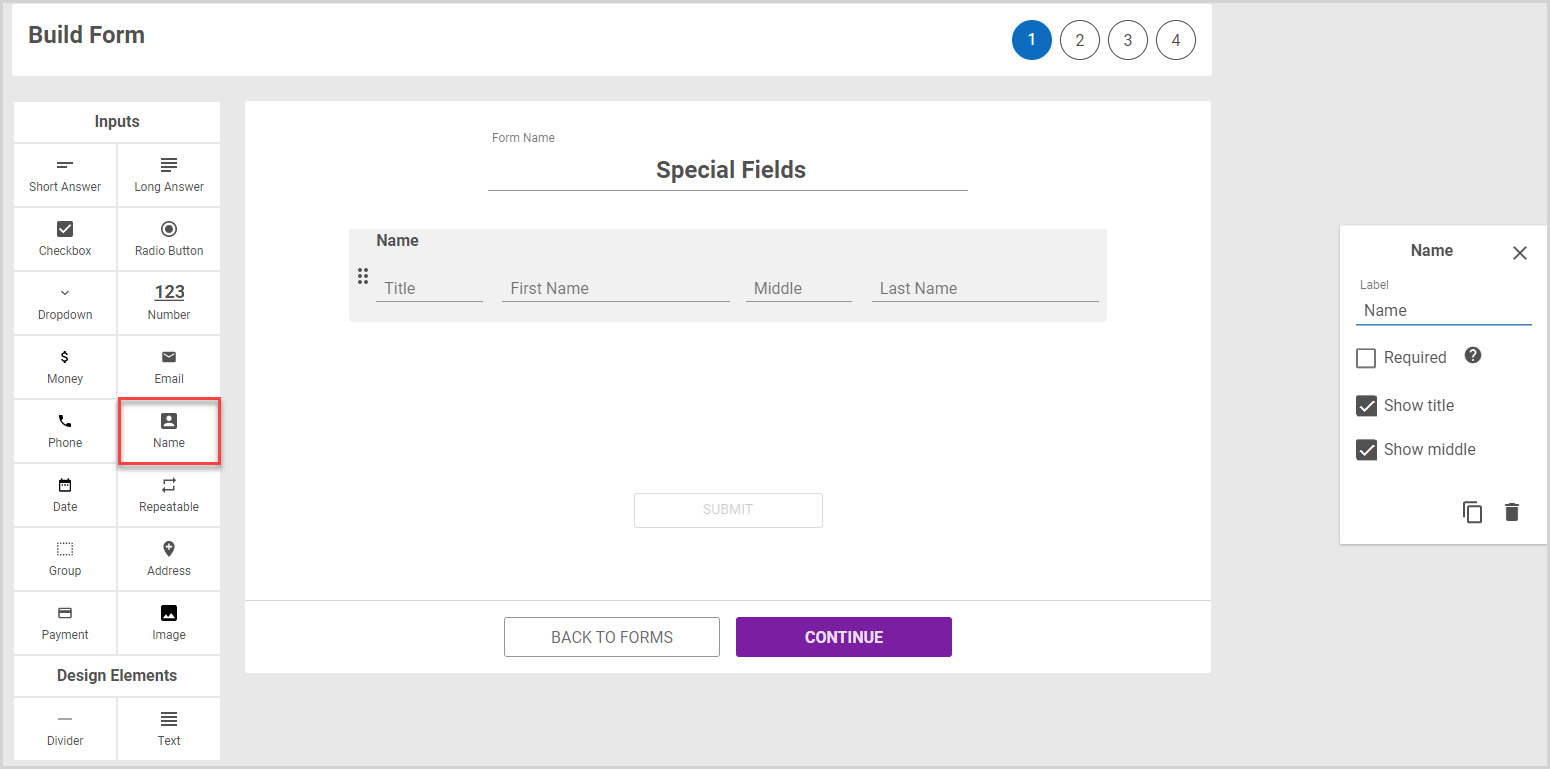
Date
The Date field is designed to collect a date in Month, Date, and Year format. It displays a calendar control for respondents to use, but they can also type the date in MM/DD/YYYY format. You can add a Label, as well as format the item to be Half-width and/or Required.
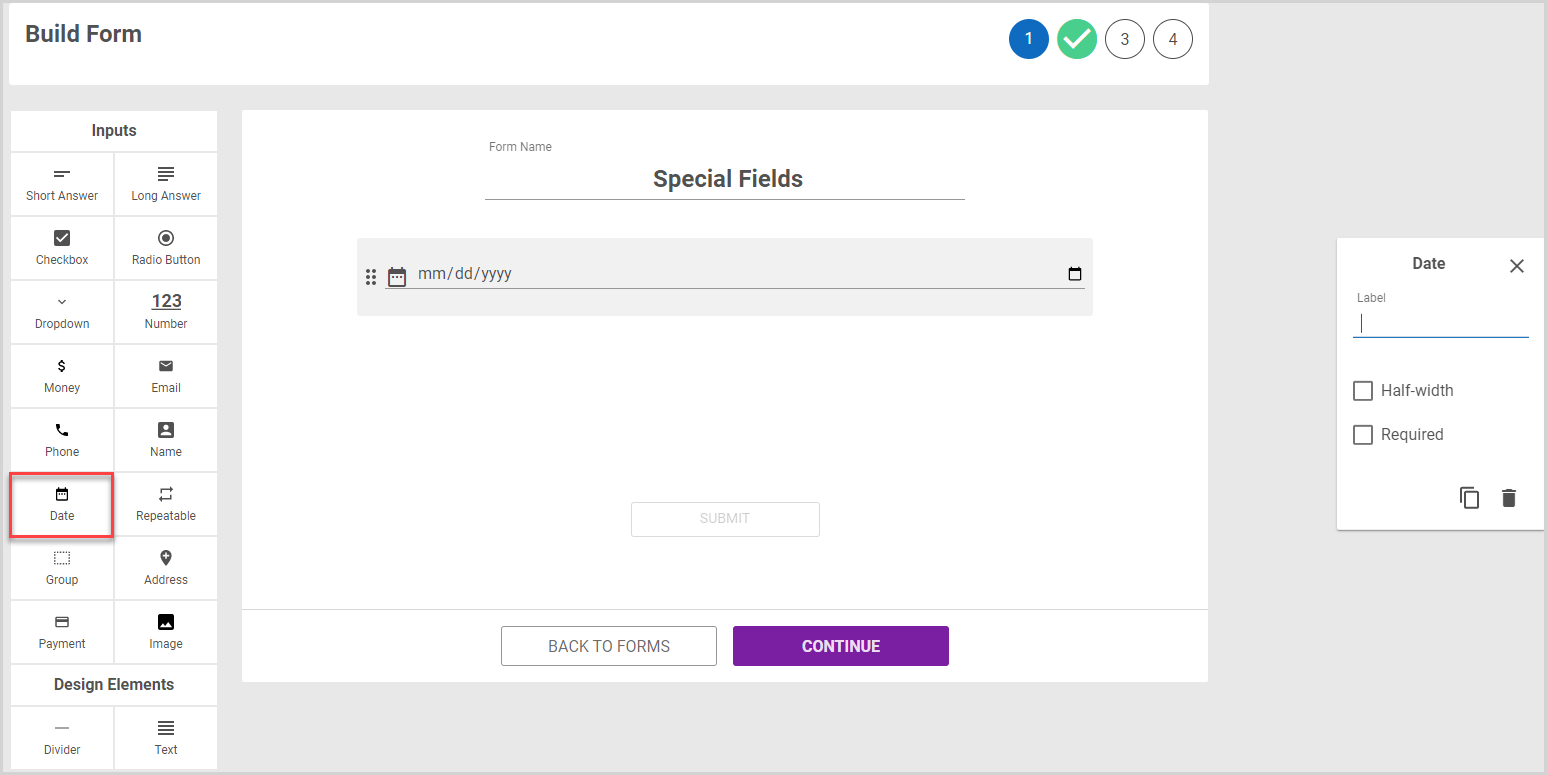
Address
The address field populates an entry line for Street Address, City, State, and Zip code. Options to Show address line 2, make the item Half-width, and/or Required are available in the options panel, along with the ability to rename the Label.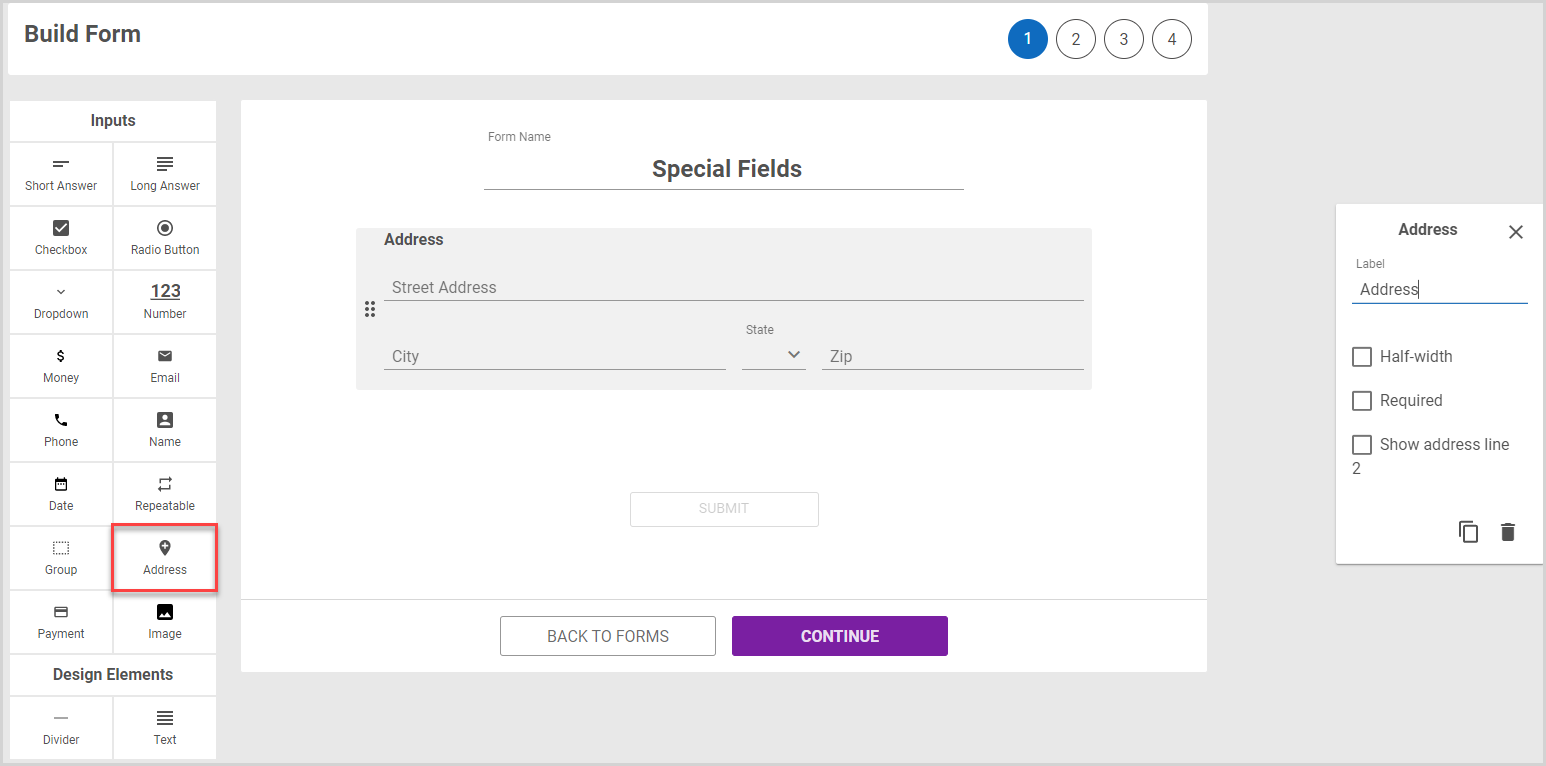
Money
The Money field is formatted to only allow numerical values up to two decimal places, displaying the input with a dollar sign. You can update the Label as well as set a Minimum Value and Maximum Value in the options panel. The field can be formatted to be Half-width and/or Required.
Note* The Money field does not collect a payment from the respondent. However, if you are an Online Giving customer, you can use the Payments field to collect Payments in Forms.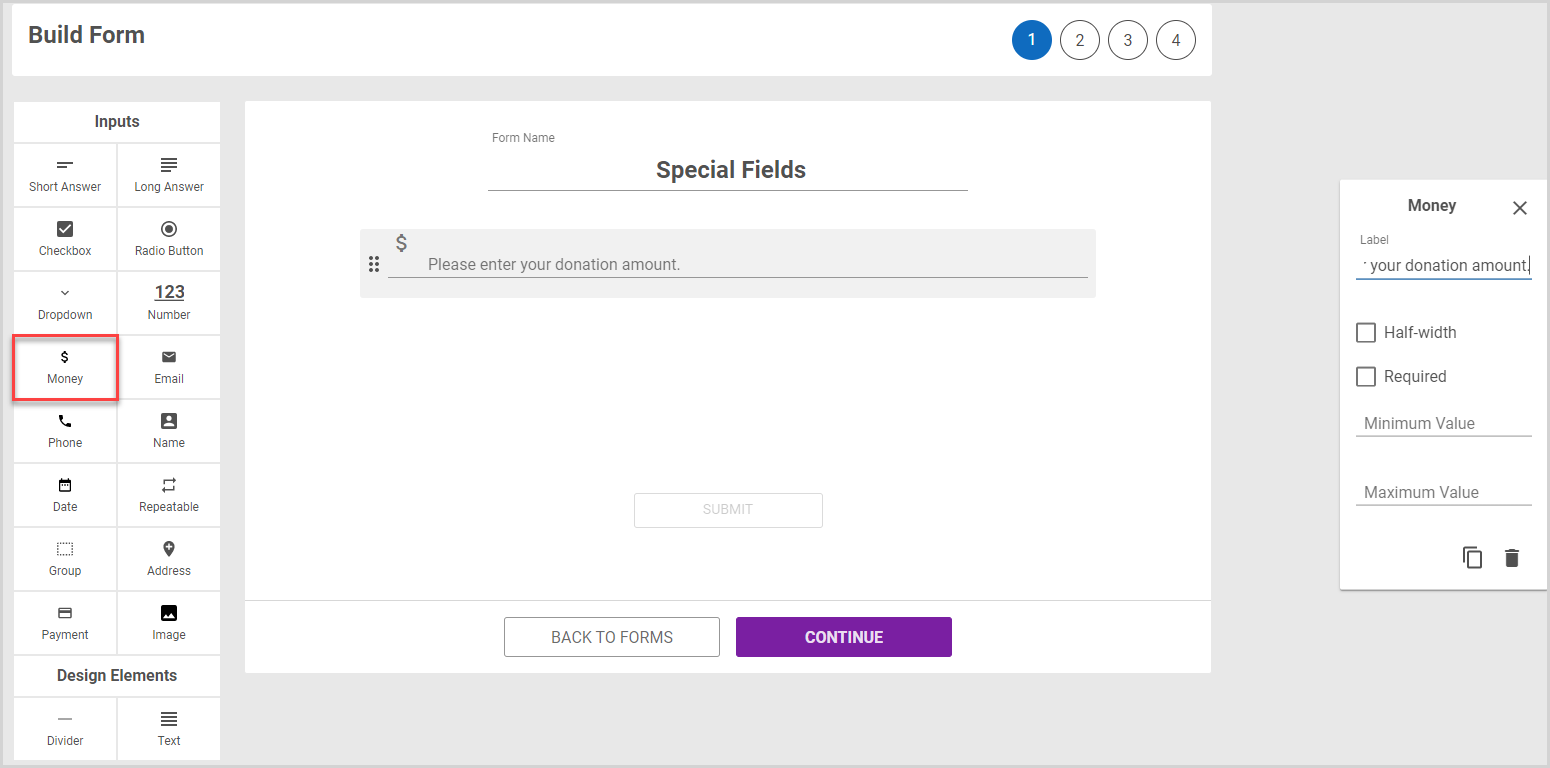
For further information about building a form and to learn more about items you can add, please read about The Form Builder.



















