Edit a Form
This article provides steps to edit a form.
Forms can be edited after creation, including live forms with submissions. During editing, you can add new fields, update text, and make other updates as needed.
Note* Submissions to a live form are still saved and tracked with the form, even after editing.
Complete the following steps to edit a form:
1. In the Forms module, go to Forms in the menu.
2. Locate the form you want to edit, and then click the ellipsis to view the drop-down menu.
3. In the drop-down menu, click Edit.
4. Use The Form Builder to make your desired updates to the form, and then click Continue.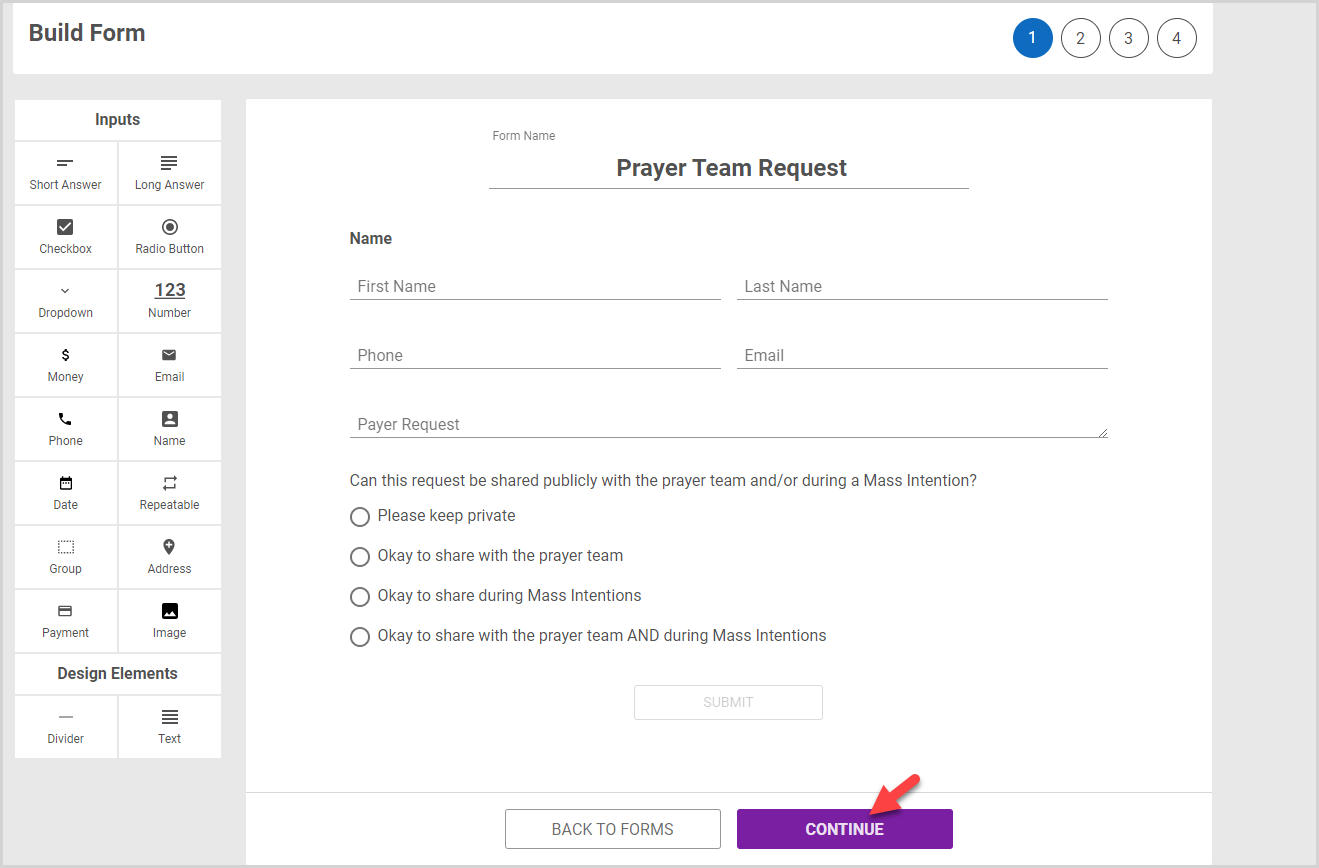
5. Make any updates necessary to Configure Form Options, and then click Review.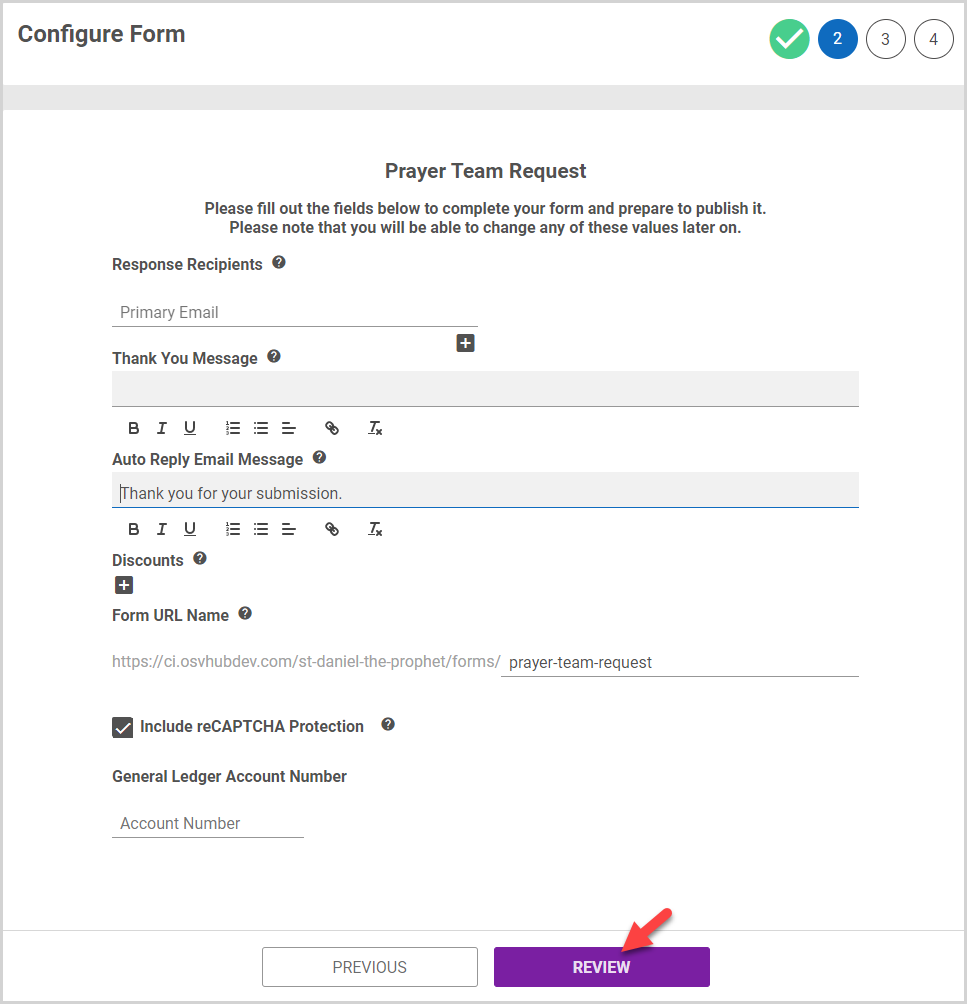
6. Review the form, and then click Complete.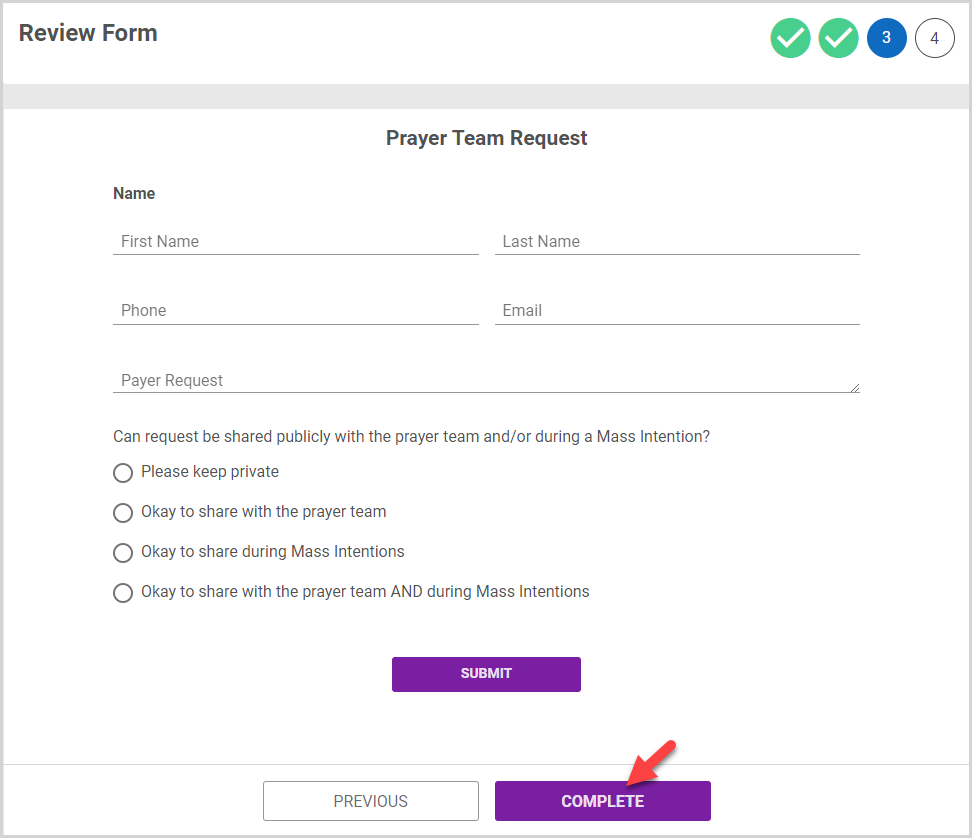
Note* The video is best viewed at full screen. Press Esc on your keyboard when you are finished viewing.




















