Types of Form Groups
This article provides information on creating groups within a form.
You can arrange form items together in a group to create sections in your form. Two types of form groups are available: Group and Repeatable Group. Using a group is an easy way to define a title for related items, such as address information. Copying a group will copy all items within the group, saving you time when creating your form. Repeatable groups allow the person filling out the form to dynamically duplicate the section as needed.
The following sections give further details regarding the group types.
Create a Group
To create a group, first drag and drop the group into the form. Then, drag and drop items into the group. Assign a group Label in the options panel. Items within the group can be rearranged as necessary, and the entire group can be moved to a new location in the form.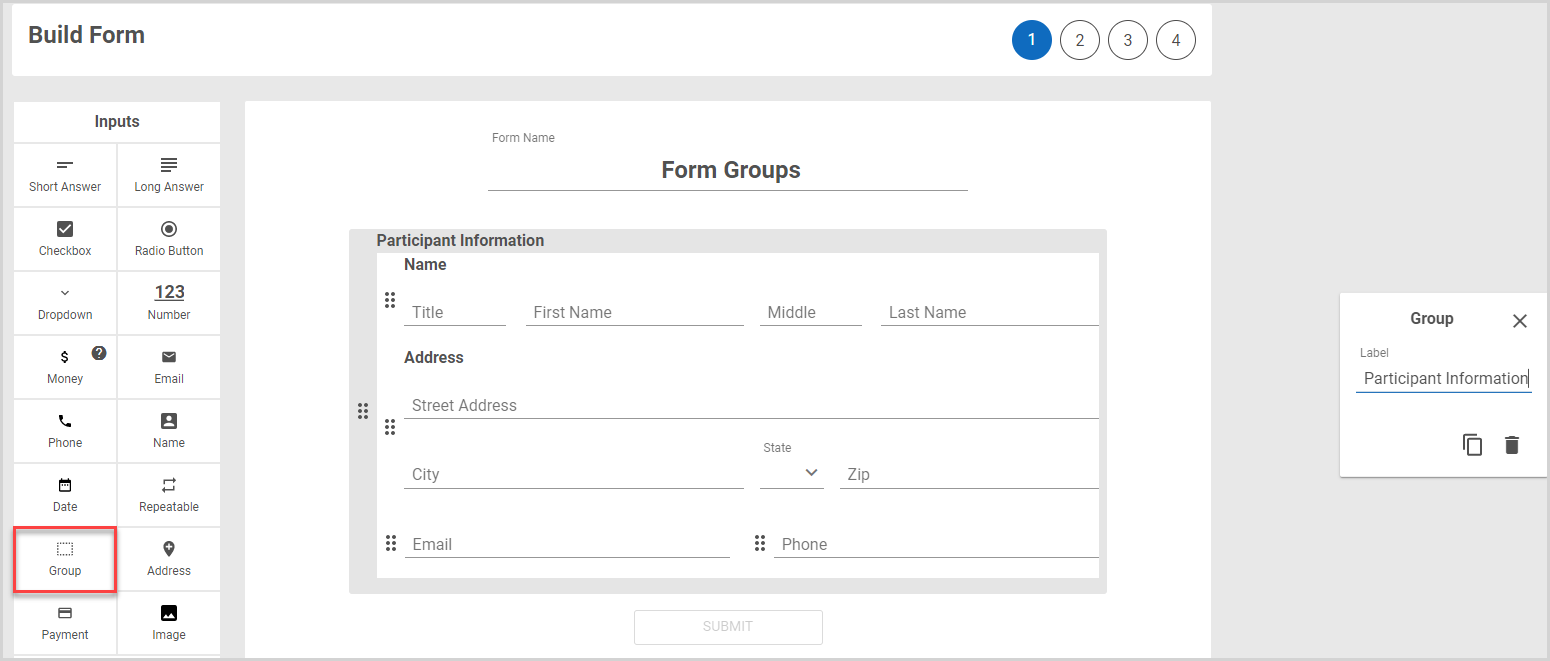
Copy a Group
You can copy the entire group of fields by selecting the group, and then clicking the copy icon in the options panel.
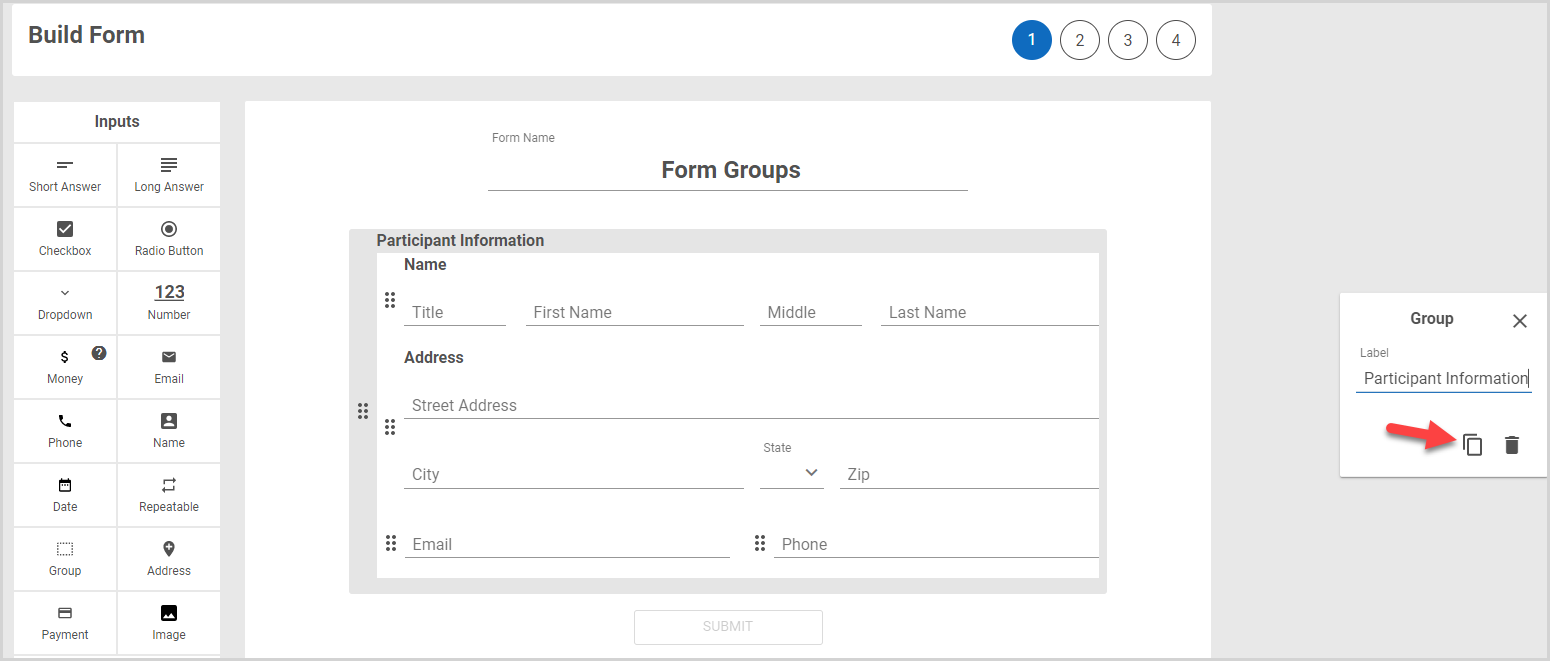
Create a Repeatable Group
Repeatable groups are used when respondents may need to duplicate the group as they fill out the form, as, for example, when you collect information regarding their children. Repeatable groups are created in the same way as groups: drag and drop the repeatable group into the form, and then drag and drop items into the repeatable group. Assign a repeatable group Label in the options panel.
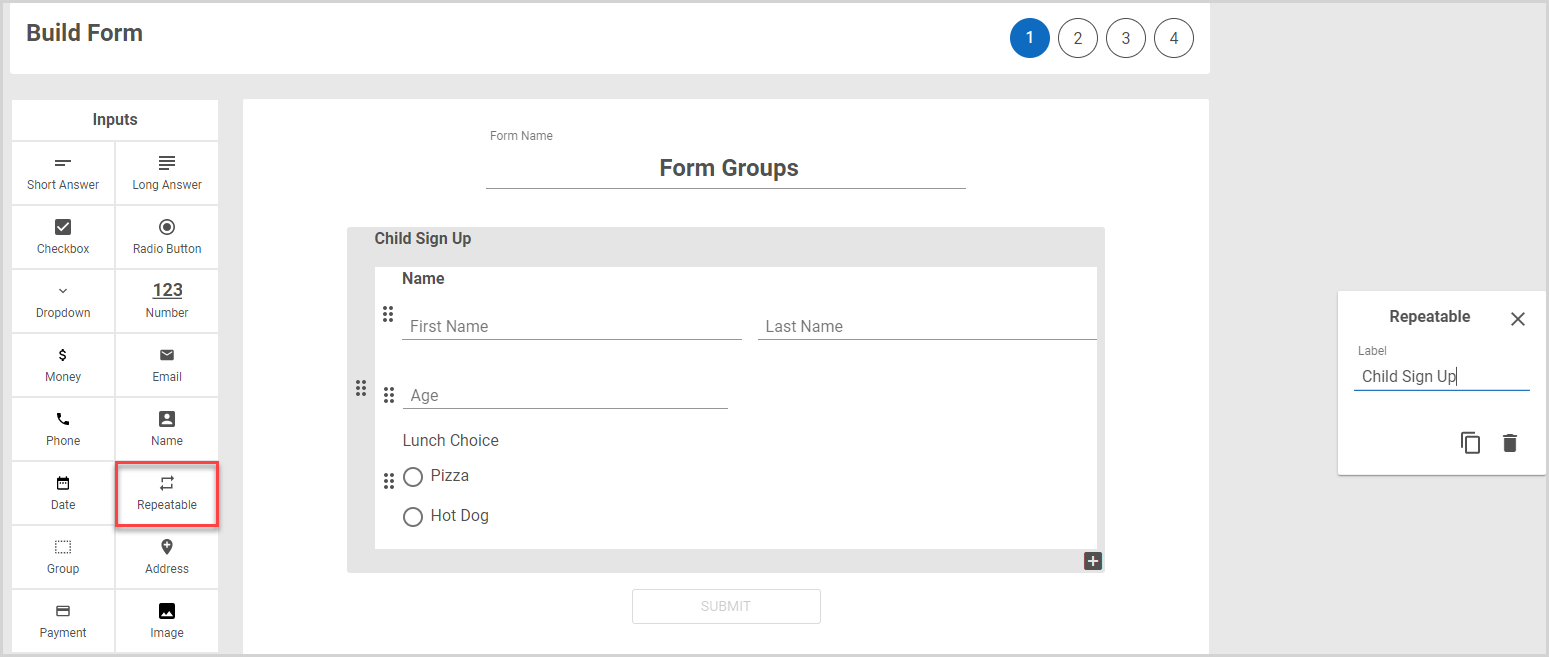
The person filling out the form can click the plus sign icon to add as many groups as needed.
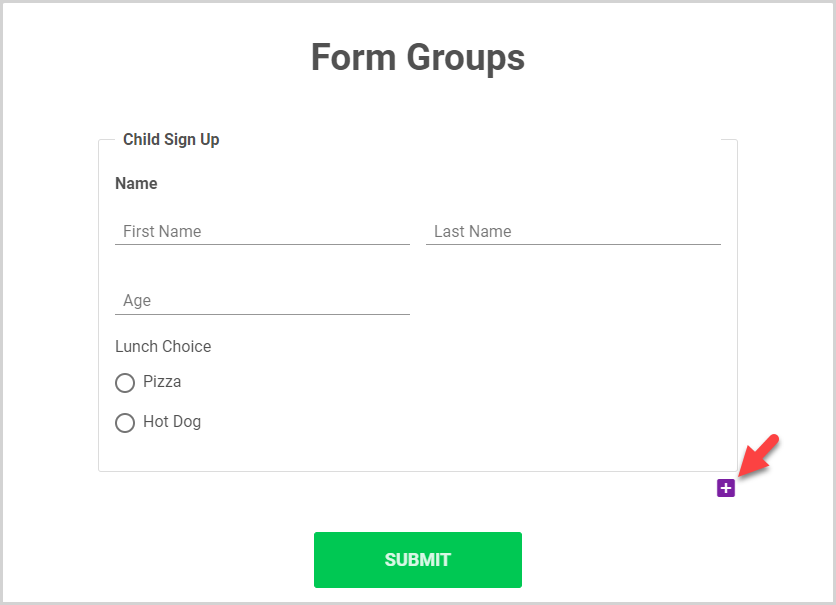
If too many groups were created in error, the respondent can delete a group by clicking the trash can icon.
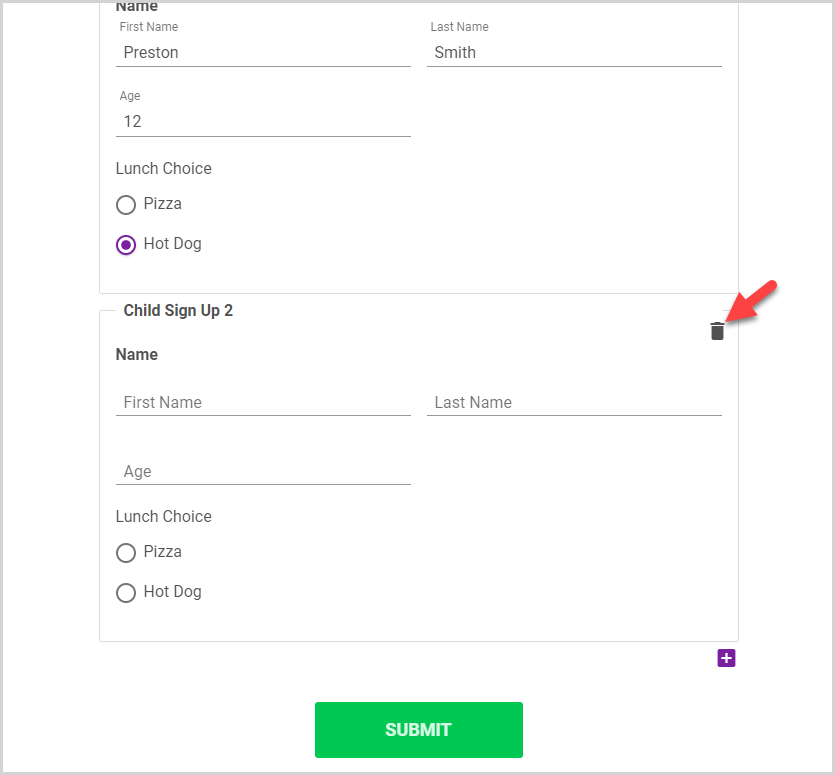
For further information about building a form and to learn more about items you can add, please read about The Form Builder.
Note* The video is best viewed at full screen. Press Esc on your keyboard when you are finished viewing.



















