Request Family Information for Directory Using Filtered Groups
This article provides steps to request family information to update Directory using filtered groups.
In Directory, you can request updated family information for a single family or use Quick Task filters to send out a group of email requests to multiple families at once. The member's response process is the same, whether the request was sent individually or in a group. The information request allows the head of household (or spouse, if there is no head of household email address) to confirm or update the following family information:
- Last Name
- Family Phone Number
- Email (family, head of household, or spouse email address as applicable)
- Primary Address
Complete the following steps to request information using Quick Task filters:
1. In Directory, select Quick Tasks in the main menu.
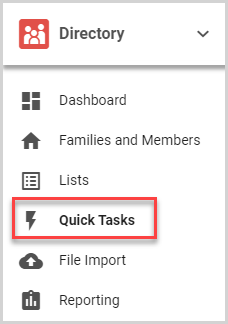
2. On the Filter card, set the filters. For more information, please see About Filters in Quick Tasks.
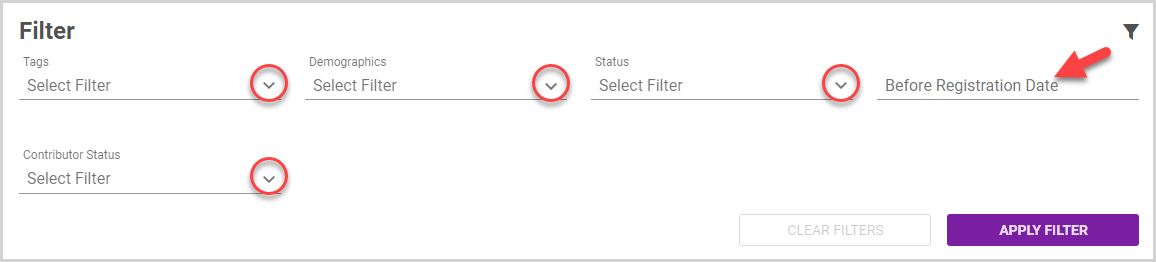
Note* The Request Updated Information feature sends email requests based on information at the family level. Therefore, the best practice is to select only Family as the Demographics filter, which ensures that your Filtered Results includes only families, in addition to any other filters (Tags, Status, etc.) you need to apply.
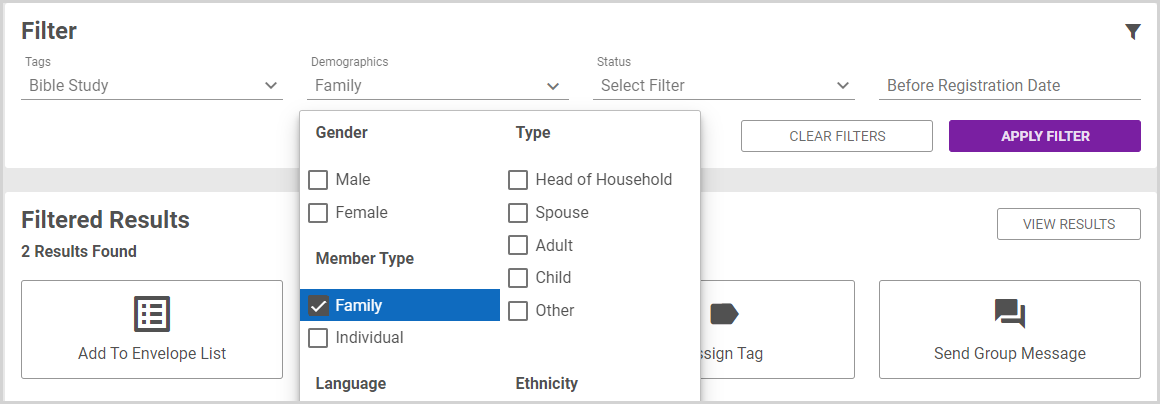
3. Click the Apply Filter button.
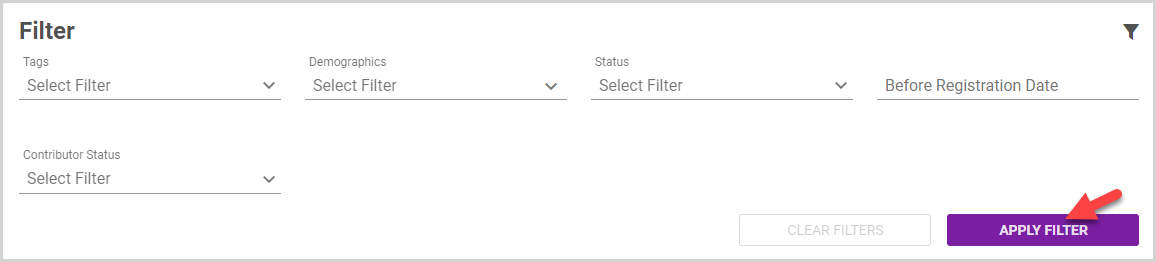
Note* To view the families and/or members in the filtered results, click the View Results button.
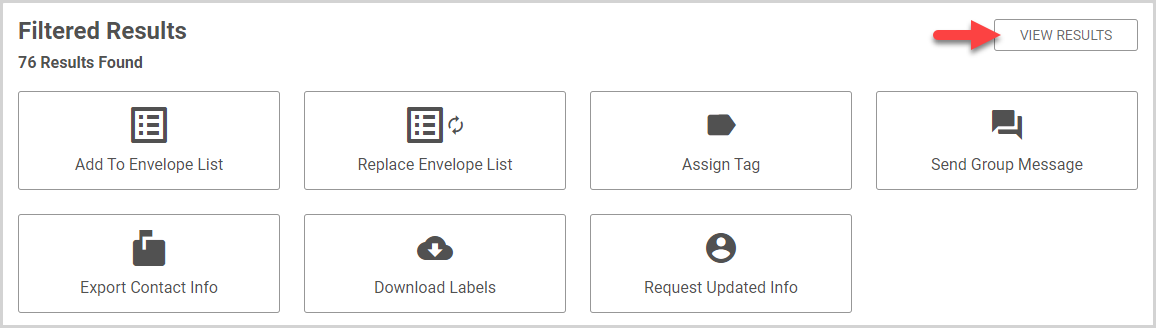
To return to the Quick Tasks options, click the View Options button.
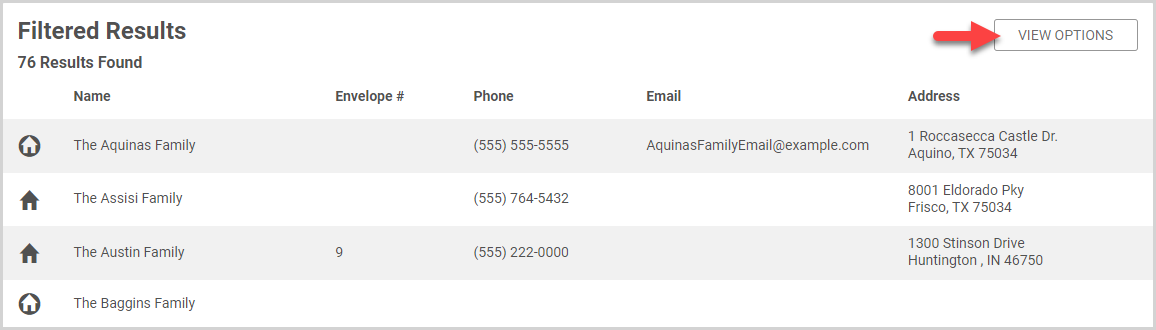
4. Click Request Updated Info Quick Task button.
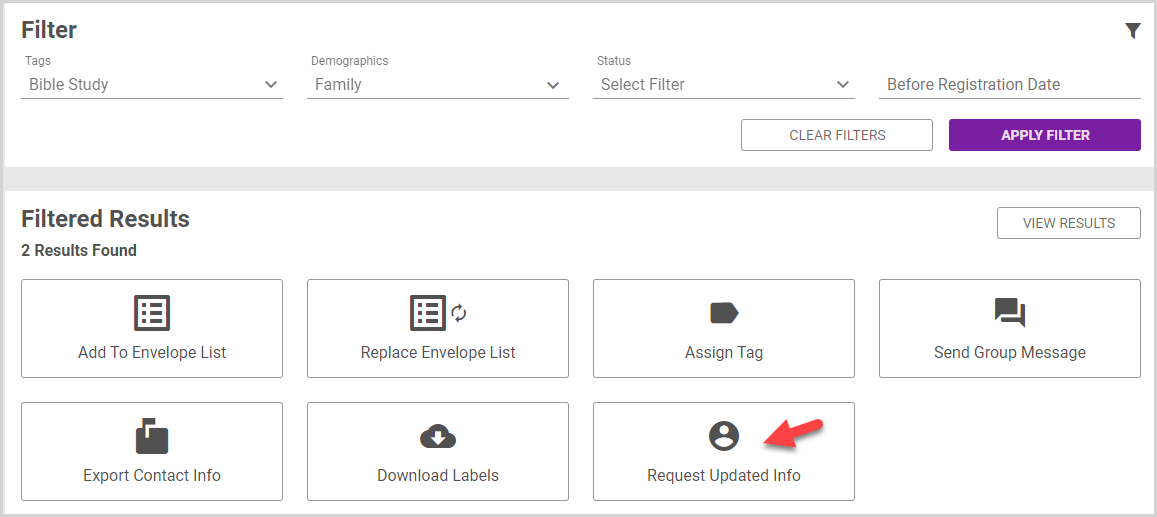
5. Click the Request Updated Info button.
Note* Emails are only sent if there is an email address recorded for the family, head of household, or spouse. The email request is sent by default to the family email address, if it is exists. If there is no family email address, the request is sent to the Head of Household email address. If there is no Head of Household email address recorded, the request is sent to the Spouse email address. Families listed in Filtered Results without an email address for the family, head of household, or spouse are not sent an email request.
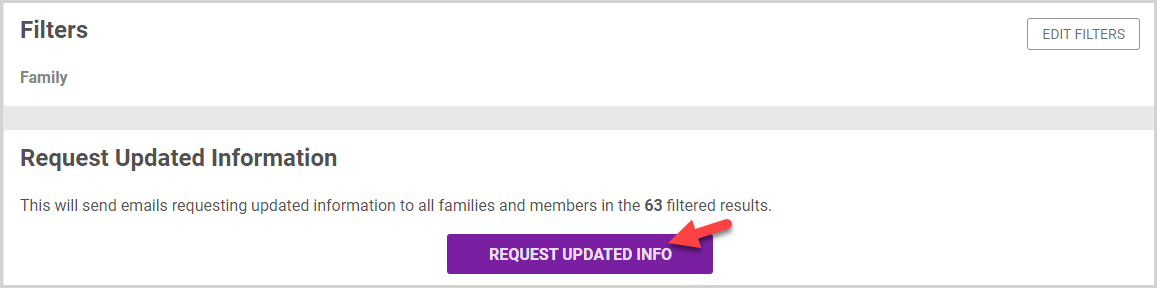
6. Click Yes to confirm and request updated information. The families can update their information with the unique, time-sensitive link within 14 days of receiving the email request.
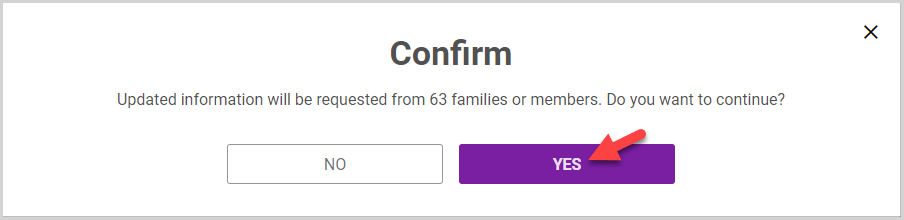
When a family submits updated information, a Family Information Updates notification appears on the Directory Dashboard. Verify the changes by accepting or declining them. Any changes you decline are deleted from the system. Accepted updates are noted in the Activity Page for the family.
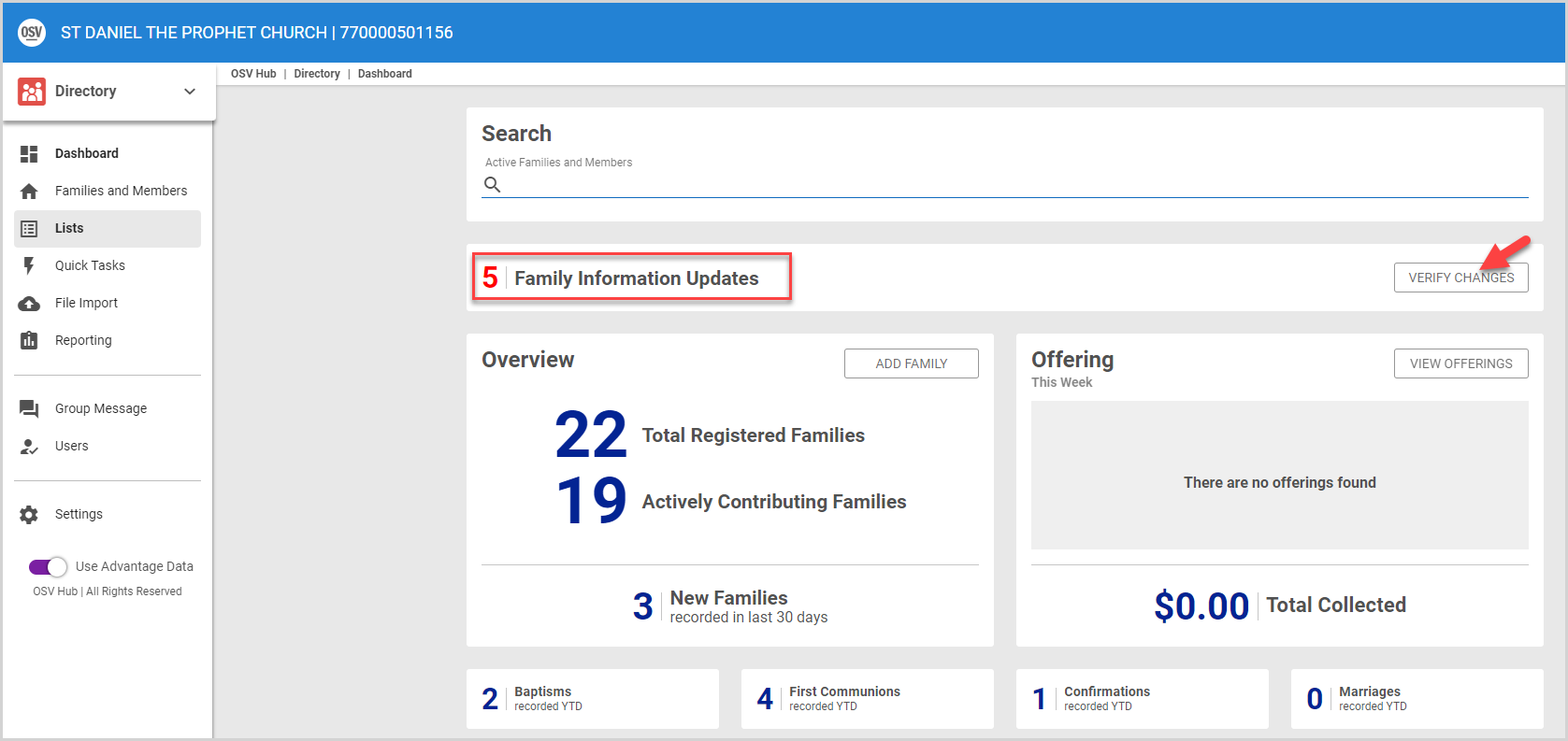
Note* The video is best viewed at full screen. Press Esc on your keyboard when you are finished viewing.

























