Create an Encounter Session
This article gives steps for creating a Mission Pathways Encounter Session.
Sessions are Encounter events designed to help your parishioners begin a deeper faith journey. A session can be a single meeting or can be held over a series of meetings.
To create a Mission Pathways session, complete the following steps:
- Click the Encounter icon or the Sessions & Retreats button. The encounter overview page appears.
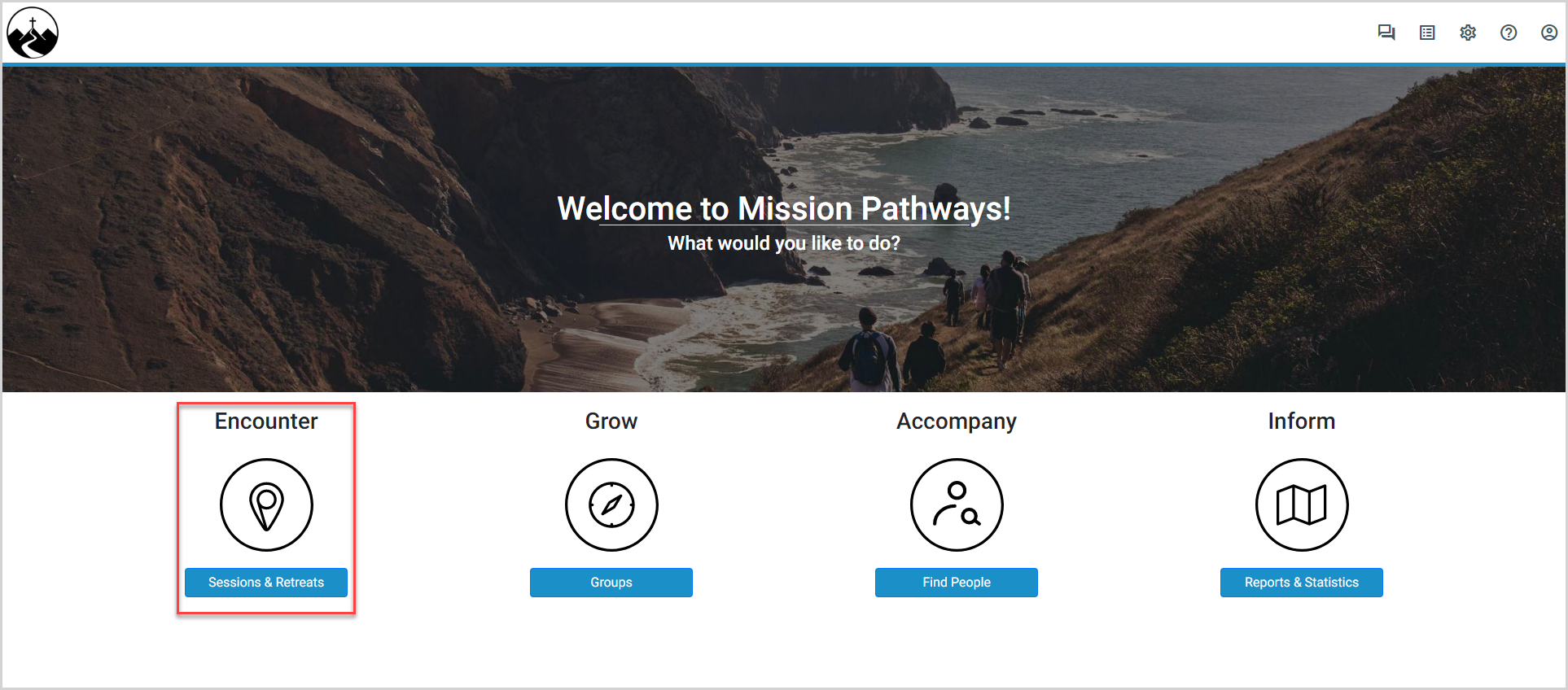
- So that a duplicate session is not created, first ensure the Currently Running checkbox is selected, and then make sure the session you want is not already created. Click the Add New button to create a new session. The Session Overview Page appears.
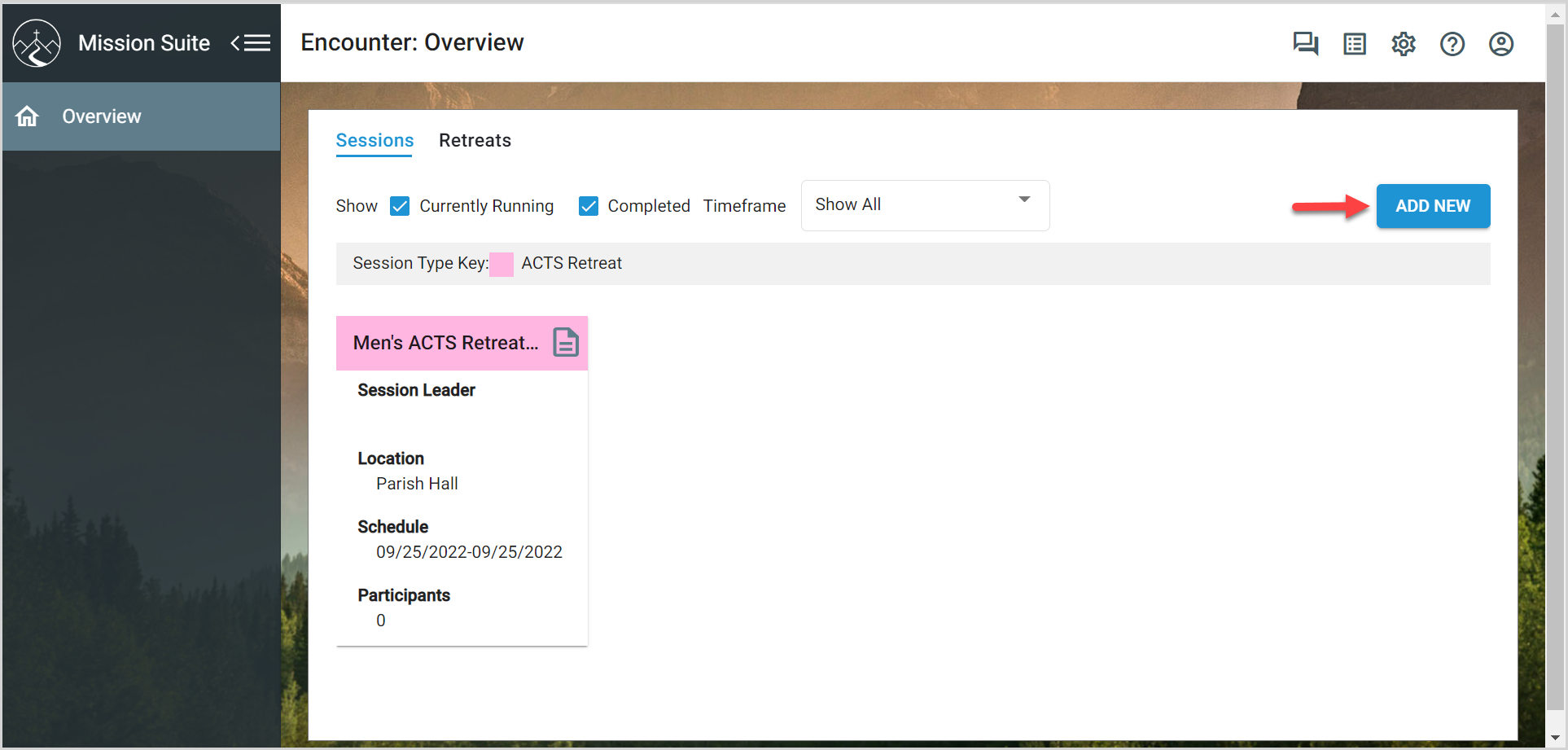
- In the Session Details card, select the Session Type from the dropdown menu.
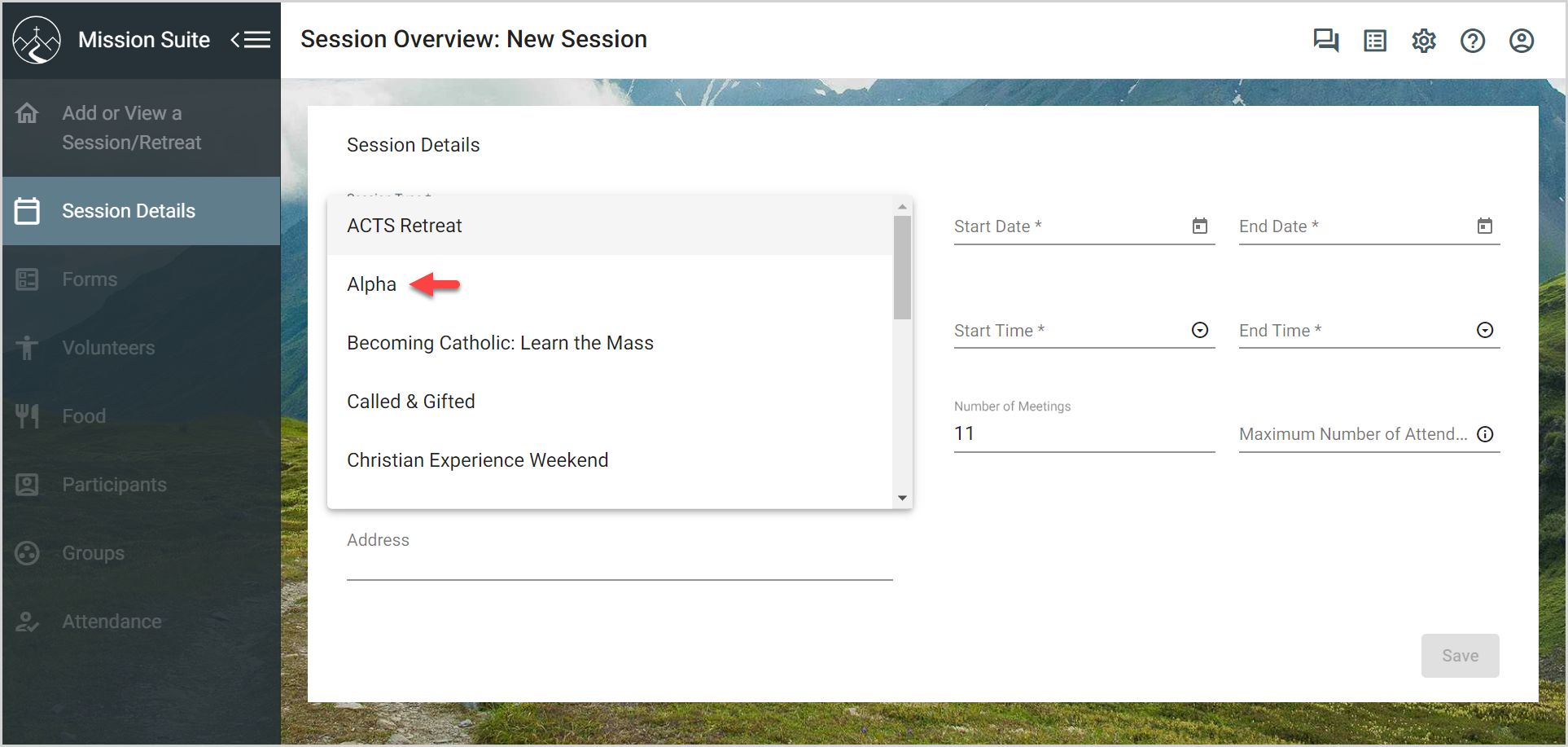
Note* If the session type you expect does not yet appear in the menu, you can Add a Mission Pathways Session Type. Any session type you add will appear in the dropdown menu along with the default session types.
- Enter the Session Name.
- Enter the Primary Location (if the location has yet to be decided, enter TBA).
- You can enter the specific Address, but it is not required.
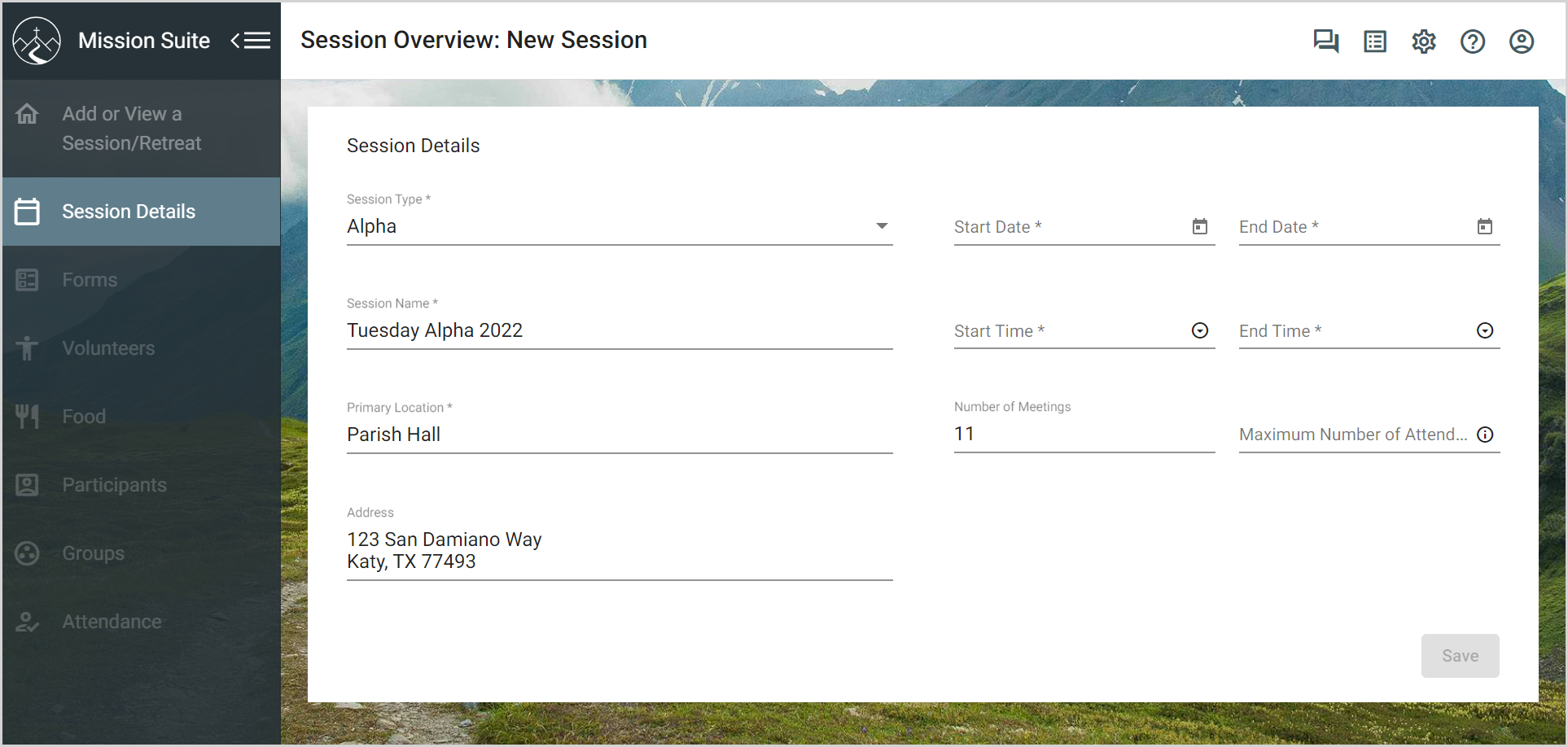
- Select the Start Date and End Date by clicking the Calendar icons.
- Select the Start Time and End Time for the meetings from the dropdown menus.
- Enter the Number of Meetings for the session.
Note* The Number of Meetings defaults to 11 meetings, typical for an Alpha program. Be sure to change the number, if needed, to meet your specific circumstances.
- If you like, set a Maximum Number of Attendees for the group. Once registrations match this number, the registration page will close. Leave this field blank for unlimited capacity.
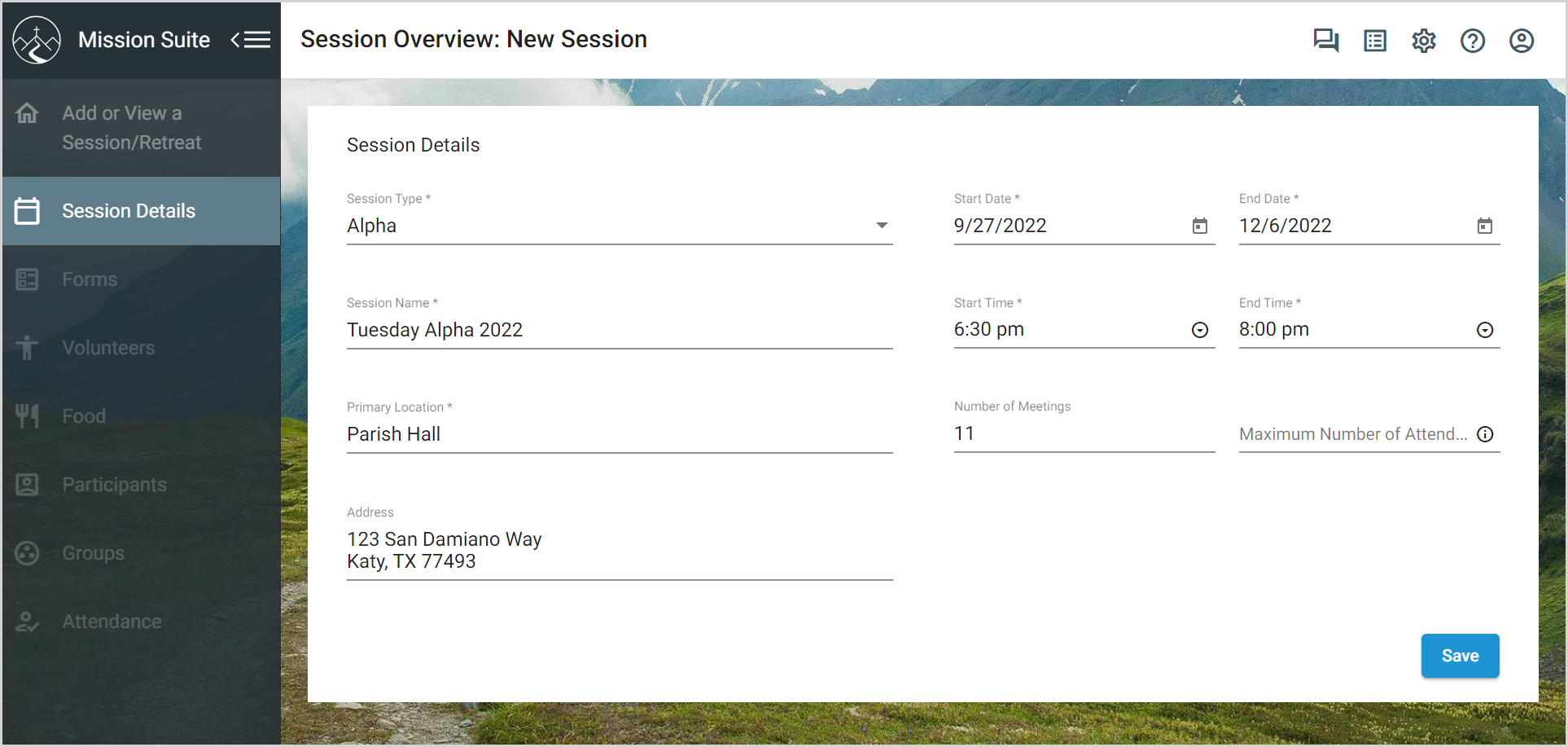
- Click Save to create the session.
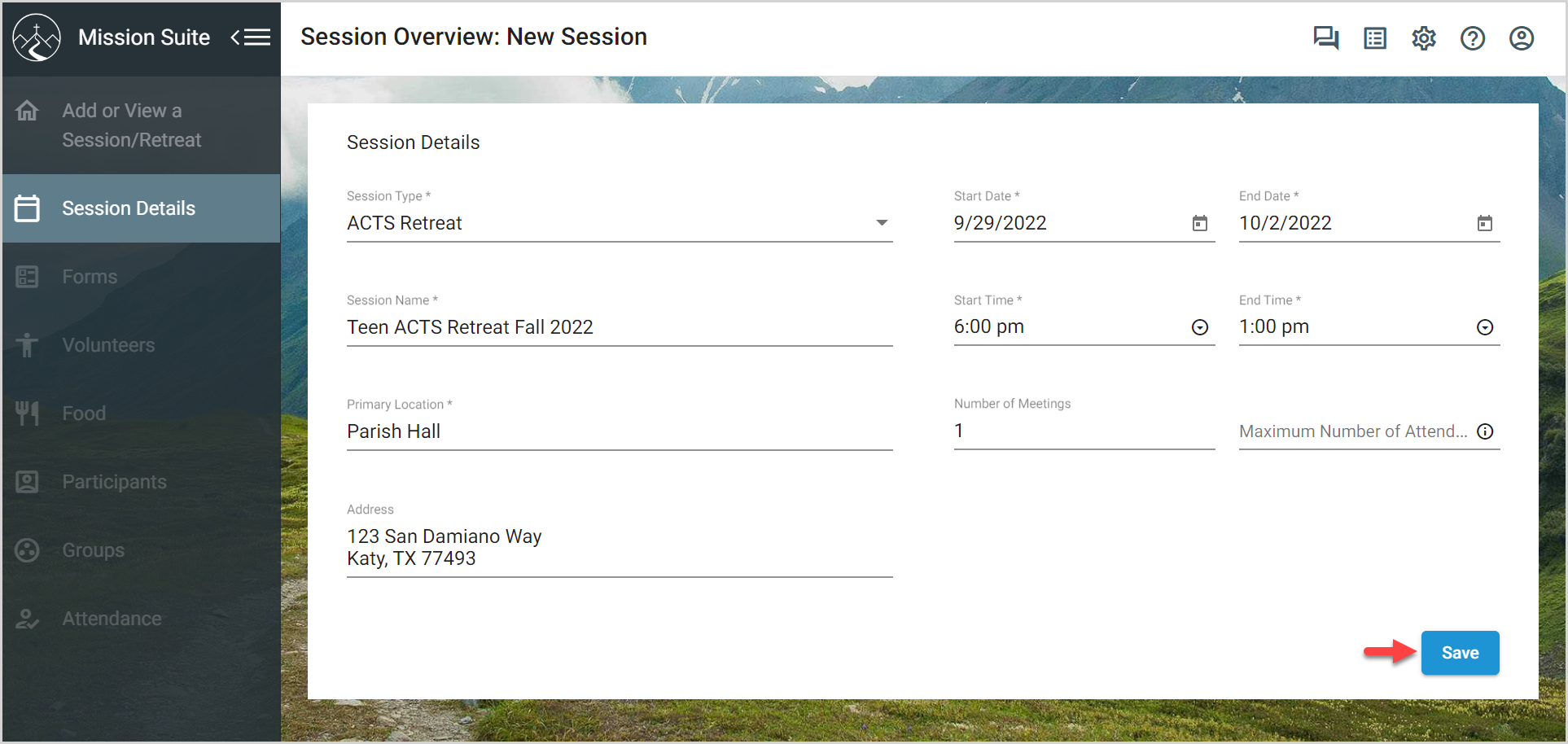
Once the session is created, the Planning Notes button appears on the Session Details card. Clicking this button provides you with an area to type and save notes for planning the session.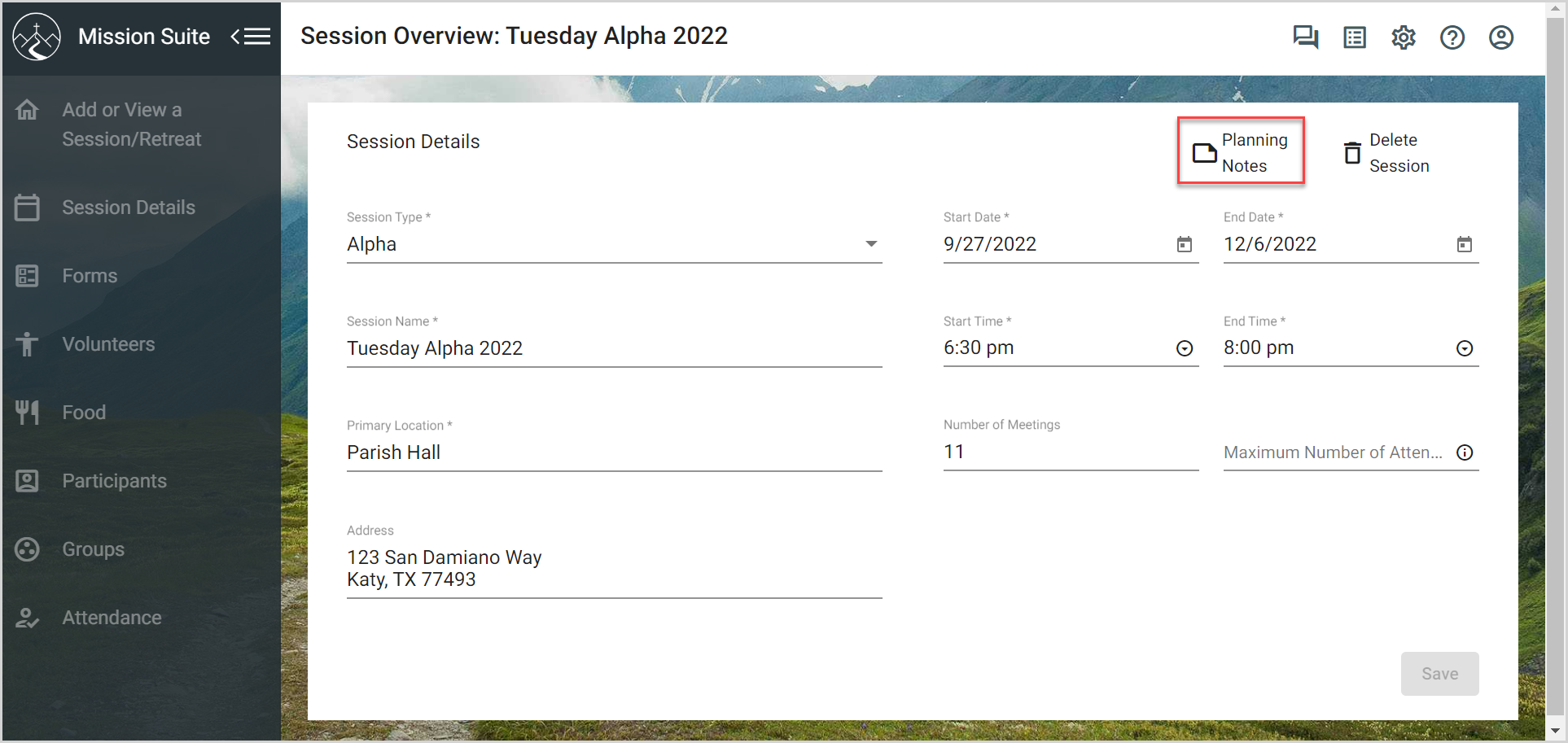
You can now also access other resources for administering the session: Forms, Volunteers, Food, Participants, Groups, and Attendance.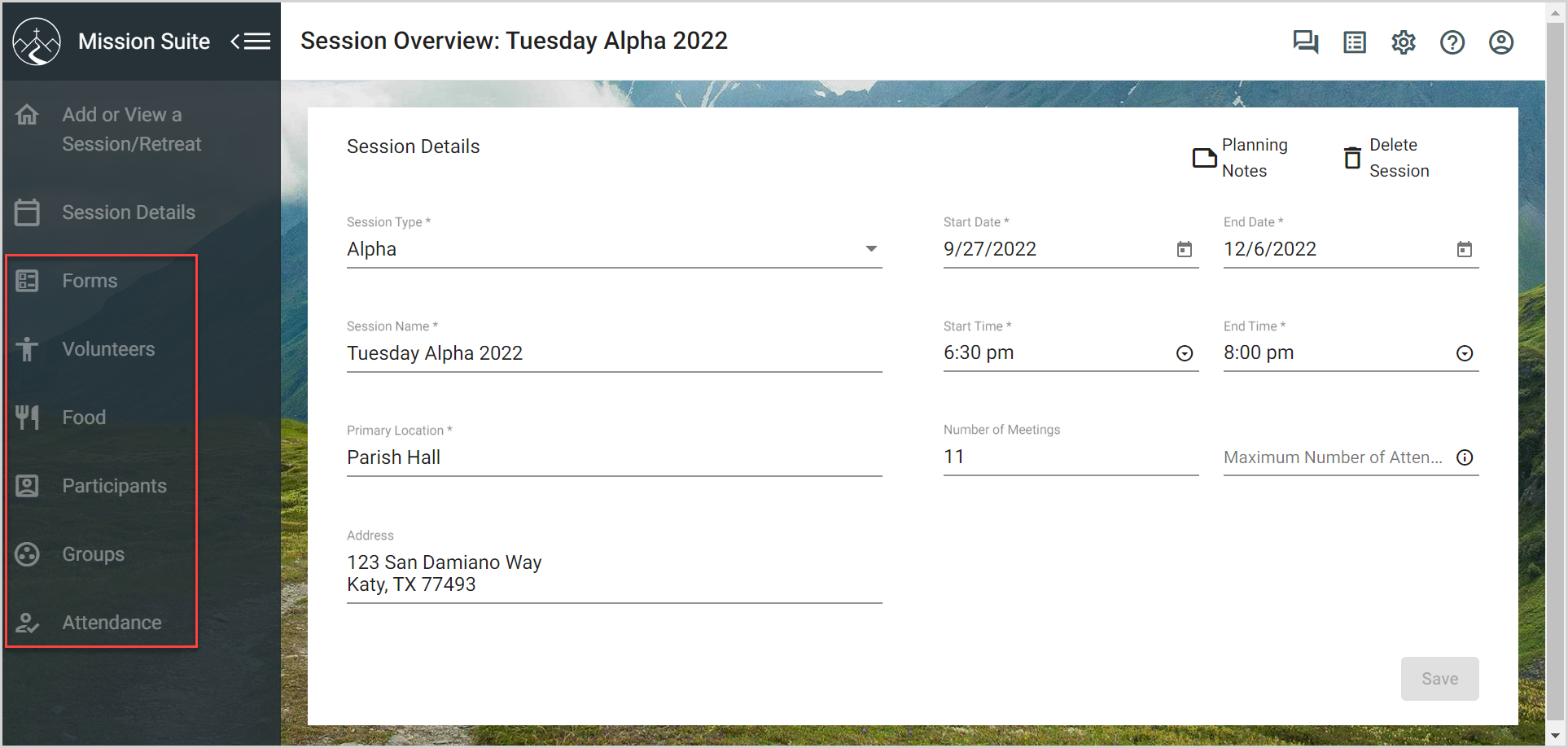
The newly created session appears on the Overview page (click Add or View a Session/Retreat to return to the Overview page).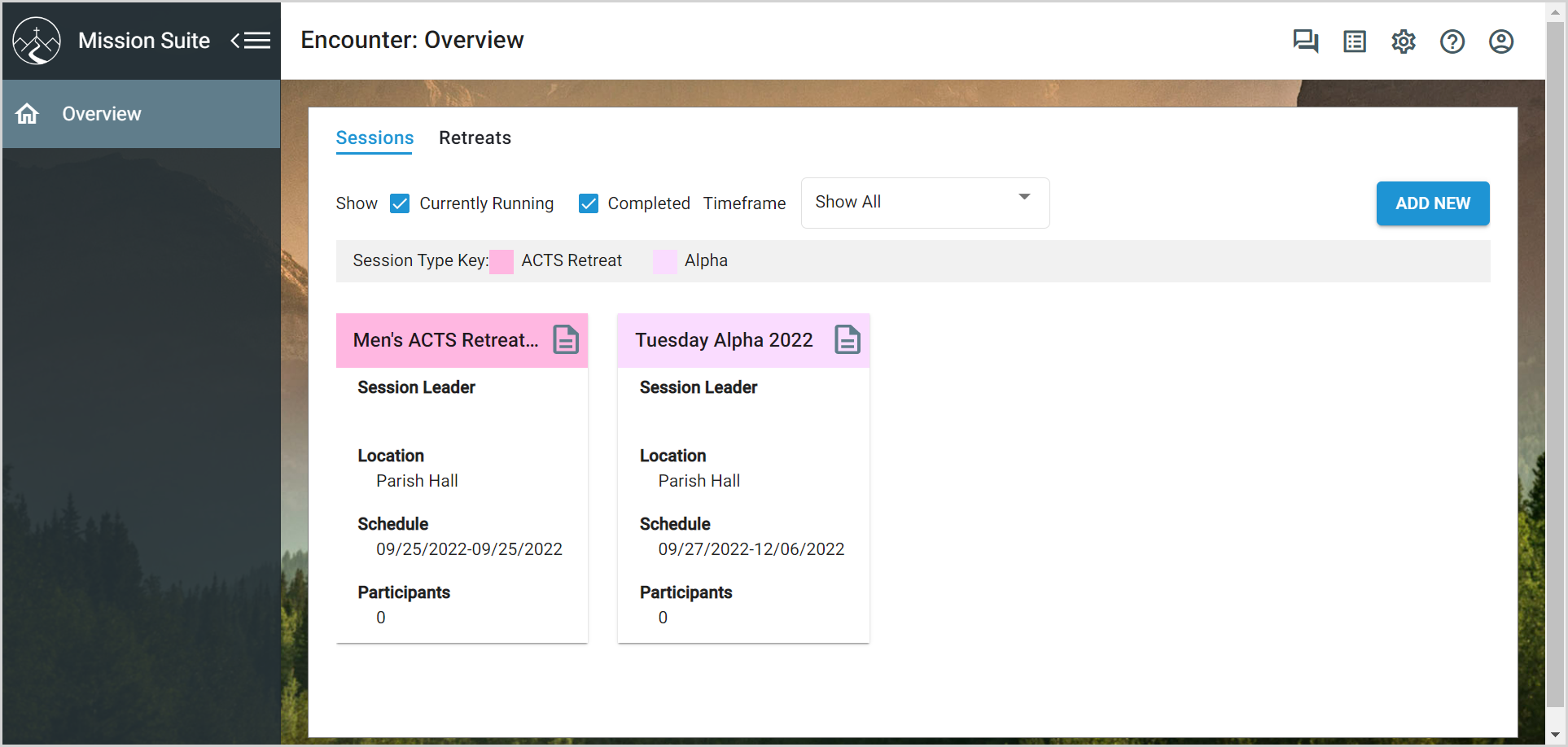
Click here for more information on how to create a new volunteer registration form for the new session. Click here for more information on how to create a new participant registration form.
Note* The video is best viewed at full screen. Press Esc on Keyboard when you are finished viewing.

























