Add an Event to the Calendar
This article provides steps to add a Mission Pathways Event to the Calendar.
Staff with the correct permission levels can create entries when it is necessary to add a new meeting or series of meetings for a group.
Complete the following steps to add an event to the calendar.
1. From the new group screen, click on the calendar icon.
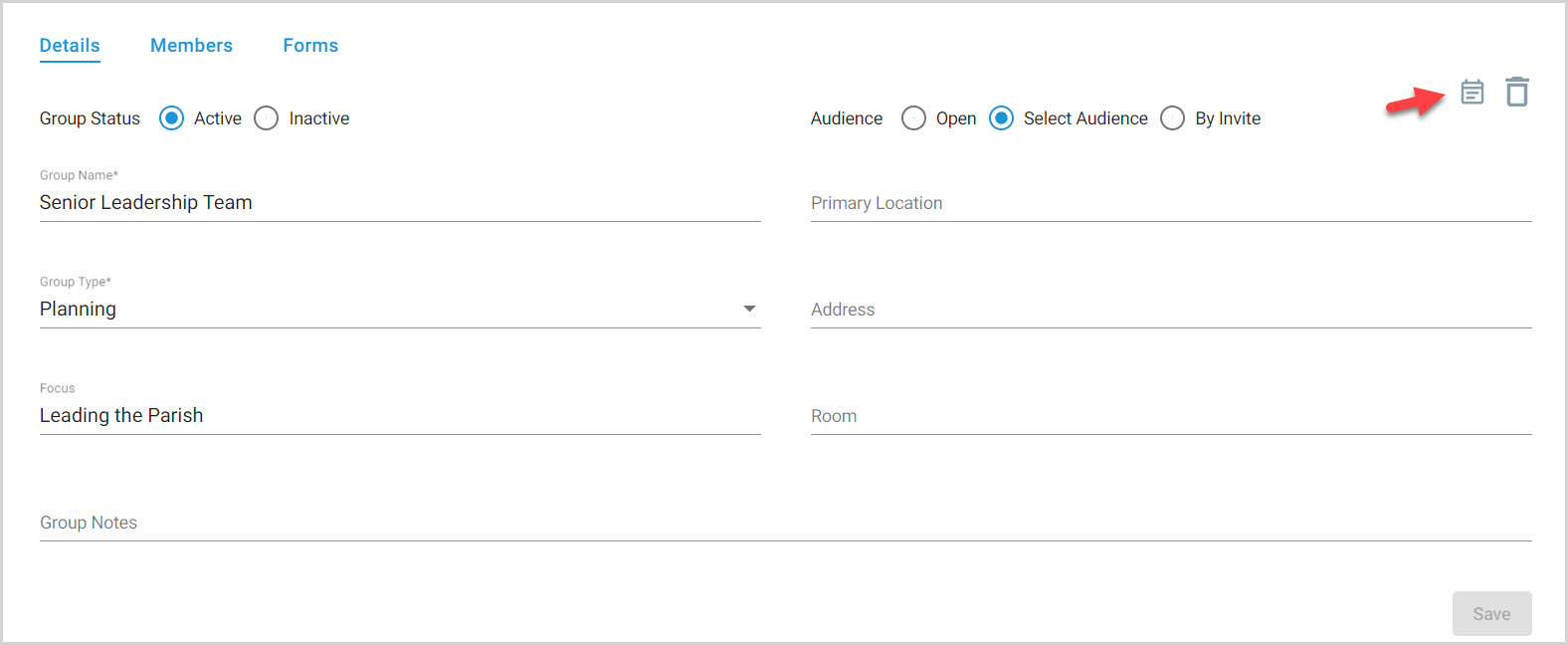
2. Enter a title for the event, if desired.
3. Click on the group name in the drop-down menu. This is required.
4. Enter the event start date and time and end date and time. This is required. The start and end date is only for the first event in the series, not the whole series.
5. Place a checkmark in the box if this is an all day event.
6. Select how often the event occurs. (Never, Daily, Weekly, Monthly, or Yearly) Make option selections based on the occurrence selected.
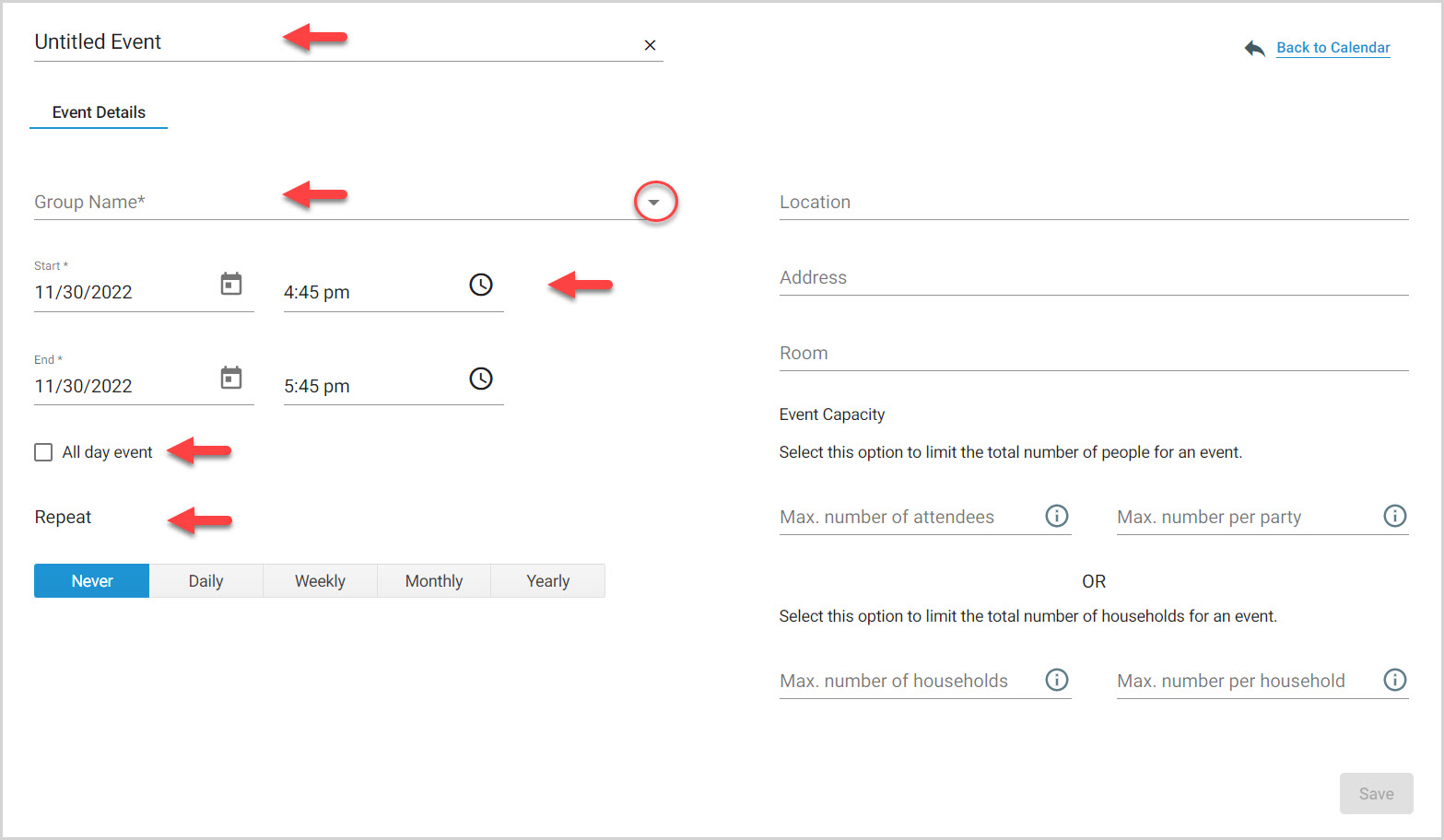
Example for Monthly:
The event repeats one time a month on the first Monday of the month, and ends after one year.
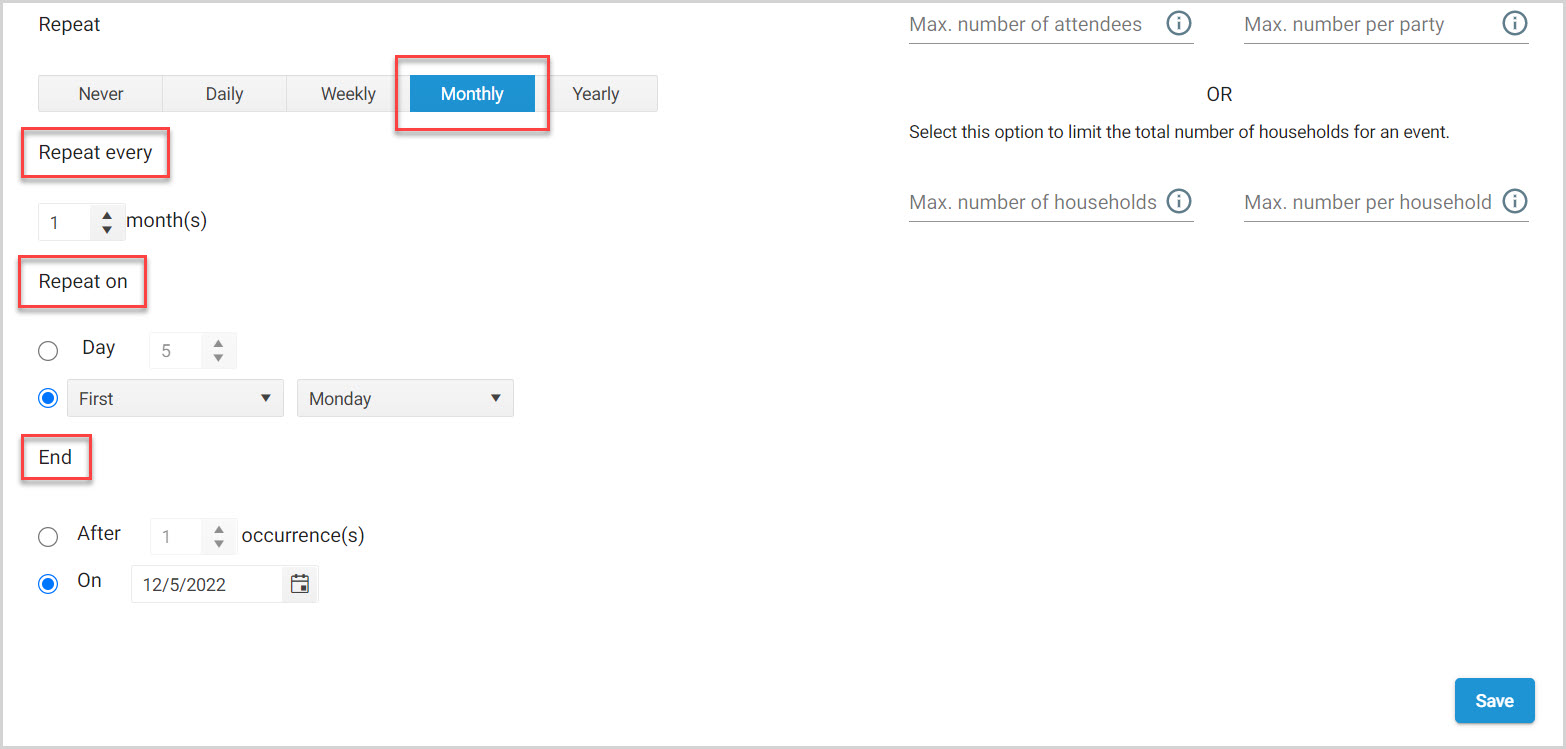
7. Enter the event location.
8. Enter the address.
9. Enter the room number.
10. Enter the event capacity.
11. Click on Save.
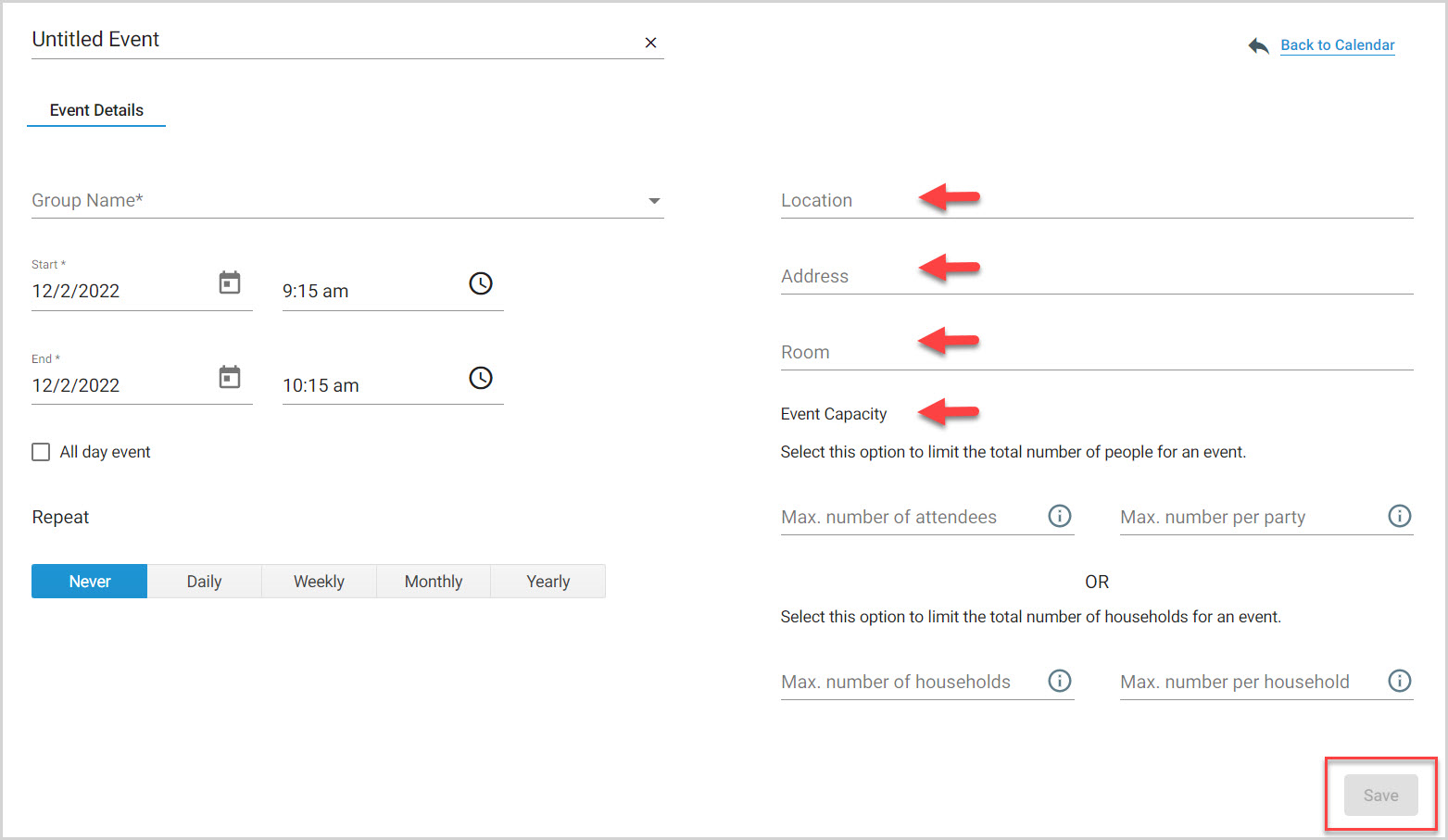
12. Click on Back to Calendar to view the entry.
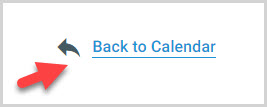
The event is scheduled on the calendar.
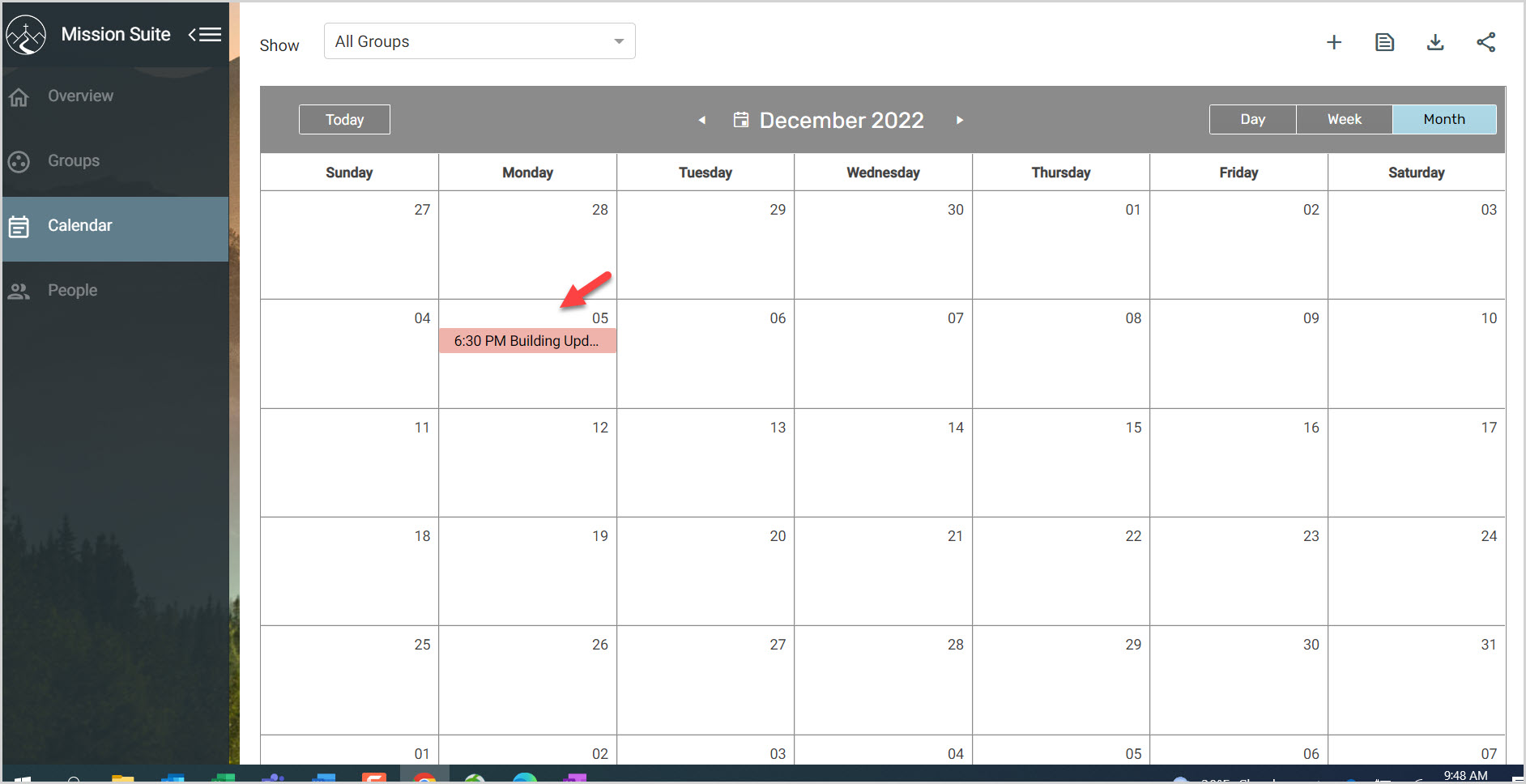
Note* The video is best viewed at full screen. Press Esc on your keyboard when you are finished viewing.

























