Void Transactions
This article provides steps on how to void a transaction.
A user can void a transaction that has not settled. This stops the transaction from processing and avoids having to perform a credit.
If a donor submitted a donation and wanted a refund the same day, but doesn't see the refund option, it's because the gift has to settle first before a refund option can be viewed. Voiding the transaction instead of refunding it cancels the transaction so it does not process. It is a permanent action and cannot be undone.
Complete the following steps to void a transaction:
1. From Giving go to Accounts.
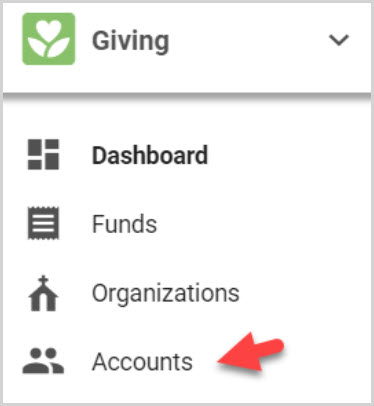
2a. Search for the Account using Search All Accounts.
2b. Or, on the Recent Activity card locate the pending account record.
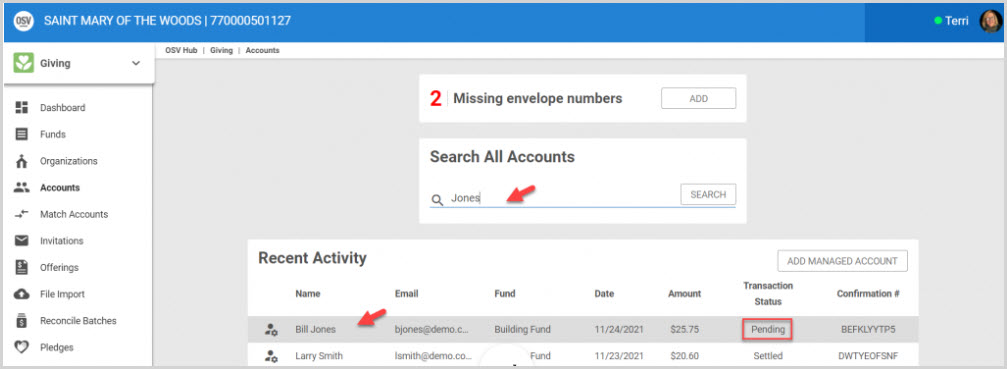
3. Click on the account record to open the Account Details.
4. From Account Details scroll to Transaction History.
5. From the Transaction History card locate the line of the pending transaction.
6. Click on the ellipsis to see the menu.
7. From the menu click on Void.
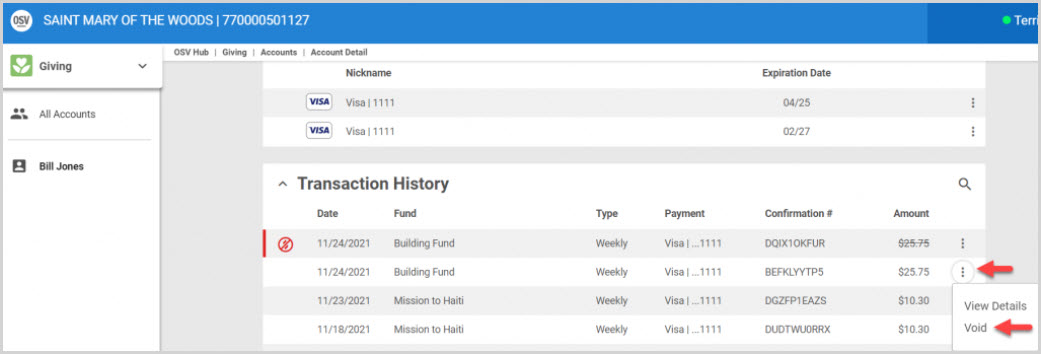
8. On the pop up, confirm the desire to void the transaction by clicking on the Void Transaction button. (By voiding this transaction the transaction will be cancelled and will not be processed. This is a permanent action and cannot be undone.)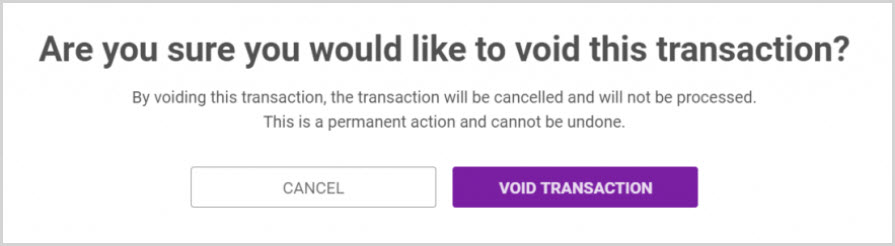
9. The voided transaction icon is displayed on the transaction line on the Transaction History card indicating the transaction has been voided.

Note* The Activity History card displays the updated activity as well as a confirmation number.

Note* Visual steps are best viewed at full screen. Click Esc on your keyboard when you are finished viewing.
























