Set Pledge Options for Managed Pledges
This article provides steps to set pledge options for managed pledges.
An administrator can set the pledge options when adding a managed pledge.
Complete the steps to set pledge options for managed pledges:
1. From Giving go to Accounts.
2. Search for the desired account.
3. Click on the account to open and view the detail page.
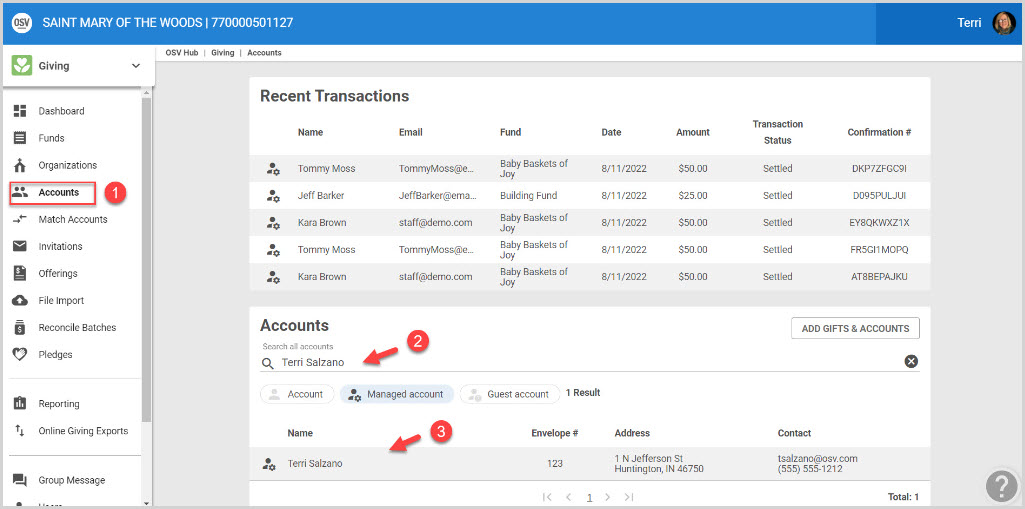
4. Click on the ADD GIFT button.

5. Select Pledge from the drop-down menu.
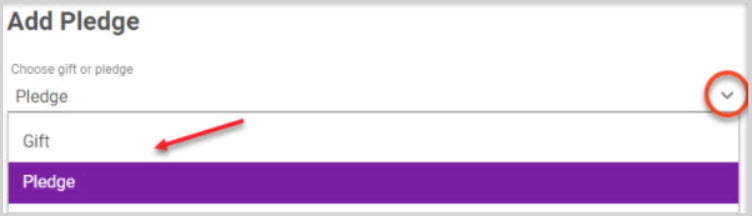
6. Select the Fund Name. (Options may be customized for each fund. The selected fund determines which pledge options are viewable.)
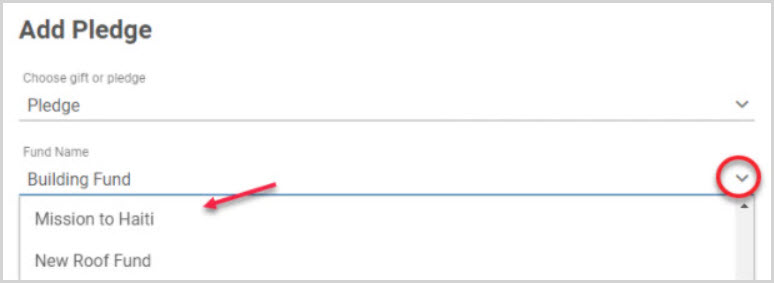
7. Choose your organization.
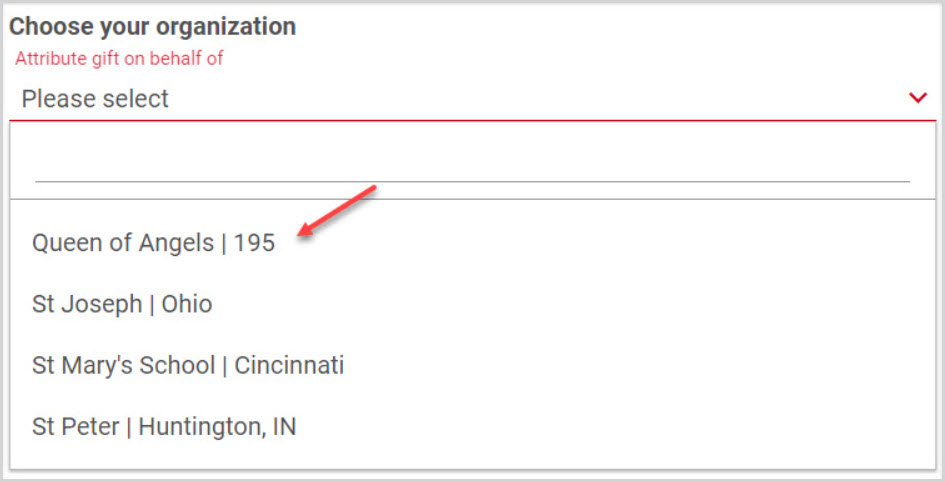
8. Enter the desired pledge amount.

9. Enter an initial deposit, dates, frequency, first and last installment.
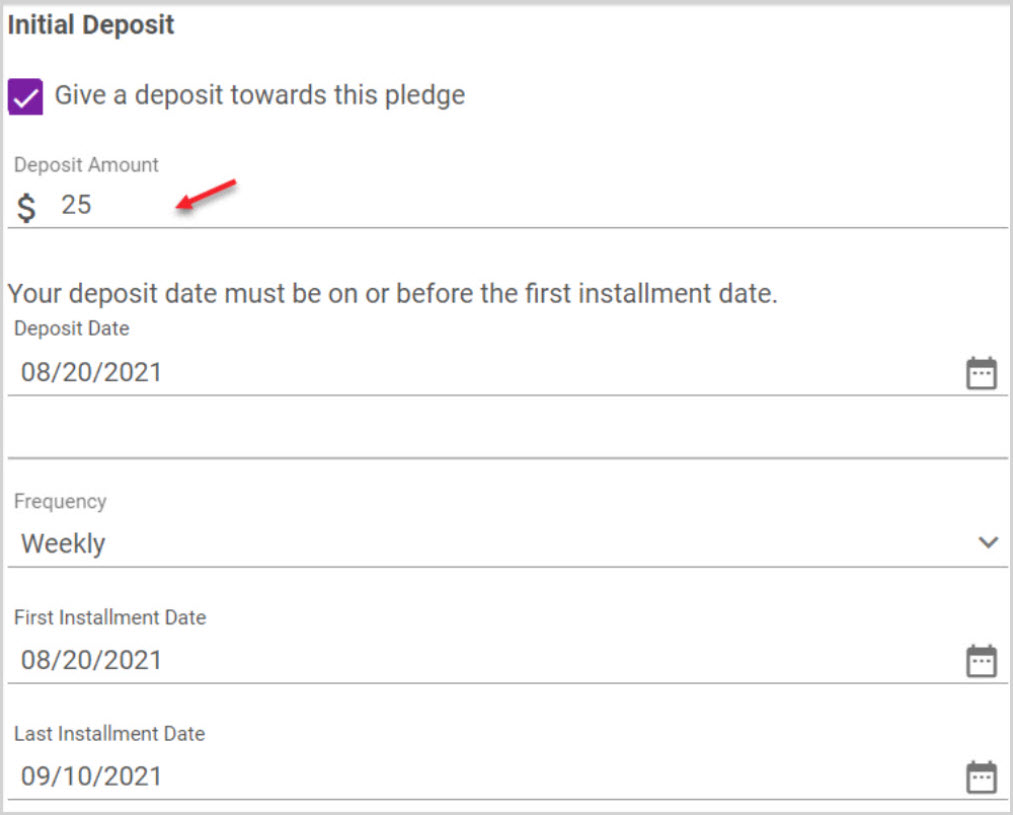
10. Select the desired pledge options for the donor.
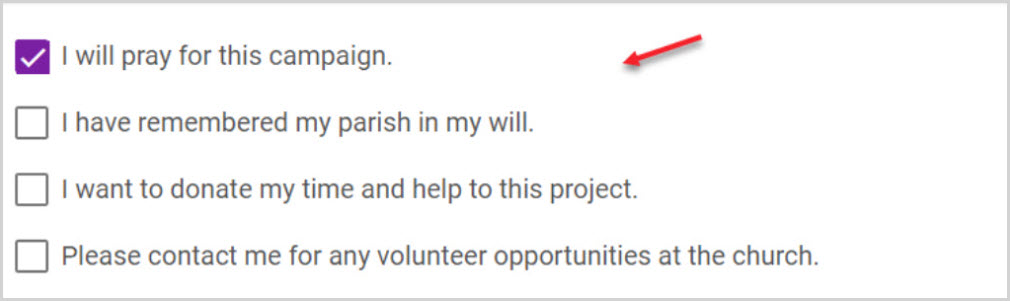
11. Select Payment Method.
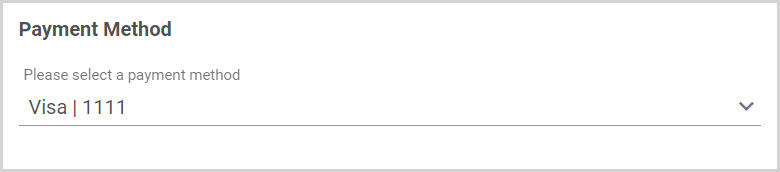
12. Click on ADD to process.
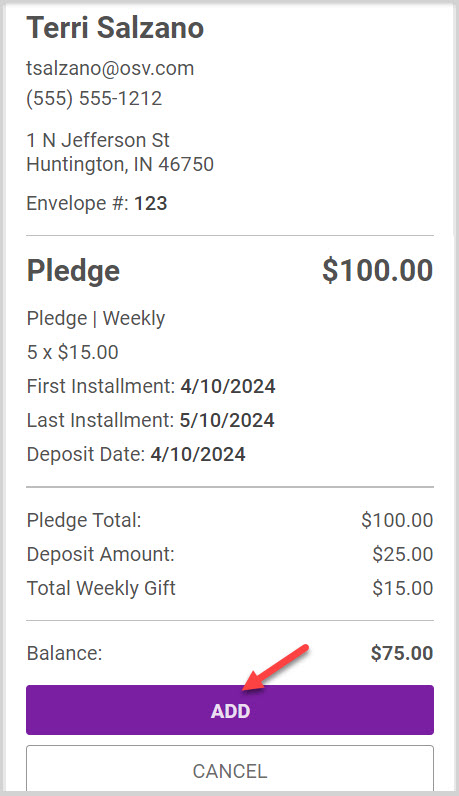
Note* Pledge options can also be set when adding a managed pledge to a non-managed account.
Click here for more information about Additional Pledge Options.
Note* Visual steps are best viewed at full screen. Click Esc on your keyboard when you are finished viewing.
























