Run a Pledge Report from the Fund Detail Screen
This article provides steps to run a Pledge Report from the Fund Detail Screen.
Results for pledges and their progress can be found by running a Pledge report. The Pledge Report can be initiated from either of two locations in the system, the Fund Detail Screen of a specific fund, or directly from Reporting in the Giving main menu for all funds.
Complete the following steps to run the Pledge Report from a Fund Detail Screen:
1 From Giving go to Funds.
2. Click on the desired Fund to view.
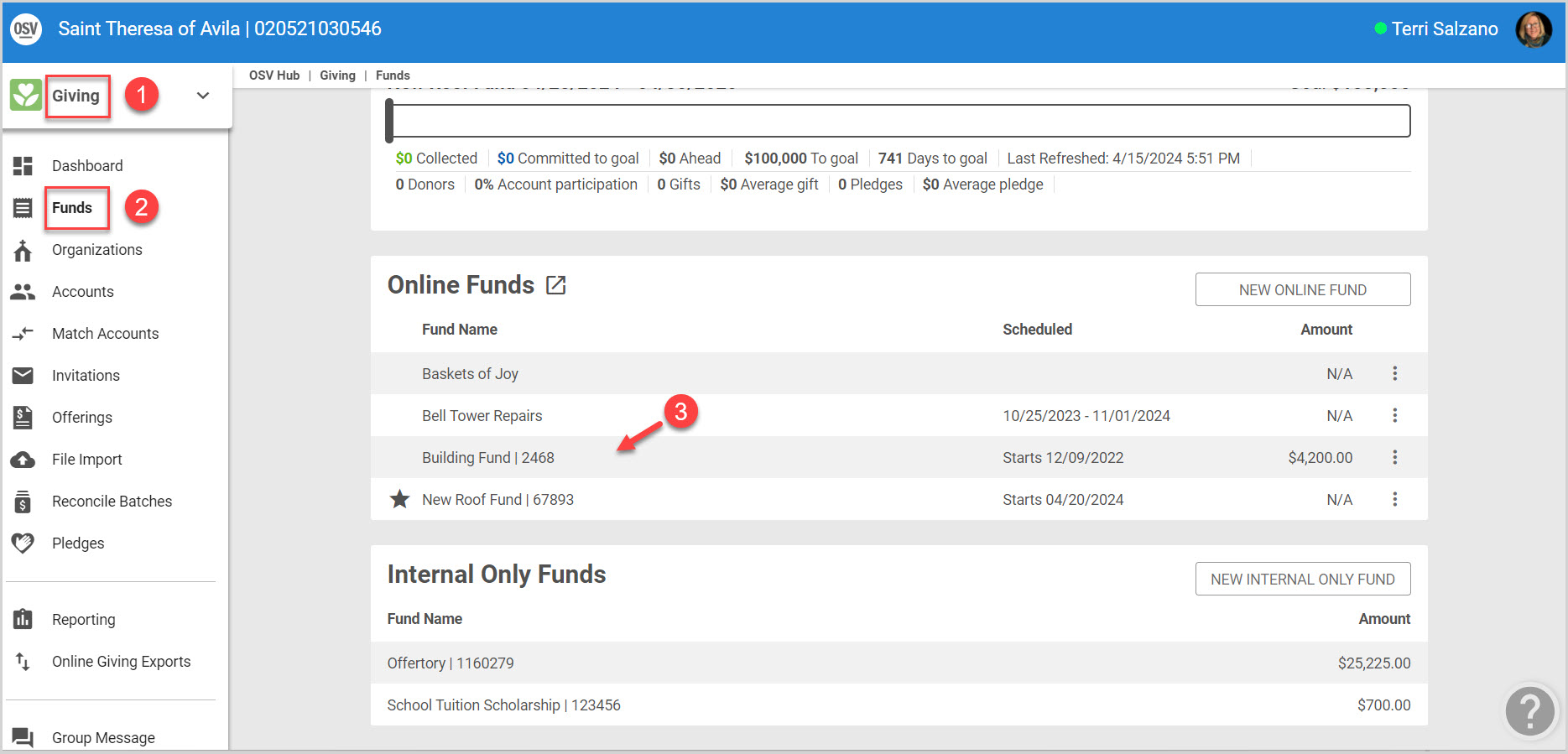
3. From the Fund Detail Screen click on the ellipsis to view the drop-down menu.
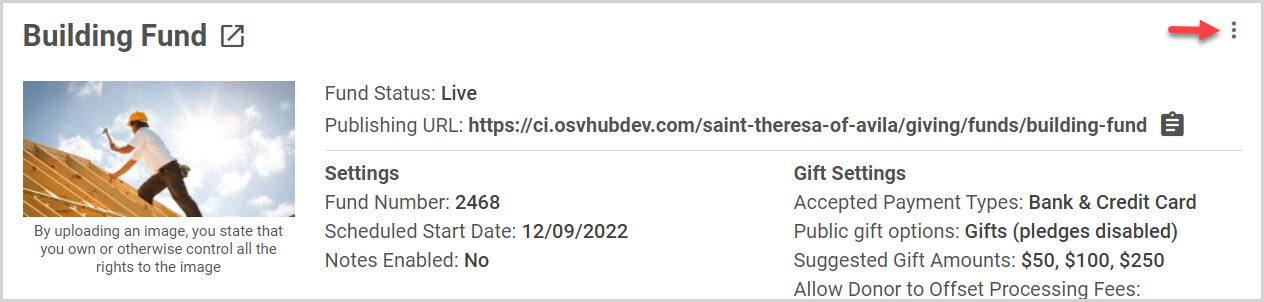
4. Select Run pledge report from the menu.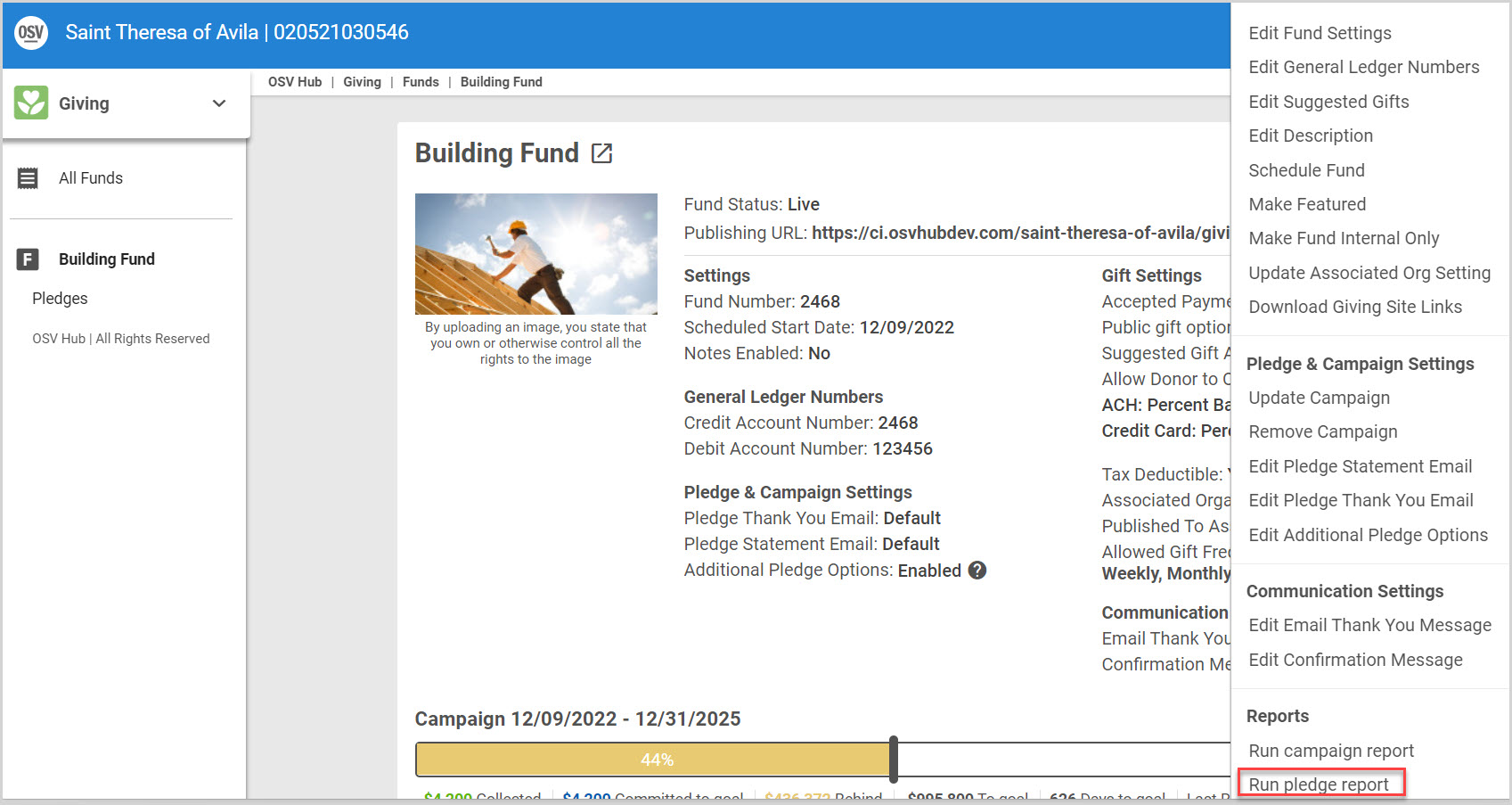
5. The report runs and populates back in Reporting and only presents the results for the selected Fund.
6. The Report results can be Printed, Exported using PDF, CSV or Excel from the cloud icon dropdown and forwarded to others, or Reconfigured and run again.
Click on this link for steps to run a Pledge Report from Reporting.
Note* Visual steps are best viewed at full screen. Click Esc on your keyboard when you are finished viewing.
Check this out for more information About Pledge Reports.
























