Refund a Donor Account for a Removed Donor
This article provides steps to locate and refund a Donor Account that has been deleted.
When a donor is removed from the system, it cancels any existing gifts and deletes active payment methods, but a removed account does not show up in searches, nor does it show up in any metrics. It does not show up in the Donor List report, however, the account still resides in the system for historical purposes. The account does show information on the Giving Detail Report, so that is where you begin the refund process for a donor account that has been removed.
Complete the following steps to refund a Donor Account that has been removed:
1. From Giving select Reporting.
2. At Configure Report, from the drop down menu, select the Giving Detail Report.
3. After selecting the appropriate report elements, click on Run Report.
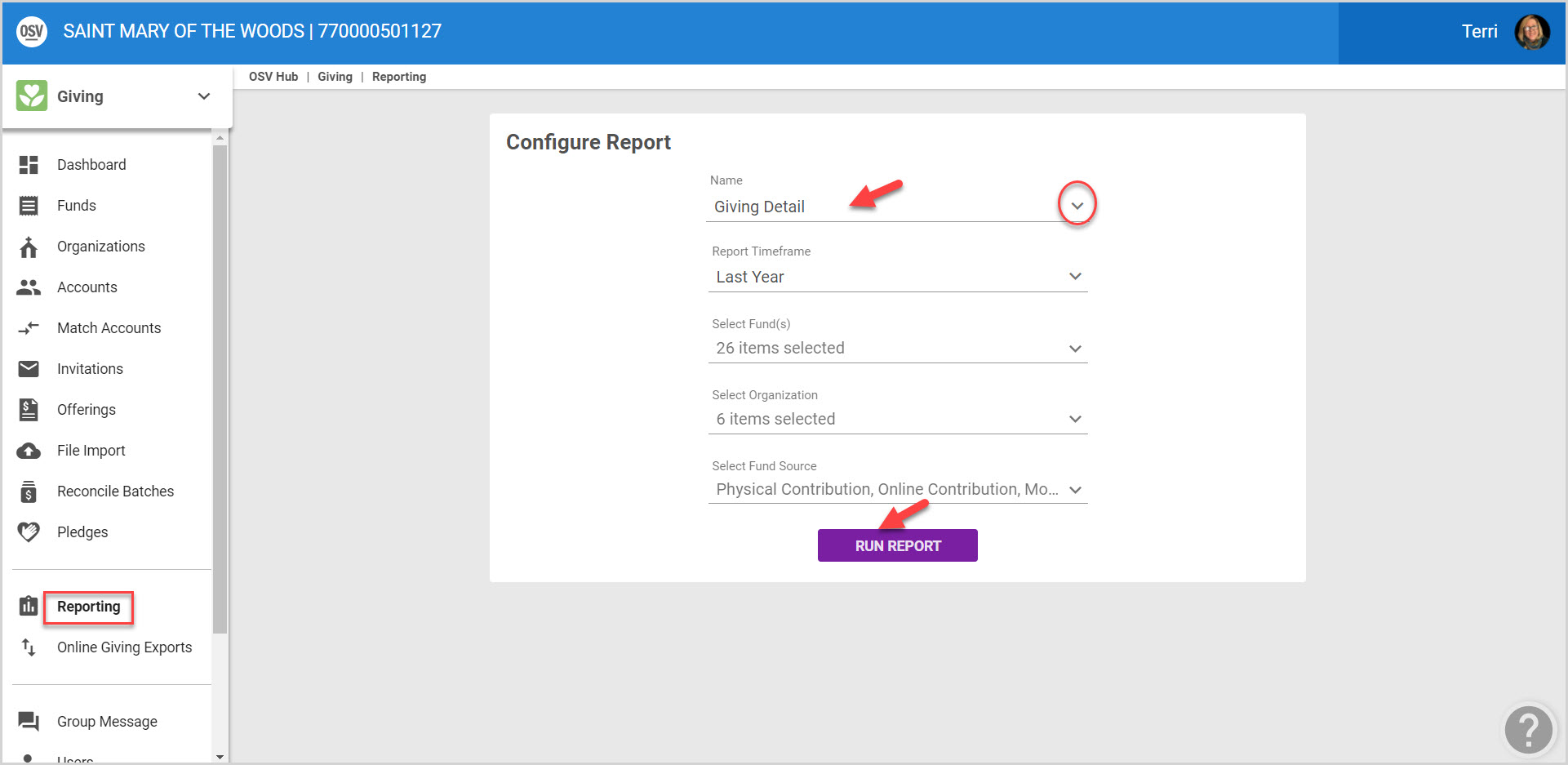
4. From the desired Fund, click on Show Transactions.
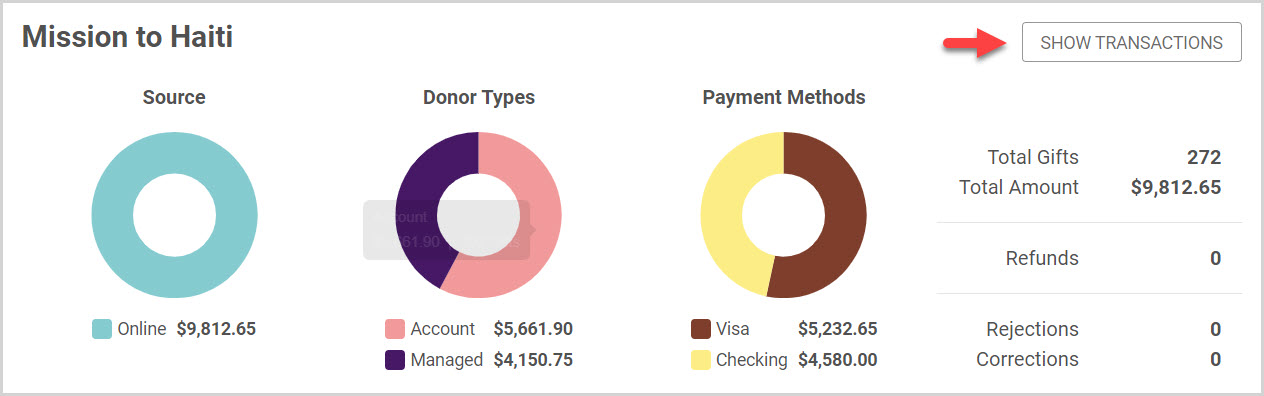
5. Locate the desired line item. (Donors Name)
6. From the Ellipses (3 vertical dots) you can view both the Account Detail or View Transaction. (Viewing the Transaction will show you the Contribution Details.)
7. Select Account Detail.

8. From the Transaction History select the desired transaction.
9. From the Ellipsis (3 vertical dots) select the option to Refund.
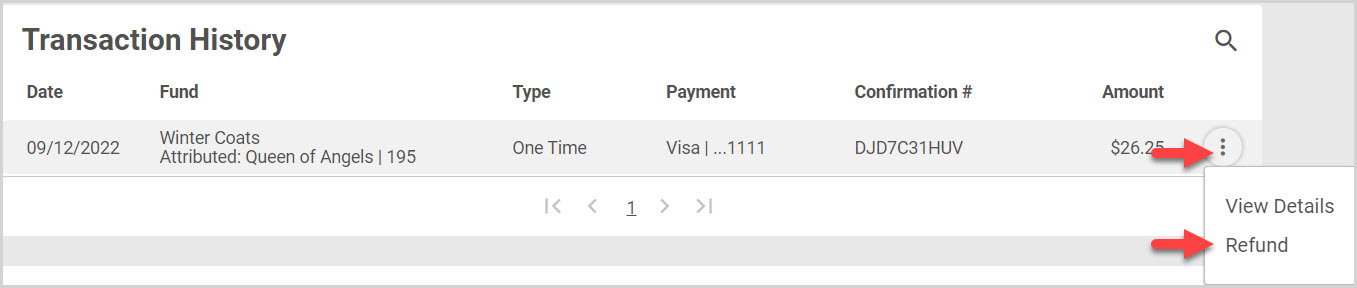
10. Select a Refund Reason.
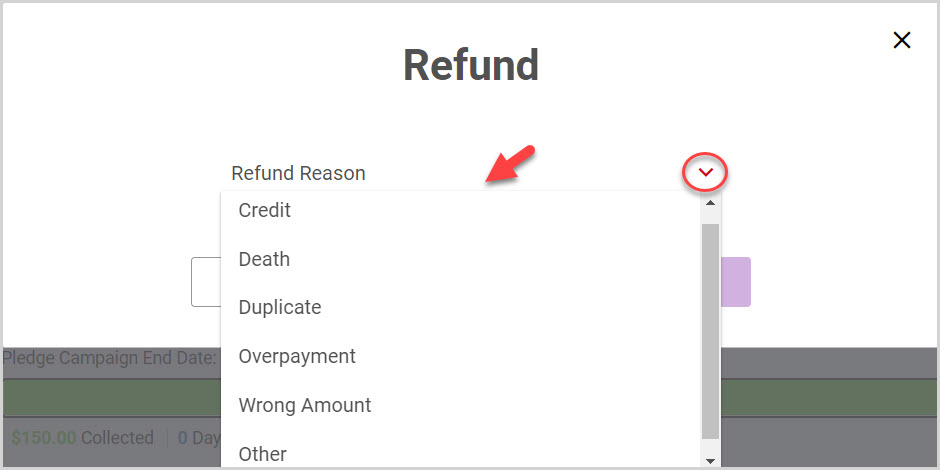
11. Click on Submit to process the refund.
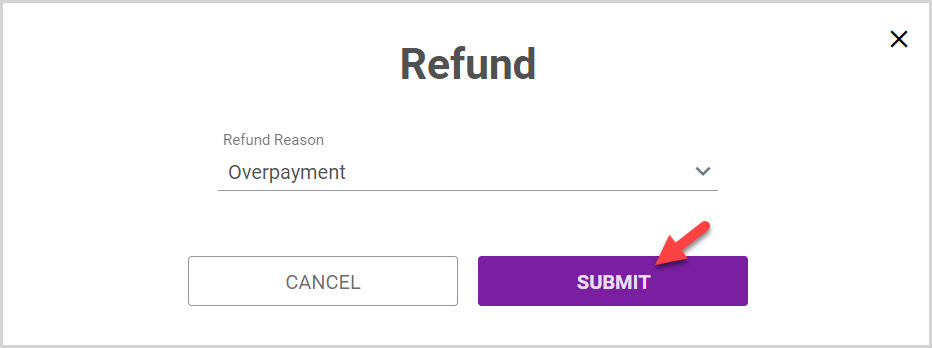
Note* A refund icon is viewable on the refunded line item on the Contributions card. The line item is highlighted in yellow and a line runs through the amount. These are all indicators of the amount having been refunded.

Note* Visual steps are best viewed at full screen. Click Esc on your keyboard when you are finished viewing.
























