Edit a Physical Offering
This article provides information about editing an offering within a batch of physical offerings.
A user may want to edit an offering within a batch of physical offerings.
Complete the following steps to edit a physical offering:
1. From Giving go to Offerings.
2. Click on the line item of the desired batch to open.
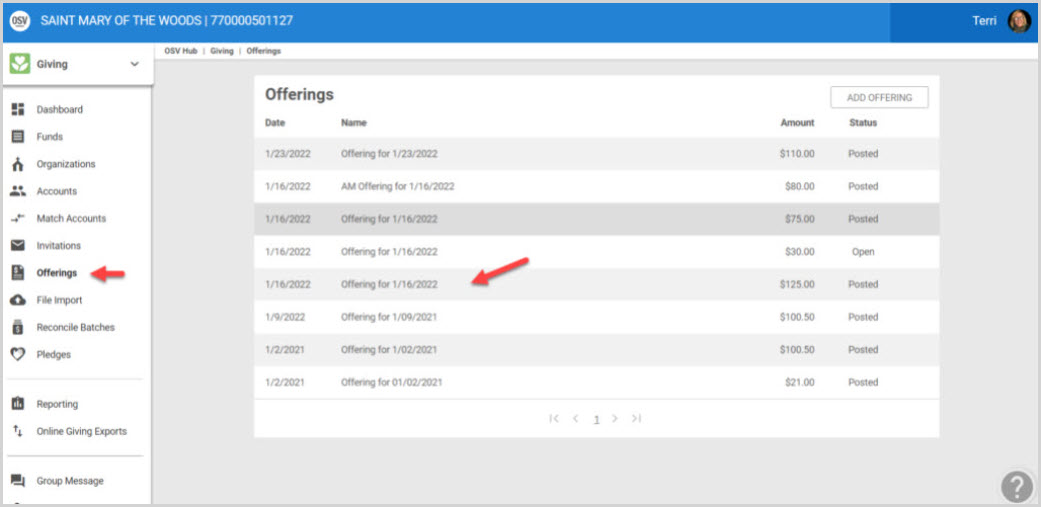
3. Locate the line item for the offering that needs to be edited.
4. Click on the ellipsis to see the drop down menu.
5. Click on Edit.
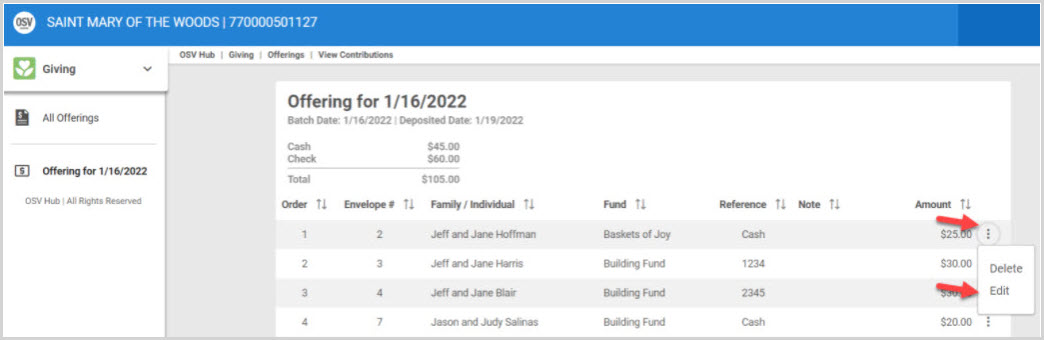
6. Make the necessary edits. (The name and envelope number can be changed. The amount, check number and the fund can also be changed. A note can be added or deleted. The status of the contribution’s tax implication can be checked or unchecked.)
7. Click on Update to process the edit.
Note* The changes impact reports and batch information.
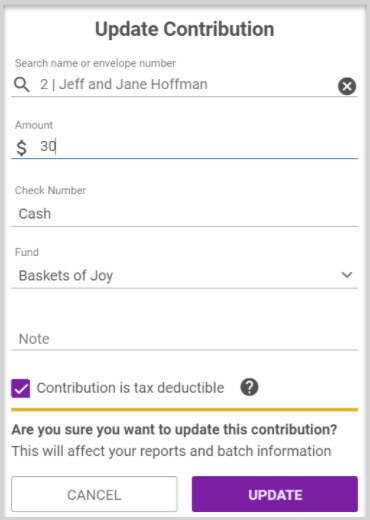
The changes are able to be viewed immediately on the batch card, and on the Offerings Summary screen.
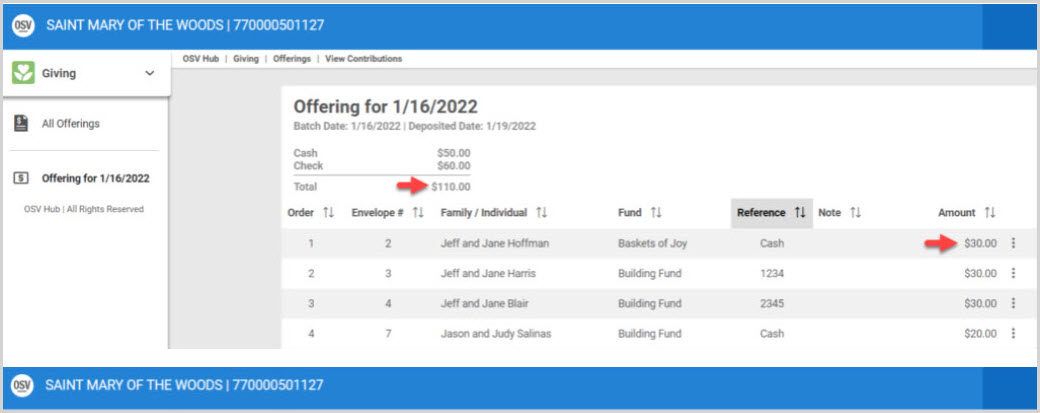
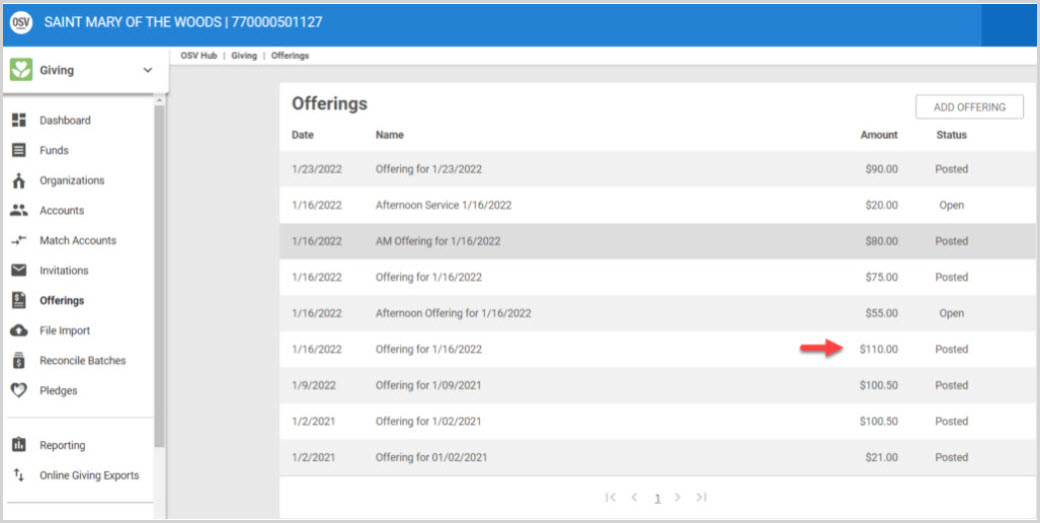
Click here for more information about physical offerings.
Note* Visual steps are best viewed at full screen. Click Esc on your keyboard when you are finished viewing.
























