Change or Delete the Current Image on a Fund
This article provides information on changing or deleting the current image on an existing fund.
Images on a fund can be changed or simply deleted if needed. More information is available on how to Add an Image to an Existing Fund, Drag and Drop Images, or Save an Image to a Computer.
Complete the following steps to change or delete the current image on a fund:
1. Go to Giving in the main menu, and then click Funds.
2. Click on the Fund that needs a new image to view the fund detail page. 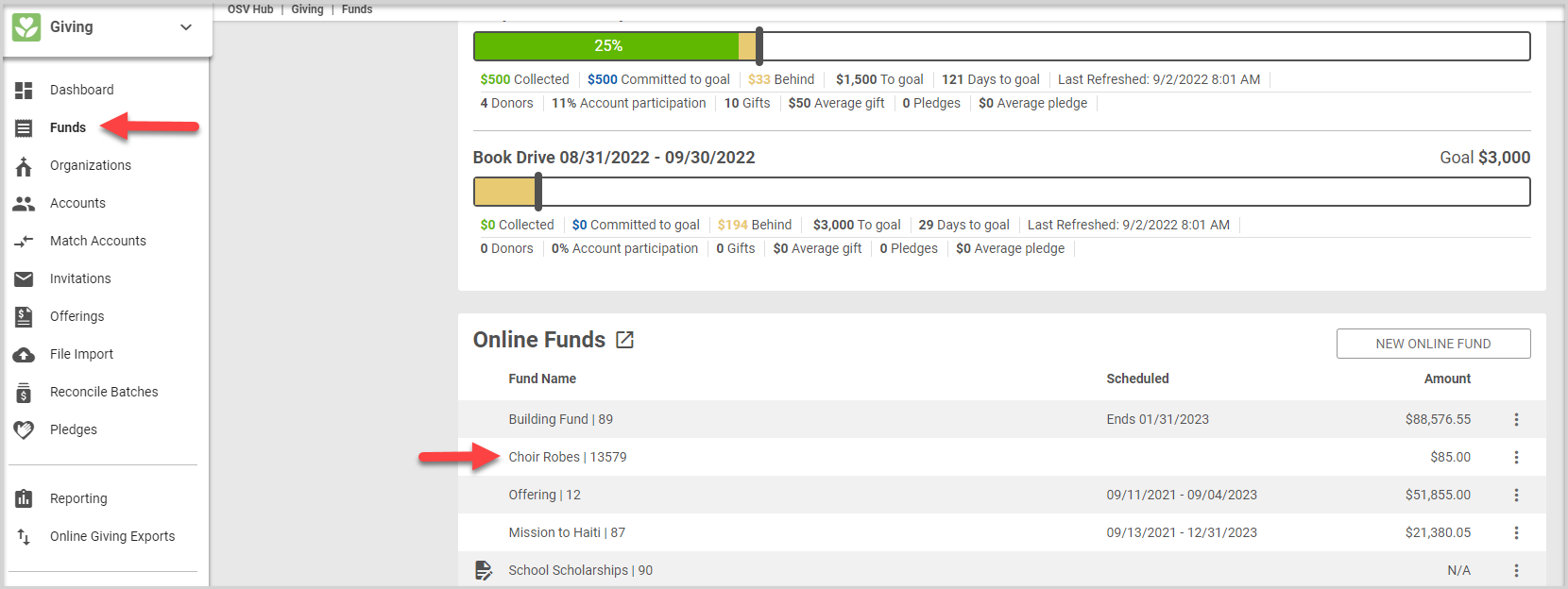
3. Hover over the image with your cursor to view two options: pencil (edit the image) and trash can (delete the image). 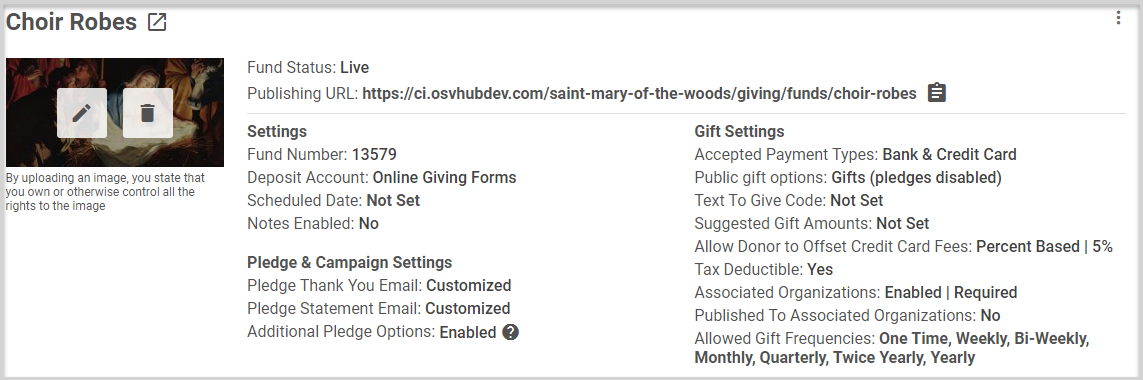
4. Click the pencil to either Drag and Drop an image into the Drag and Drop an asset here area or to Browse to replace the image. Details on browsing to an image saved on your computer are given in the following steps. 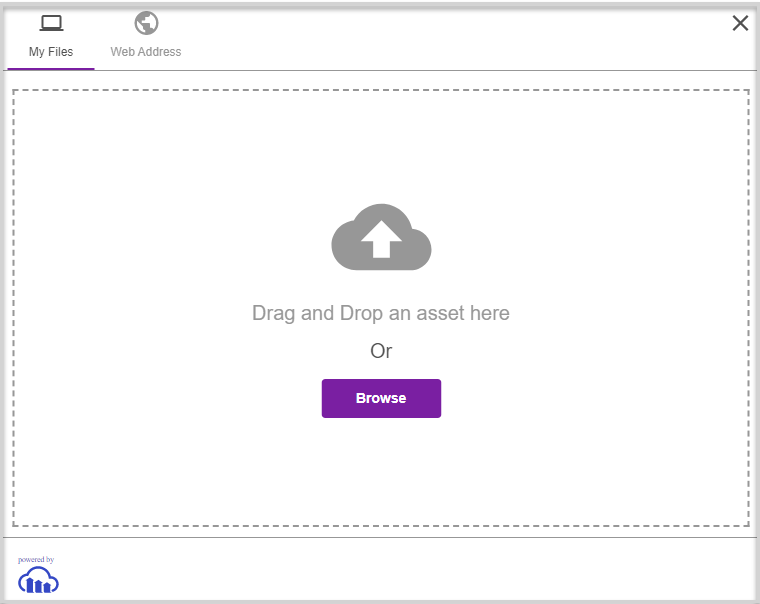
Change the Image by Uploading a Saved file
1 Click Browse. A navigation window appears.
2. Navigate to where the image is saved on your computer.
3. Click the image you want to add to the fund. The minimum image size for a fund is 672 x 336 pixels.
4. Click Open. The image appears in the upload window. 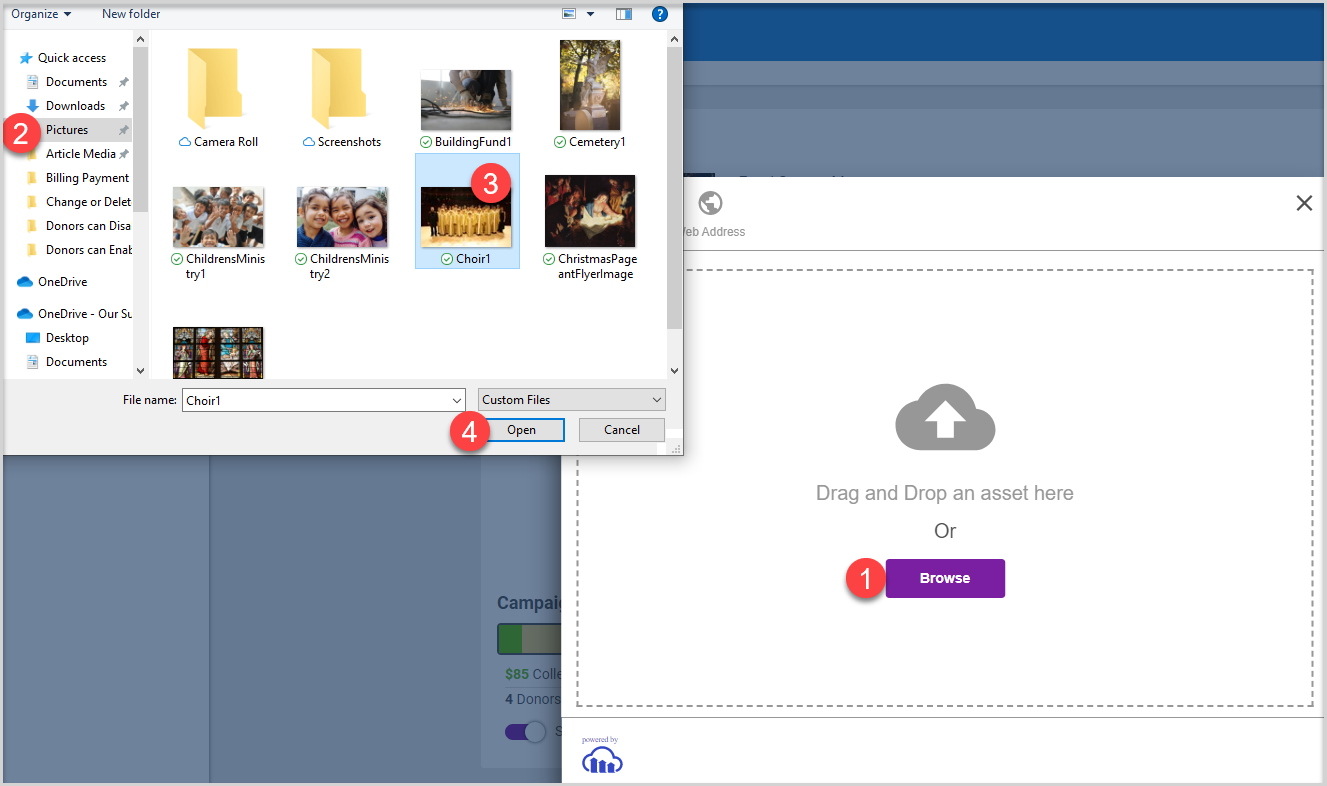
5. Adjust the frame on the image and click Crop or click Skip. 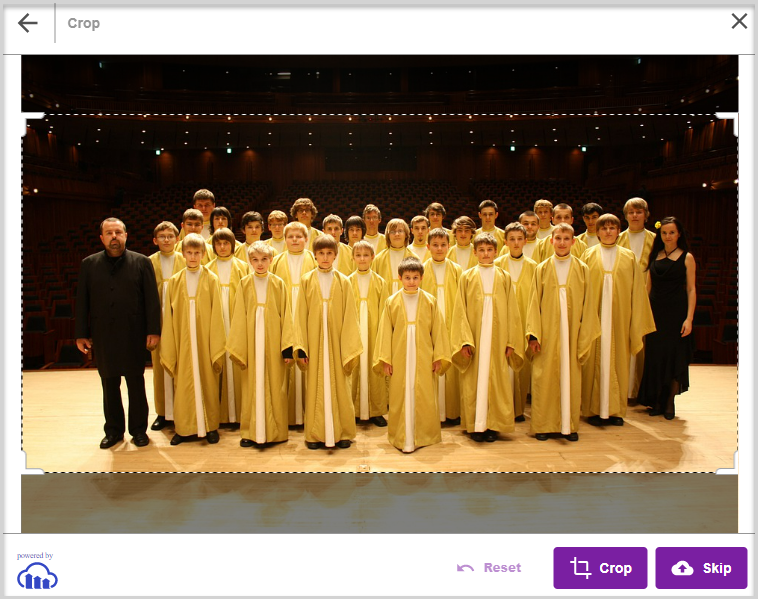
6. The finished image is viewable on the Fund Details page: 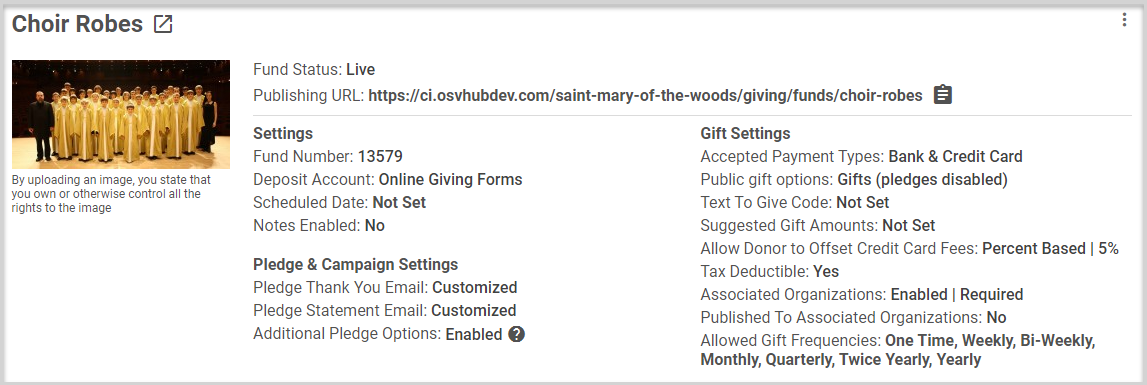
Delete the Fund Image
1. Hover over the image and then click the trash can icon.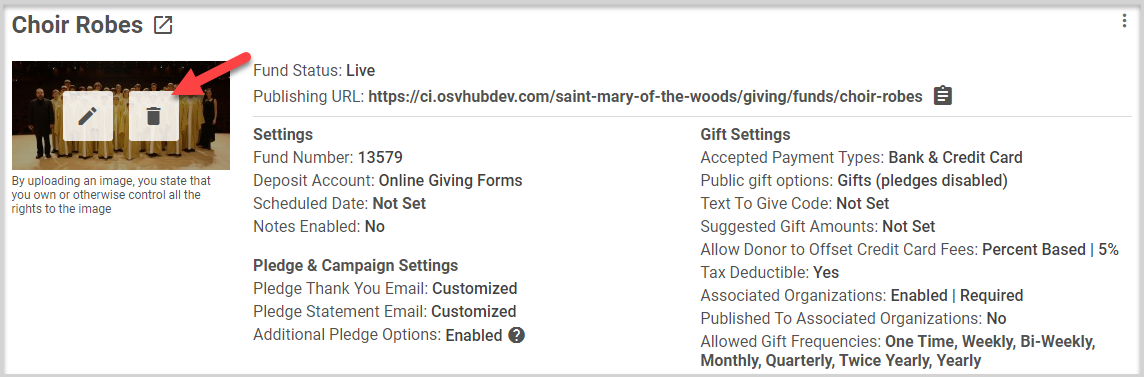
2. Click Yes, Delete My Image.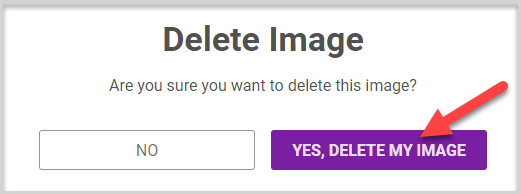
The image is deleted from the fund.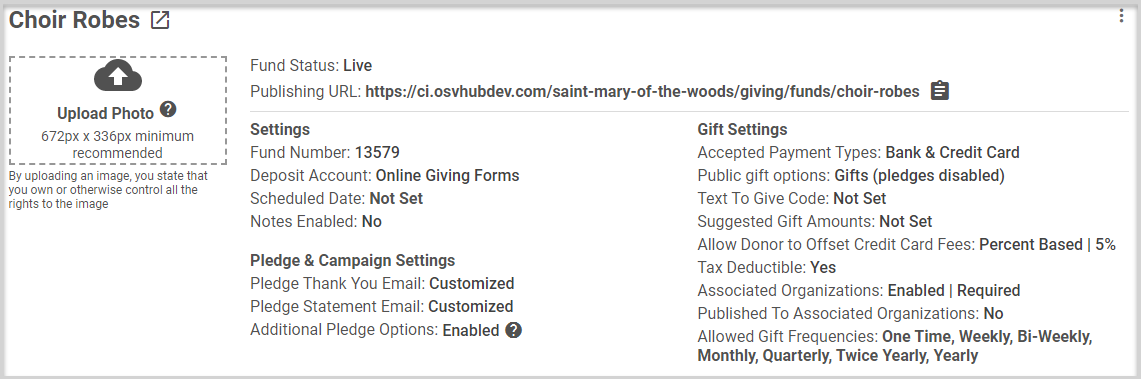
Note* Visual steps are best viewed at full screen. Press Esc on your keyboard when you are finished viewing.
























