Search Registered Religious Education Students Under a Term
This article provides steps to search for registered Religious Education Students under a specific Term.
An administrator can search for registered students while looking under a specific term.
Complete the following steps to search for students while in a term:
1. From Religious Education go to Terms.
2. Locate desired Term and click on the ellipsis to view the drop-down menu.
3. Click on View.
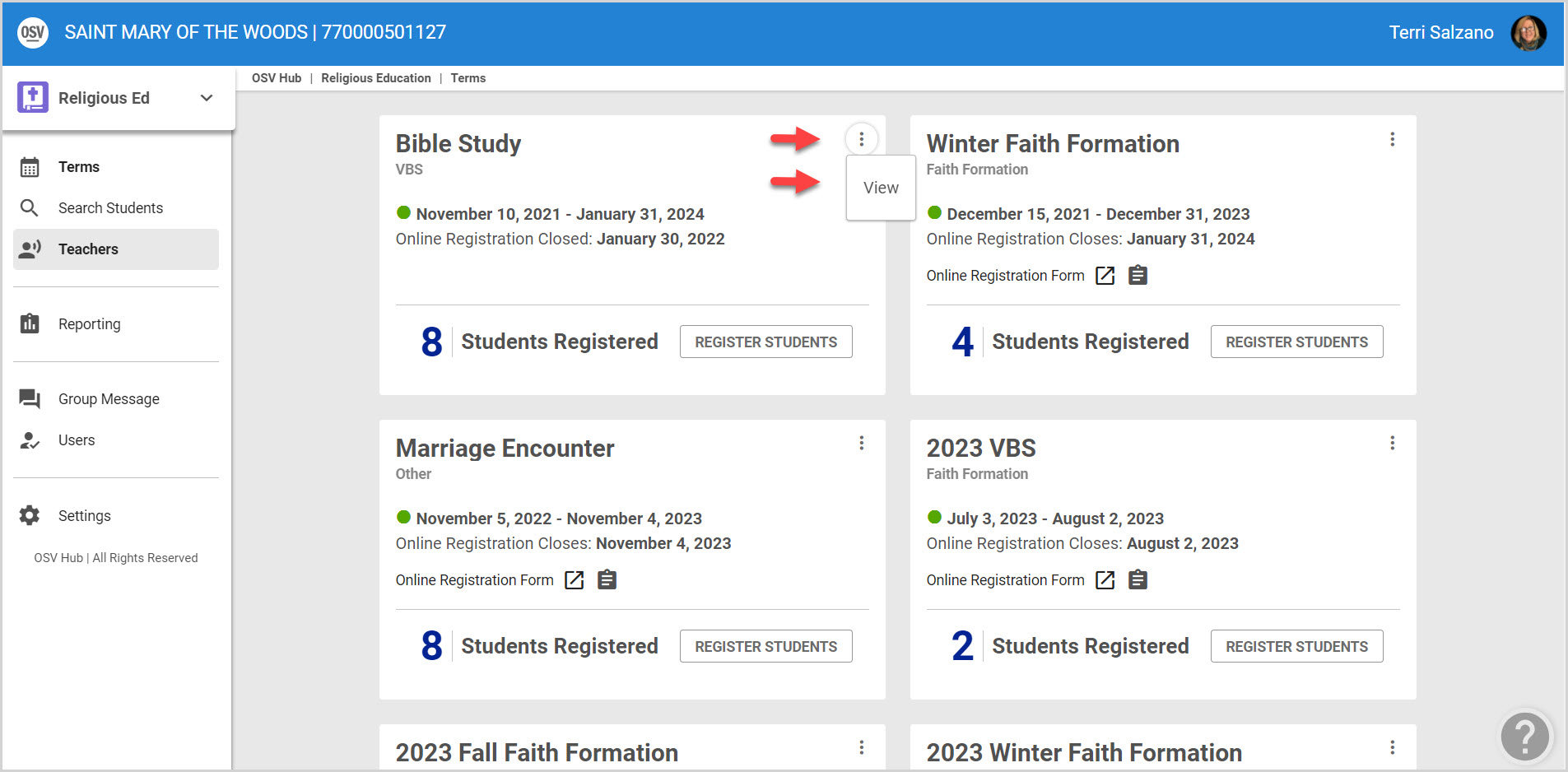
4. Click on Search Students from the main menu under the Term.
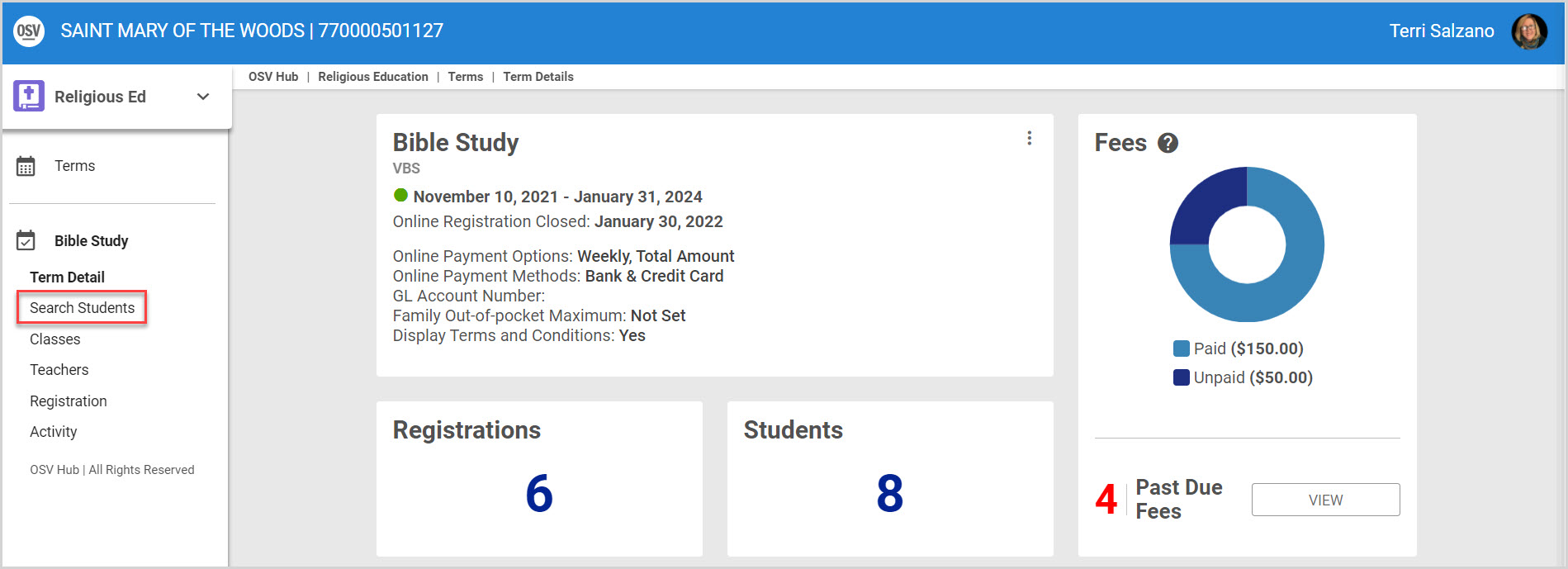
5. Click on the row of the student to view their student details.
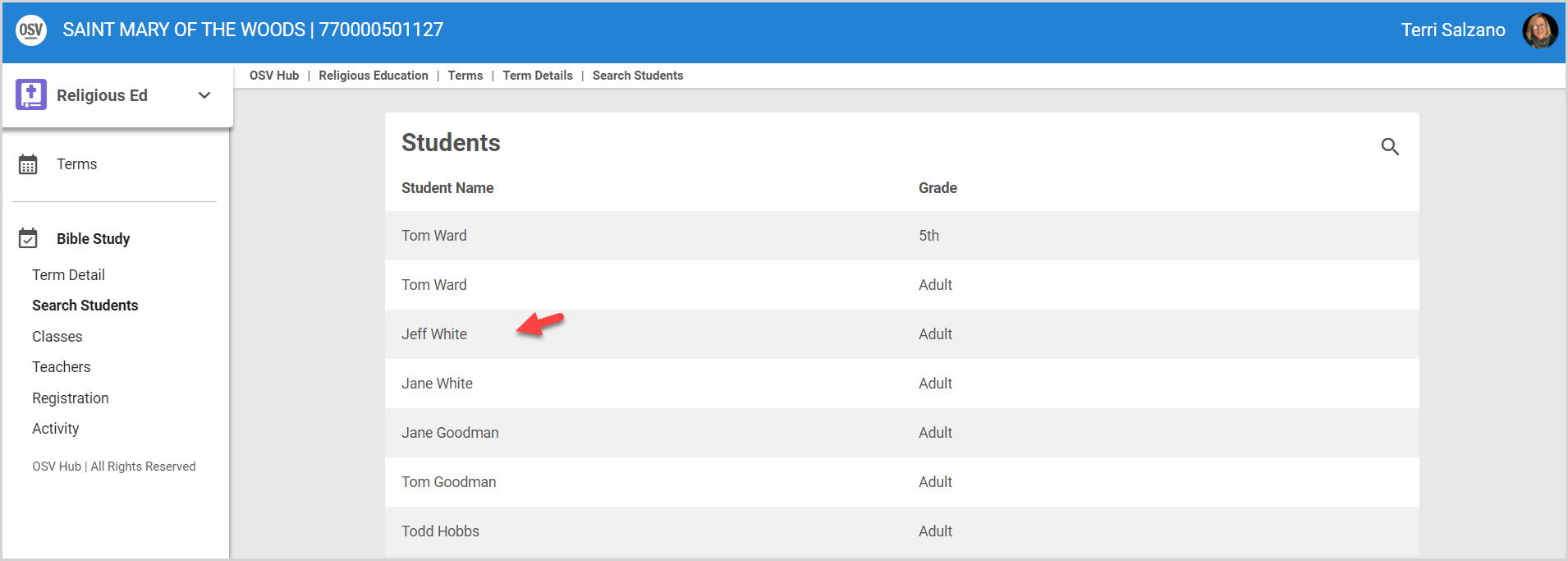
The information includes the student's Registration Details, Contact Information, Active Classes they are assigned to, and their Class History.
Click All Students in the main menu to return back to the Search Students screen to locate other students.
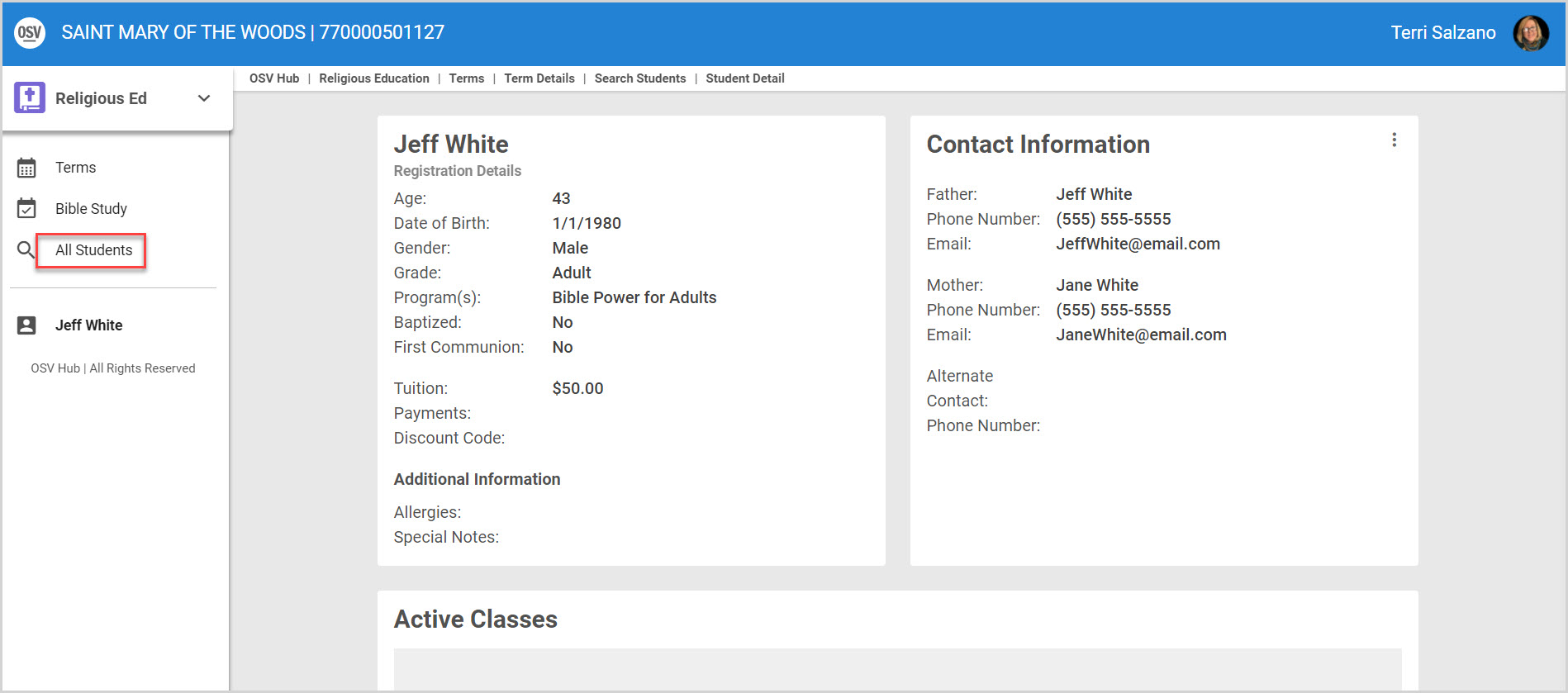
Check this out for more information on searching for students.
Note* The video is best viewed at full screen. Press Esc on your keyboard when you are finished viewing.























