Search for Registered Religious Education Students
This article provides steps to search for registered Religious Education students.
The Search Students feature populates any student that is registered and has been assigned to a class. This applies for all open terms.
Complete the following steps to search for students:
1. From Religious Education click on Search Students.
Note* If the Administrator is not able to find the student in the list of Recent Students, they are able to search for them using the search bar.
2. Enter the student’s name into the search bar. Entering the first name, last name, both names or partial spellings of names brings results.
3. Click on the Search button.
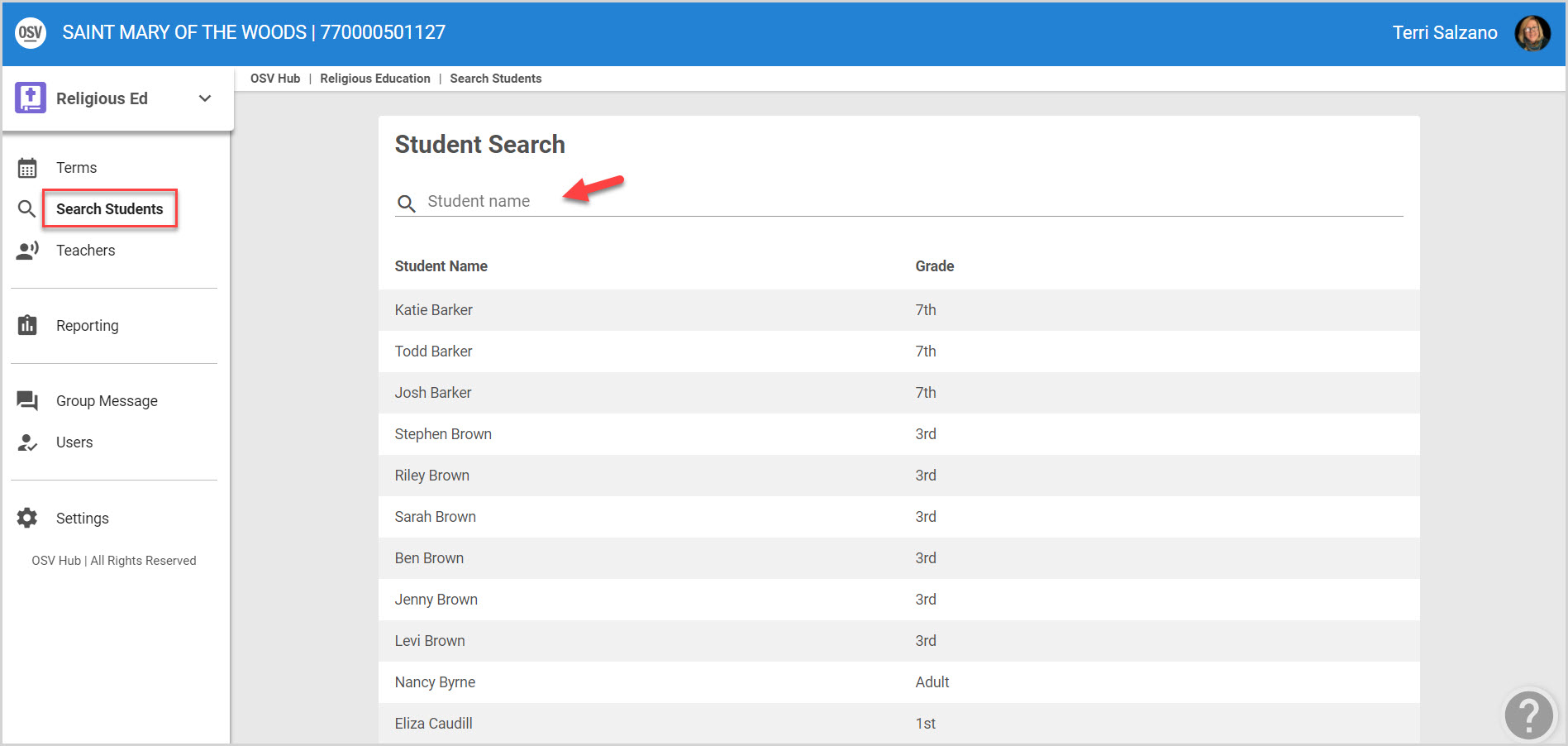
4. Click on the student’s row to view the Student Detail screen.
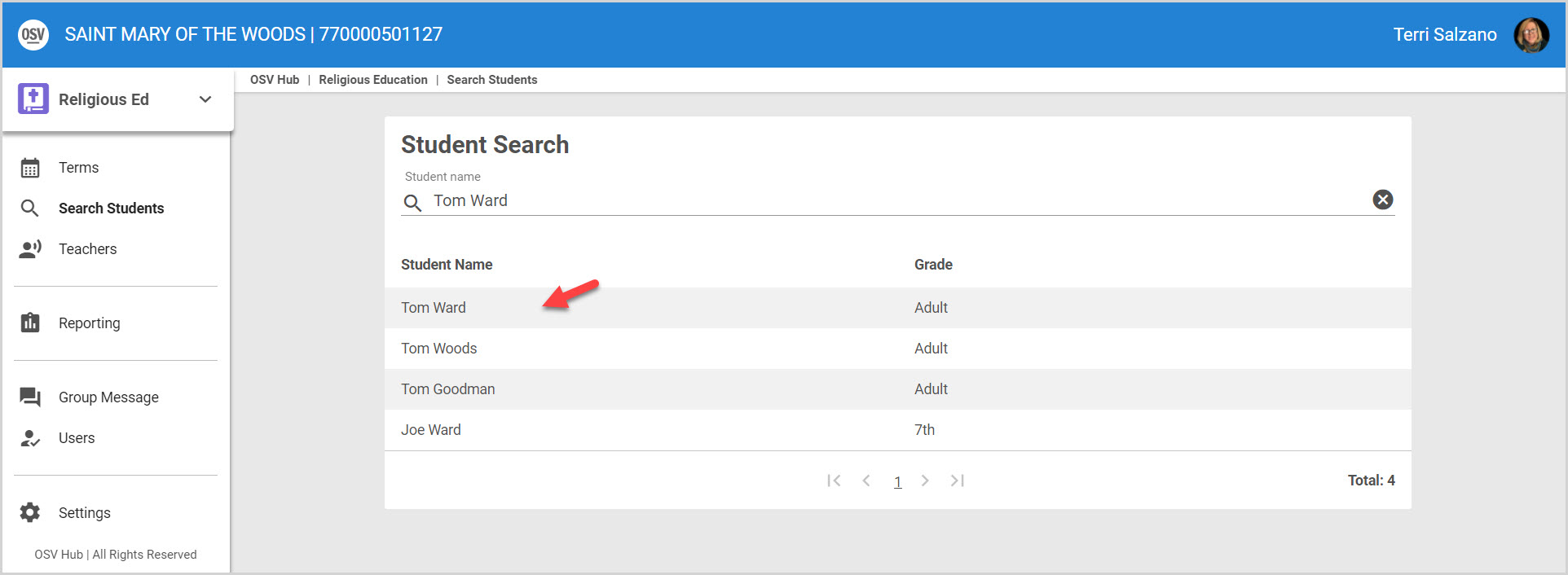
The Student Detail screen shows the information that was provided on the student’s registration including their parent/guardian’s contact information.
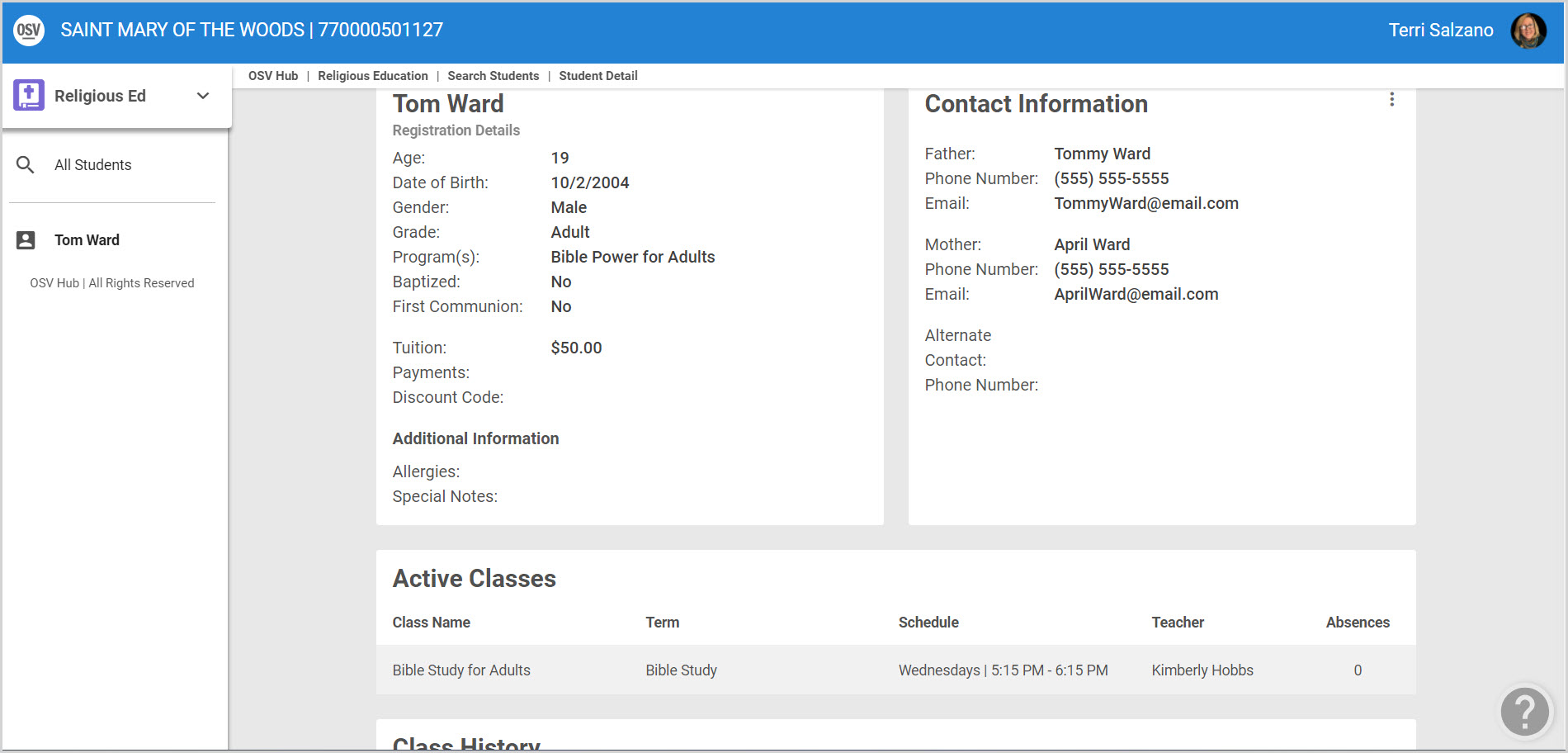
The Student Detail screen also displays Active Classes and Class History. Active Classes displays the class name, the term of a class, schedule, teacher’s name, and any absences. Class History displays the classes the student has completed for a term.
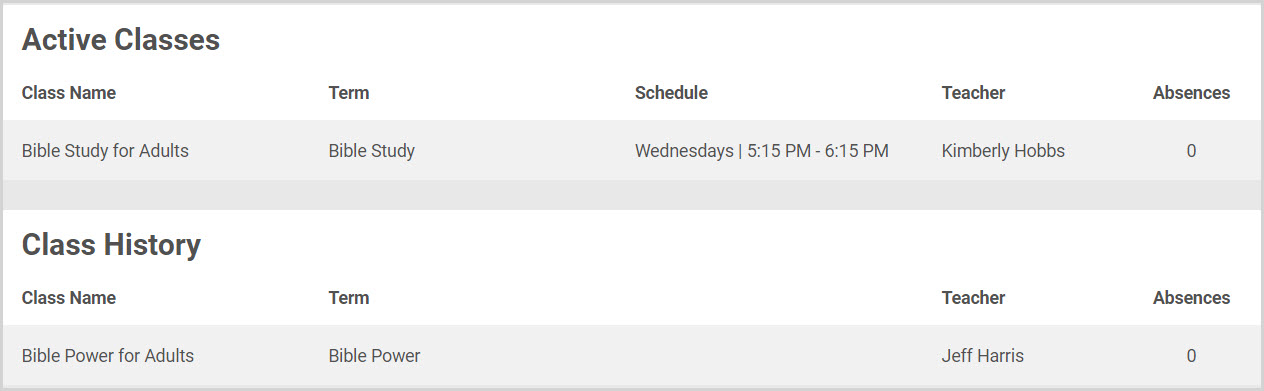
Note* Visual steps are best viewed at full screen. Click Esc on your keyboard when you are finished viewing.























