Record Attendance for a Religious Education Session
This article provides information about recording attendance for a Religious Education session.
An administrator can record attendance for a Religious Education session.
Complete the following steps to record attendance for a class session:
1. From Religious Education locate the desired Term.
2. Click on the ellipsis to view the drop-down menu.
3. Select View.
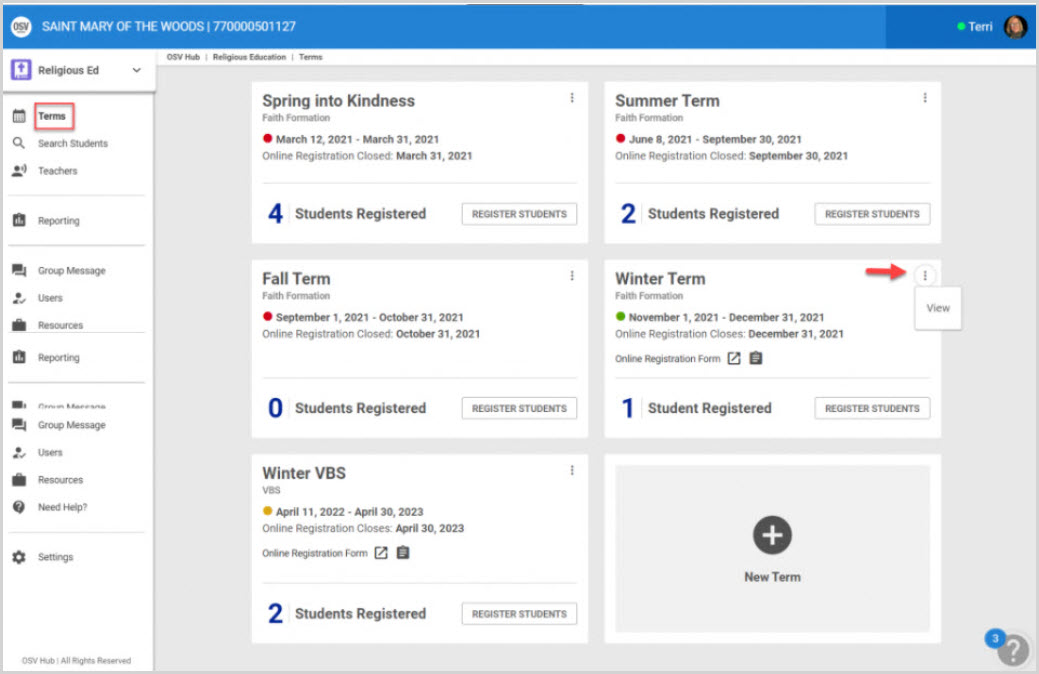
4. From the Term Details screen, click on Classes from the main menu.
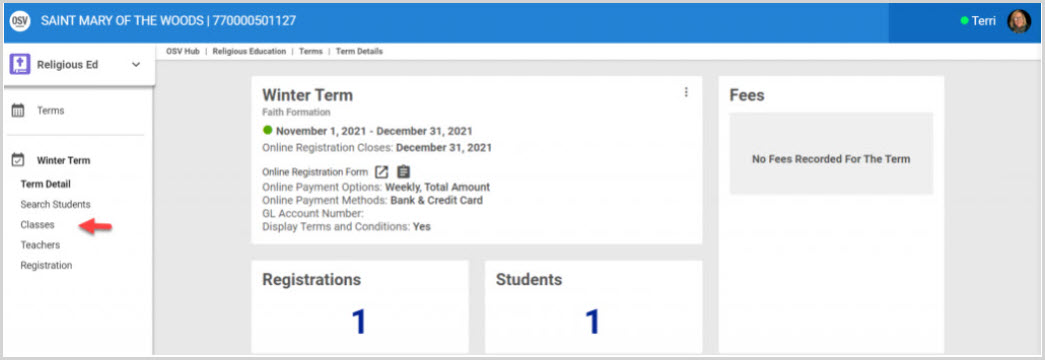
5. Click on the desired Class to view the Class Detail page.
6. Scroll to the section listing the Upcoming Class Sessions.
7. Click on the ellipsis to view the drop-down menu.
8. Click on Record Attendance to view a list view of the students that are registered for the term and have been assigned to the class.
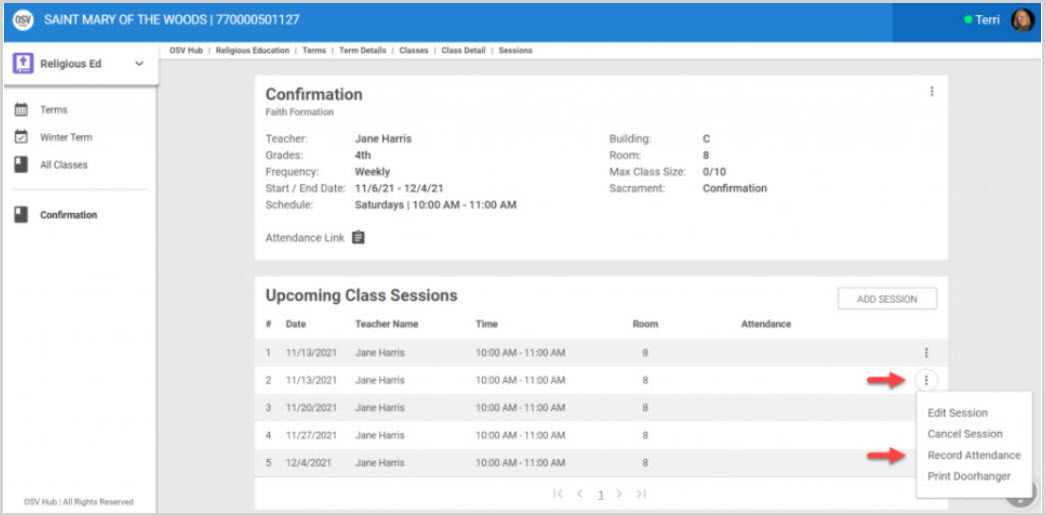
Note* Every student is marked present by default.
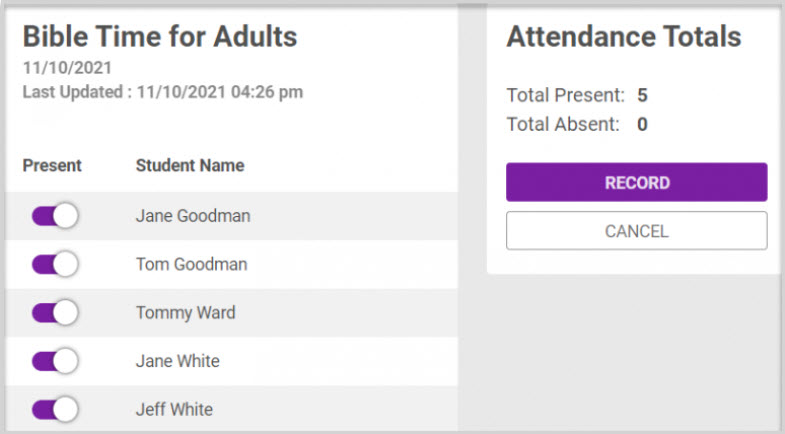
9. Click on the toggle button to mark a student absent. A student is shown as inactive when the toggle goes from purple to yellow.
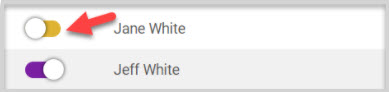
The Attendance Totals box updates to show the current number of present and absent students.
10. Click on Record to complete the process.
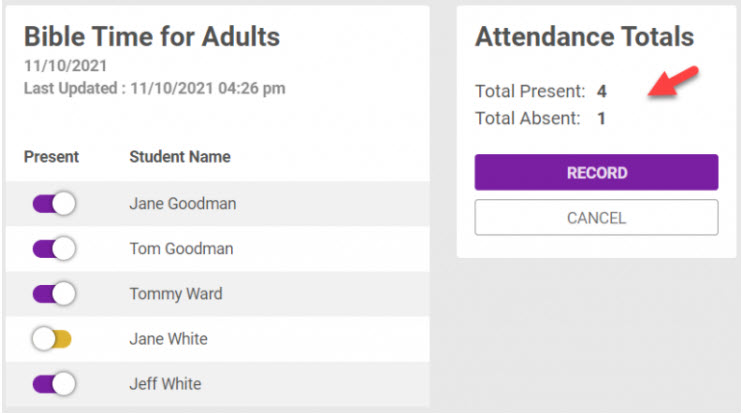
The number of students present is updated and viewable under the the Upcoming Class Sessions section.

11. Click on the clipboard icon next to Attendance Link to copy the link to paste and send to the teacher. (The link is mobile friendly if the teacher is recording attendance on their mobile device.)
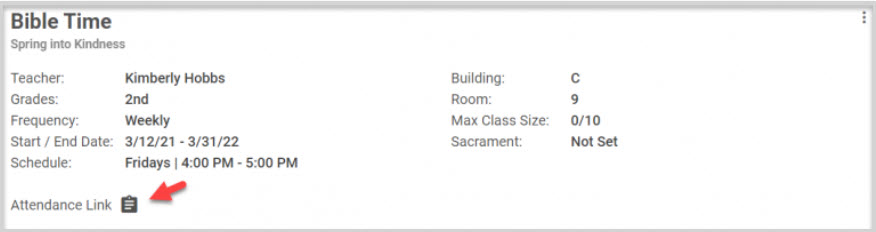
Note* The pasted link allows the teacher to view this.
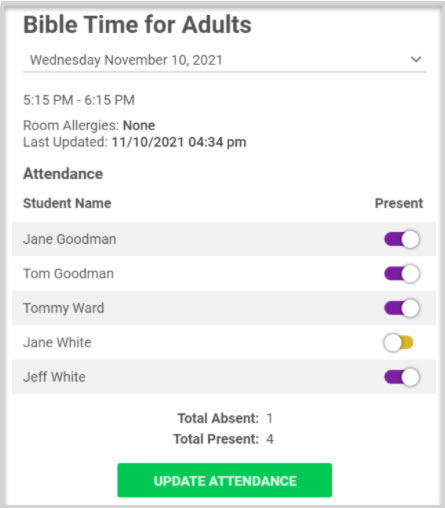
Note* Visual steps are best viewed at full screen. Click Esc on your keyboard when you are finished viewing.























