Add a Religious Education Class Session
This article provides steps to add a new Religious Education class session.
An Administrator can add a Religious Education class session.
Complete the following steps to add a new class session:
1. From Religious Education locate the desired Term.
2. Click on the ellipsis to view the drop-down menu.
3. Select View.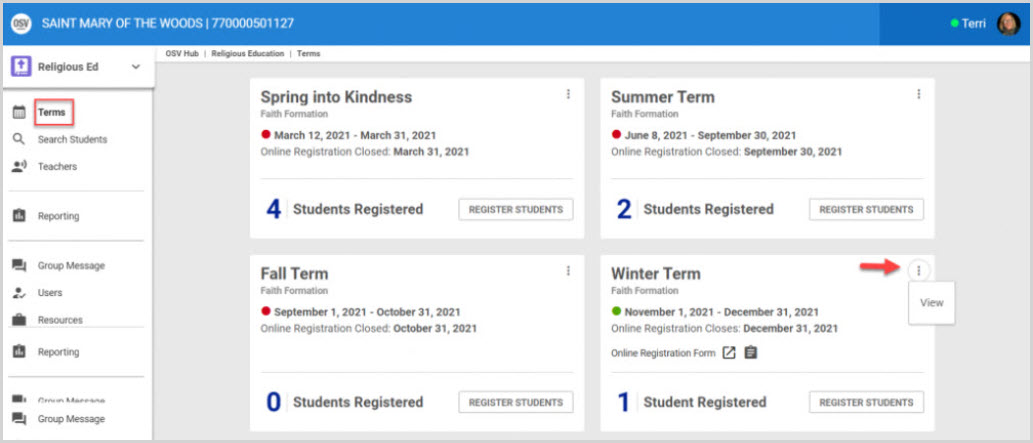
4. From the Term Details screen, click on Classes in the main menu.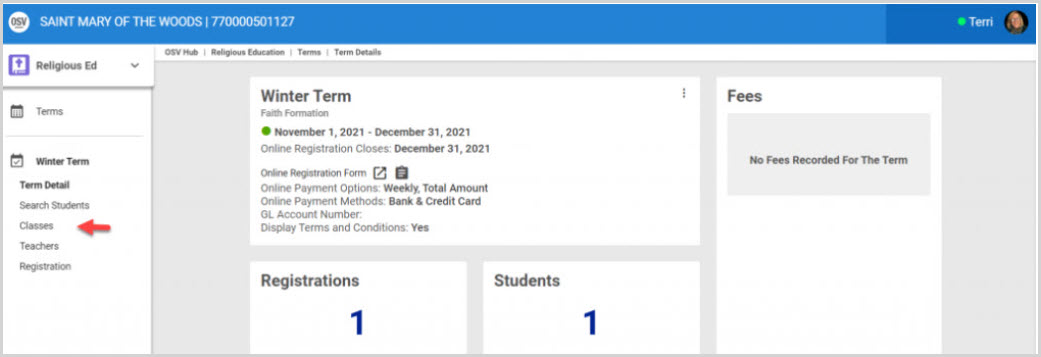
5. Click on the desired Class to view the Class Detail page.
6. Scroll to the section listing the Upcoming Class Sessions. This section allows the Administrator to add a New Session to the list.
7. Click on Add a Session.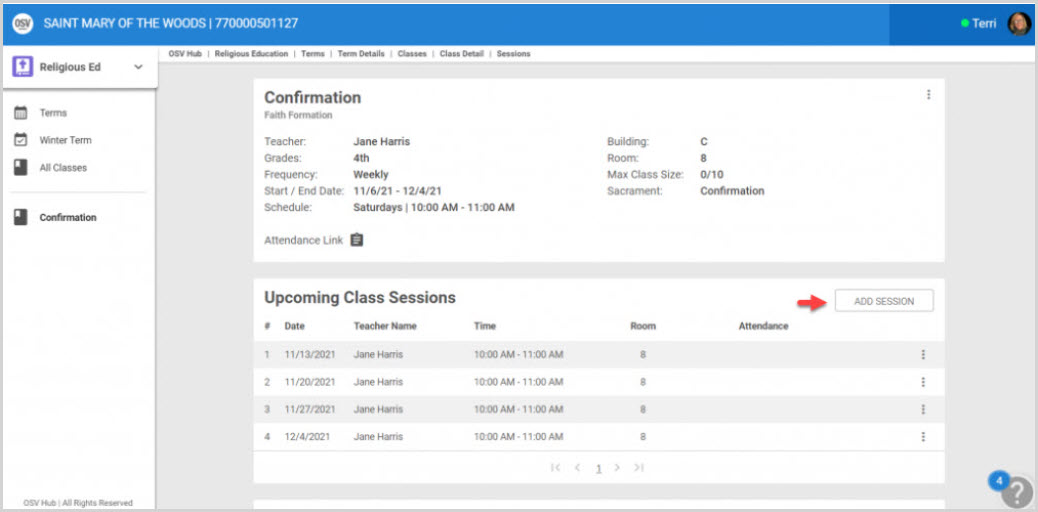
8. Enter the necessary information for the new session. (Class Session Date, Start Time, End Time, Building, Room, and Teacher/s.)
Note* Teachers added to this session are only added to this session and are not included in the list of teachers.
9. Click on Save.
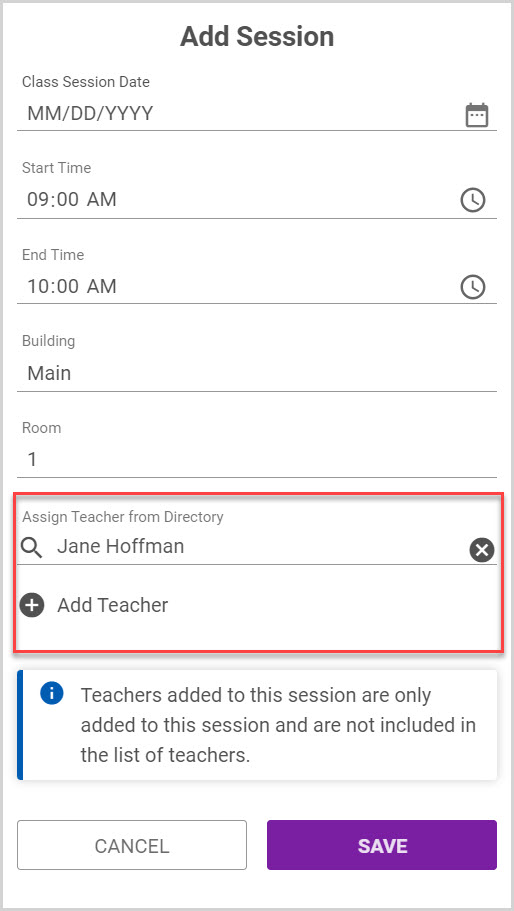
Note* The new session shows on the Upcoming Class Sessions list.
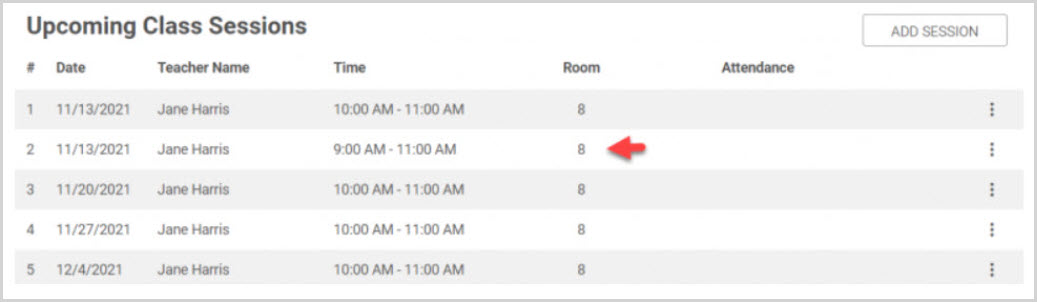
Note* The video is best viewed at full screen. Press Esc on your keyboard when you are finished viewing.























