Update the Expiration Date on a Payment Method
This article provides steps to update the expiration date on a payment method.
Online Giving does not store credit card information, so a the credit card numbers of a payment method cannot be updated, but an expiration date on a donor's payment method can be updated.
Complete the following steps to update the expiration date on a Payment Method.
1. From Giving go to Accounts.
2. Locate the donor’s account by searching in Search All Accounts or Recent Activity.
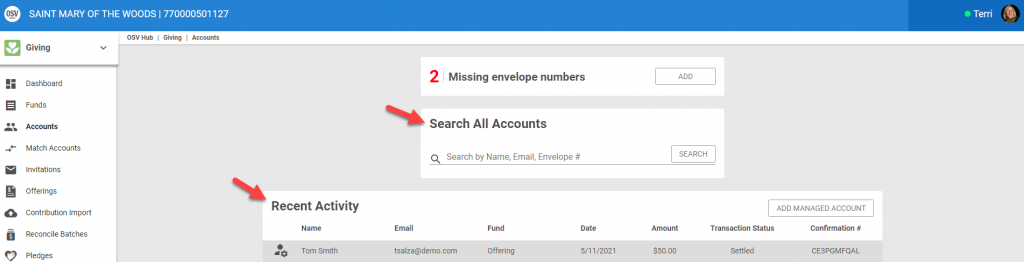
3. Click on the donor’s Account to view the details.
4. Locate the Payment Methods card.
5. Click on the specific Payment Method that needs updating.
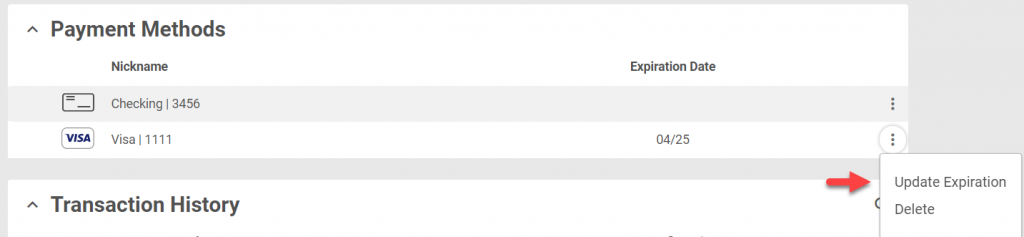
6. From the ellipses (3 vertical dots) select Update Expiration.
7. From the side sheet update the month and/or the year of the credit card.
8. Enter the updated Expiration date on the payment method.
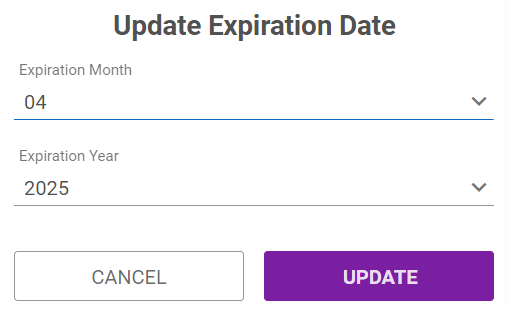
9. Click on Update to process.
Click here to find out how a donor updates the expiration payment method on their account.
Note* Visual steps are best viewed at full screen. Click Esc on your keyboard when you are finished viewing.
























