Staff can Disable Two-factor Authentication
This article provides steps for Staff to disable Two-factor authentication.
Staff can disable Two-factor authentication. Two-factor authentication does not need to be enabled, although it is highly recommend that it is, because it provides a double-layer of security when using the system.
Complete the following steps for Staff to disable Two-factor authentication:
1. Enter User Name and Password.
2. Click on Sign in.
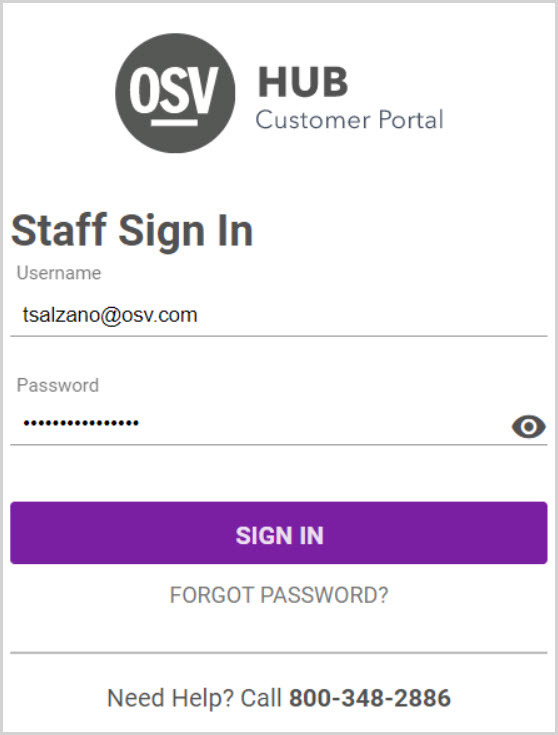
Enter the received verification code when prompted. It will be received via the user’s Smartphone depending on how Two-factor authentication was set up. The method to receive a code can be changed.
3. Click on Confirm Identity to process.
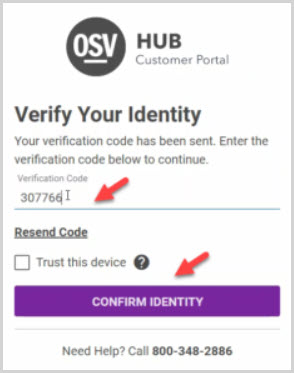
2. Click on My Profile.
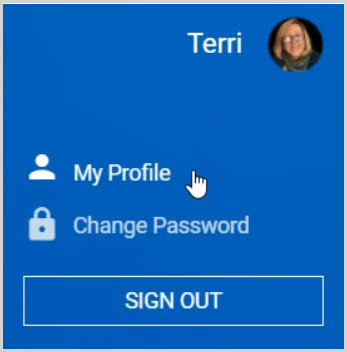
3. Click on the ellipsis to view the drop-down menu.
4. Click on Disable Two-factor authentication (also called Multi-factor authentication, MFA).
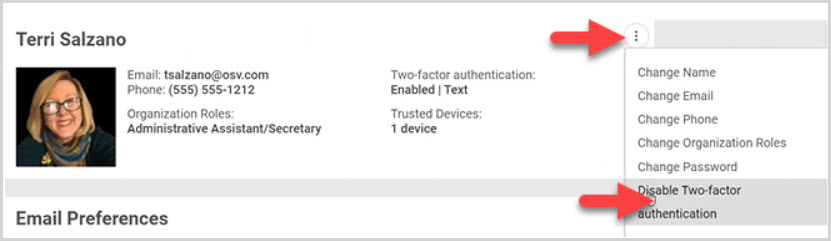
5. Click on Disable.
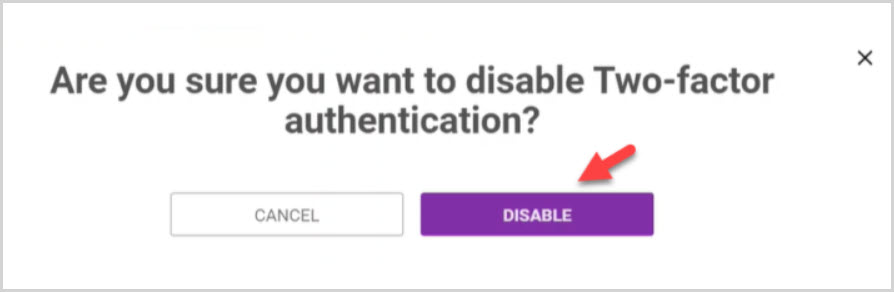
Note* Two-factor authentication is no longer enabled and there are no Trusted Devices.
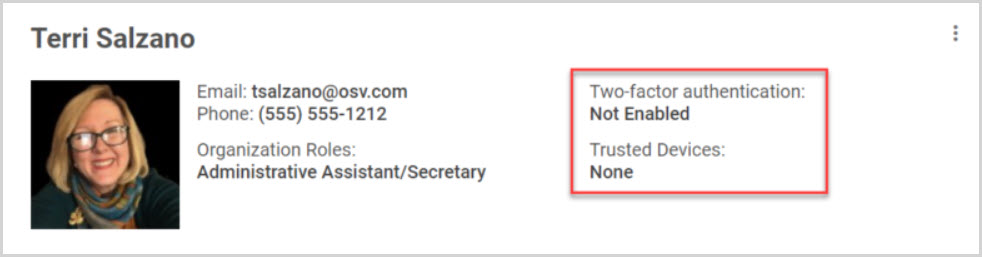
Note* Visual steps are best viewed at full screen. Click Esc on your keyboard when you are finished viewing.
























