Reset Donor Password
This article provides steps for the administrator to send an email to the donor to initiate the process of resetting the password.
Complete the following steps to reset a donor password:
1. From Giving go to Accounts.
2. Search for the donor and click on the appropriate donor record.
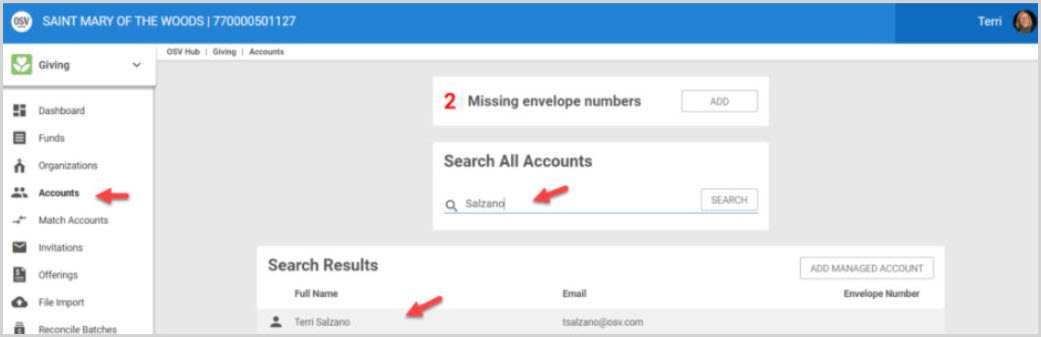
3. Click on the ellipsis next to the donor's name to view the drop-down menu.
4. Select Reset Password.
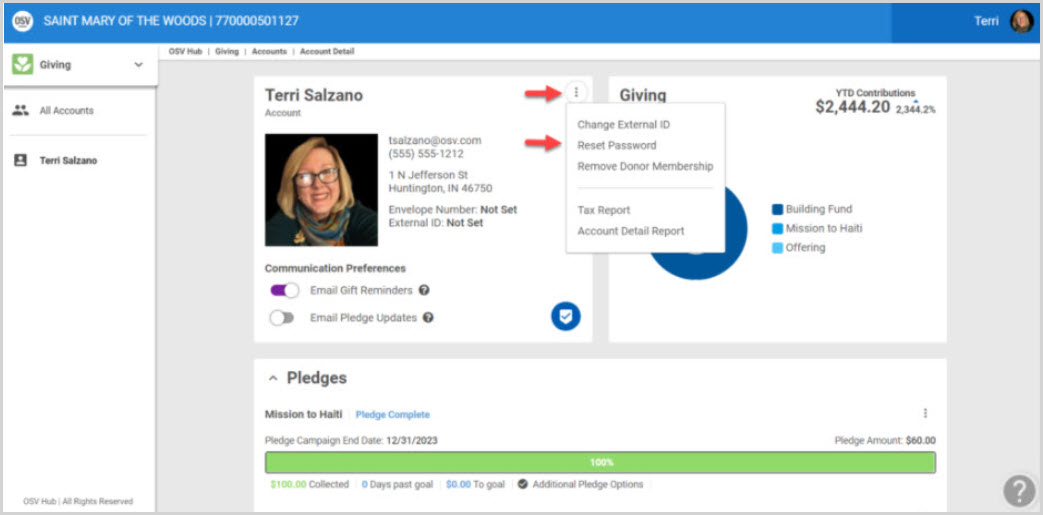
Note* A popup notification indicates an email was sent to the donor with instructions to initiate the process to reset the password.
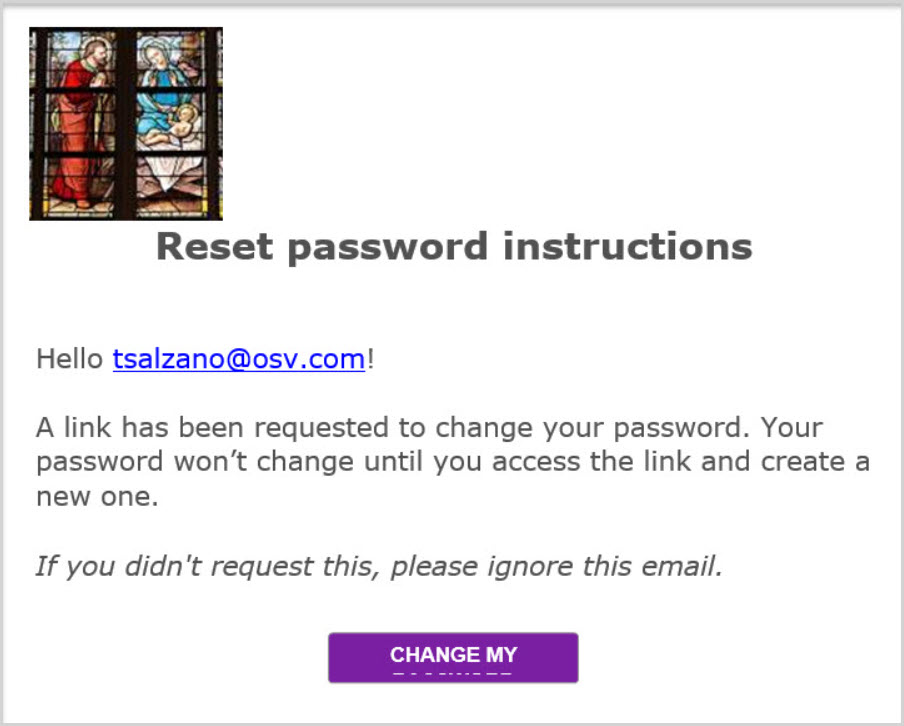
5. Once the email to reset the password has been received, the donor should click on the "Change My Password" button to get the to public site password reset page.
6. The donor should enter and confirm the new password. The new password must contain at least 6 characters and one capital letter. All special characters such as $ and # are supported.
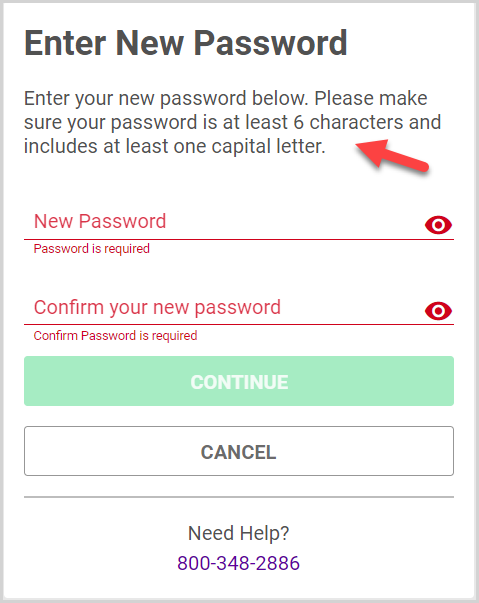
Note* The donor can click on the "View Password" icon to ensure what was typed in is correct prior to completing the task.
7. The donor should click the "Continue" button to process the change.
Note* Visual steps are best viewed at full screen. Click Esc on your keyboard when you are finished viewing.
























